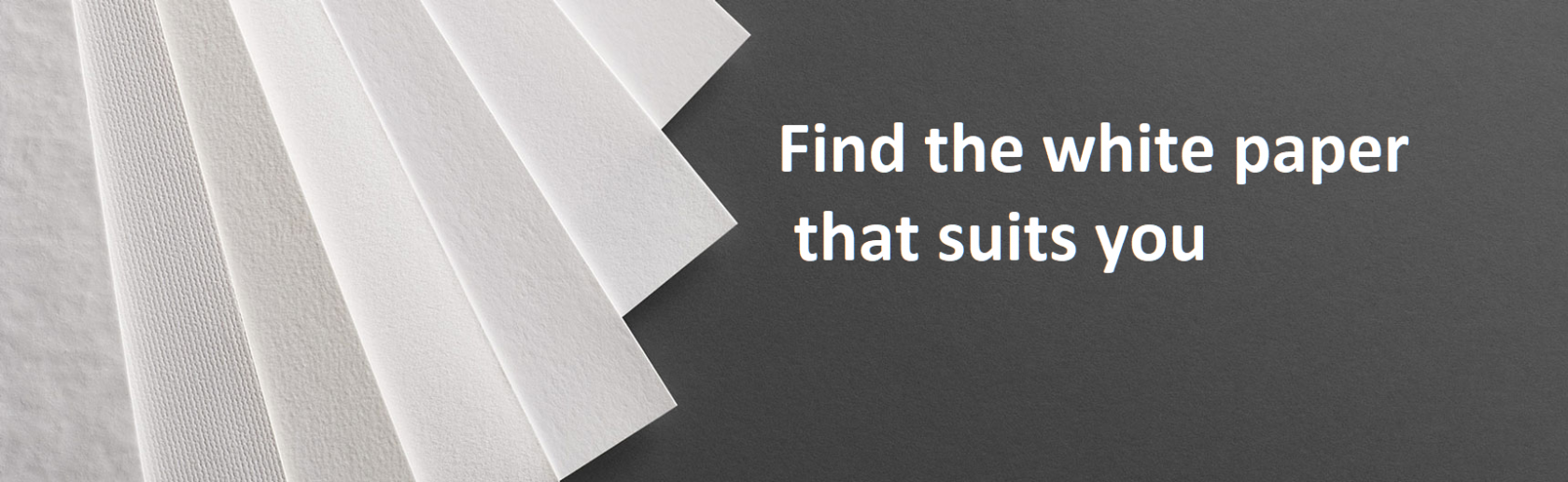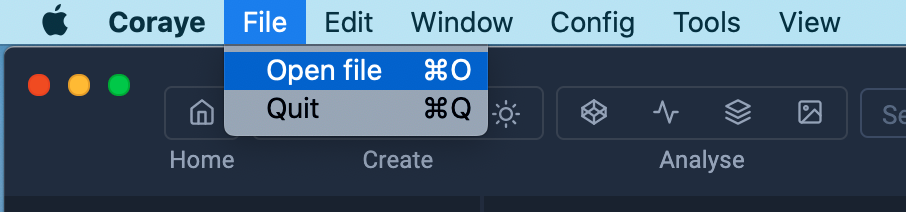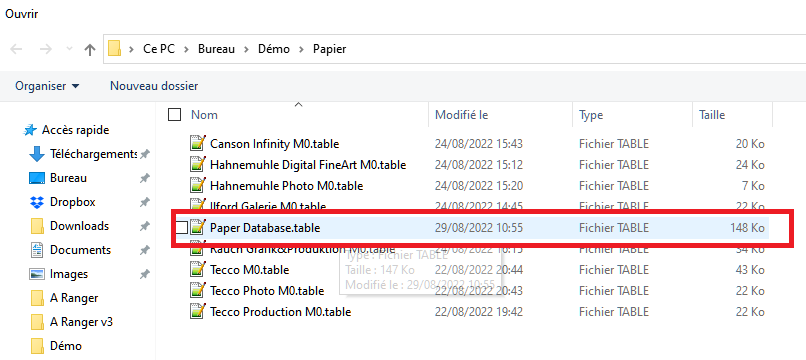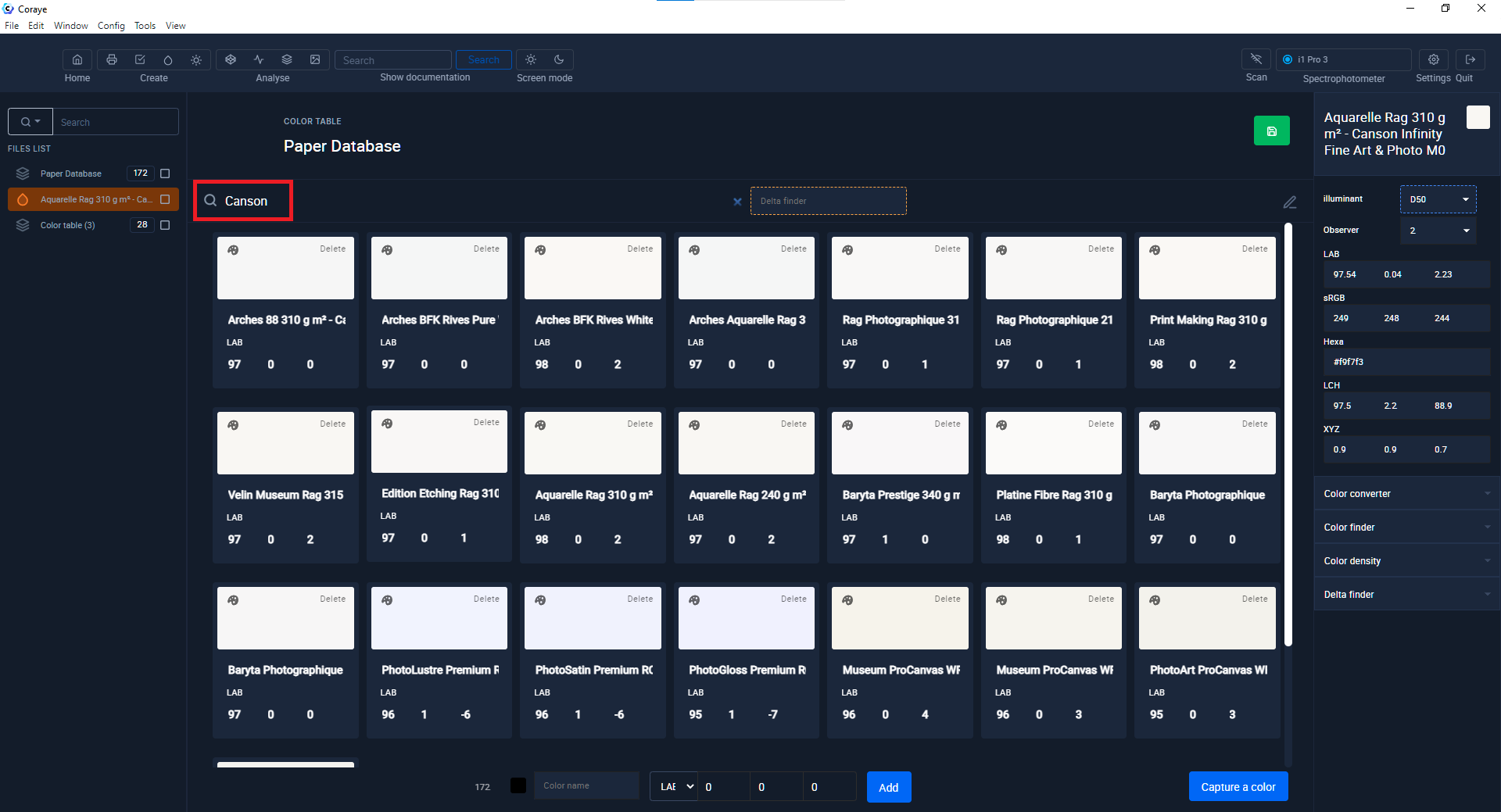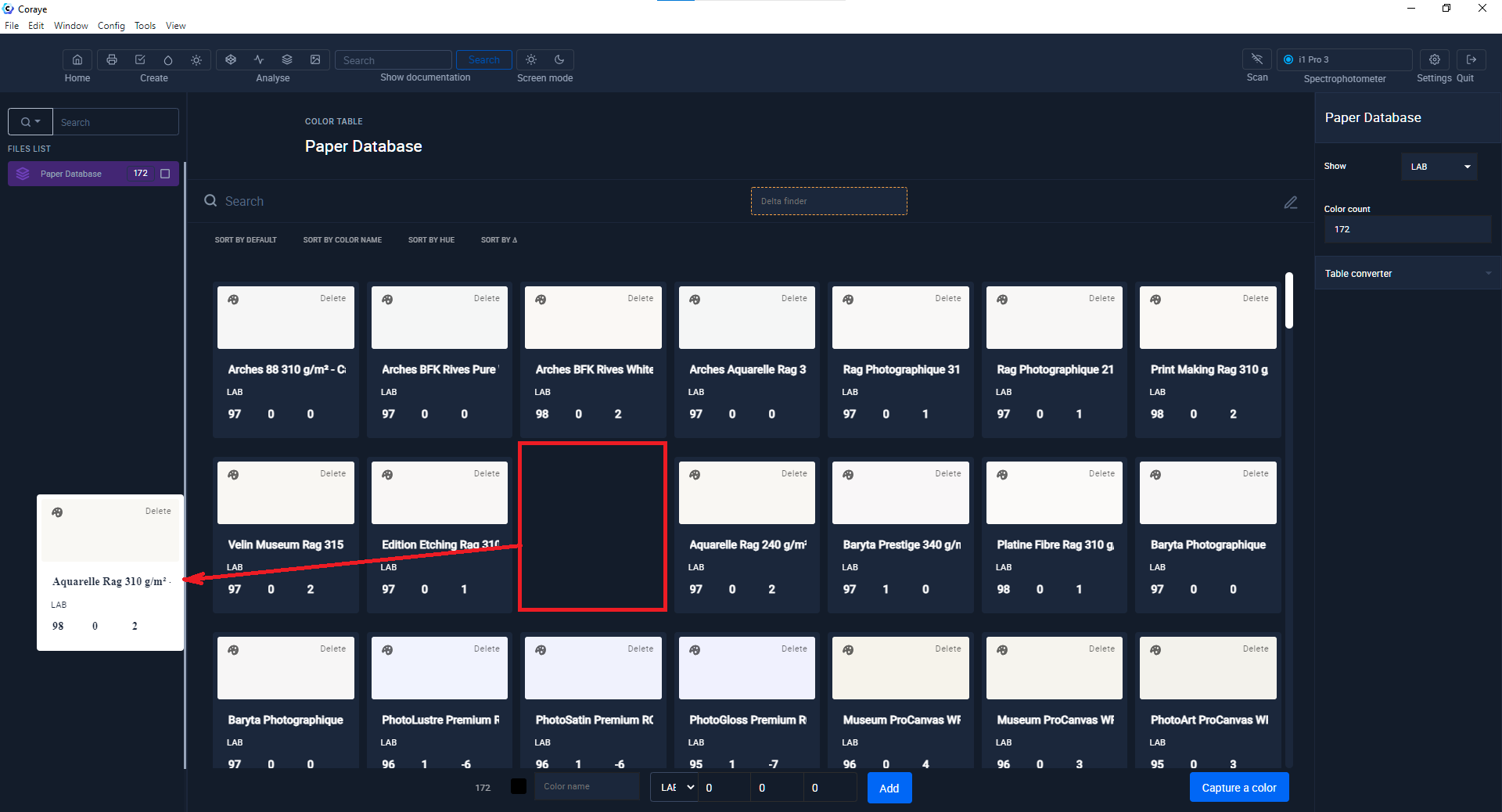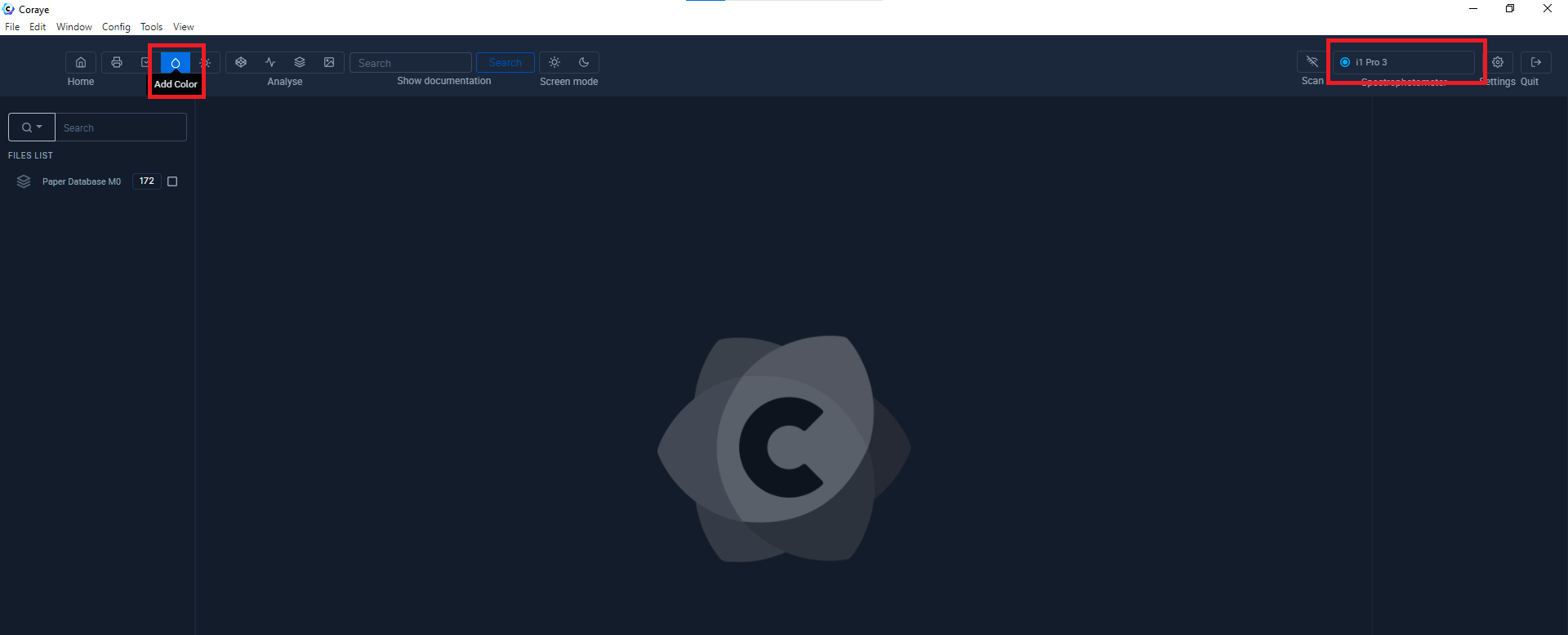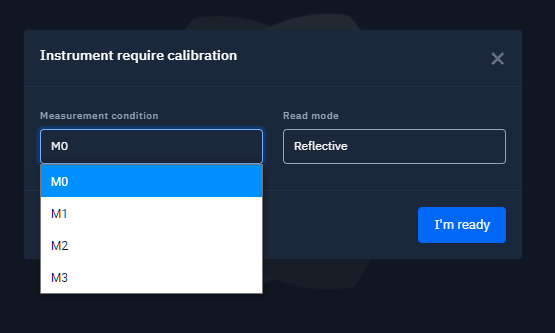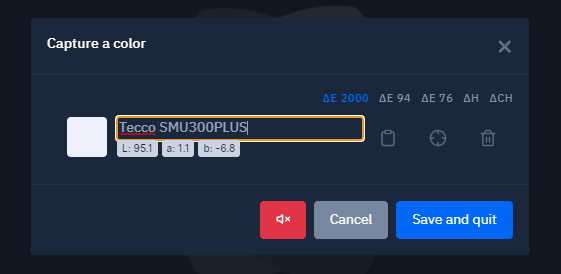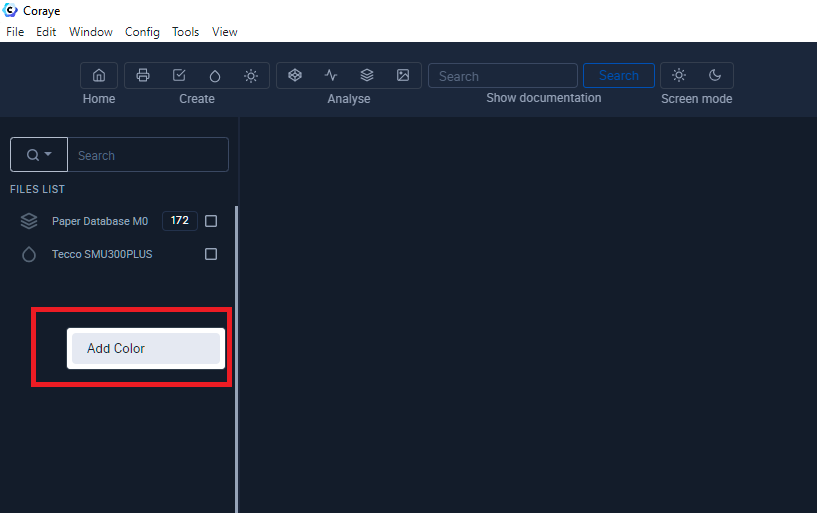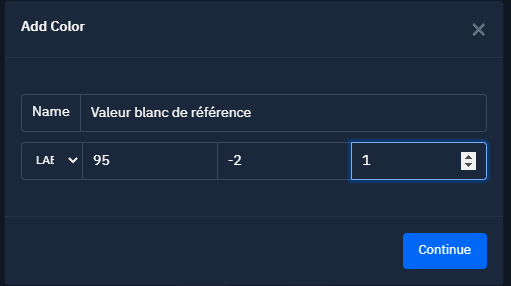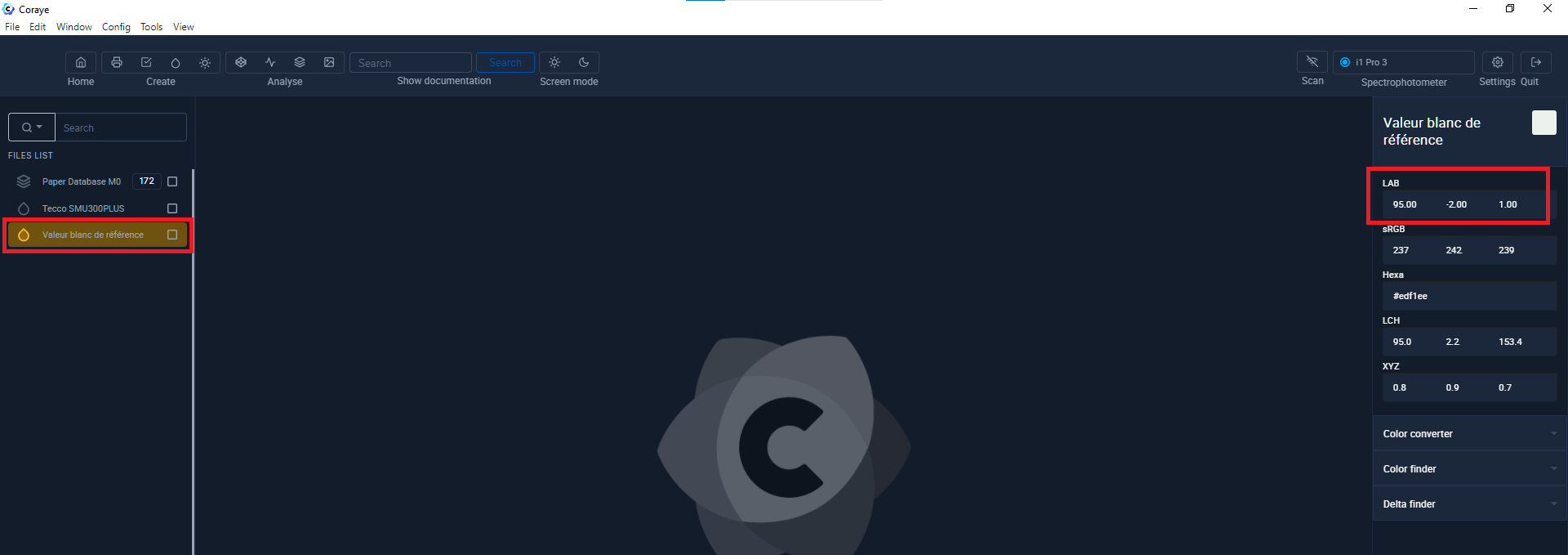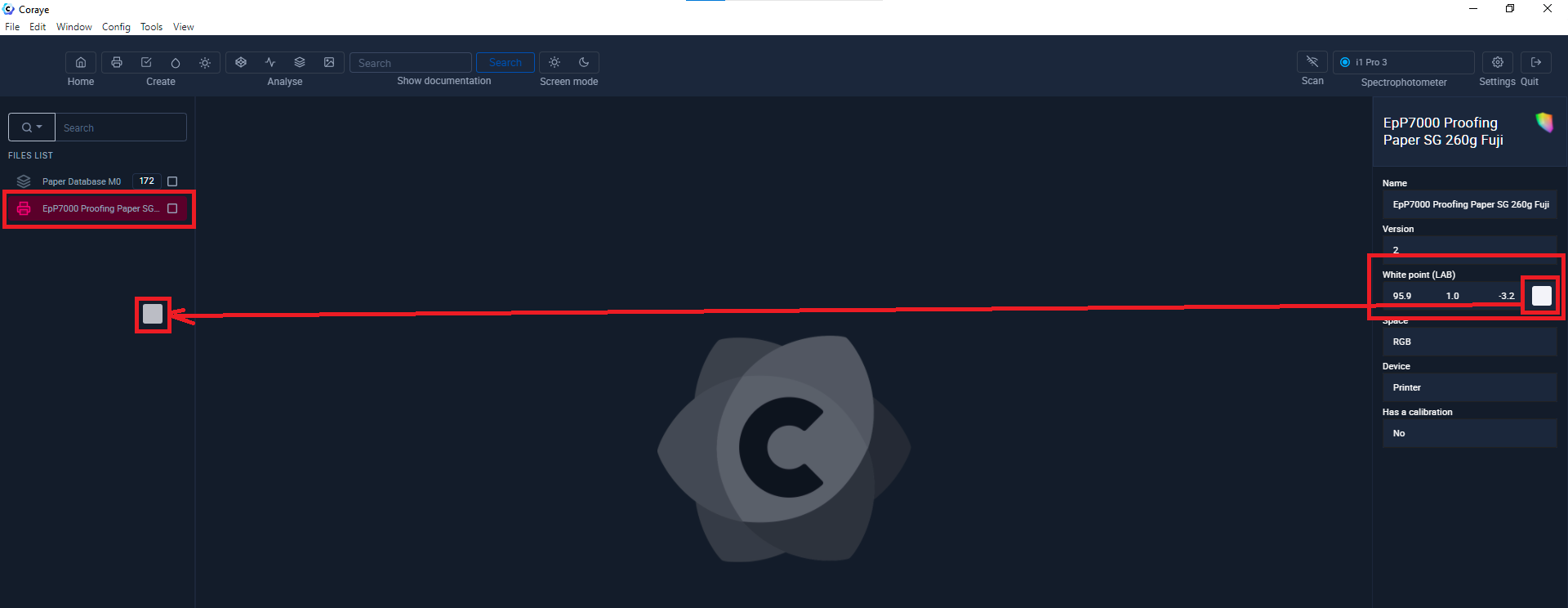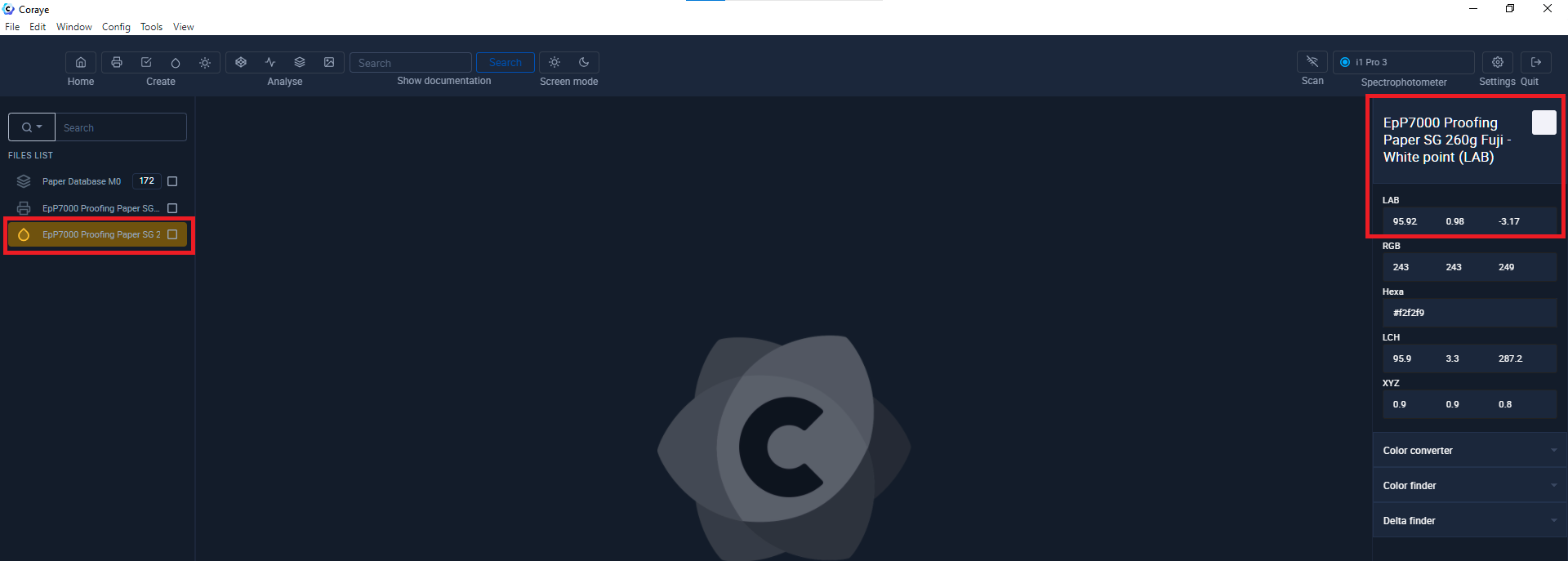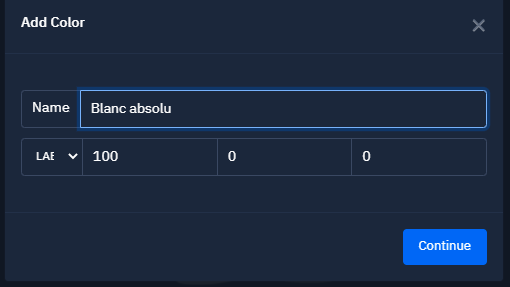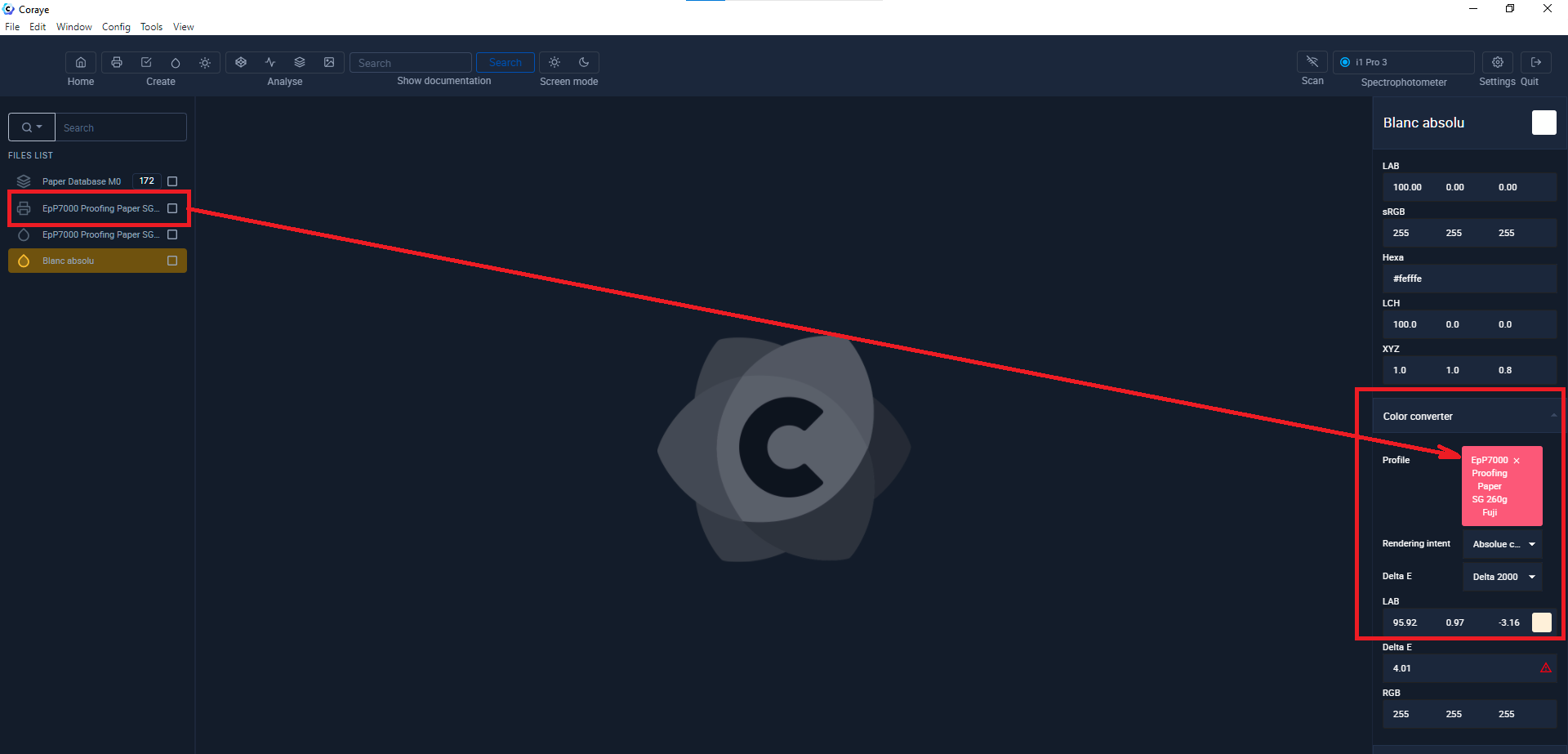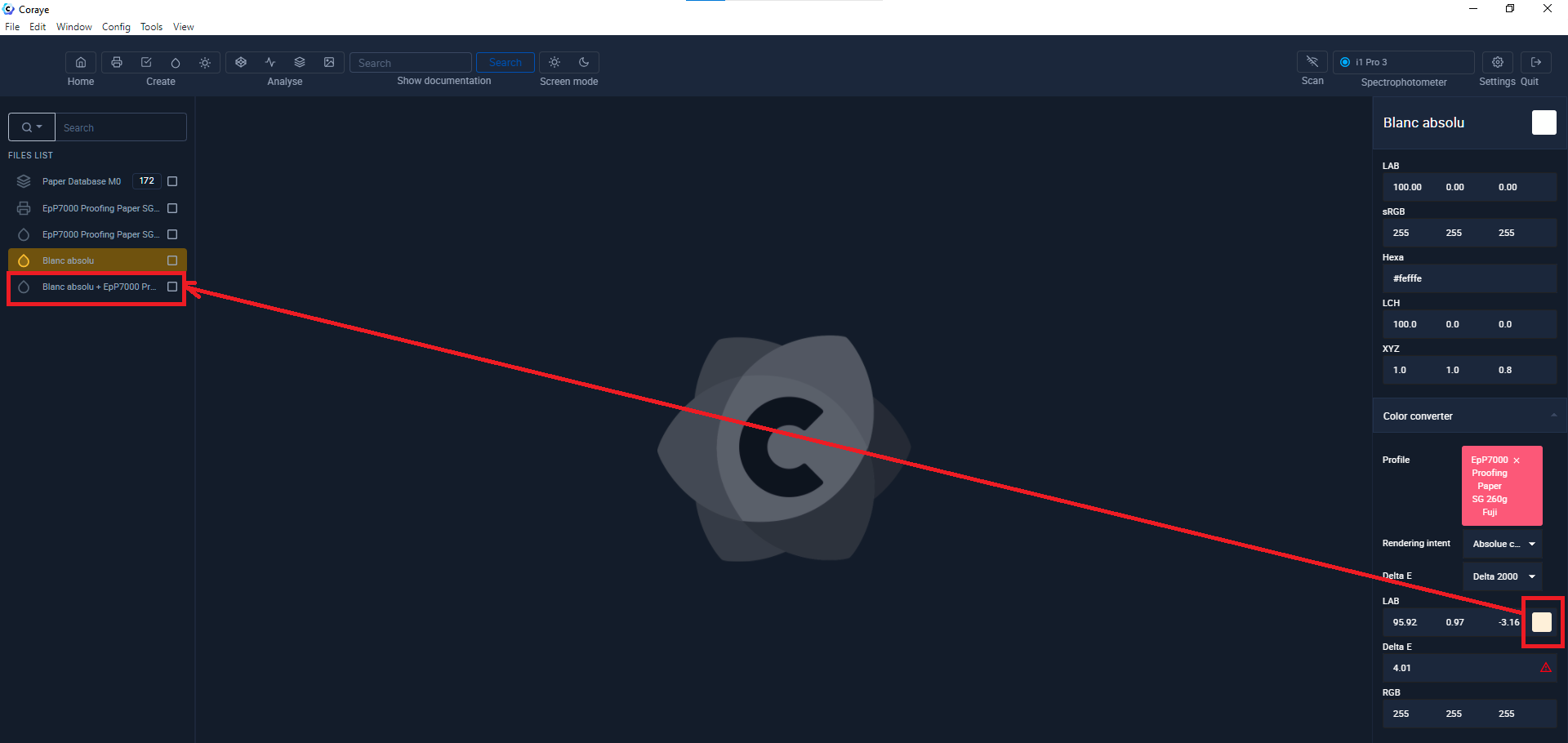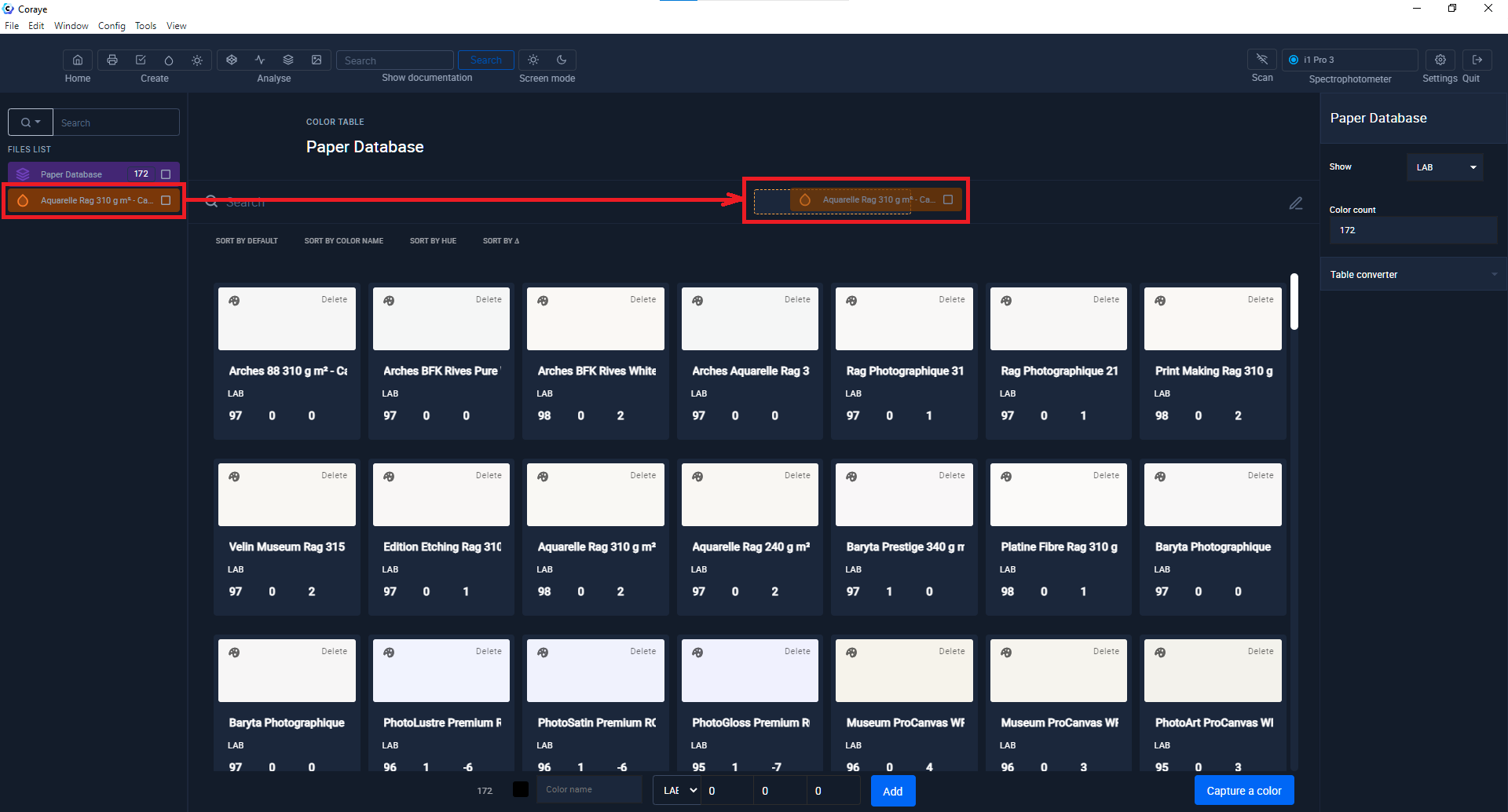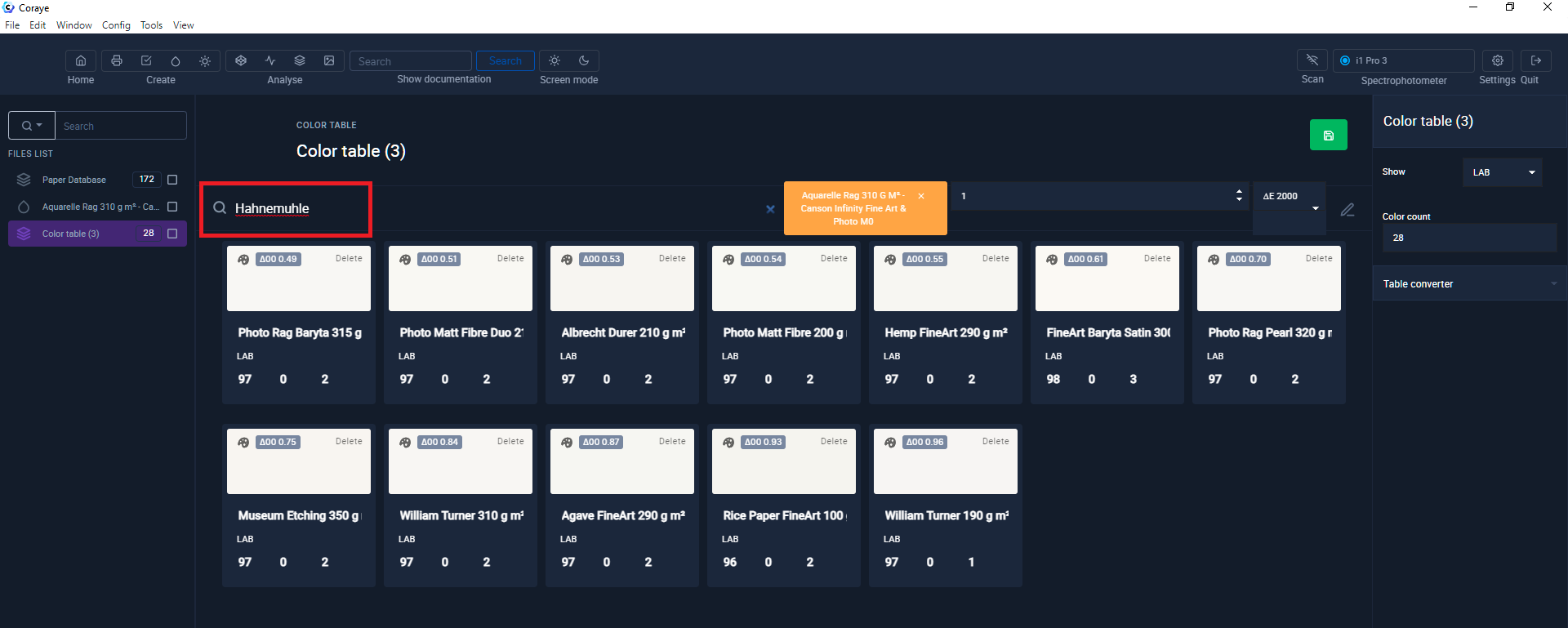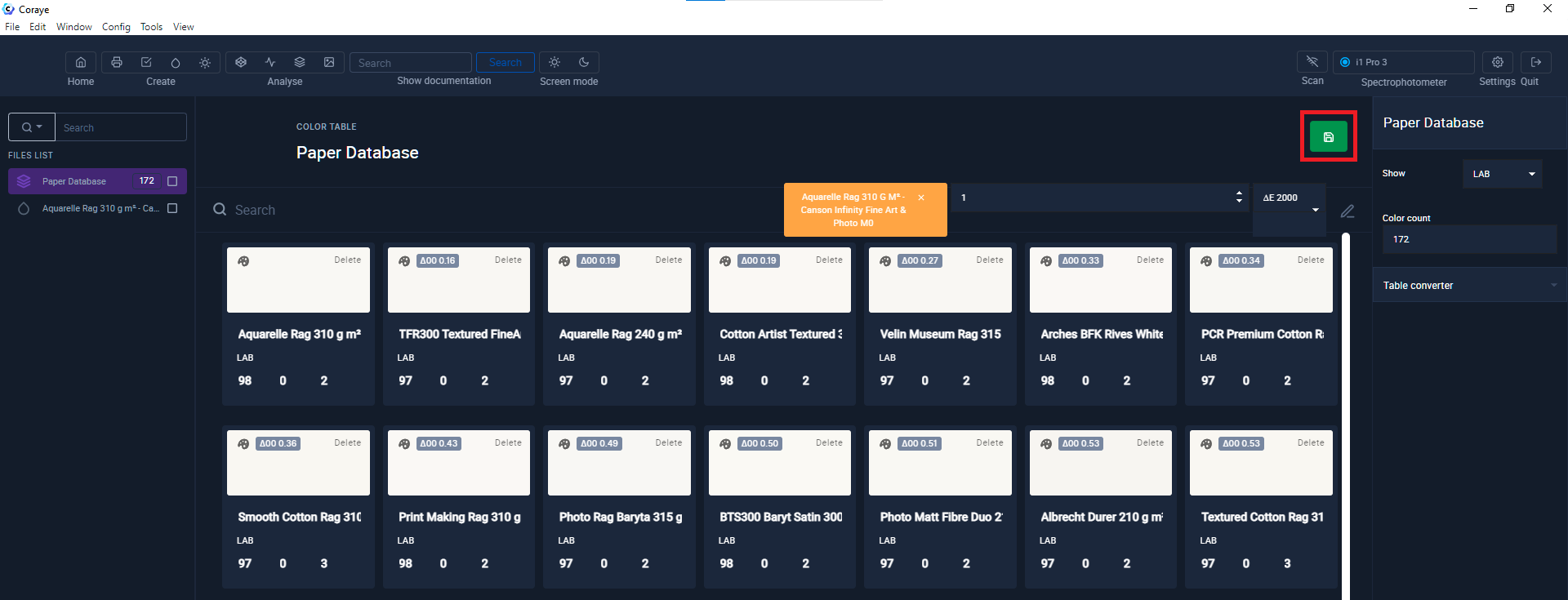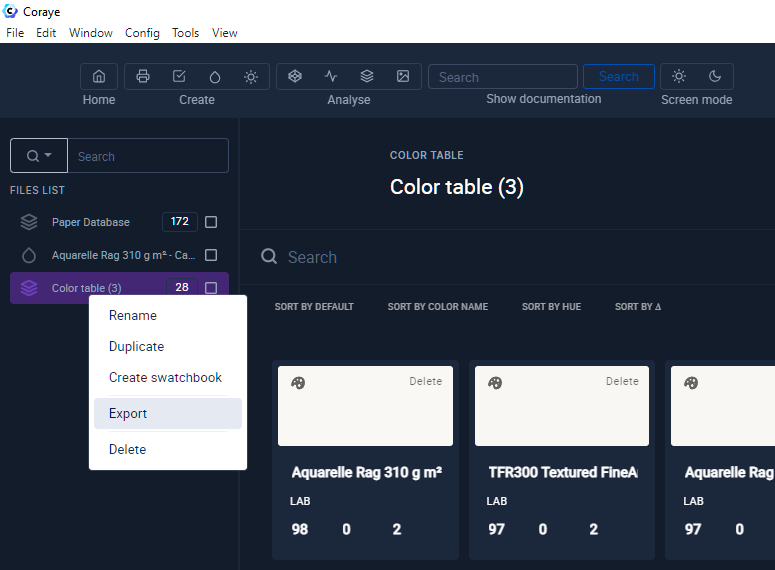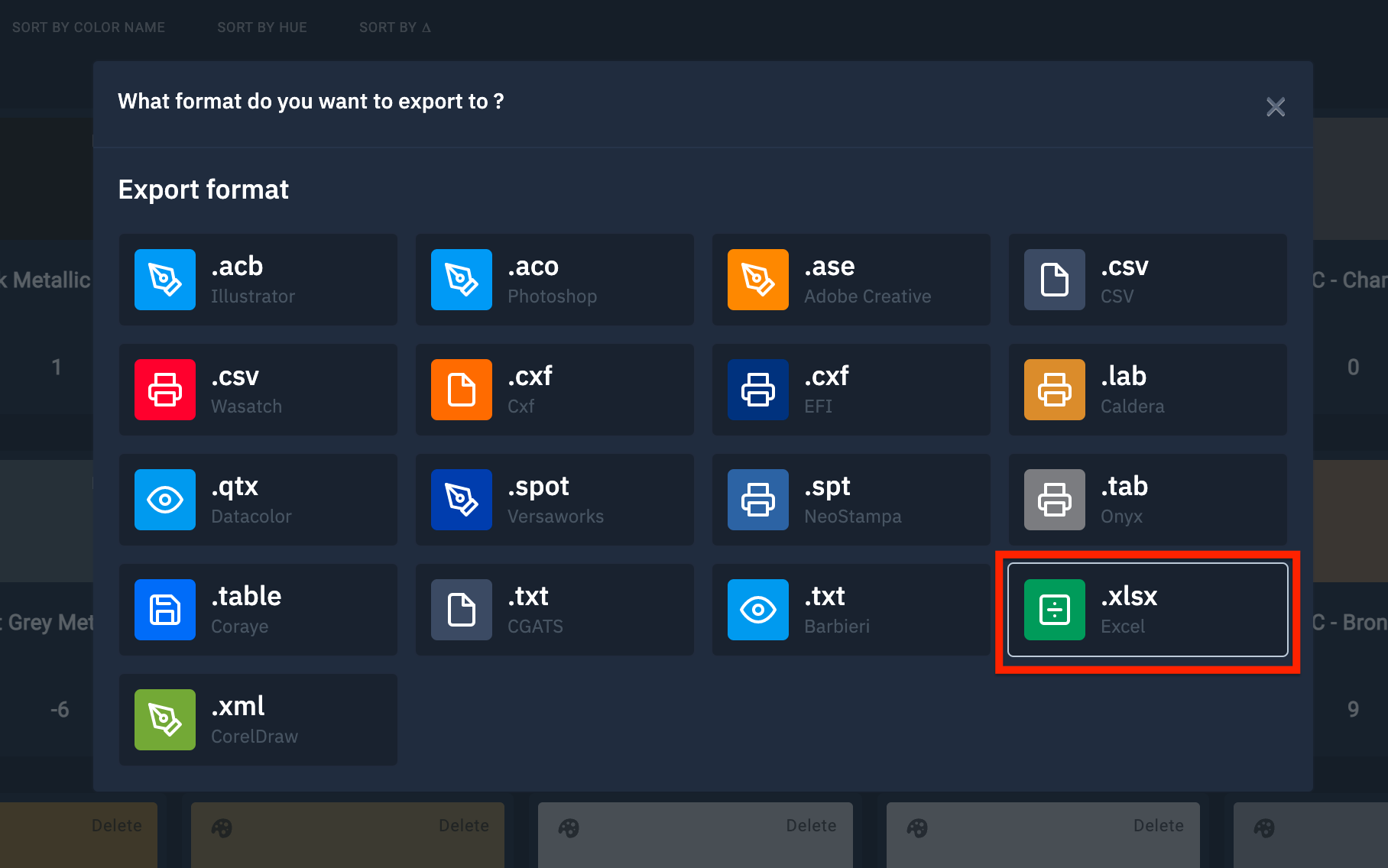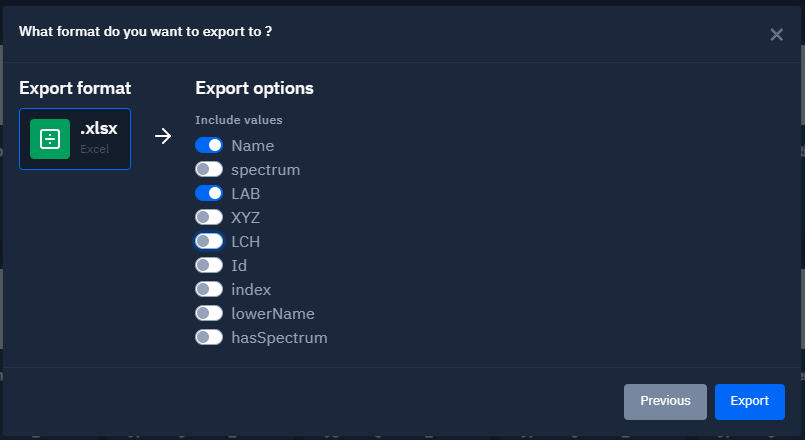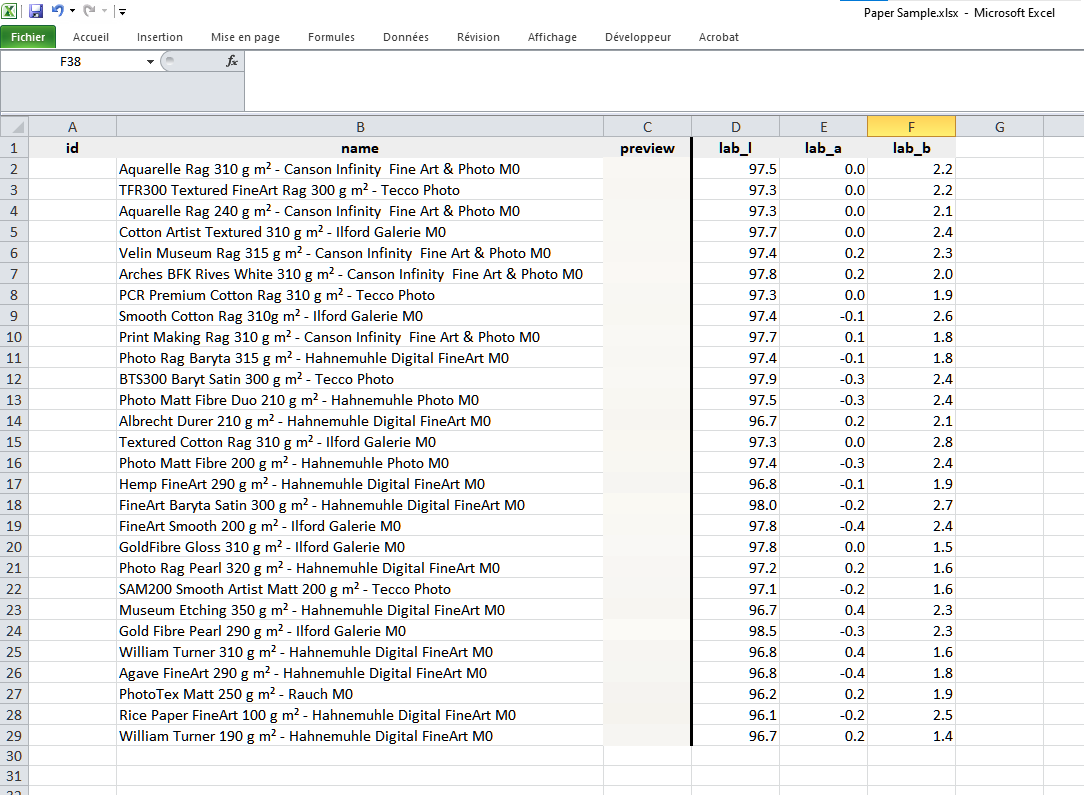Find the media corresponding to the white you want
This tutorial is intended for print media distributors, photo labs and anyone who needs to compare media colors (paper, textile, vinyl, etc.)
The color and texture of the paper (or media in general) we print on affects the colors we will reproduce.
Obviously, other factors are also important, such as the illuminant, the texture, the ink, the printing technology and its use for example.
There are a large number of different media and it can be laborious to find the media with a white corresponding to your wishes.
To complicate all this, some papers contain more or less of a bleaching agent also called optical brightener which makes the paper more "cold", i.e. more blue when subjected to UVs contained in natural light. .
How to Find the Right Media Blank for You
In order to find the media we are looking for, it is necessary to define the repository, ie our reference blank.
For this we can use several methods:
- Search for a support similar to a known reference in the database
- Paper measurement with a spectrophotometer
- Search from a known Lab value
- Search from the white point of an icc media profile
- Search from converted blank value with media profile
Search for a medium similar to a known reference in the database
In this example, we know the reference of the reference media and we know in which database to find it.
So the first step is to import the database containing the reference material.
File > Open file
Select the color table containing your reference media.
Once imported into Coraye, display the table in the "Table of Colors" module
In the search bar, enter keywords to help you find your reference media.
Once the paper is identified, select it then drag it into the left column
Your sample appears in the left column
You can go to the chapter: Selection of supports corresponding to our reference white
Paper measurement with a spectrophotometer
You don't know the name of the medium, but you want to find a medium with an equivalent blank.
In this case, you need to measure your reference frame with a spectrophotometer.
This measurement can be done with Coraye's "Color Capture" option and a compatible spectrophotometer.
In our example we are using an XRite I1 Pro 3 PLUS.
Make sure the spectrophotometer is properly connected, then click on the "Add color" button to start reading with the spectrophotometer.
In the first window, select the measurement mode (M0, M1) then click on the "I'm ready" button to launch the calibration of the spectrophotometer.
At this stage, you can measure one (or more) sample(s) and give it a name.
Then click on "Save and quit" to save the measurements in the left column.
Your sample appears in the left column
You can go to the chapter: Selection of supports corresponding to our reference white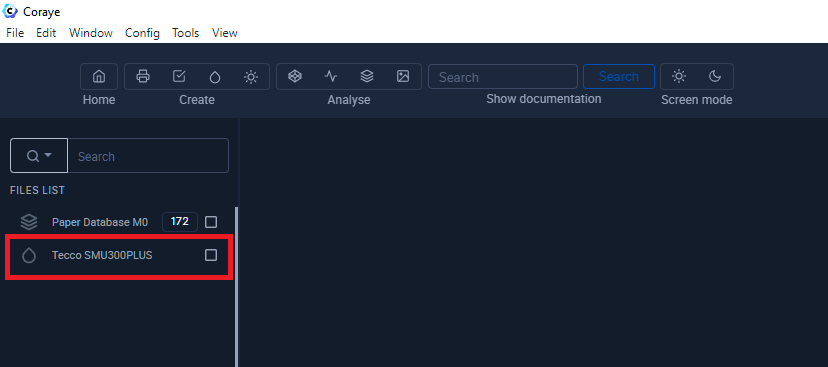
Search from a known Lab value
You know the Lab or Lch value of the reference blank, then you can create a value in Coraye.
In the left column, right click > "Add Color"
In the new window, fill in the fields:
-Name
- LAB or LCH
- The Lab or Lch value
Then click "Continue"
Your sample appears in the left column
You can go to the chapter: Selection of supports corresponding to our reference white
Search from the white point of an icc media profile
The icc profiles used for printing via drivers or RIPs have a white point corresponding to the white of the media.
Coraye makes it easy to extract this value.
Simply select the icc profile in the left column (ex: EpP7000 Proofing Paper SG 260g Fuji.icc), in the right column, the value "White point (LAB)" appears.
Drag and drop the small preview square into the left column.
Your sample appears in the left column
You can go to the chapter: Selection of supports corresponding to our reference white
Search from converted blank value with media profile
If the icc profile is in version V4, the white point of the profile will not be displayed in Coraye.
To work around this problem, we will calculate it from the icc v4 (or V2) profile.
The first step is to create a value of a theoretical white Lab with "Add color" values Lab = 100, 0, 0
We are going to use the "Color converter" function to convert the theoretical white into the white point of the profile.
For it :
- Select the theoretical blank value created in the left column
- Click on the "Color converter" option in the right column
- Drag and drop the icc profile of the media (ex: EpP7000 Proofing Paper SG 260g Fuji.icc) into the "Profile" box of the Color converter.
Drag and drop the small preview square into the left column.
Your sample appears in the left column
You can go to the chapter: Selection of supports corresponding to our reference white
Selection of supports corresponding to our reference white
Once the color of the media has been defined, we still have to find the list of other media with a similar white.
To start, Import then select the database containing the references of the supports
Display your table containing the media in the "Color Table" module then drag and drop the reference white located in the left colomn in the "Delta Finder" box located in the upper area.
Set the tolerance in the field appearing to the right of the "Delta Finder" box
The higher the value, the greater the number of supports that will be offered to you.
It is obviously also possible to use the search bar to refine the search, such as selecting only media from the "Hahnemulhe" brand.
Note that the value of the Delta E between the repository and the samples is displayed in the previews, moreover the papers are displayed in ascending order of Delta E.
By clicking on the icon of the white diskette on a green background, you have the possibility of creating a new table containing only the selected media.
This new table will appear in the left column.
If you want to create a list of selected media in Excel, you just need to right click on the table containing the selected media and select "Export"
Select the ".xlsx Excel" icon
In the next window, select the values you want to obtain in your Excel export.
Then click on the "Export" button
You will get an Excel sheet like this:
Display of reflectance curves
Coraye's "Spectral Viewer" module displays the reflectance curve of papers
This can be very useful to anticipate the reaction of the media when subjected to UVs from natural light.
We find on the market, more and more supports (papers, fabrics, etc...) which contain optical brighteners to make the whites whiter (see more blue).
These optical brighteners react to the UVs contained in sunlight.
This is why current spectrophotometers offer measurements in M0 and M1 mode.
The M1 mode sends UVs to evaluate the reaction of the optical brighteners contained in the papers for example.
In our first example, we measured recycled paper containing optical brighteners.
This paper will not have the same color if it is viewed under direct natural light or behind glass with an anti-UV filter.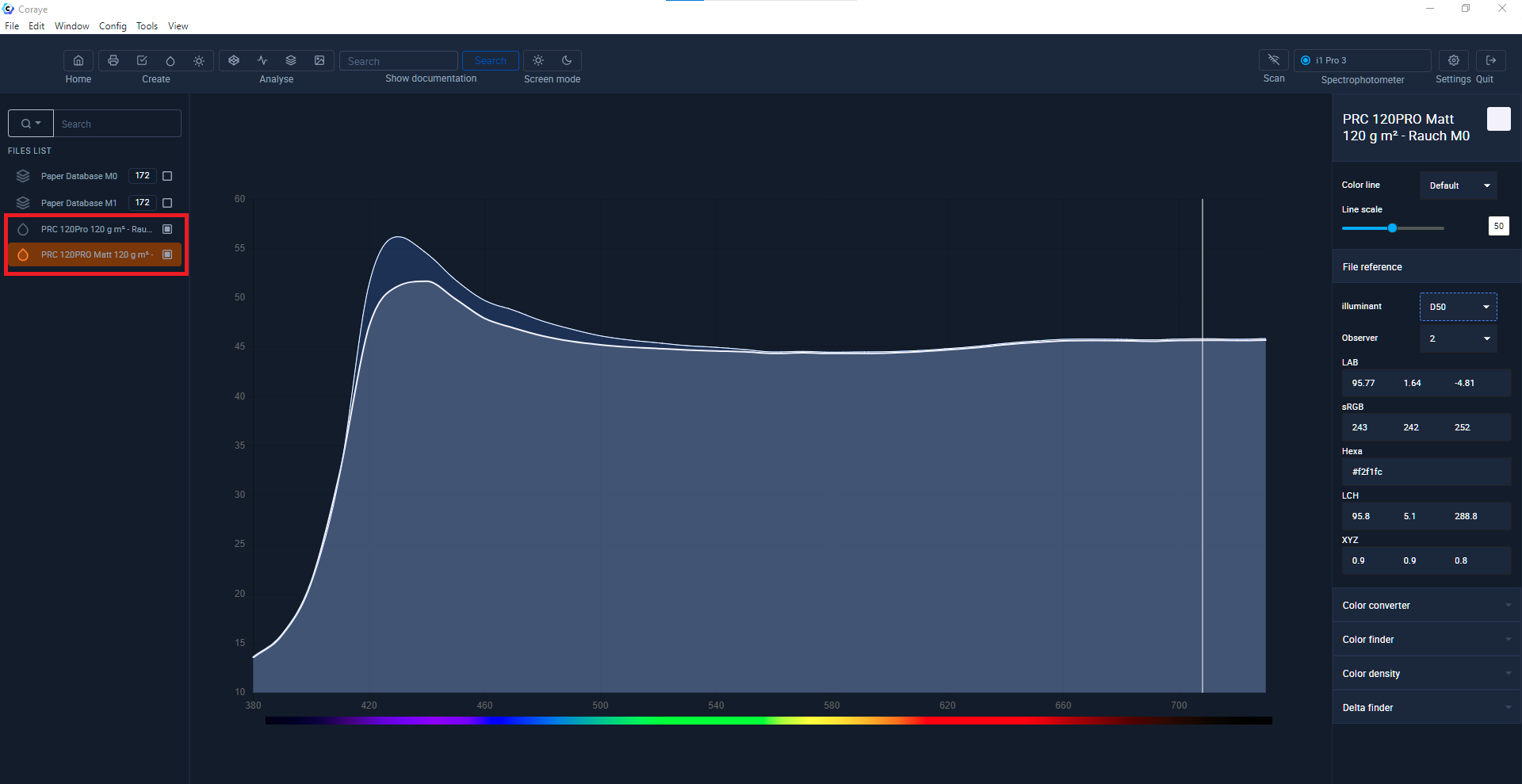 Measurement comparison in M0 and M1 mode of recycled paper containing optical brighteners
Measurement comparison in M0 and M1 mode of recycled paper containing optical brighteners
In our second example, this paper does not contain optical brightener, so measuring in M0 or M1 will give the same result.
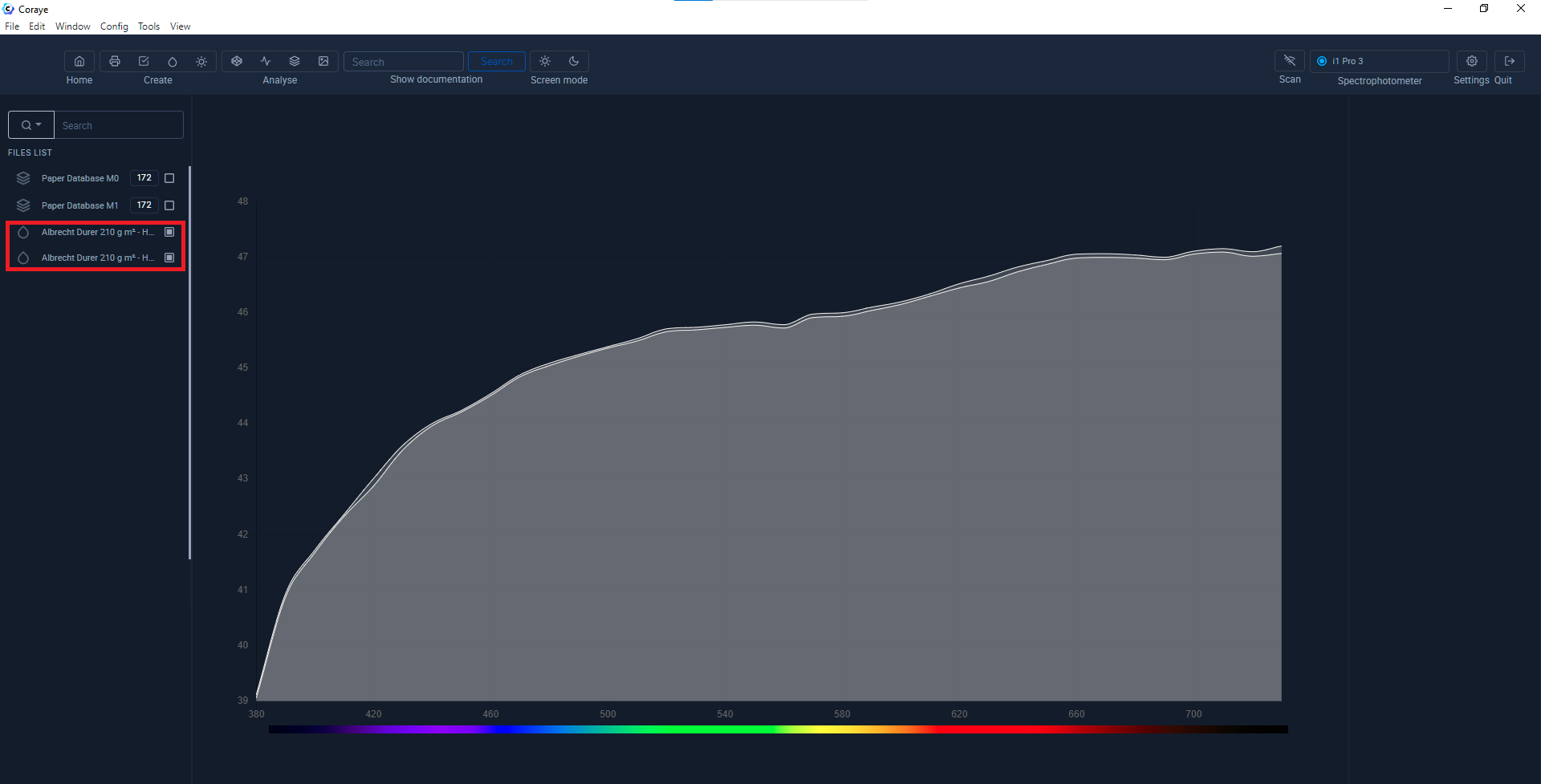 Comparison of measurement in M0 and M1 mode of a paper not containing optical brightener
Comparison of measurement in M0 and M1 mode of a paper not containing optical brightener
Databases White paper
These files contain the spectral measurements of the paper blanks in the Coraye .table format.
 |
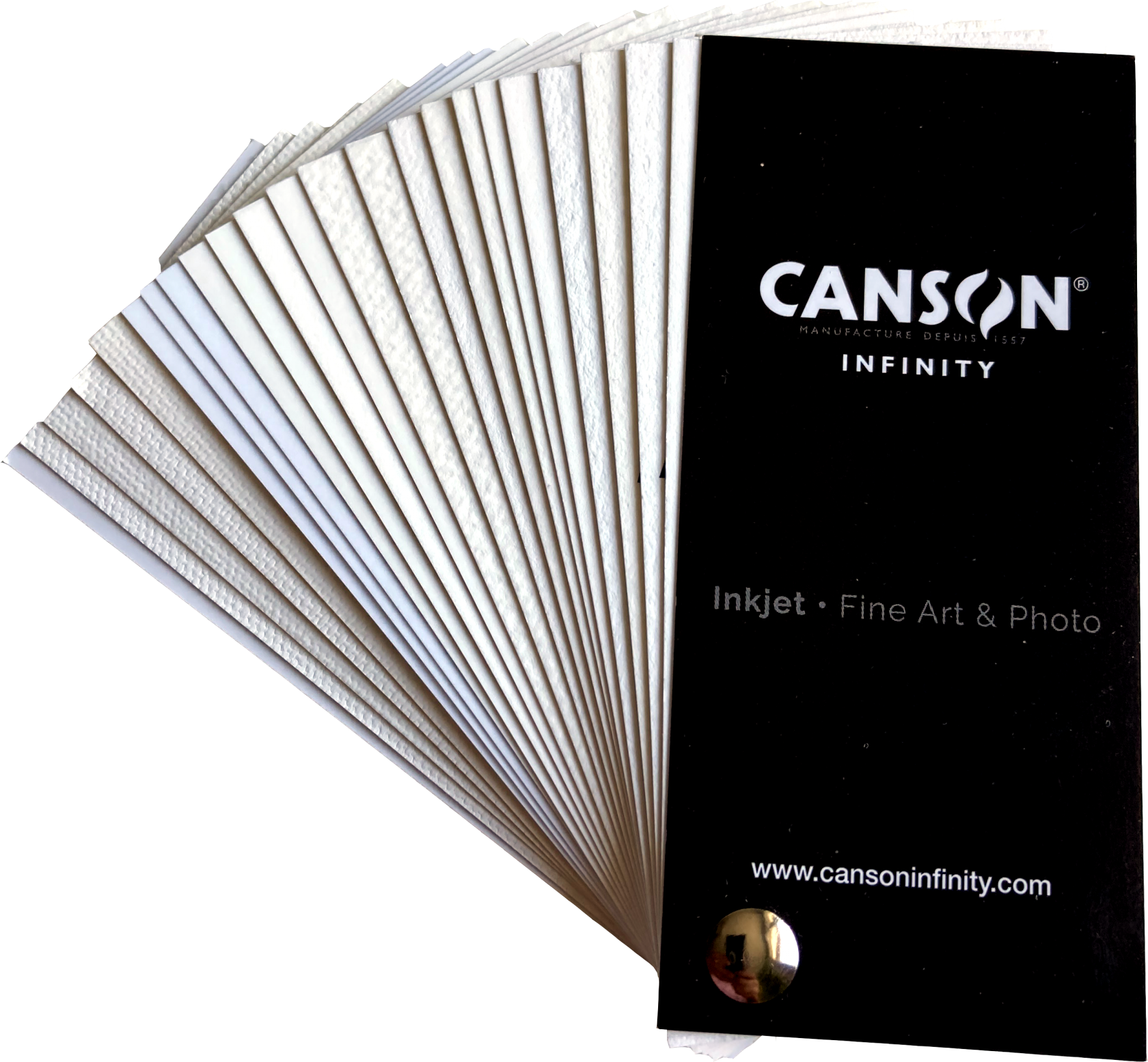 |
 |
 |
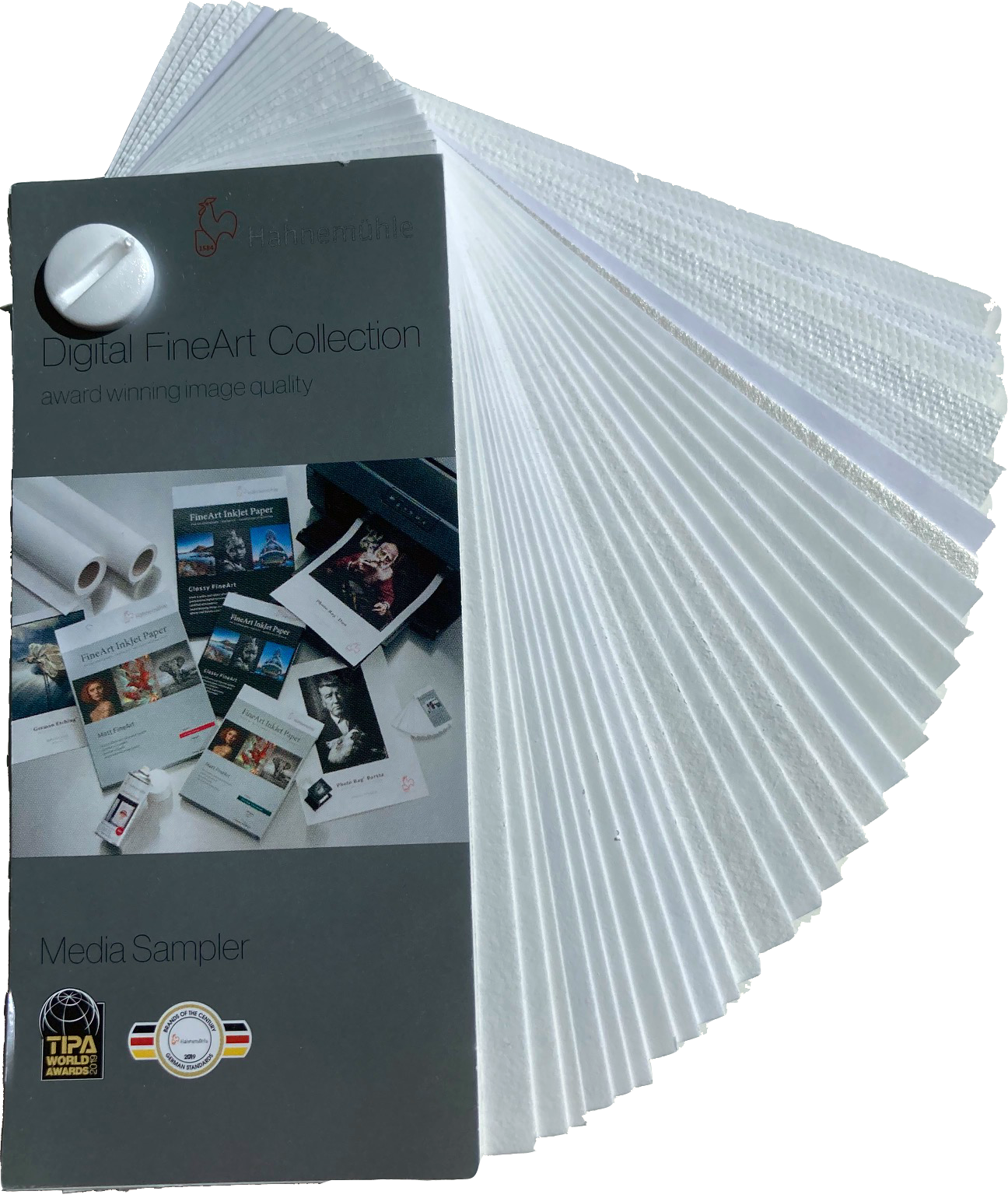 |
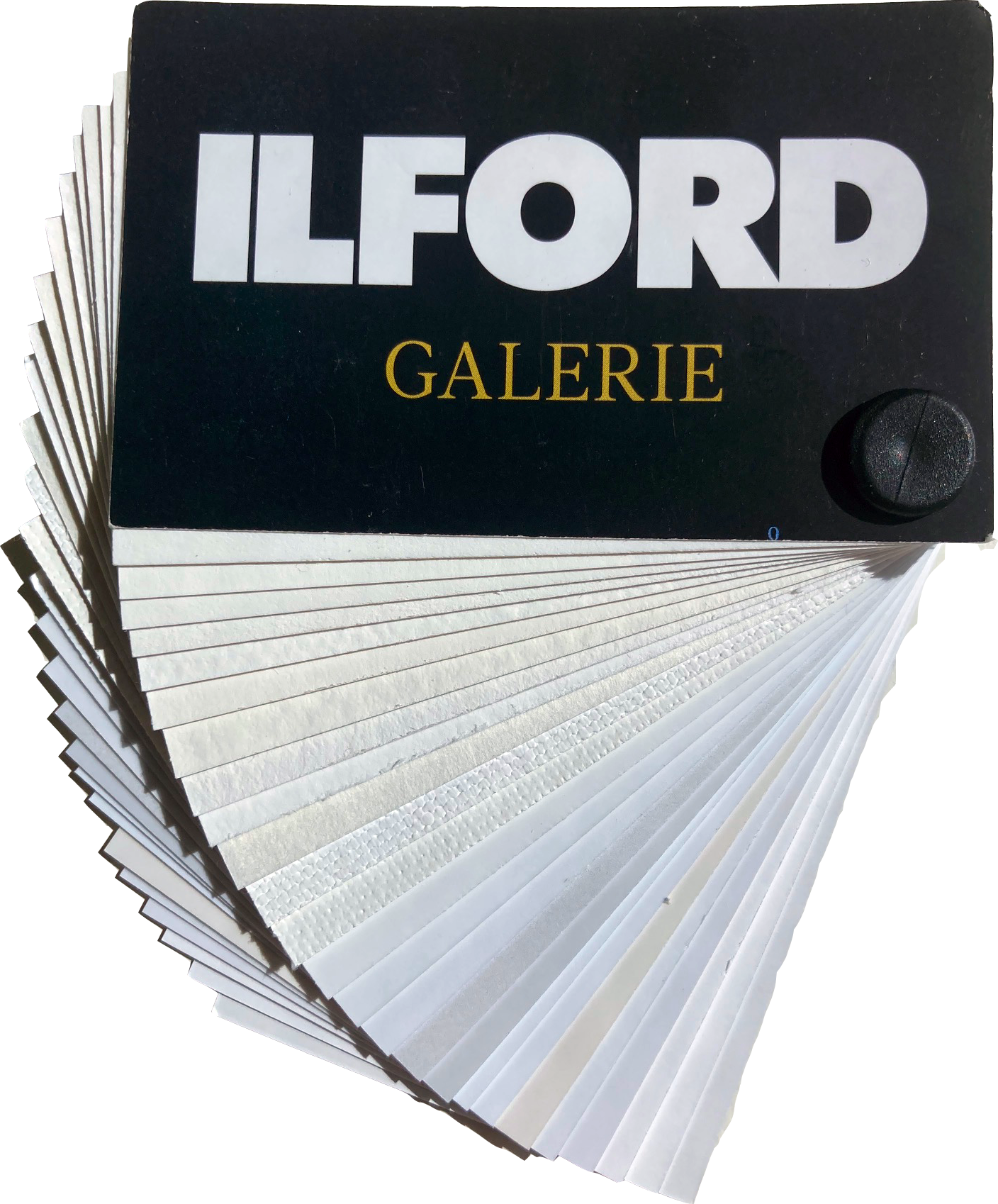 |
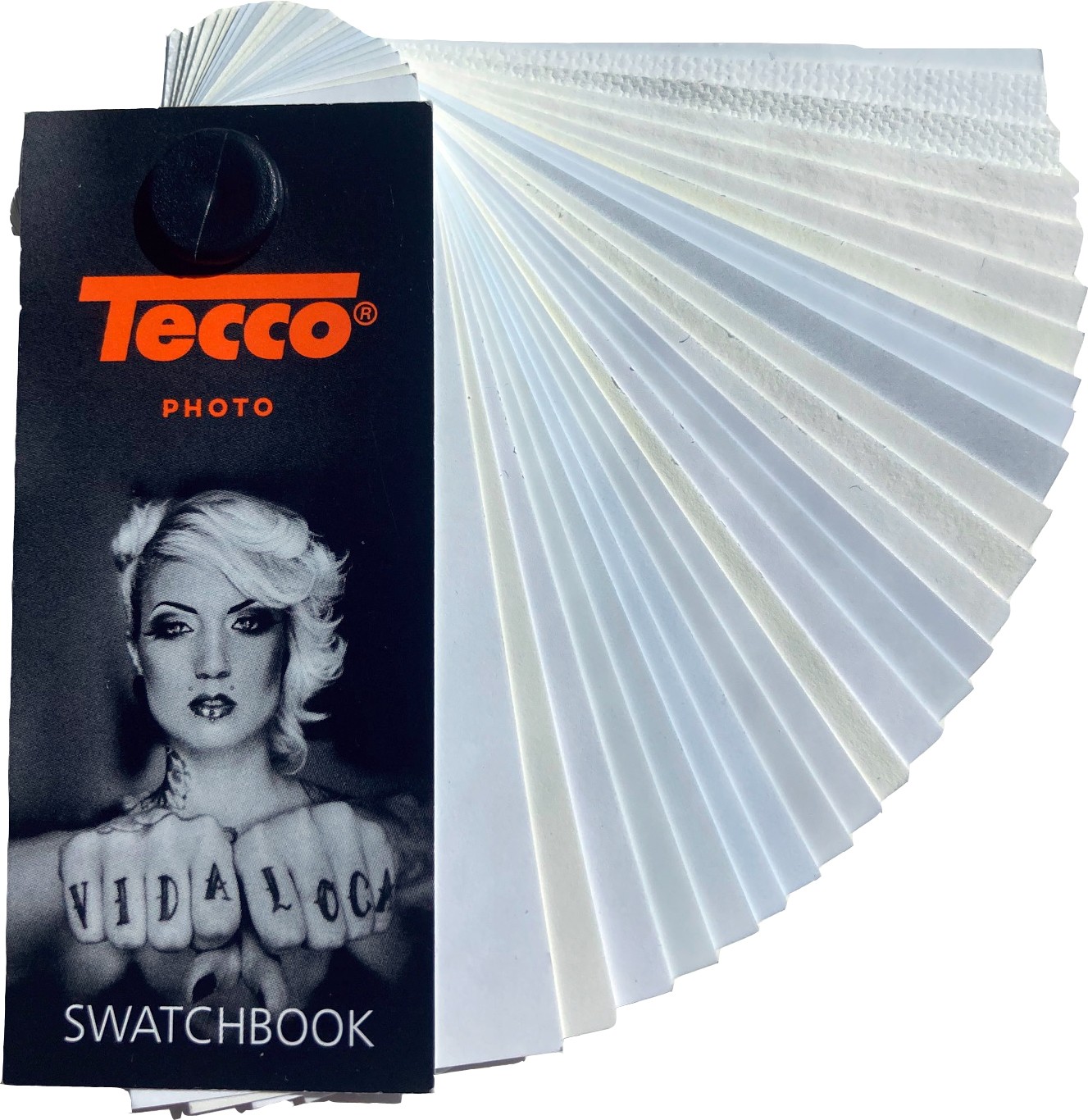 |
|