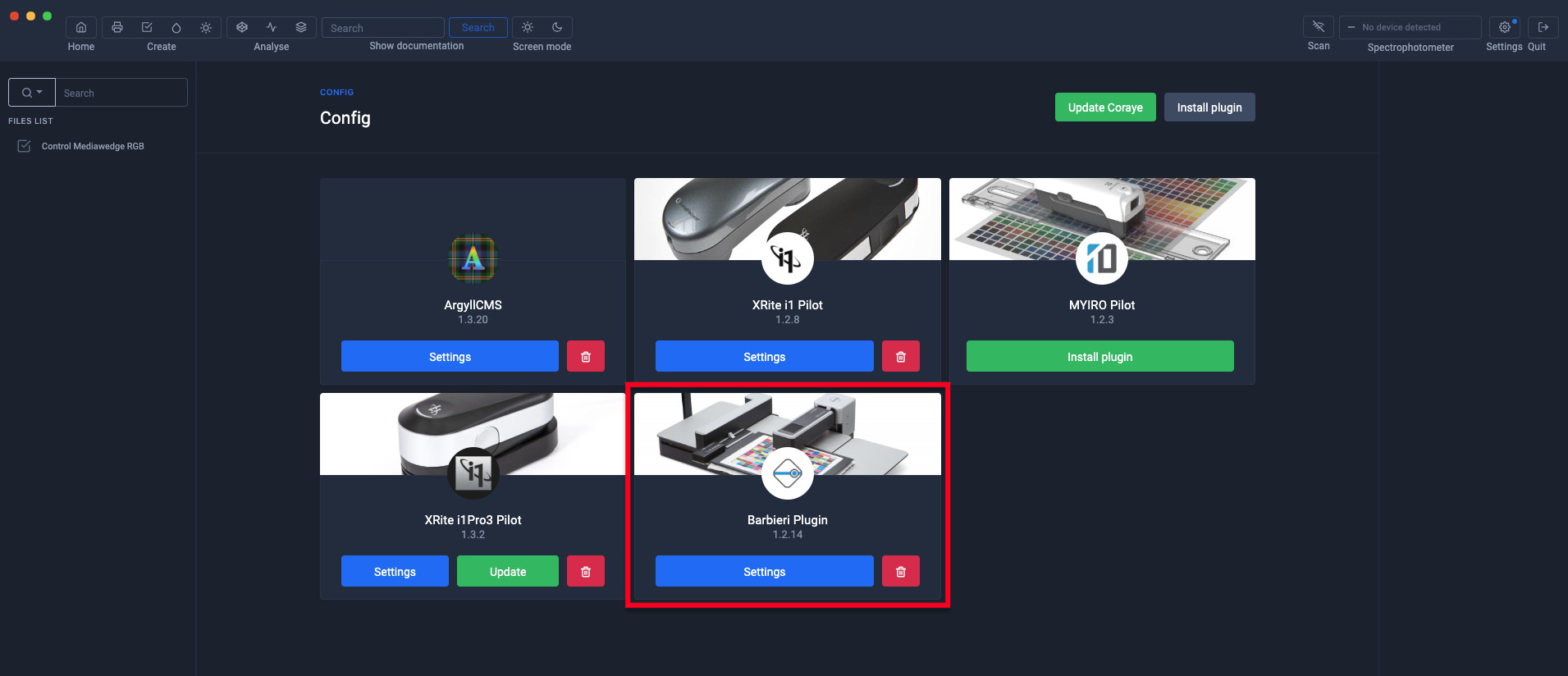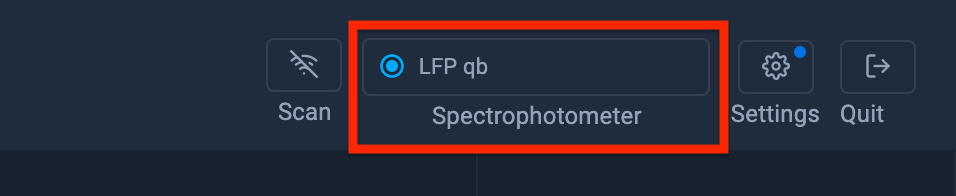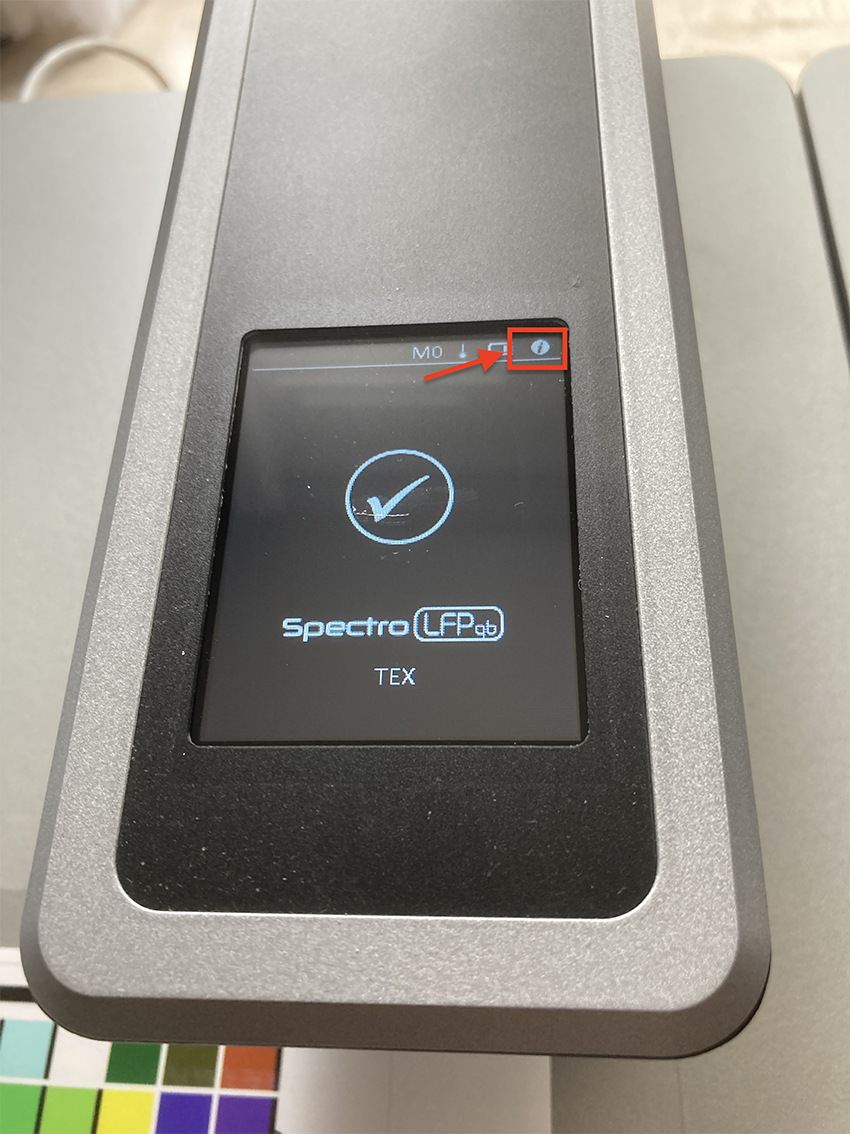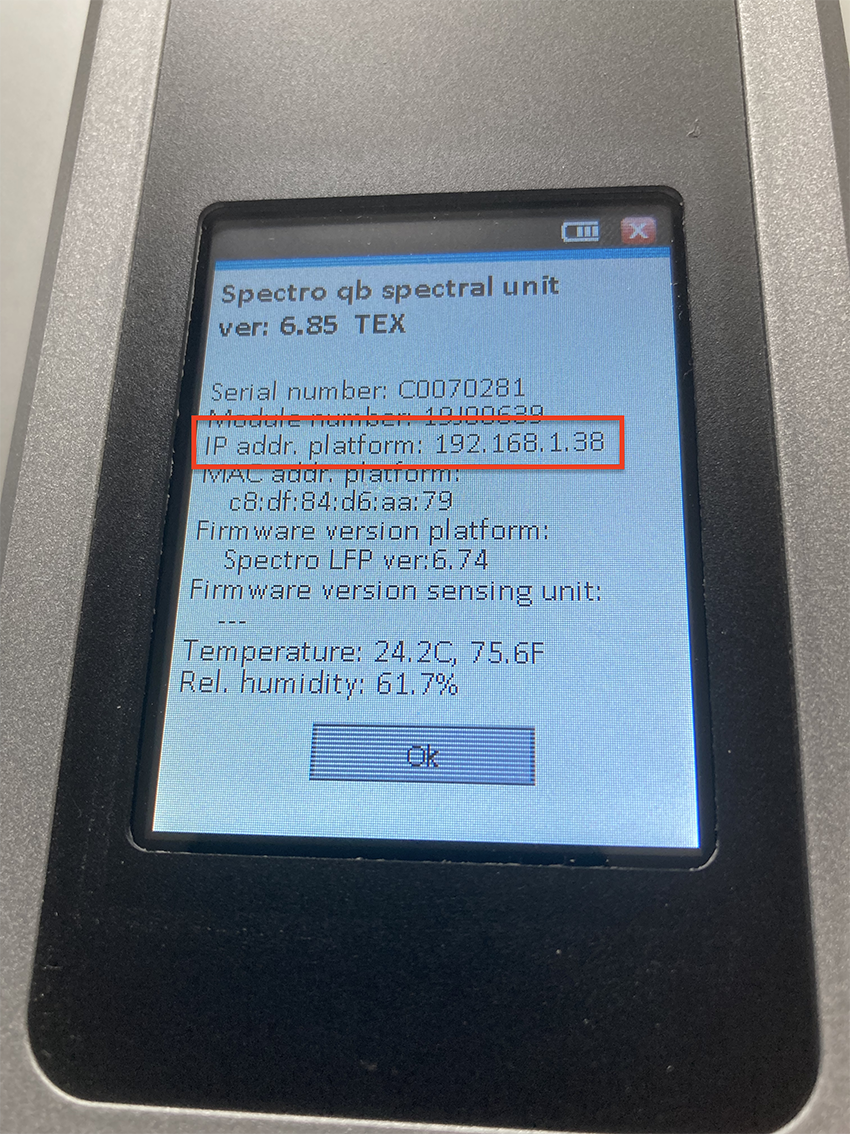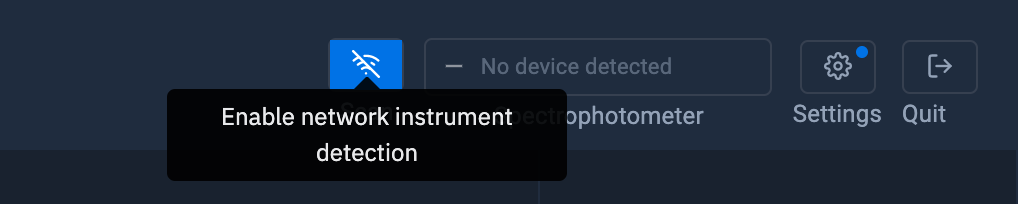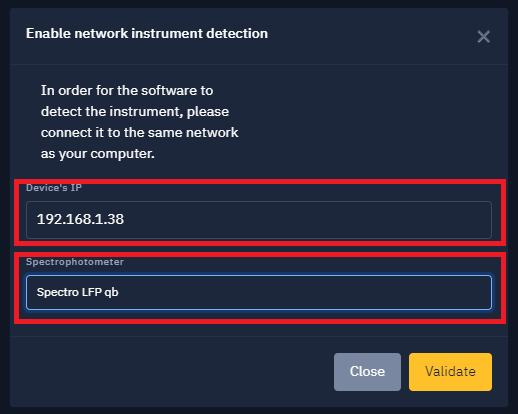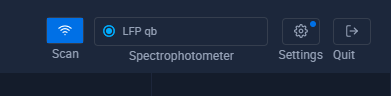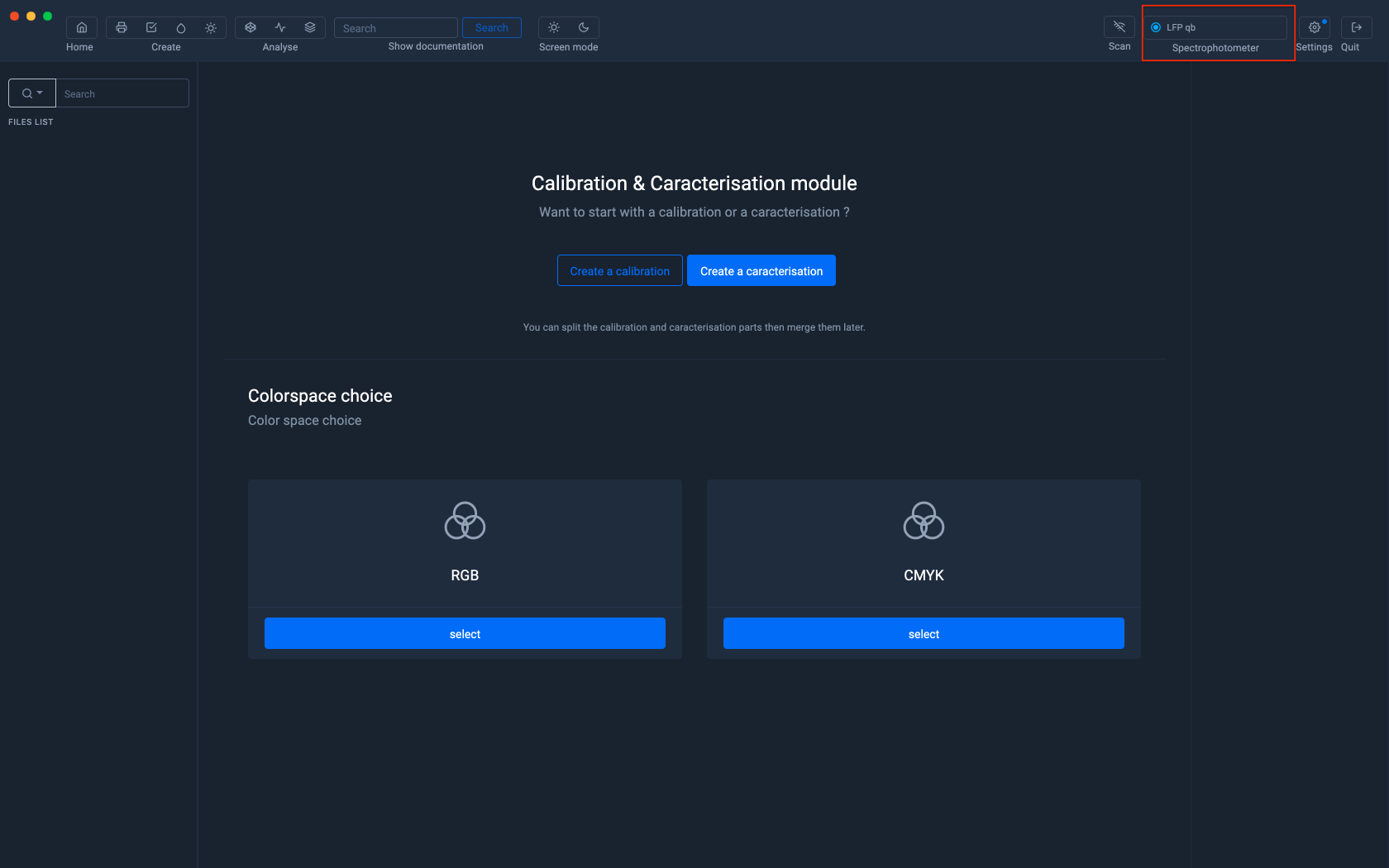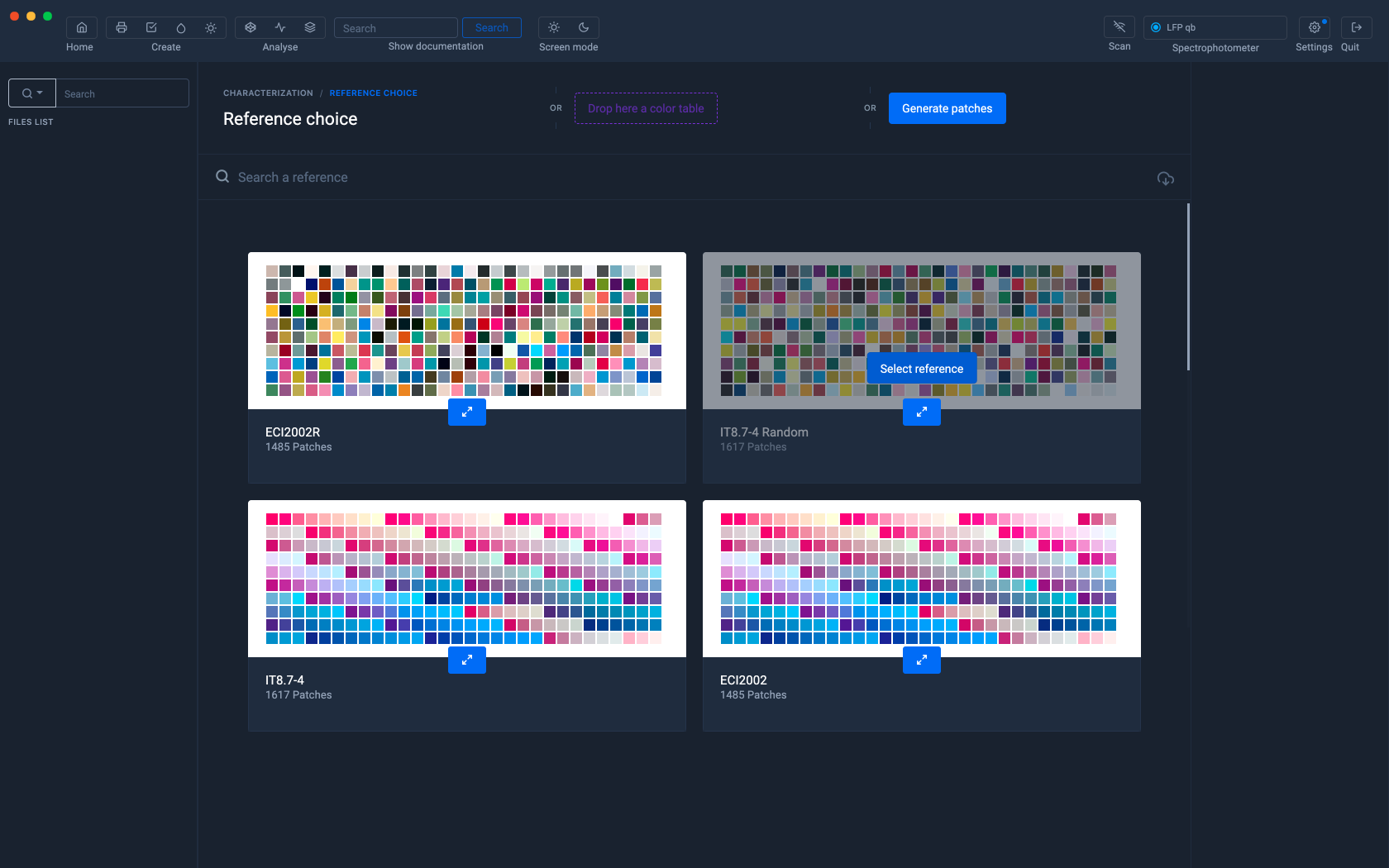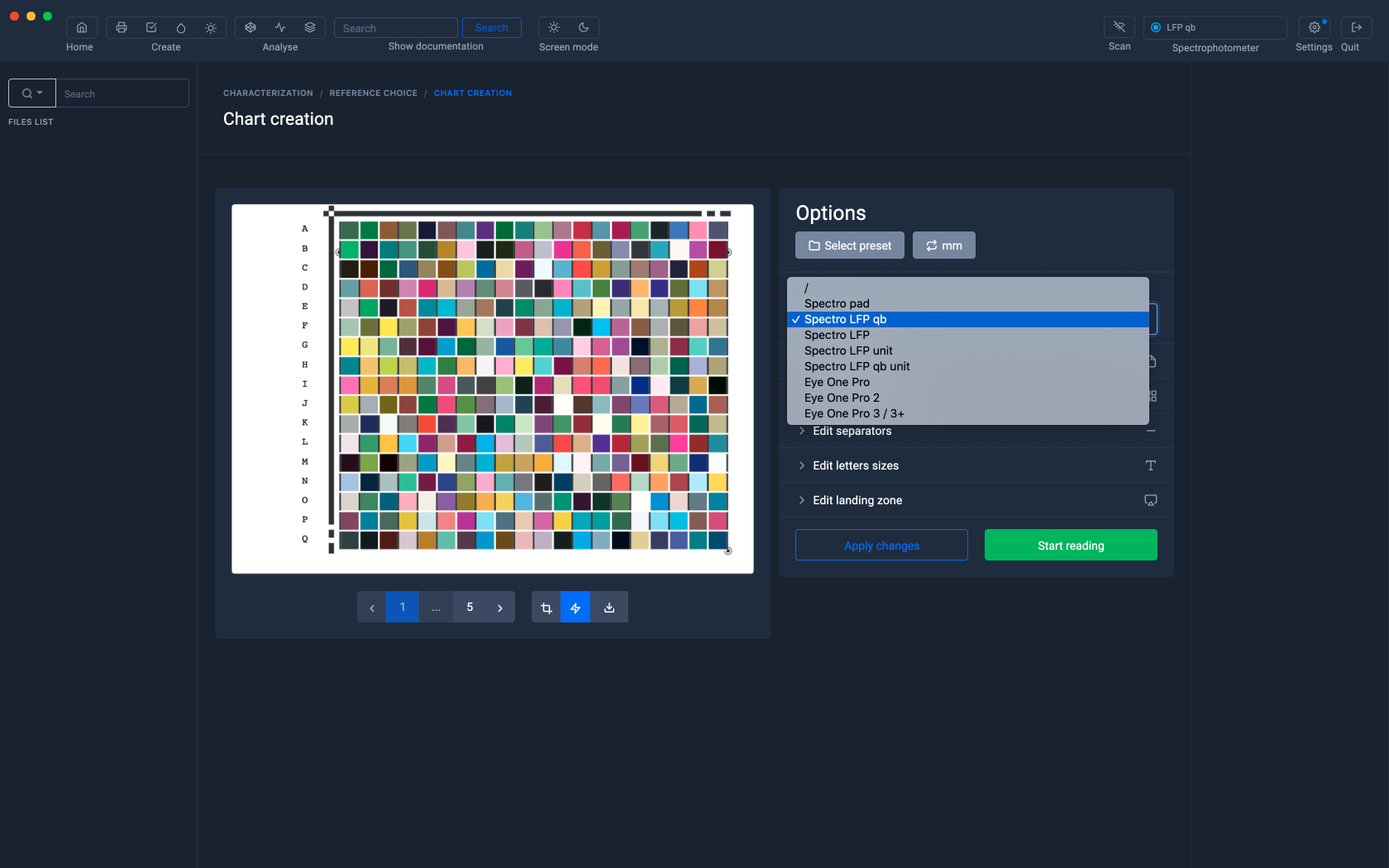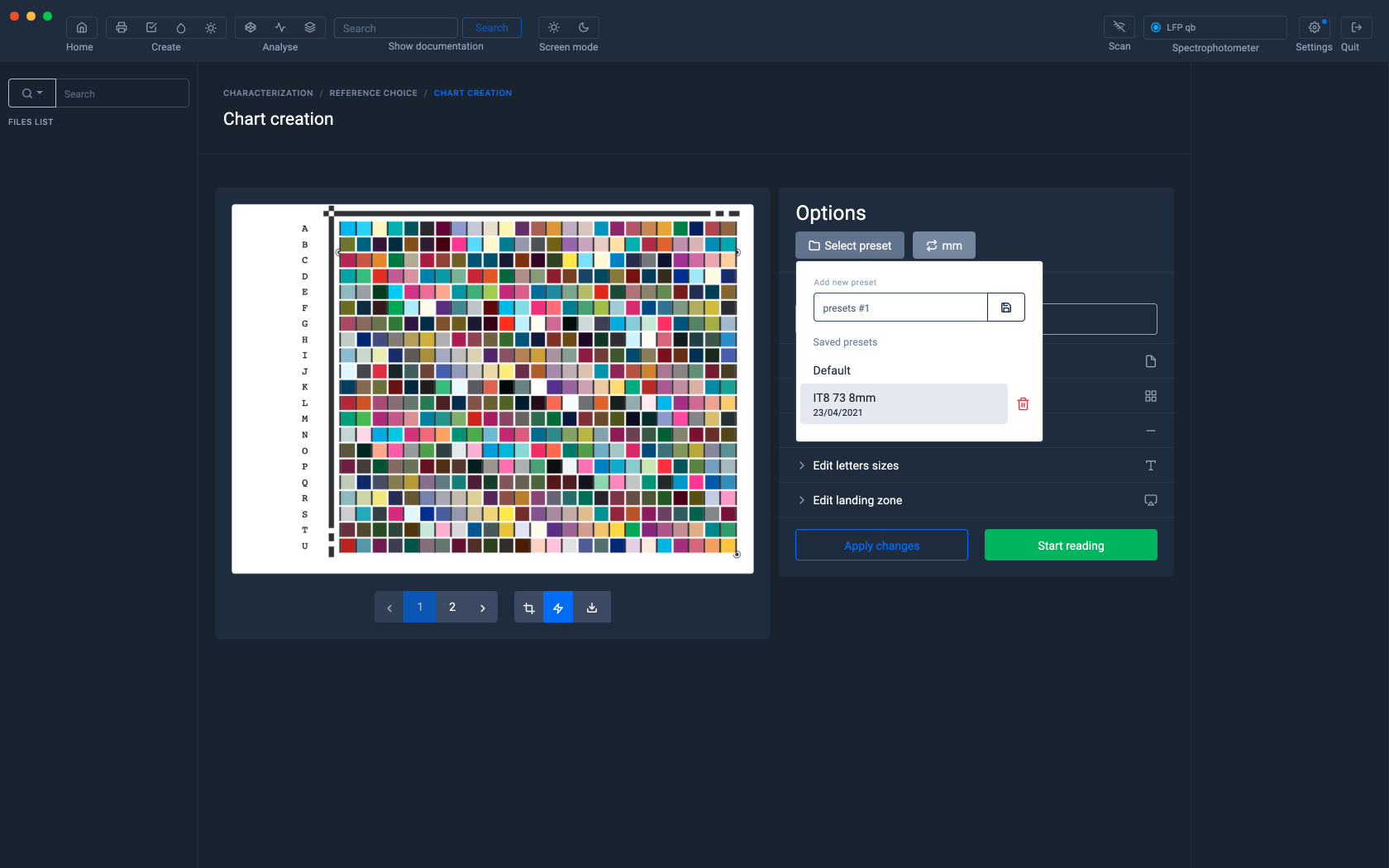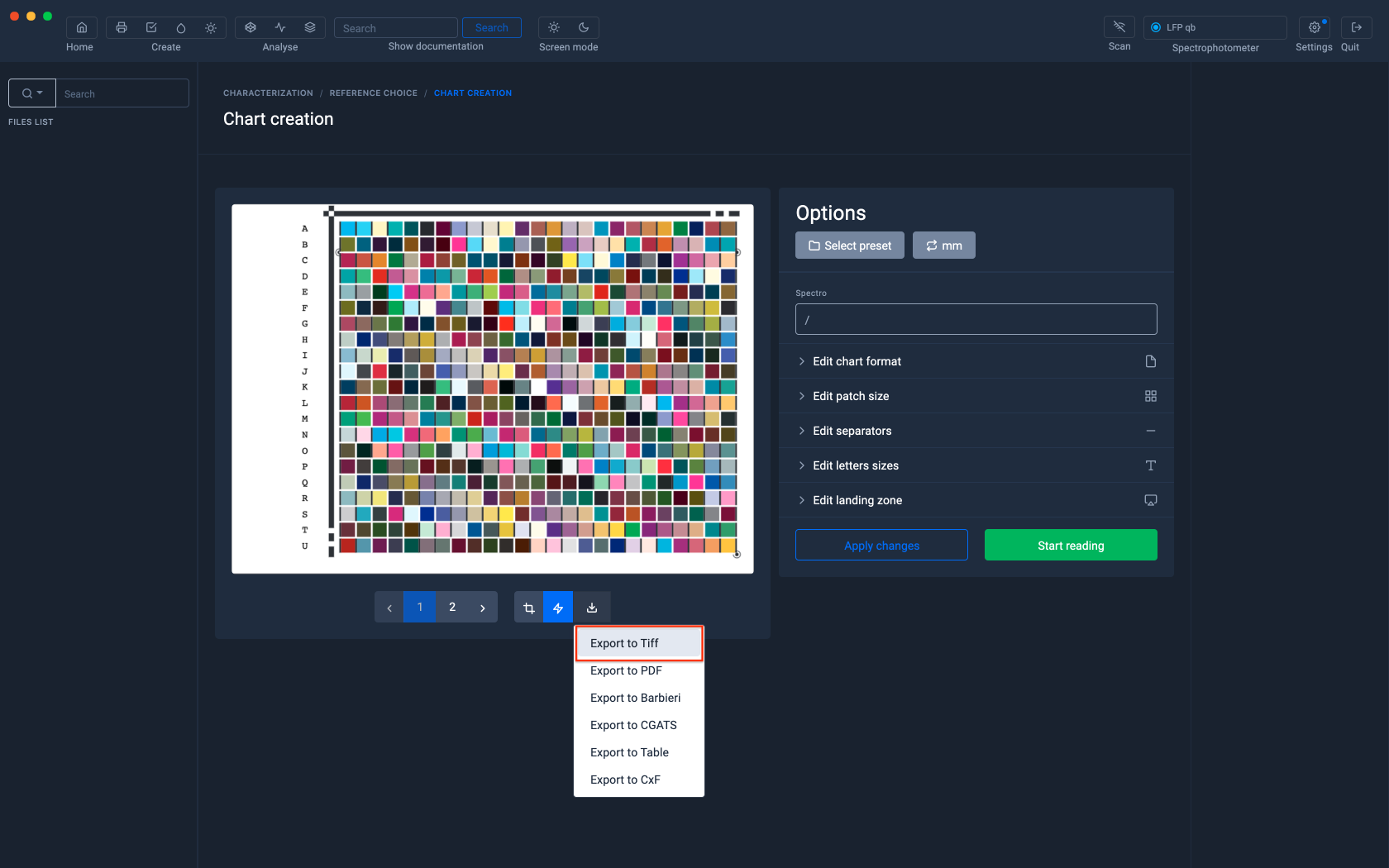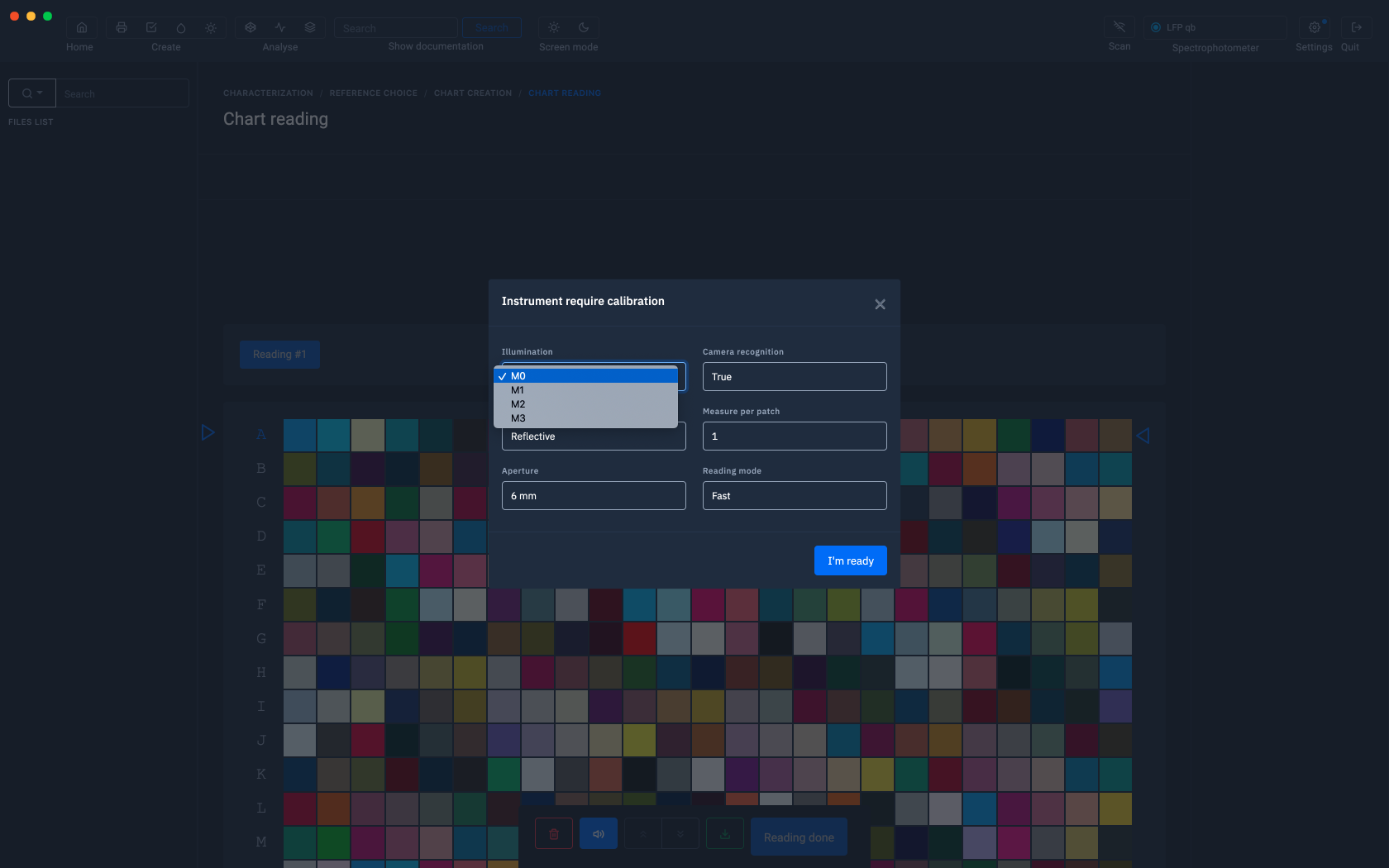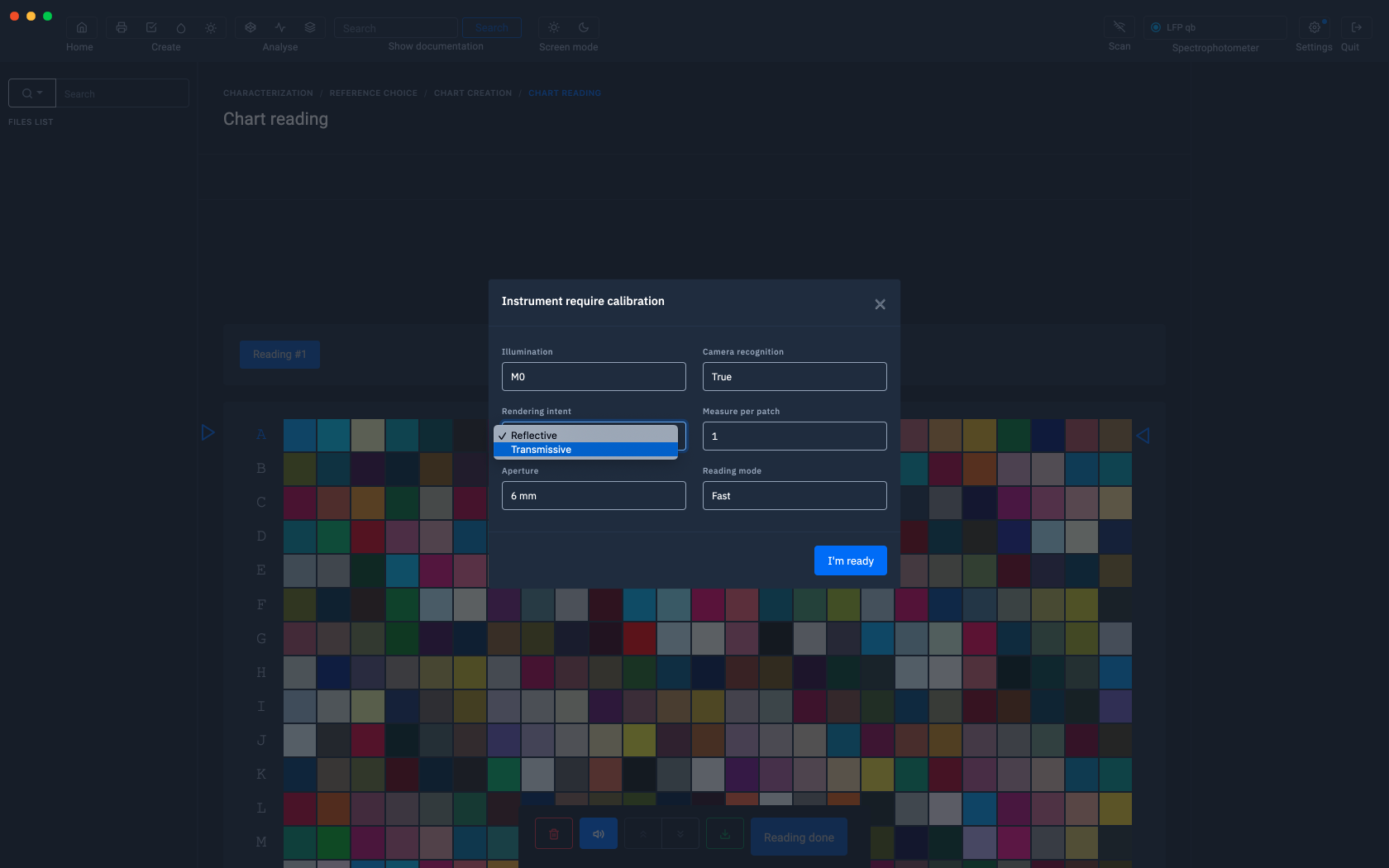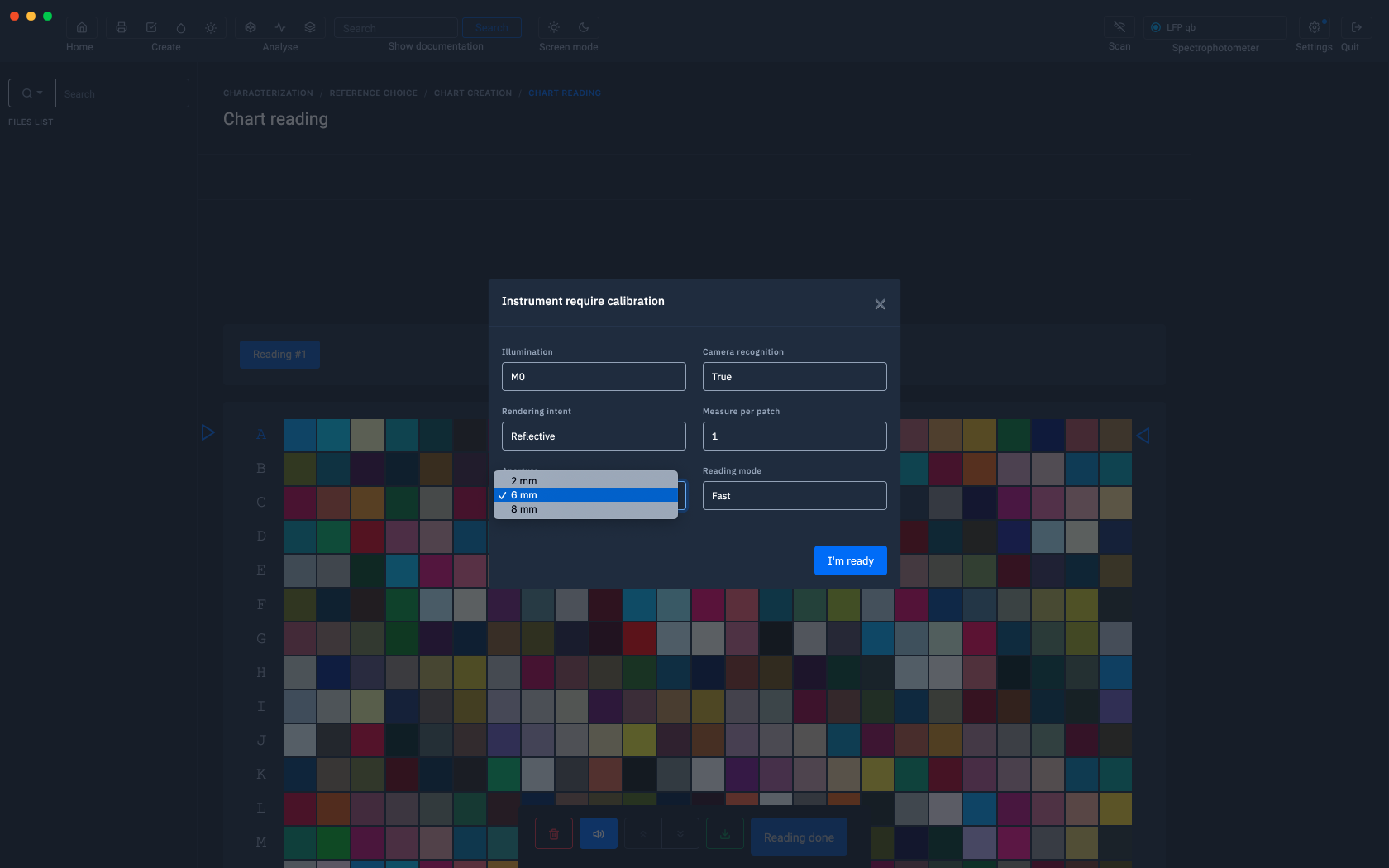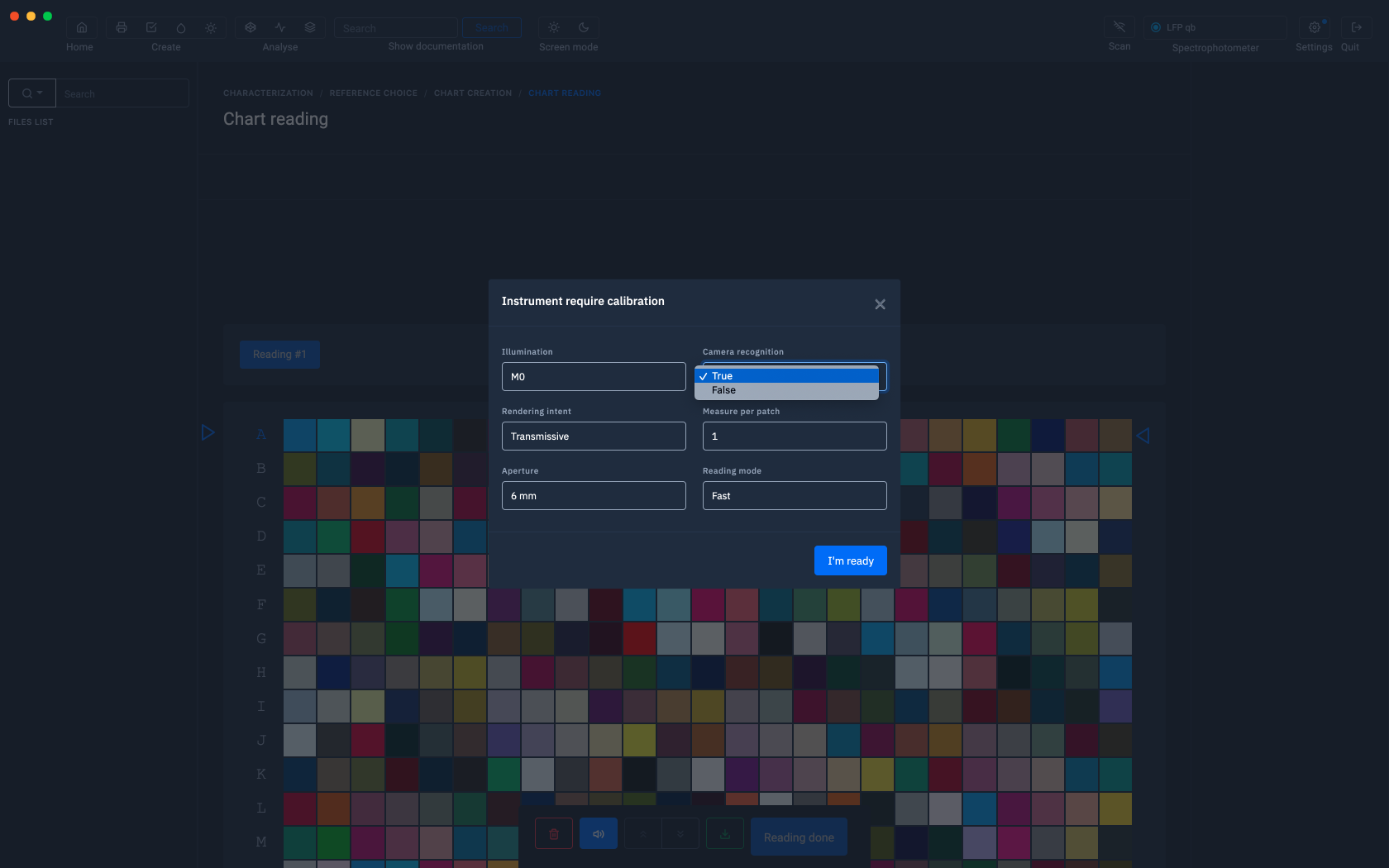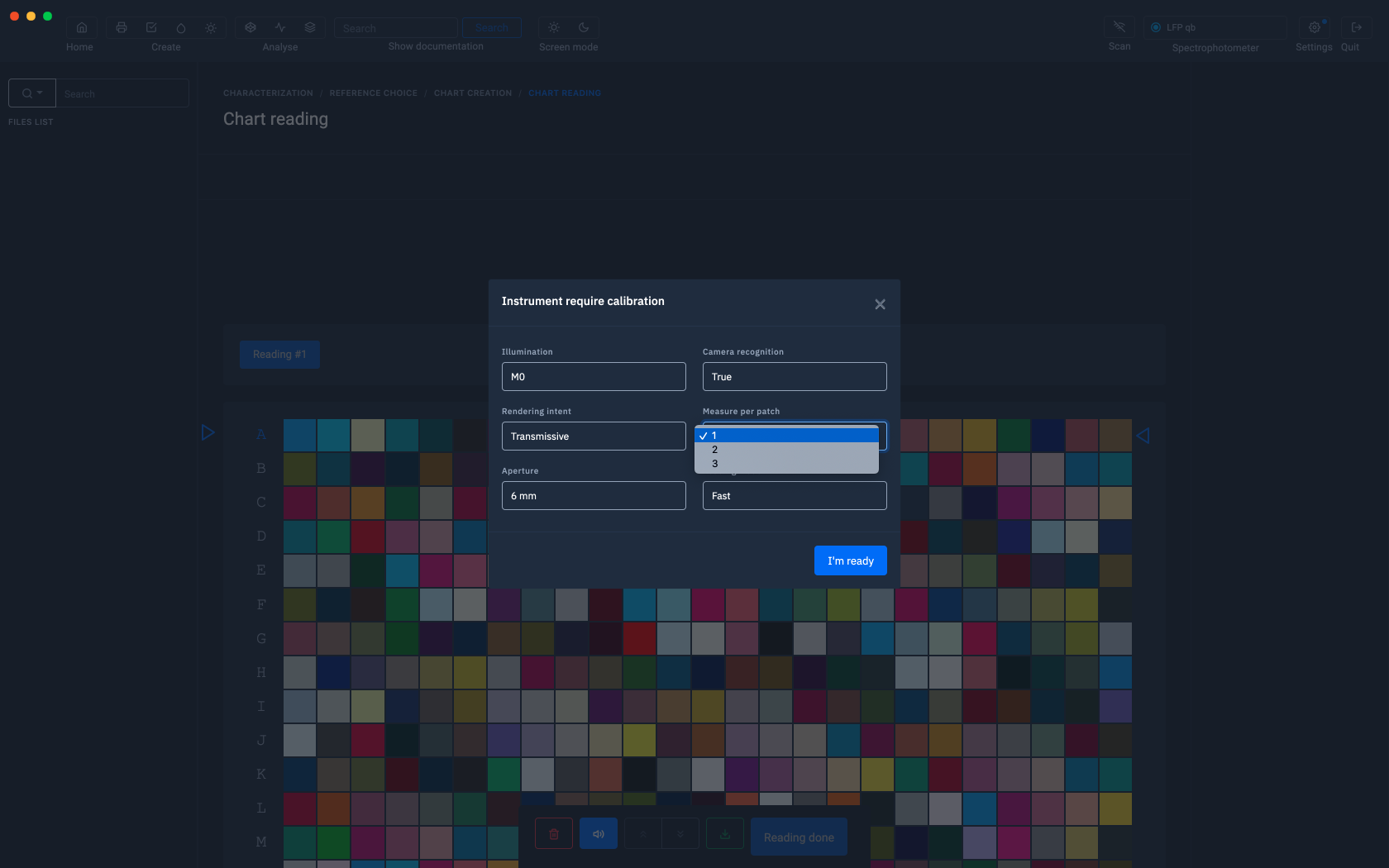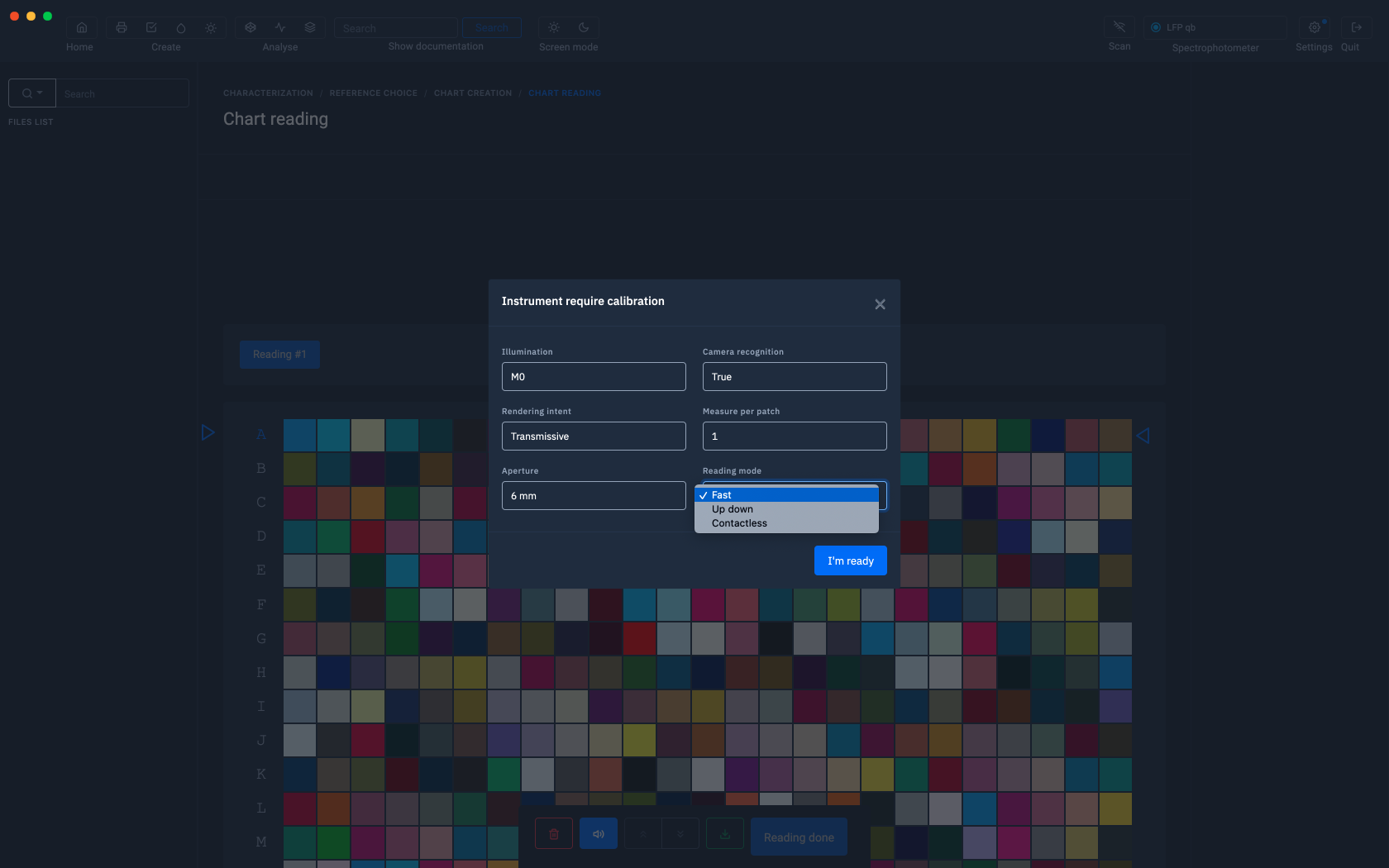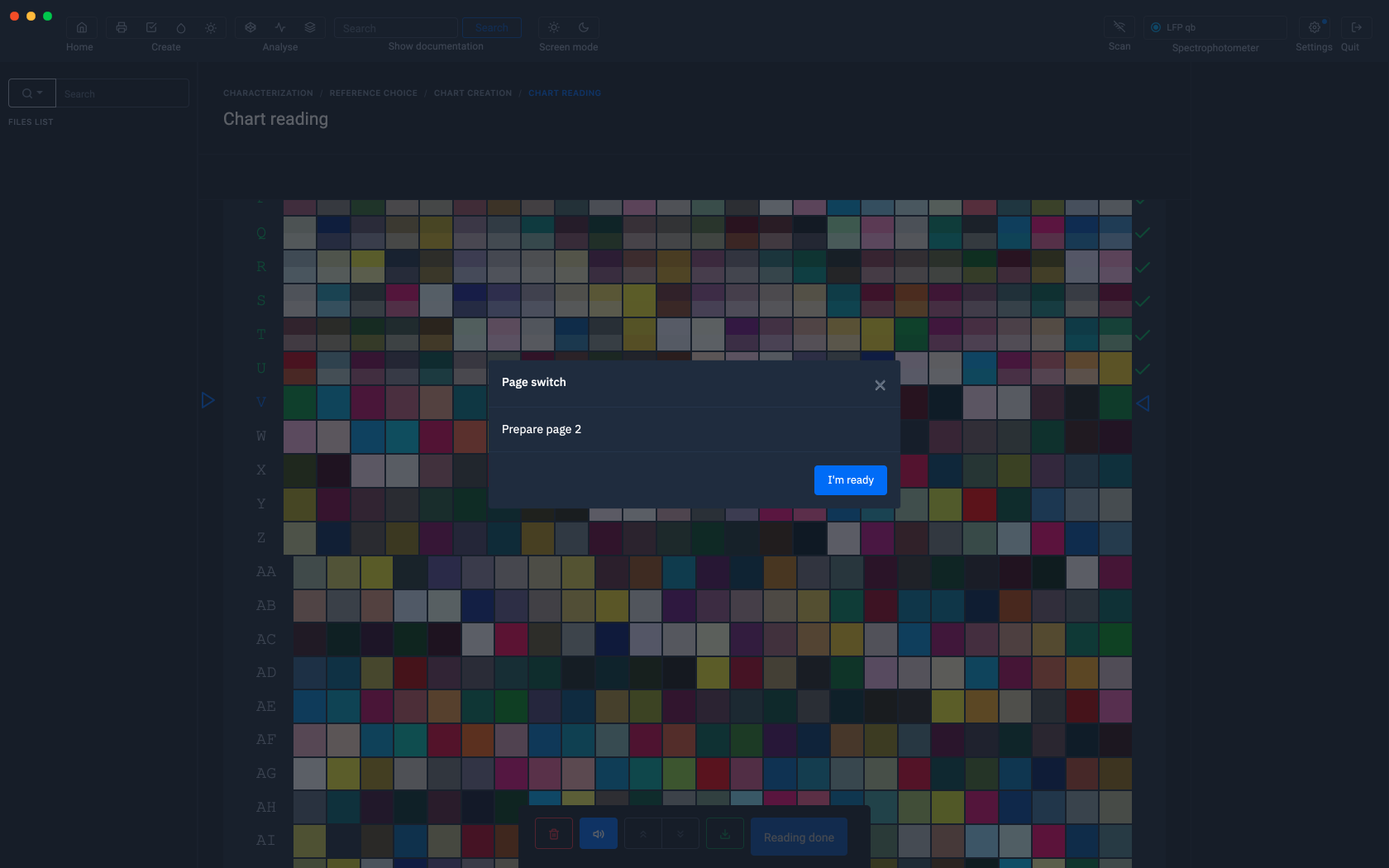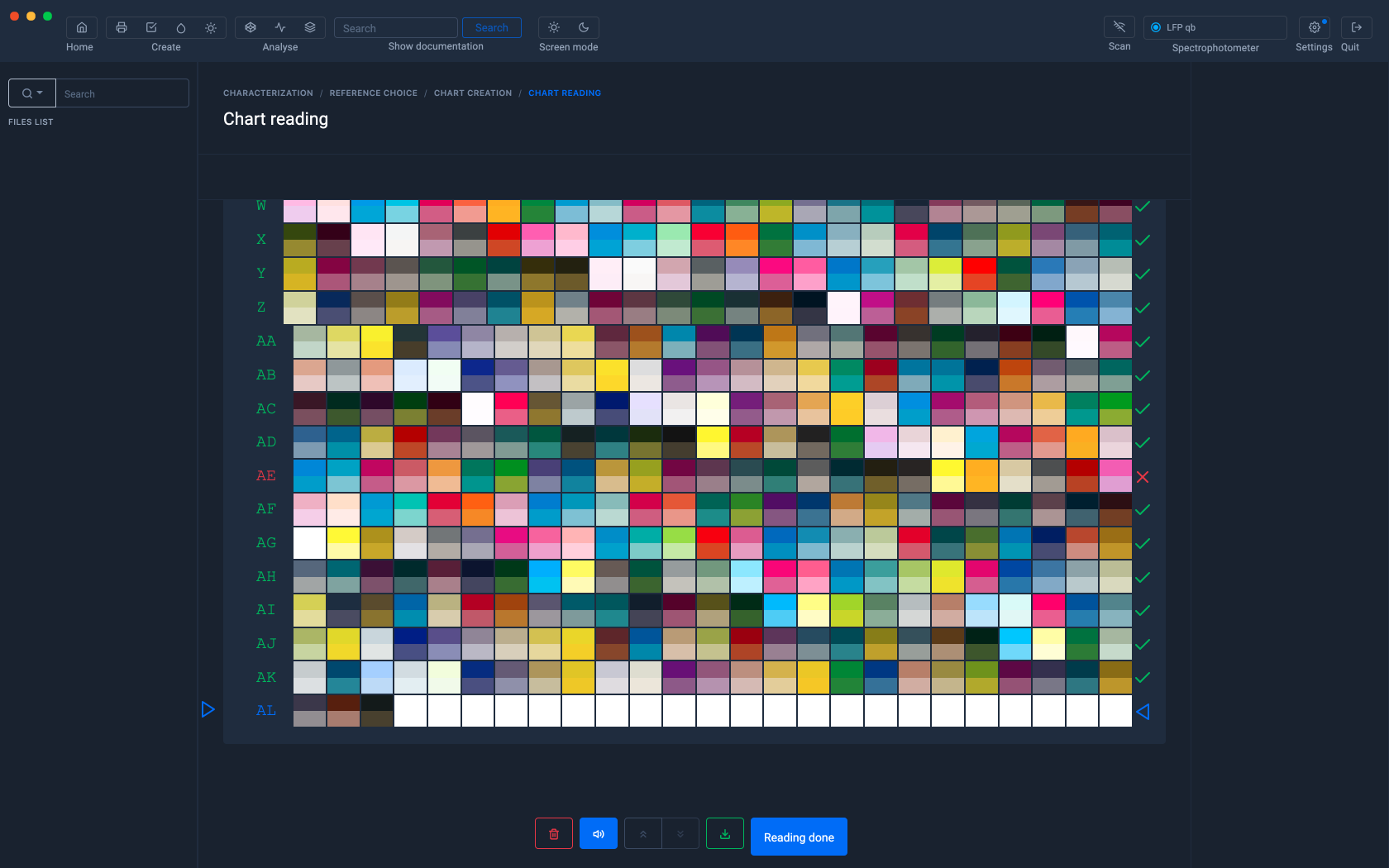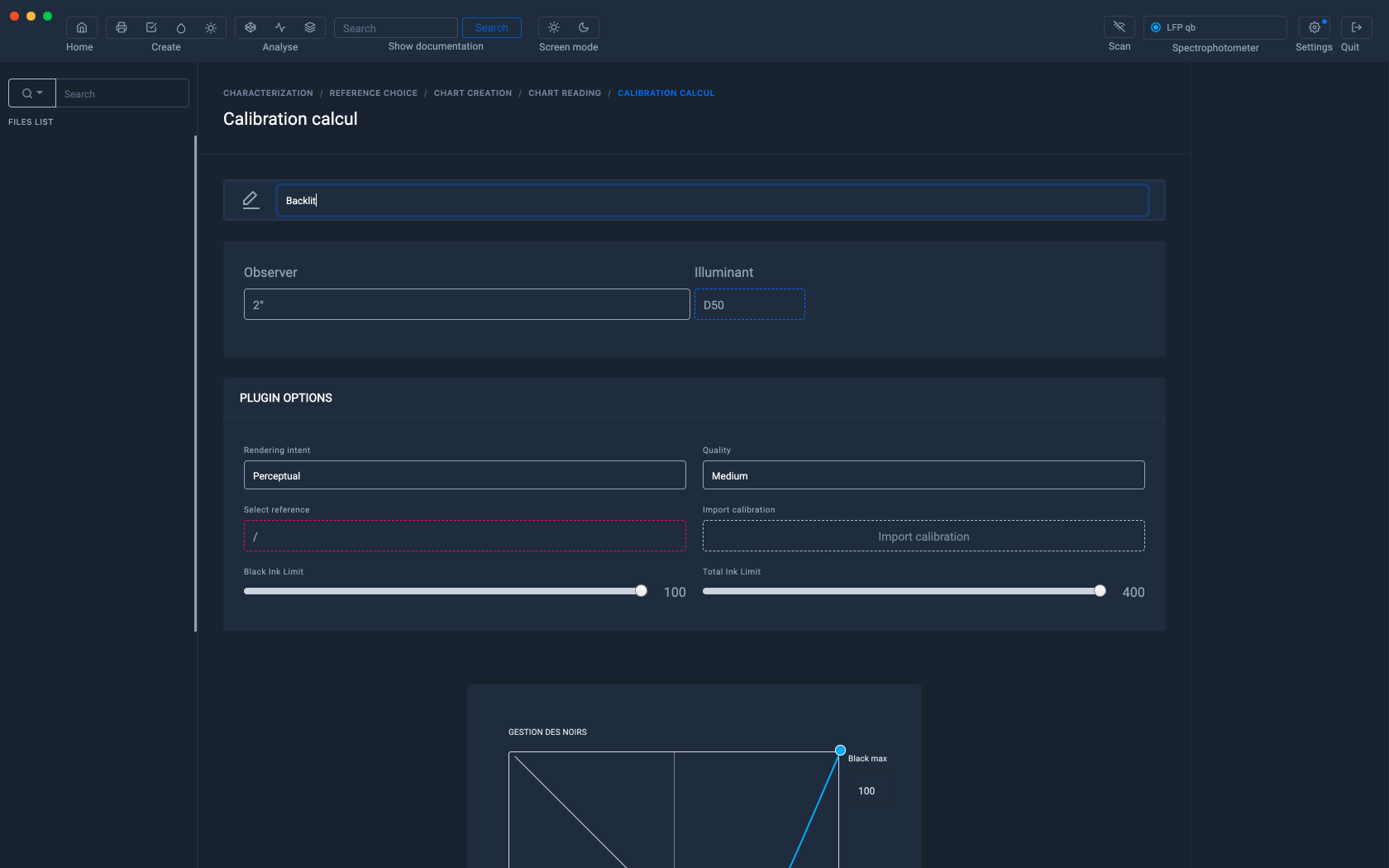Barbieri LFP qb
The Barbieri table is a high-end solution for taking measurements on transparent media, fabrics and thick media up to 2 cm
Introduction
The Barbieri LFP qb is compatible with the Calibration & Characterization and Print Control modules.
Product sheet: https://www.barbierielectronic.com/project/spectro-lfp-qb/
Manual: https://www.barbierielectronic.com/knowledge-base/#Operating_manuals
USB or RJ45 network connection
Coraye gives you the possibility to connect your Barbieri LFP spectrophotometer via the USB port or via the RJ45 network connection.
First of all, make sure that the Barbieri plugin is installed
To find out more, see the chapter: Installing and managing plugins
USB connection
When your Barbieri LFP qb is connected via usb, it will be detected and displayed at the top right in the Coraye window. You won't have to do anything else.
RJ45 network connection
If you choose to connect your Barbieri LFP qb to a network via an RJ45 connection, it is necessary to indicate the Barbieri IP address.
First step: Retrieve the IP address of the Barbieri:
Press the part located at the top right of the touch screen of the measuring head
The IP address appears on the screen
If the IP address does not appear, make sure the RJ45 cable is properly connected to the Barbieri and to the network, then restart the Barbieri
Second step: transfer the IP address in Coraye
Click on the "Enable network instrument detection" button located at the top right of the Coraye window
In the window that appears, enter the IP address of the Barbieri (Ex: 192.168.1.38) then select the model of the spectrophotometer (In our example: Spectro LFP qb).
Click on the "Validate" button
Congratulations, your Barbieri spectrophotometer is ready for use.
Creation of an ICC profile
In order to illustrate the use of the Barbieri LFP with Coraye, we will use the icc profile creation module.
When the Barbieri LFP table is recognized by Coraye, her name is displayed in the top right corner.
In this example we will measure an IT8.7-4 Random range
Customization of charters
From the list of spectrophotometers, select the Spectro LFP qb to convert the staff to the correct format.
But it is also possible to save Presets with personalized parameters.
To find out more, see the chapter: Customizing charts
Export the test pattern in Tiff or PDF format to print it
The test pattern printing conditions depend on the profile you want to achieve, we will not deal with this subject in this tutorial.
However, below is a link to create RGB profiles from a simple driver:
For more information, see the chapter: Printing an RGB test pattern
Measurement options
Measuring conditions
The Barbieri LFP supports M0, M1, M2 and M3 modes (polarizing filter option).
UV filter and polarization filter: The UV filter is already included in the instrument and is activated by selecting measurement condition M2.
The optional polarization filter available for reflection measurements can be replaced by simply removing with your finger first the reference white on the spectral unit, then the aperture ring and replacing it with the filter cover. polarization.
The aperture ring is held by a magnet:
Measurement condition M2 (UV filter) is used to eliminate the effect of optical brighteners.
The measurements correspond to measurement condition M2 of ISO 13655: 2017
The polarization filter is used when measuring shiny surfaces.
The measurements correspond to measurement condition M3 of ISO 13655: 2017
Measurement of fluorescent inks in daylight Fluorescent inks, as understood here and used in the printing industry, are inks which absorb light in UV and visible wavelengths and retransmit at longer wavelengths in the visible spectrum and manifest as color.
This effect already occurs under daylight conditions.
The Spectro LFP qb is able to illuminate in daylight using the M1 measurement condition and is therefore able to stimulate this fluorescent effect.
The re-emitted light is added to the normal reflected light,which gives spectral curves which exceed 100% remission.
The Spectro LFP qb is able to automatically extend its dynamic range when using the UpDown mode and is therefore capable of measuring fluorescent inks that exceed the emitted light by more than 200%.
Therefore, to correctly measure fluorescent inks: use measurement condition M1 use UpDown measurement mode save spectral data in measurement files
Measurement in opaque or transparent mode
Even if the majority of the measurements are carried out in reflection mode, the most interesting possibility of the Barbieri LFP, is to be able to measure media transparently, such as Backlits.
Choice of opening
The Spectro LFP qb spectral unit is equipped with a selectable measuring aperture. Switching occurs automatically by the pilot (manual switching is only supported in spot mode when the spectral unit is used detached from the platform).
The aperture size is valid for reflection and transparency measurements.
The selected aperture is shown on the display.
The small opening corresponds to an opening of 2 mm, the large opening to 8 mm.
The large aperture should be used with structured materials or if the print resolution is less than 120 dpi.
When using the large aperture, make sure your target to be measured has plates of 10mm or greater.
The recommended patch size is as follows:
2mm opening: 5mm or more 6mm
opening: 10mm or more 8mm
opening: 12mm or more
Recognition of the position of the patches by camera (LFP qb only)
This option is useful for measuring test marks made on textiles.
When the "TEX" option (textile activation) is activated on the instrument, the detection unit will capture an image of the inserted chart, measure and analyze it and provide information on the size of the graphic, the typical graphic. , graph position, etc.
Camera recognition on Barbieri LFP qb
Number of measures per patch
Reading mode
The Spectro LFP qb supports three measurement modes:
1. Up-down
mode In up-down mode, the measuring head of the instrument moves up and down between each measurement. Use this mode for sensitive materials to avoid scratches on the target surface. This mode also gives the most accurate measurements and is used to measure fluorescent inks.
2. Fast Mode (Default)
Fast measurement mode is the default mode of the Spectro LFP qb.
In this mode, the measuring head rests on the target and the surface is scanned.
3. Non-contact
mode The non-contact mode is similar to the fast mode above except that the measuring head does not touch the surface of the target.
This measuring mode is suitable for sticky and sensitive materials.
Multi page measurement
When the staff contains many patches, it is often necessary to measure several sheets in a row.
Once the measurement is complete, click on " Reading completed "
Before clicking on "Reading finished", remember to save your measurement
Creation of the ICC profile
The procedure for creating an icc profile remains the same as for other instruments.
To find out more, see the chapter: Creating a profile from a standard test pattern