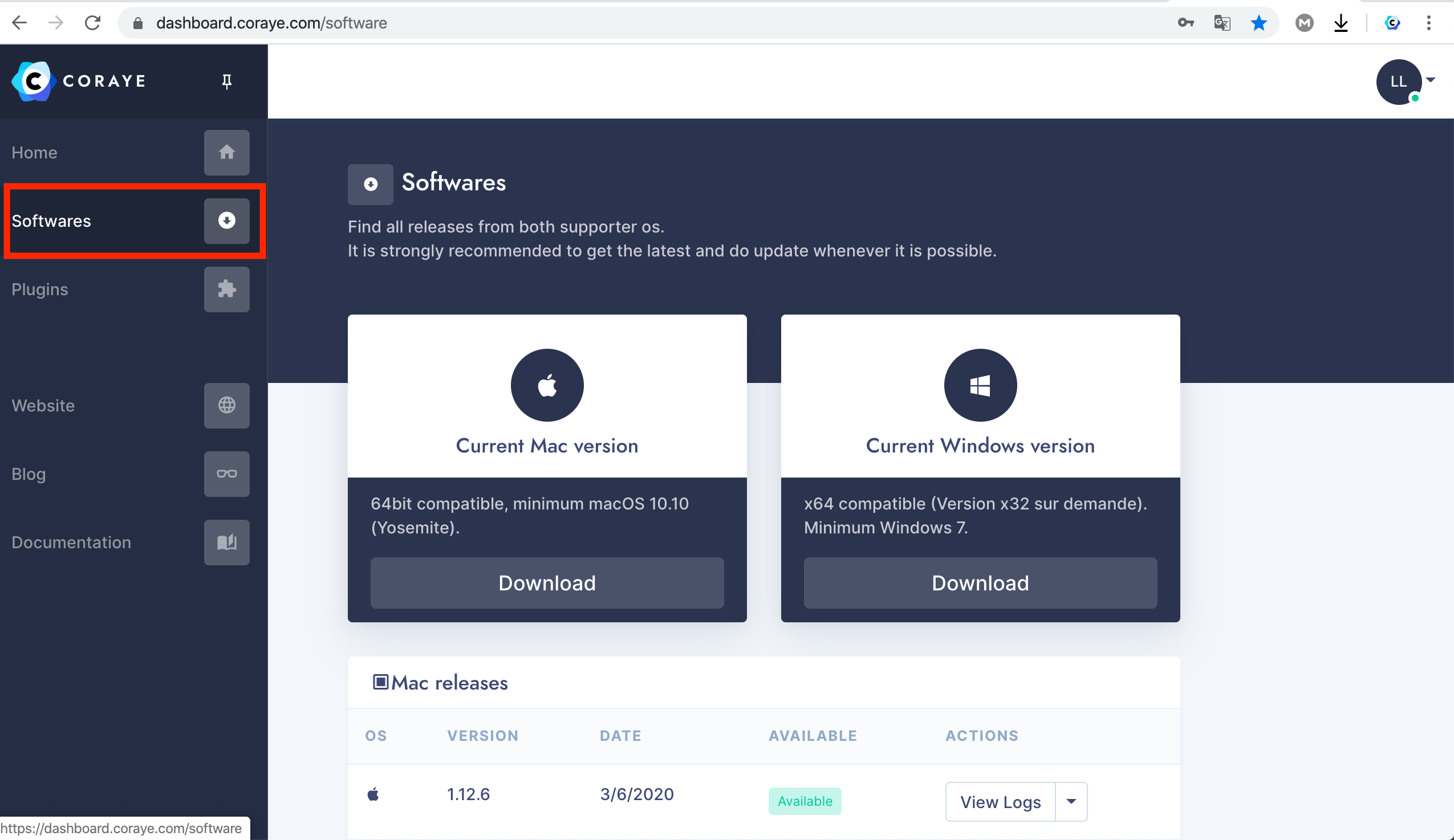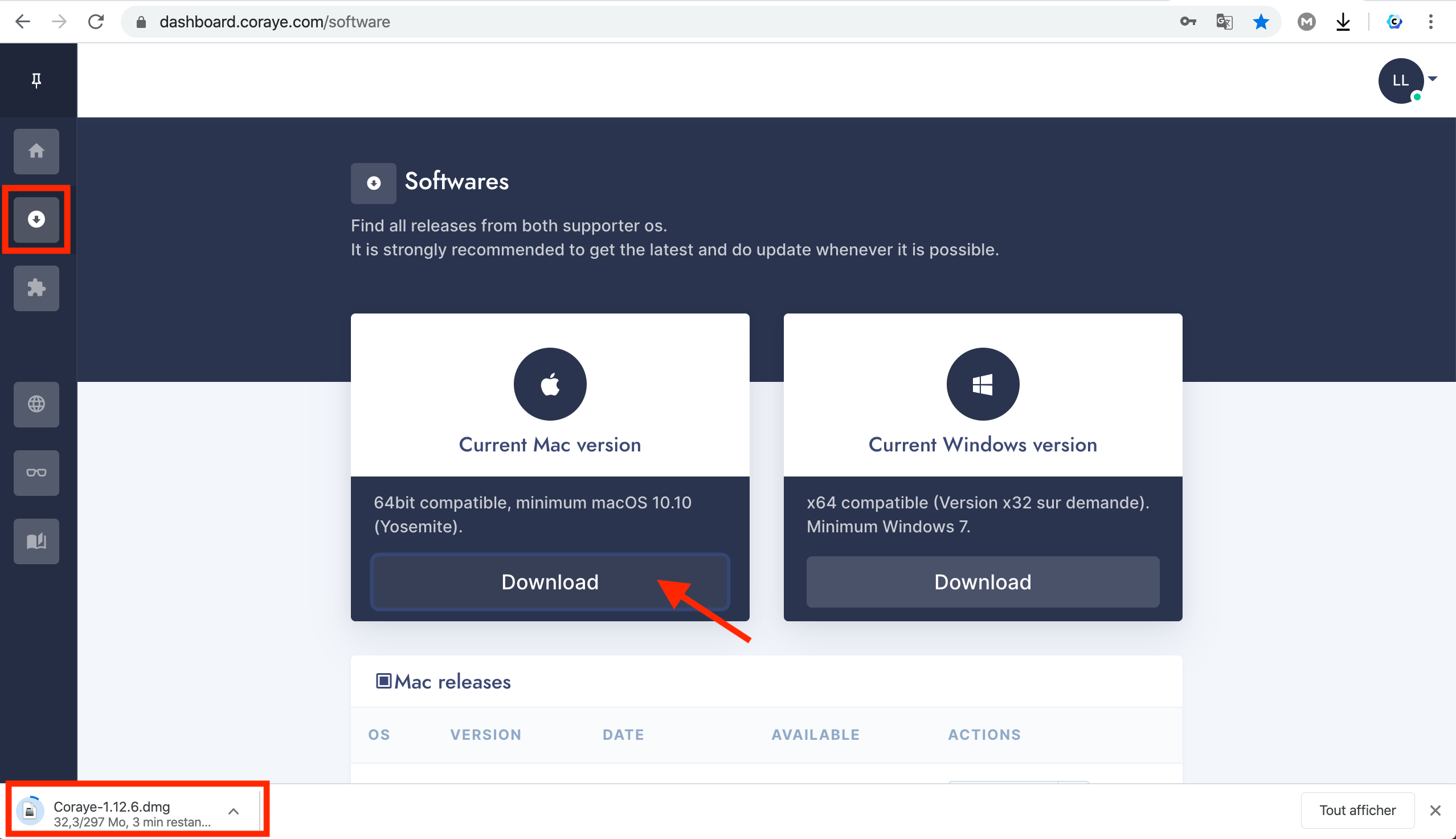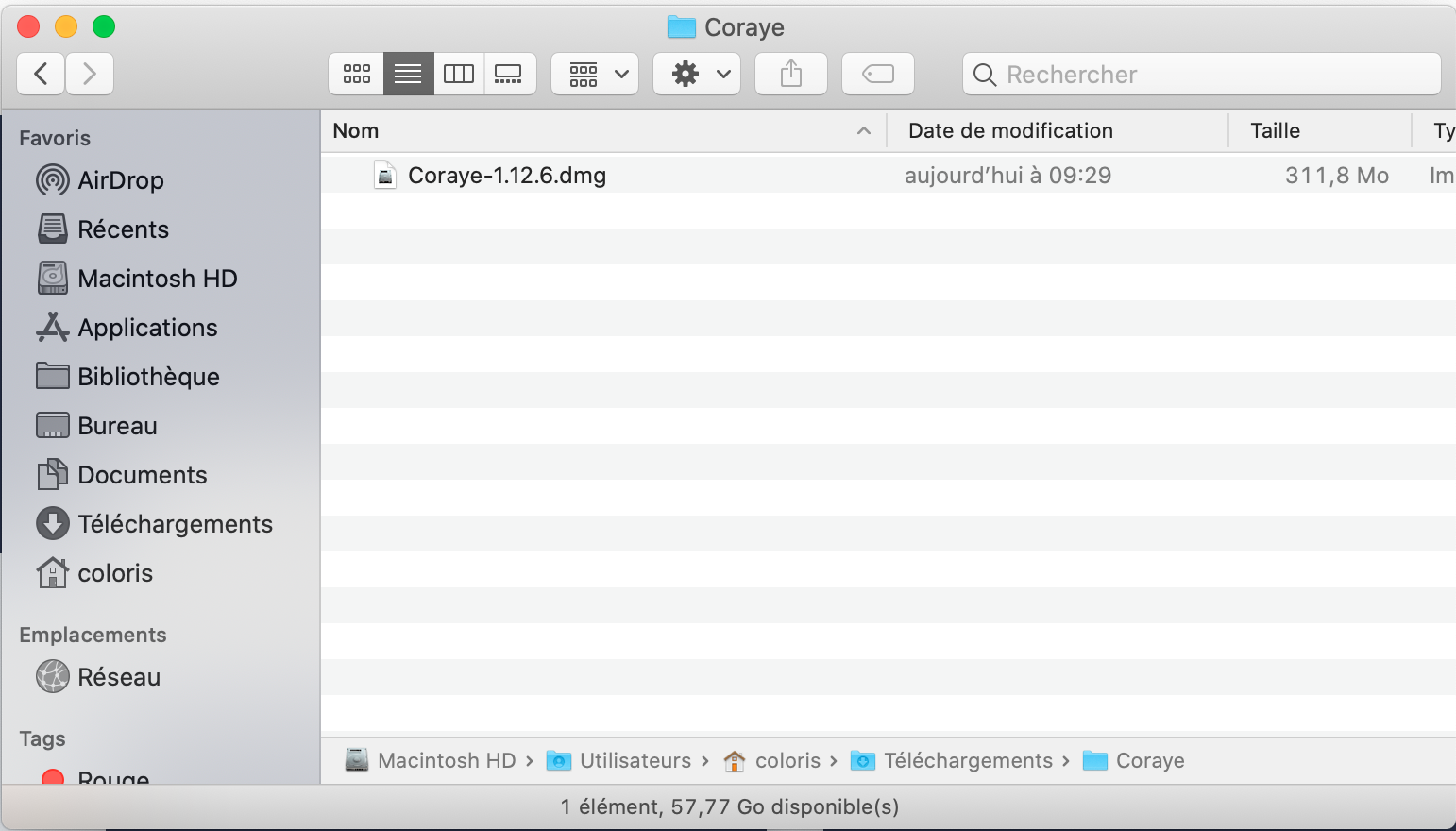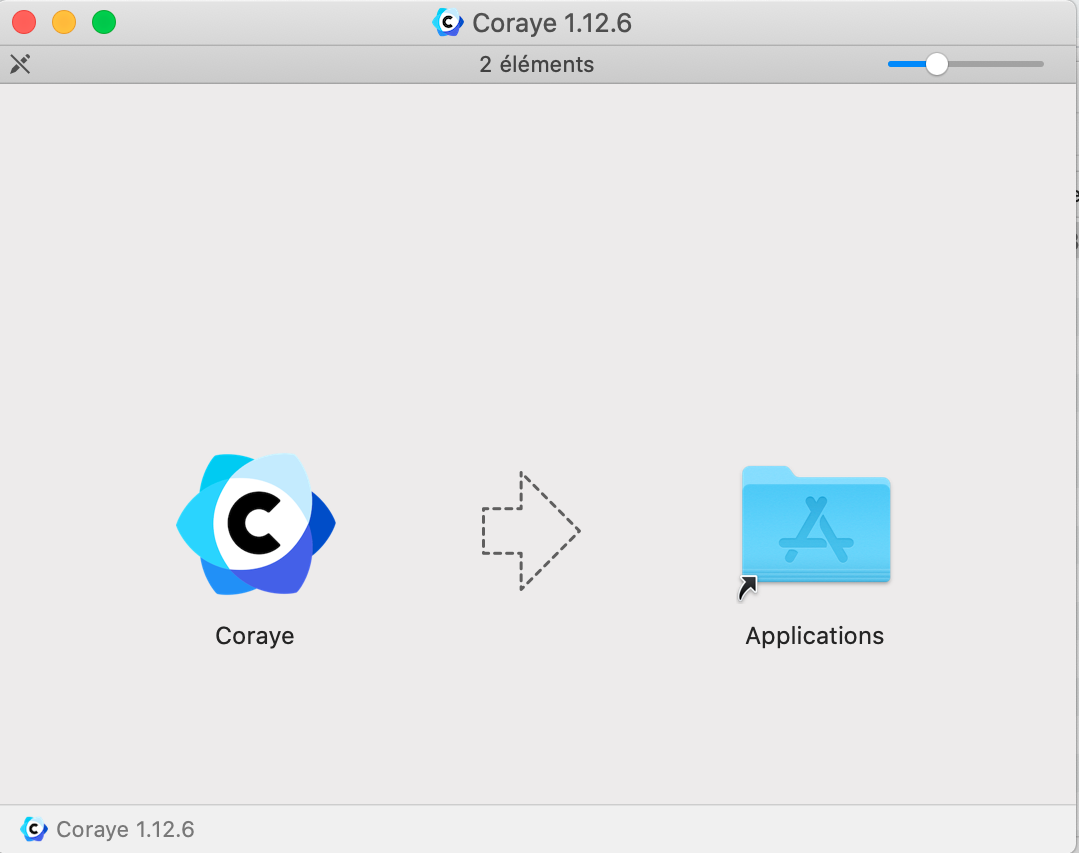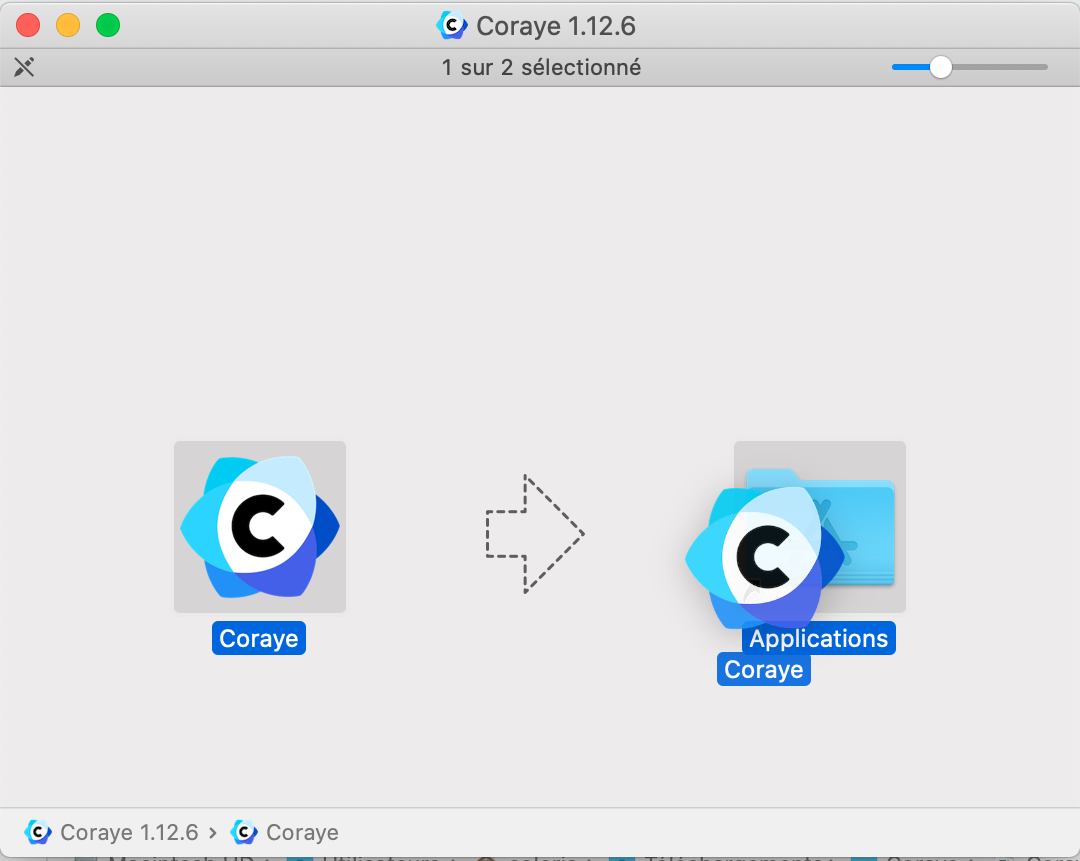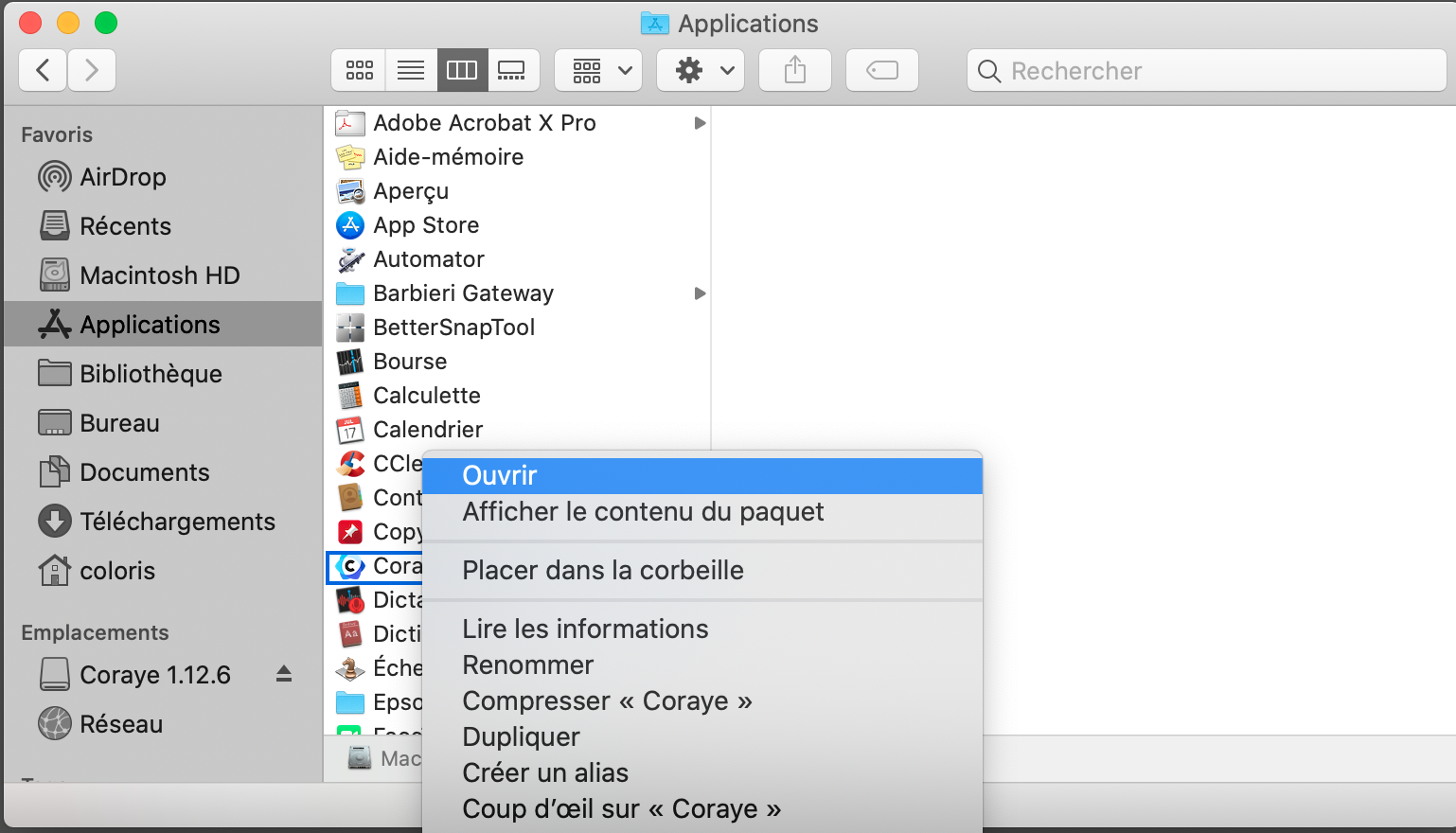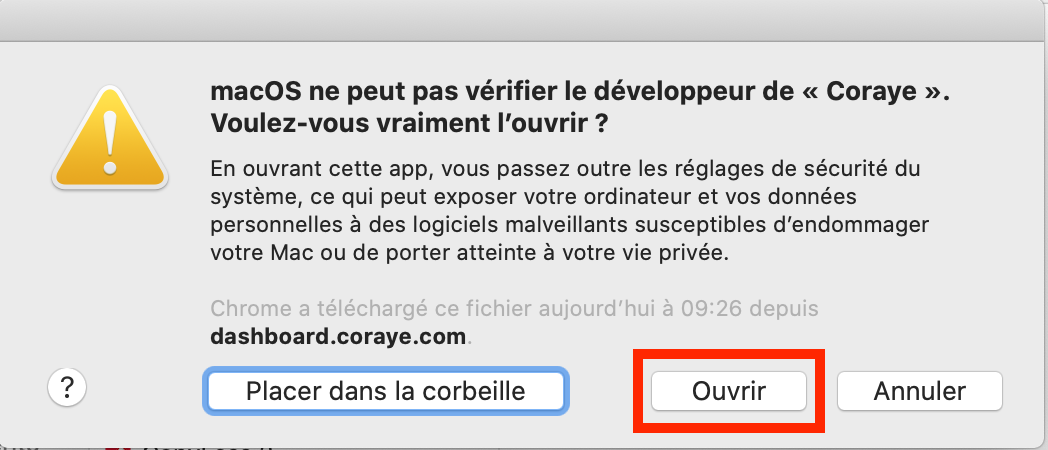Installation on Mac OS
In this chapter we will discuss the installation of Coraye on Mac OS
Download the CORAYE software from the Dashboard
For more information, see the chapter: Support Download
Click on the "Download" button to download the CORAYE software.
Double click on the CORAYE Disk Image file to start the installation.
Installation
Drag the CORAYE icon into the " Applications " folder
In the " Applications " folder, right click on " Coraye " then select " Open "
A warning window appears, ignore it and click " Open "
Start the CORAYE software
The CORAYE software starts and you must connect with the Email and the password associated with your CORAYE account (which is the same as the one used to access your personal space on the dashboard).
Important note for the installation of Coraye on an Apple Silicon Mac equipped with ARM - M1 processor
The Rosetta software must be installed on Macs equipped with an M1 chip
To do this, launch the terminal then type the command to install Rosetta:
/usr/sbin/softwareupdate --install-rosetta --agree-to-licenseLicense activation
For more information, see the chapter: Activate a license