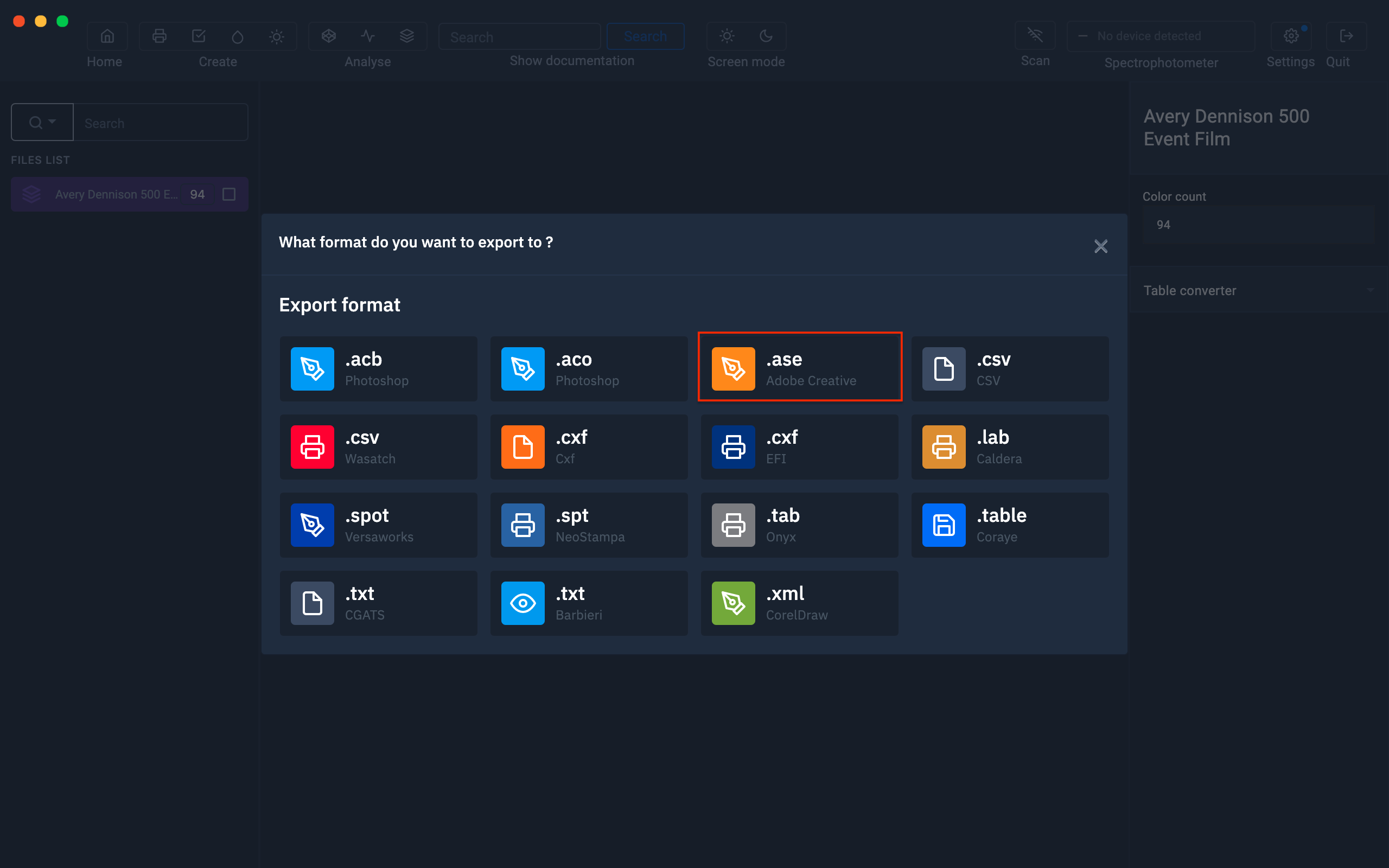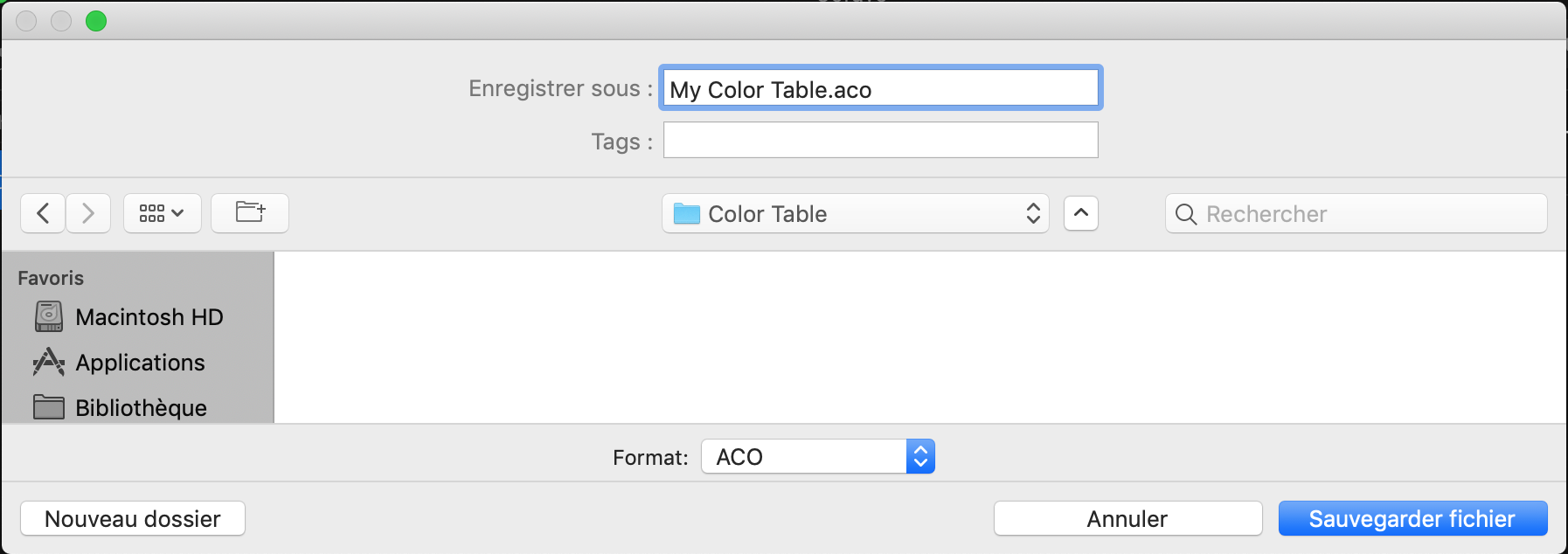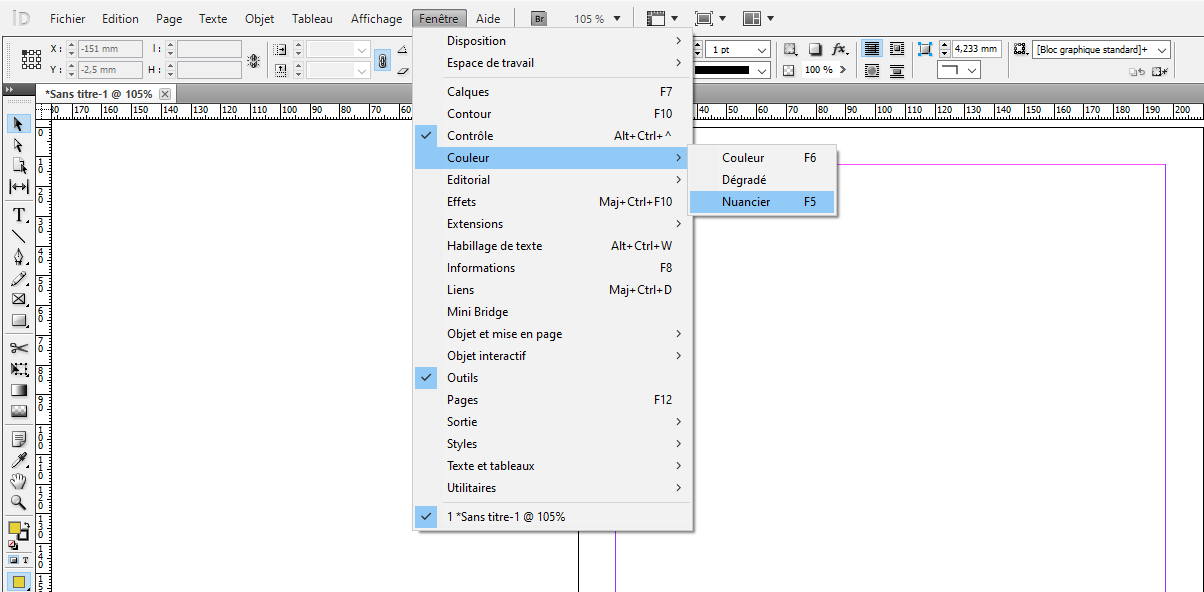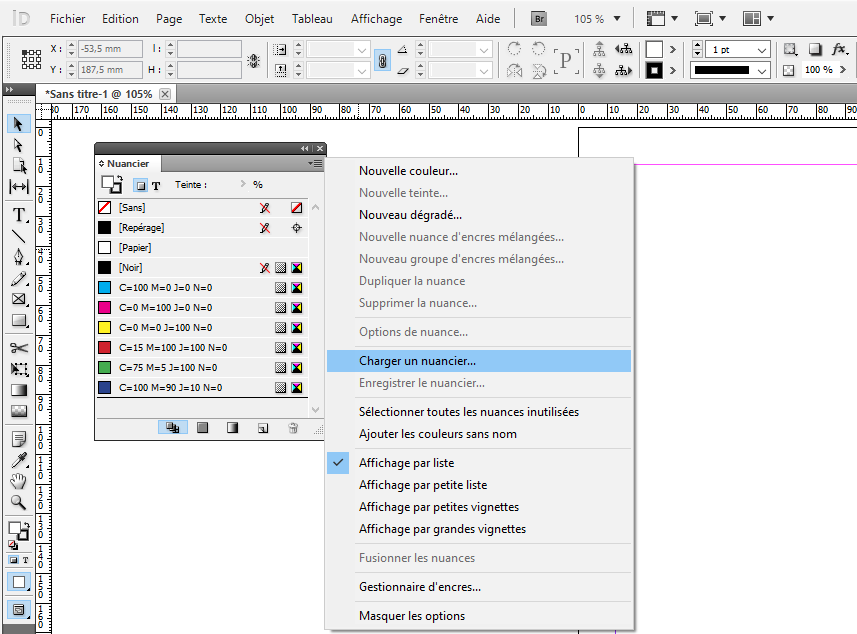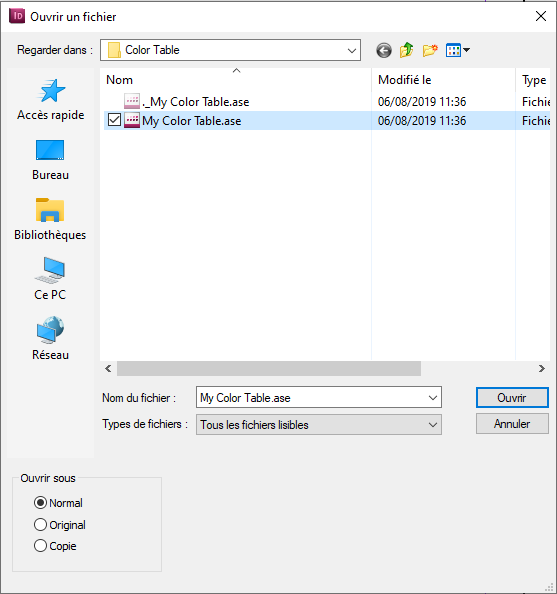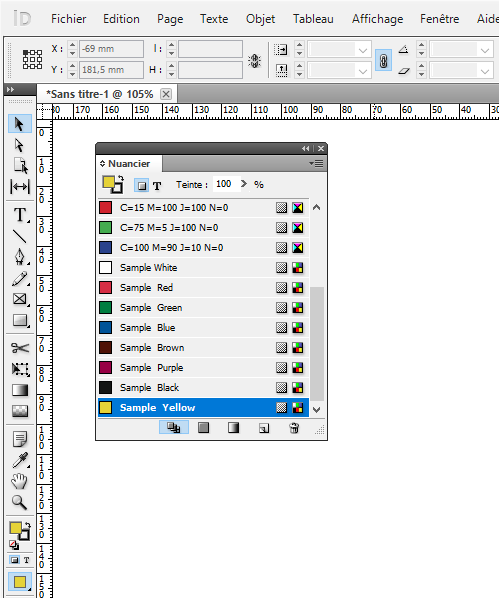Export to Adobe Indesign
It may be useful to use the same color table with your page layout software and other software in your color workflow.
Import a table
The first thing to do is to drag and drop your color table in Coraye or to perform a file / Open to select your color table.
Coraye is compatible with .cxf, .aco, .acb, .ase, .csv, etc ...
For more information, see chapter: Importing a color table
Export the table in Adobe Indesign .ase format
In the Coraye software, select your color table in the left column, then right click to select " Export ".
A new window appears Select the ".ase Adobe Creative" icon
Give a name before saving your file (for example: My Color Table.ase)
Import into Indesign
Launch Indesign.
Open the swatches window by going to the "Window> Color> Swatches" tab
Select the color table (.ase), then click "Open"
The colors of the table will be added to your color chart
Now the spot colors are ready to use in your layout.