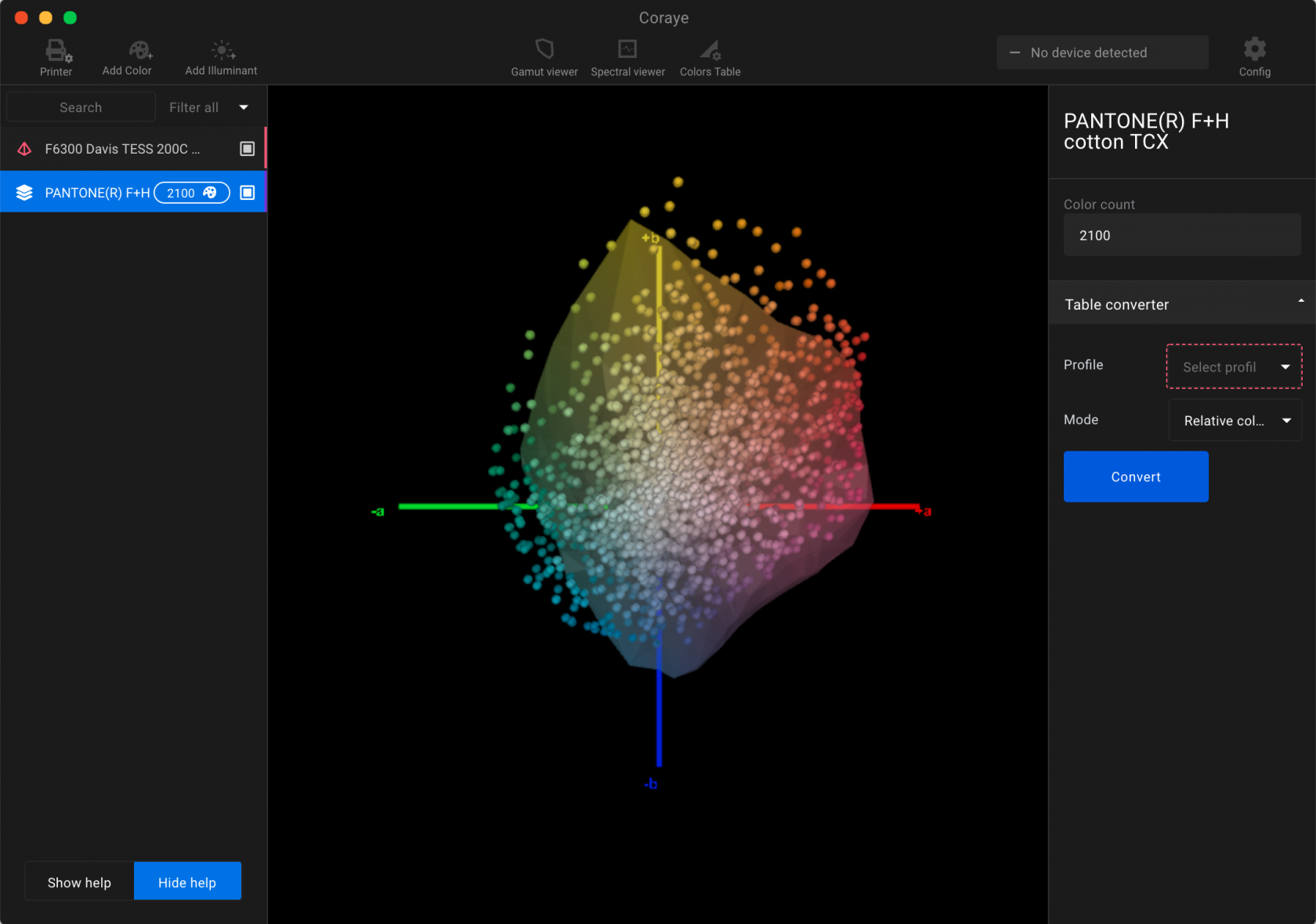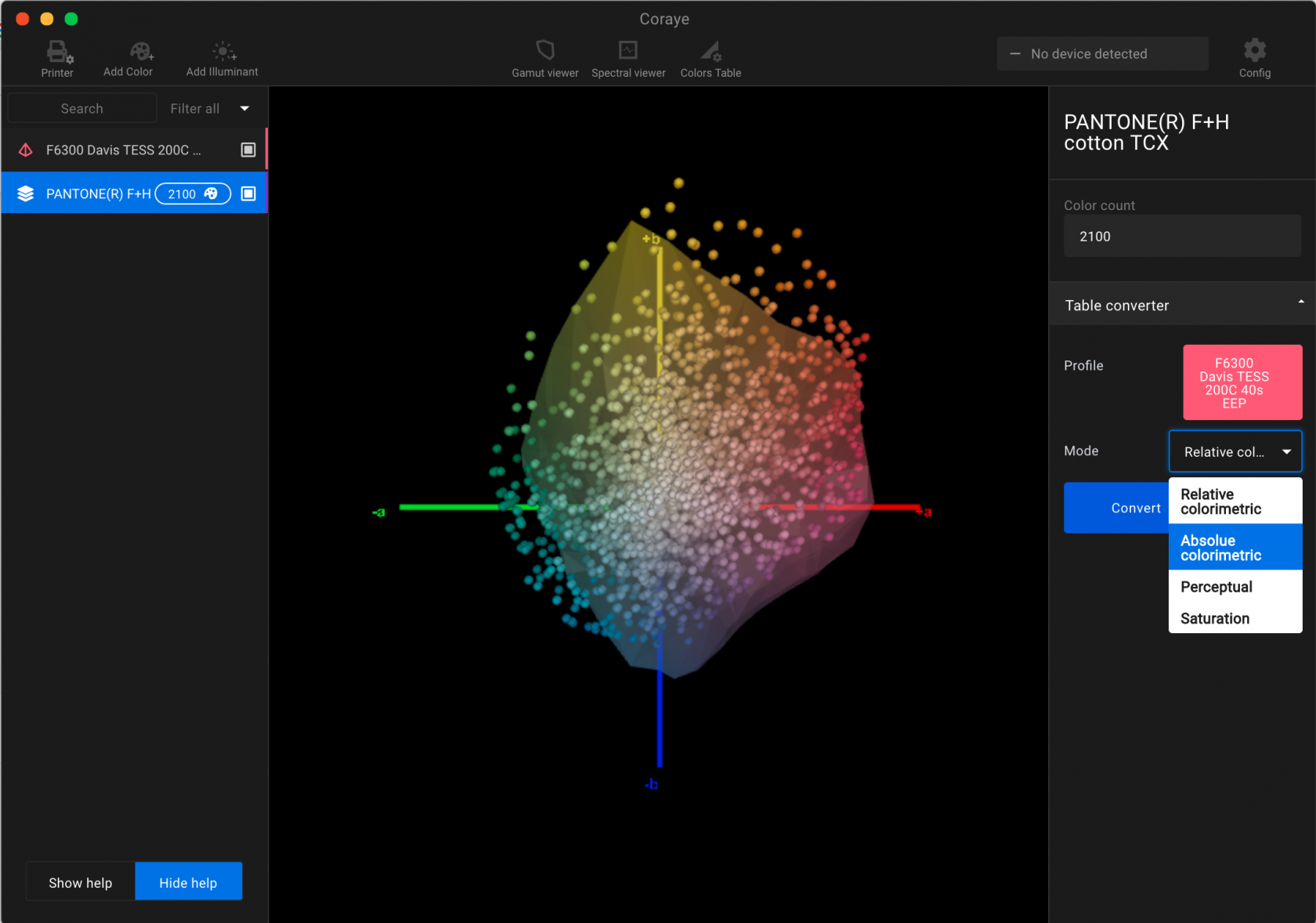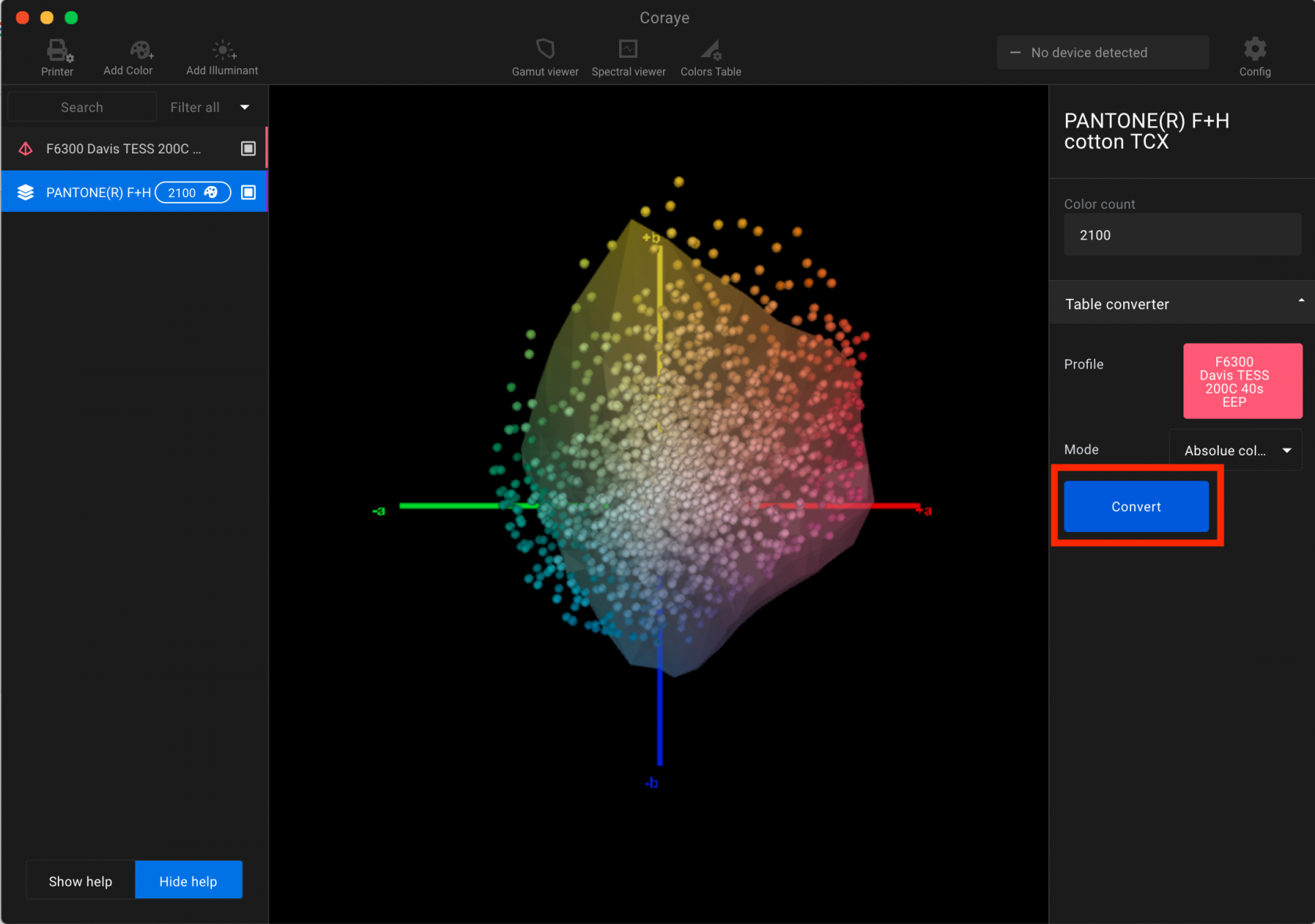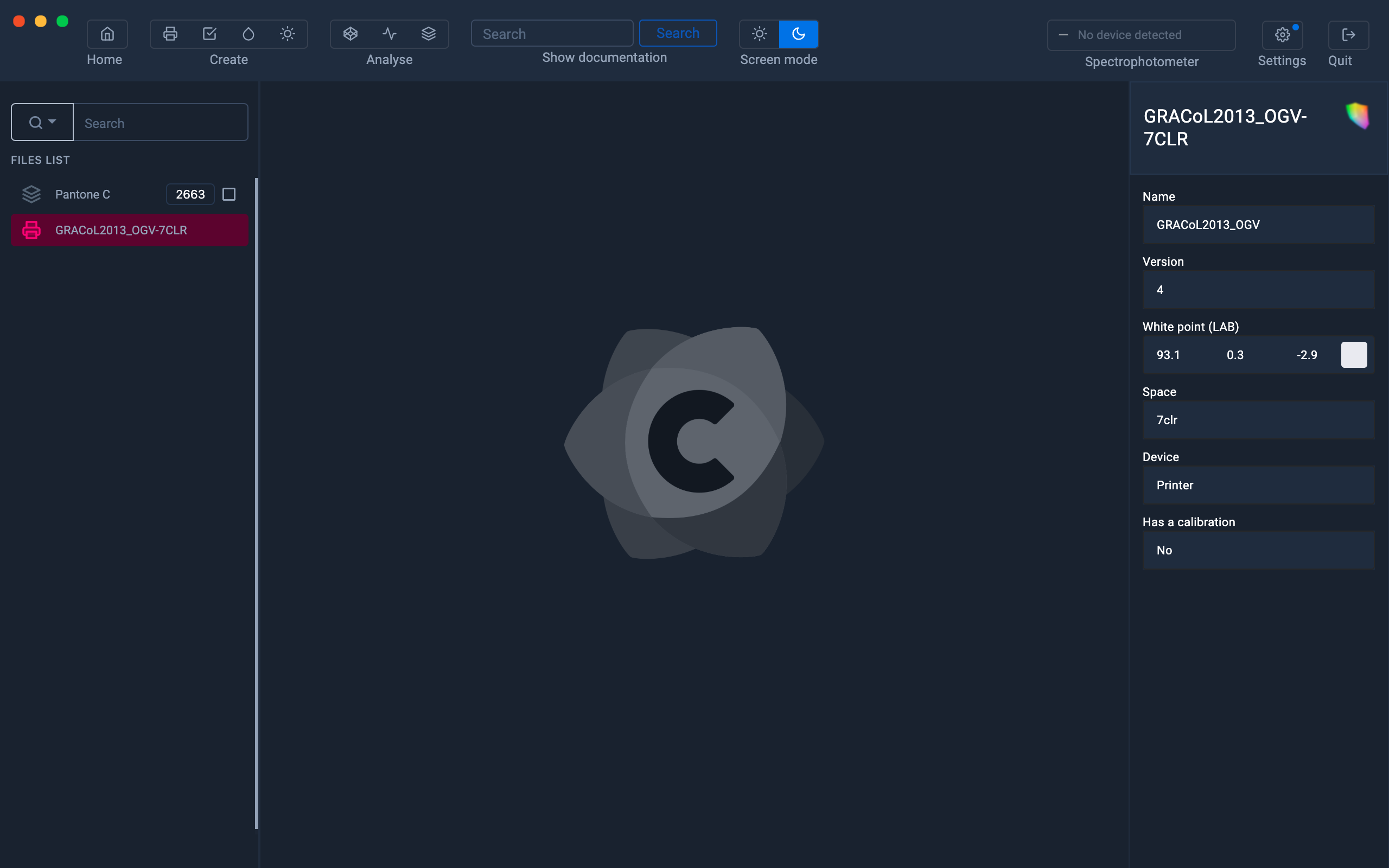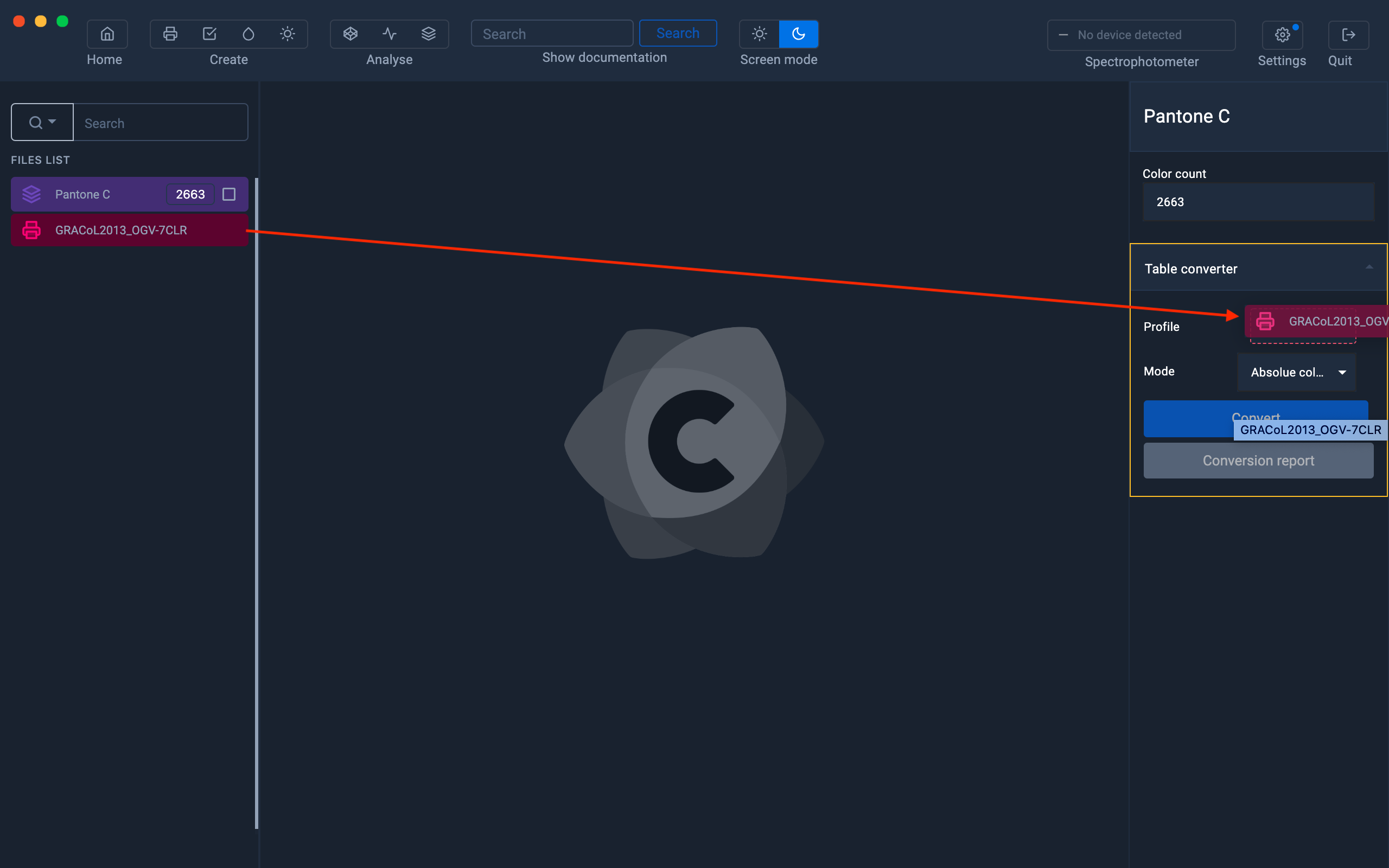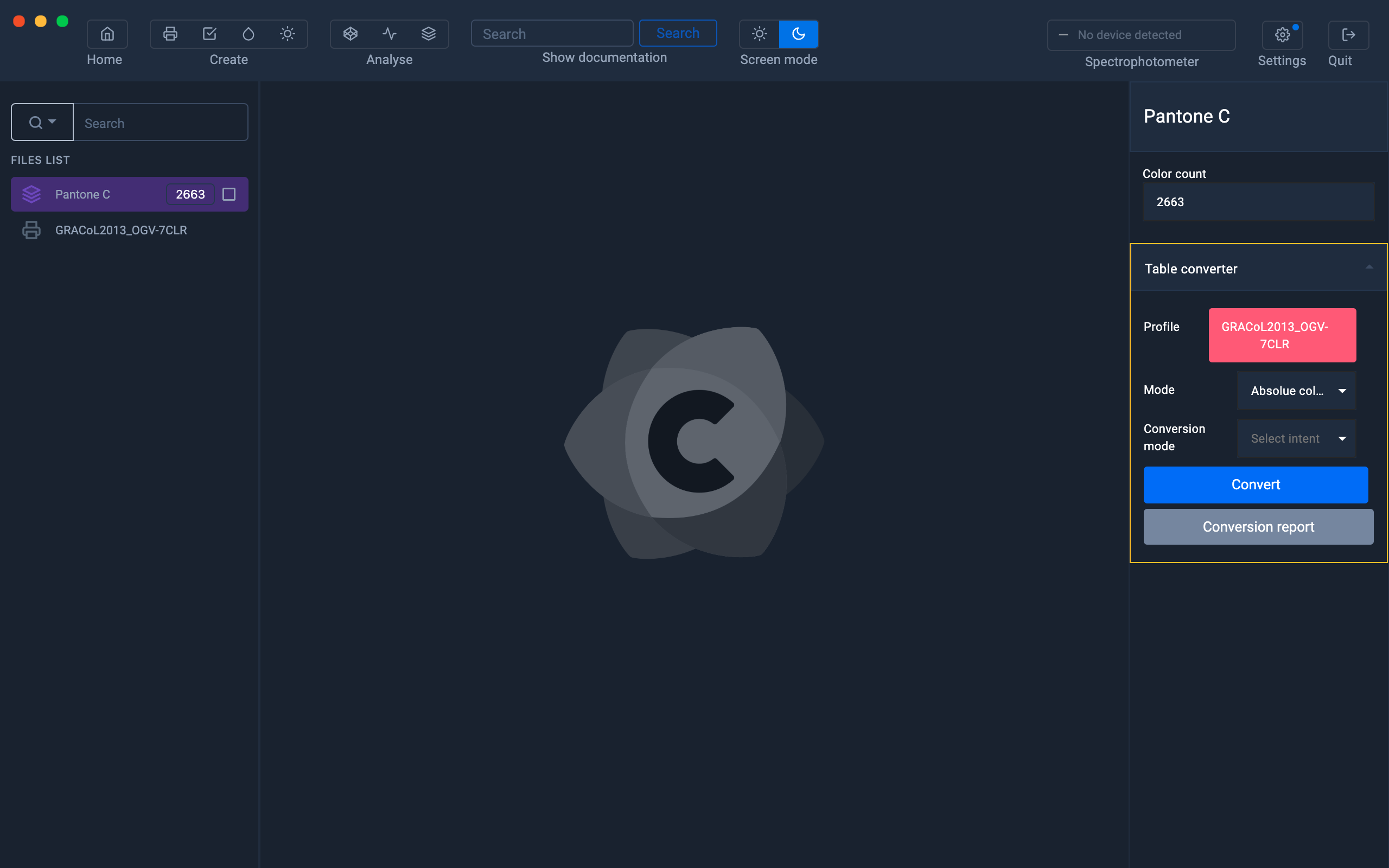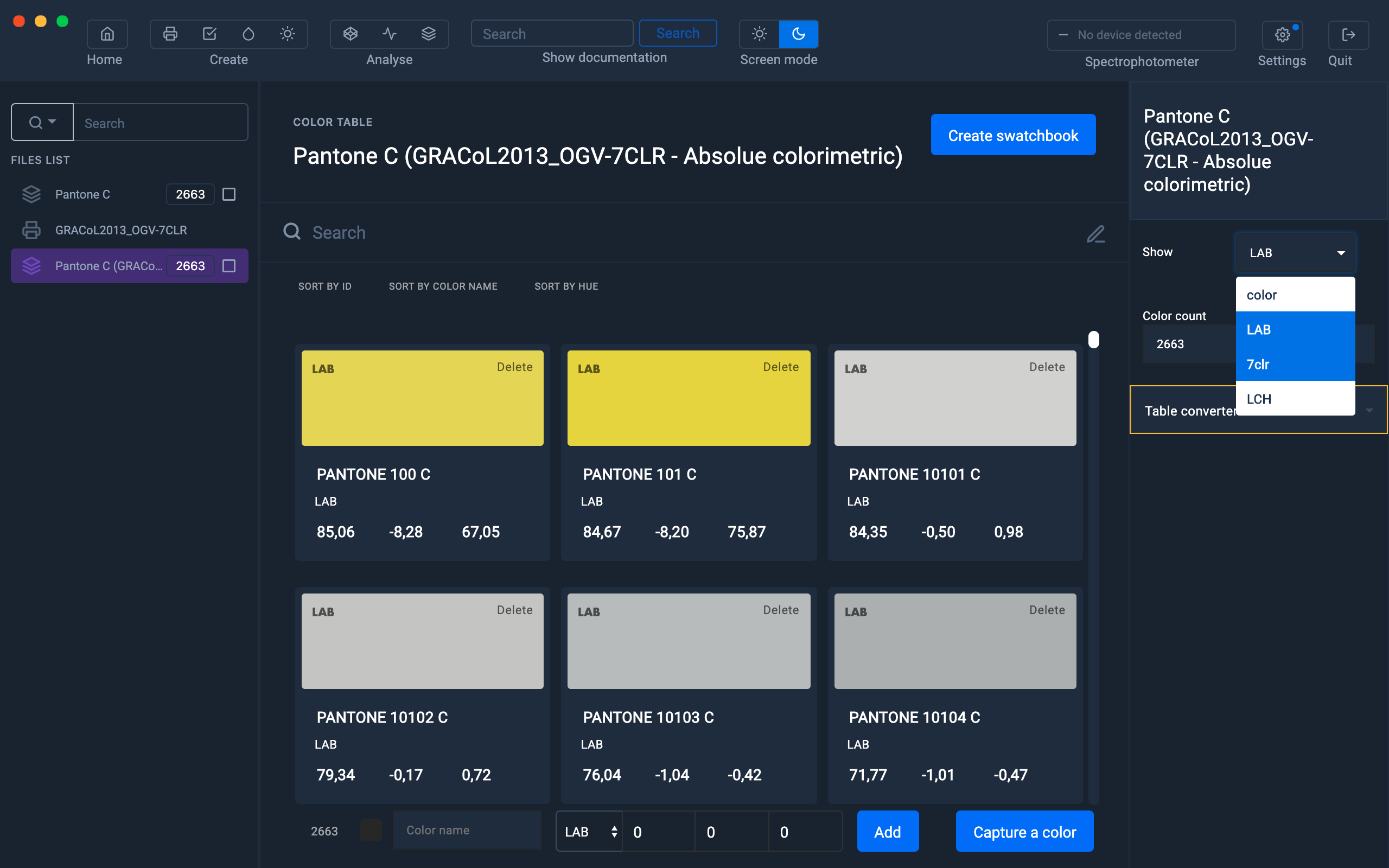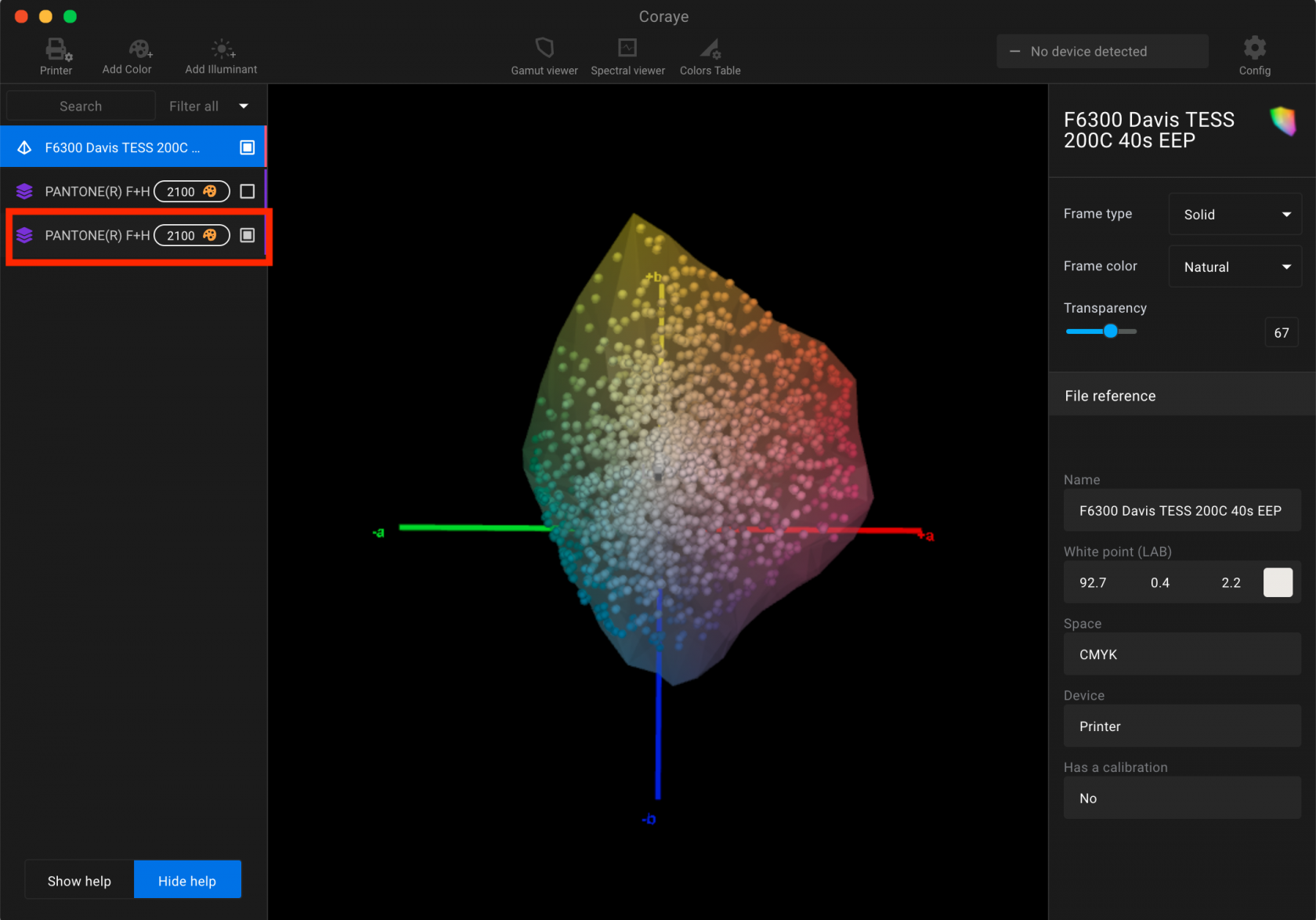Convert color tables to make them printable
Not all printing solutions have the ability to reproduce all of the colors in a PANTONE color chart.
Let's see how Coraye can help you solve this problem.
Introduction
The example below allows us to compare, in Gamut Viewer, the colors of the PANTONE TCX color chart with the colors of a sublimation print made on a polyester fabric.
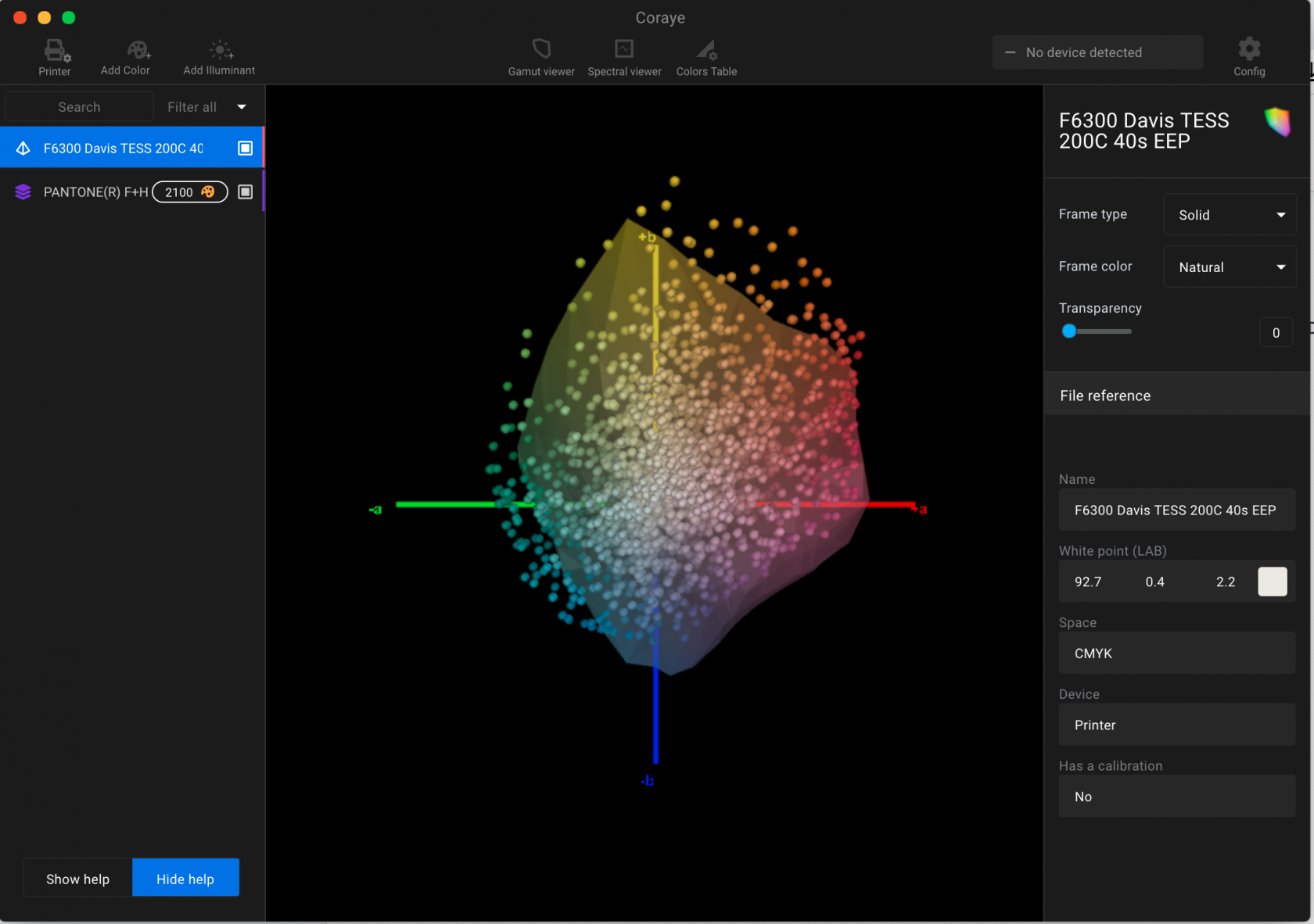 PantoneTCX compared with the gamut of a sublimation print
PantoneTCX compared with the gamut of a sublimation print
The illustration shows us that a certain number of colors in the color chart are outside the gamut.
So these colors will not be printable and their use when creating the pattern may have surprises in store for us when printing.
To better control the colors that will be printed, it can be useful to use, from the design of your creations, color tables using only shades that you will be able to reproduce at the time of production.
The solution is therefore to convert the colors of the PANTONE color chart to adapt them to the gamut of your printing solution.
Converting the color table
To perform this conversion, we need to import:
- The color table (for example the PANTONE TCX color chart in one of the formats supported by Coraye)
- The ICC profile of the reference printing system.
Select the color table, then drag the profile into the " Profile " area of " Table converter " located in the right column.
Then choose the color mode you want to apply.
Click the " Convert " button to create a new color table.
Converting the table with a Device N profile
As with CMYK or RGB profiles, it is possible to convert tables using ICC Device N profiles.
In our example we will use GRACoL2013_OGV-7CLR (CMYK + Orange, Green and Purple)
Select the table to convert (Pantone C) then drag and drop the 7 colors profile in the "Table converter> Profile" window
Click the "Convert" button to create the new table in the left column.
To display the CMYKNOGV values select 7clr in the drop-down menu.
The new table will contain the values Lab, Lch and 7clr
Visualization of the result
Let's compare this new table with the ICC profile of sublimation printing.
All the colors in this new color chart are inside the gamut and are therefore printable.
Export and use of the color chart
All that remains is for us to distribute this new color chart to designers, printers and contractors, to integrate it into:
- Creation software such as the ADOBE suite
- Printing software such as EFI RIPs , Caldera, Wasatch, Néo Stampa, etc ...
Note that a more detailed description on the use of color tables is available in the " Color table " chapter.
For more information, see chapter: Color table