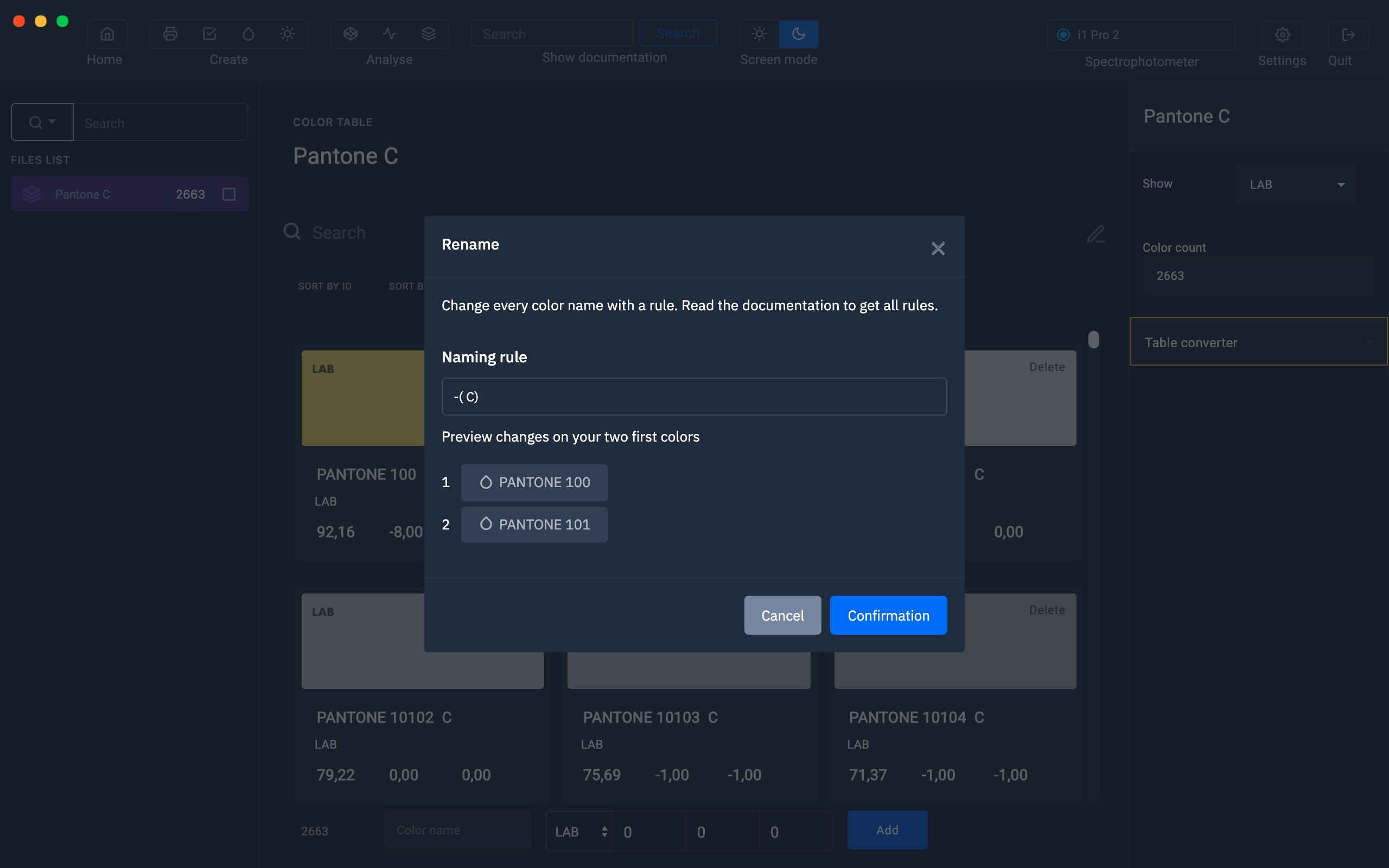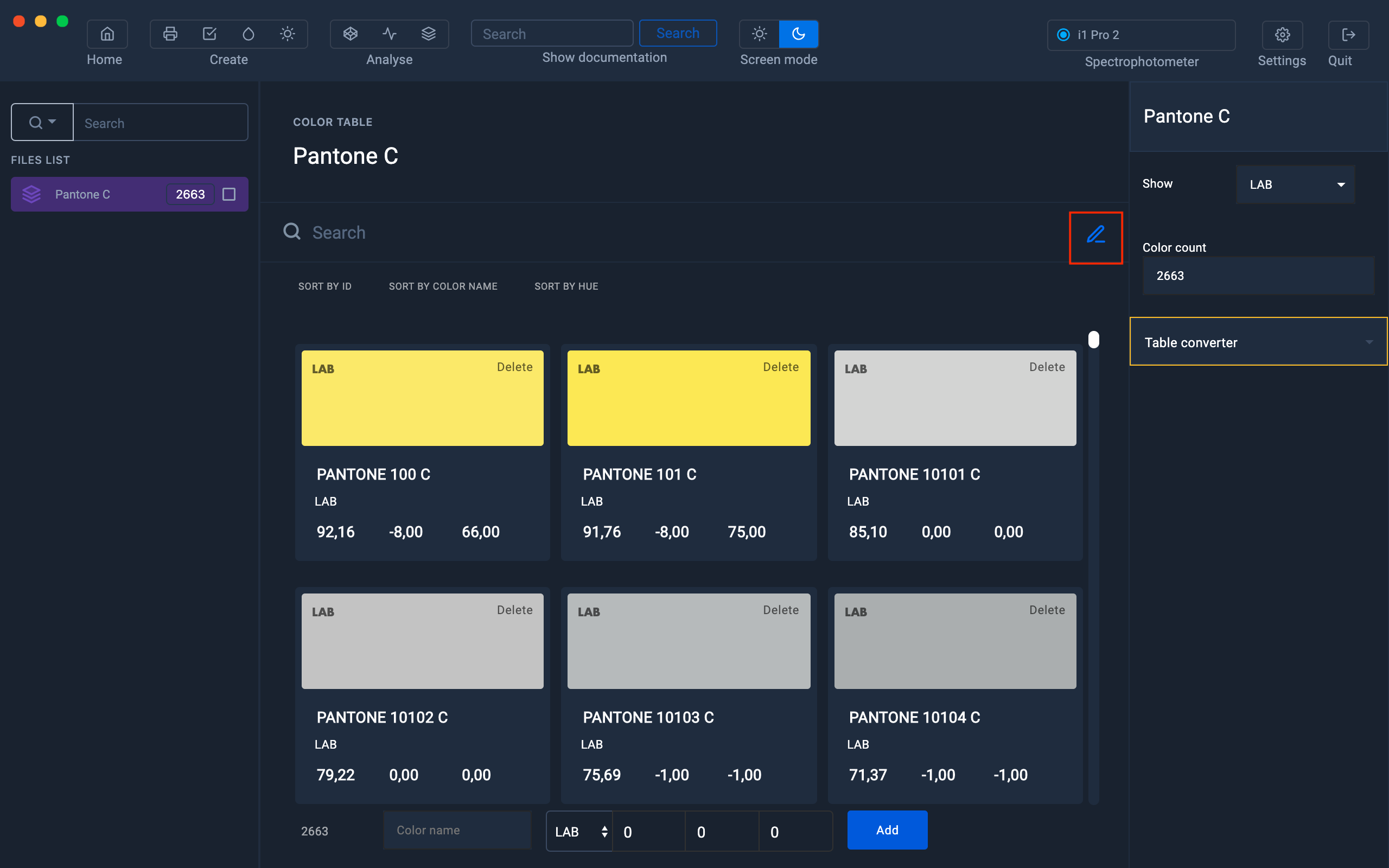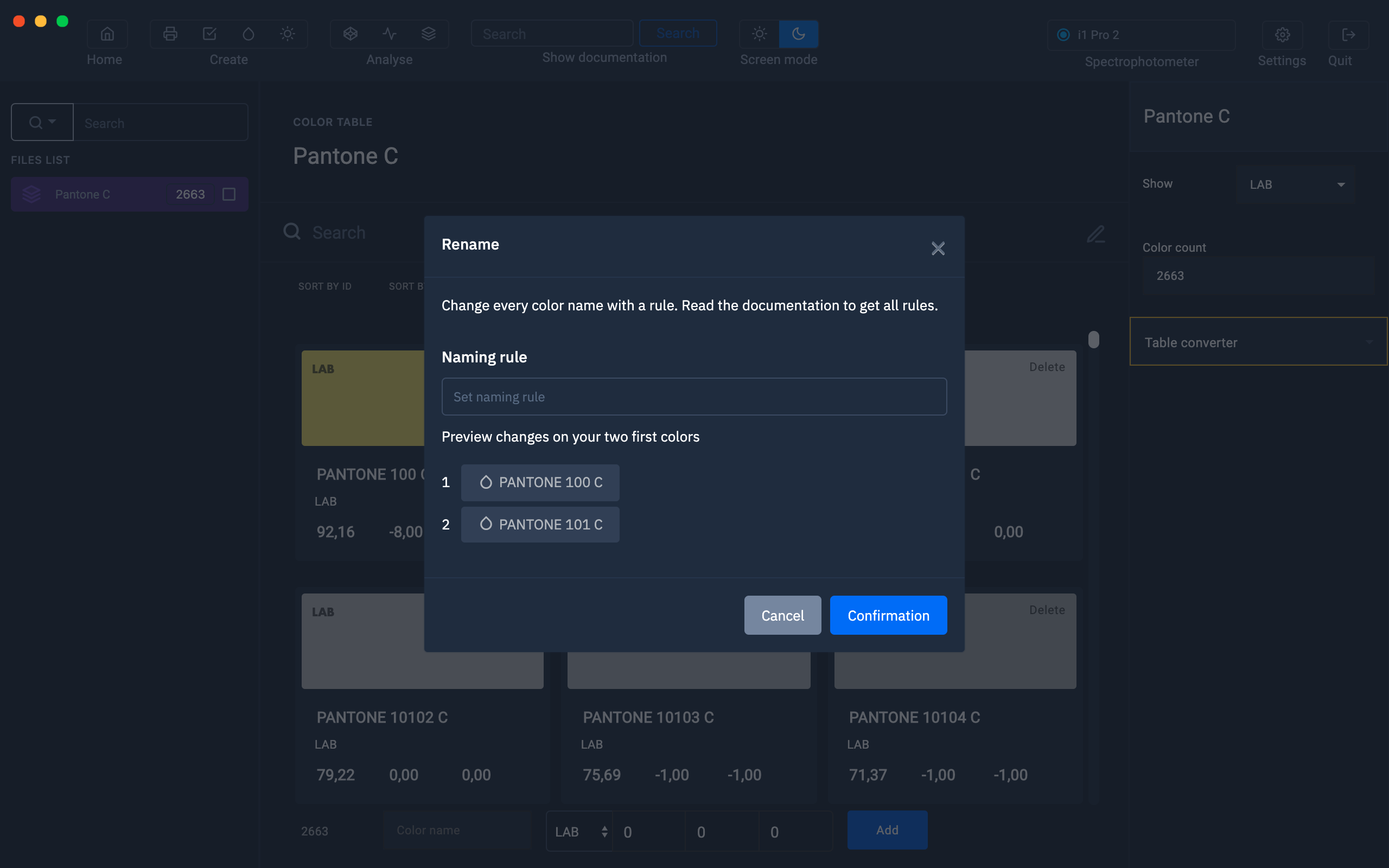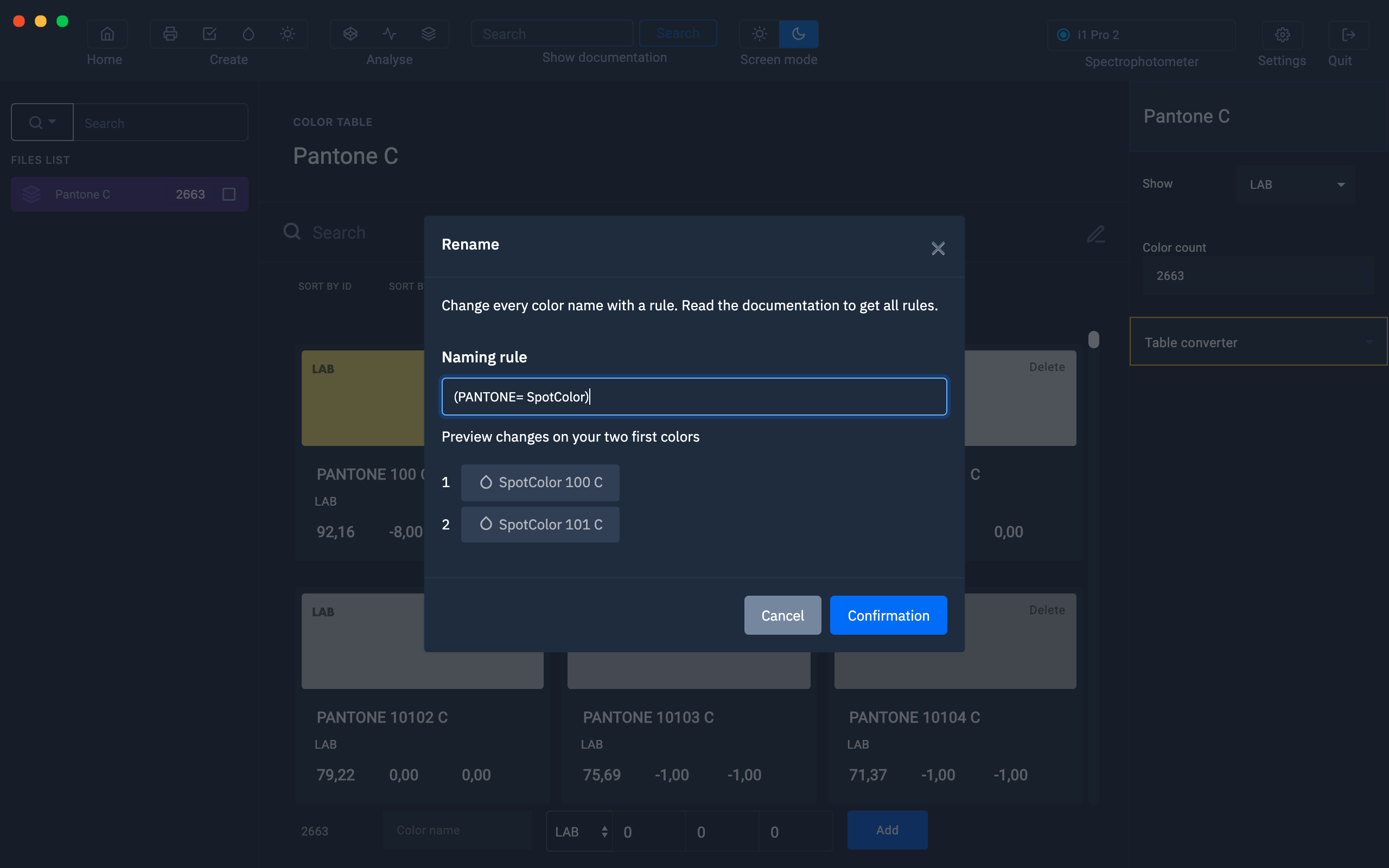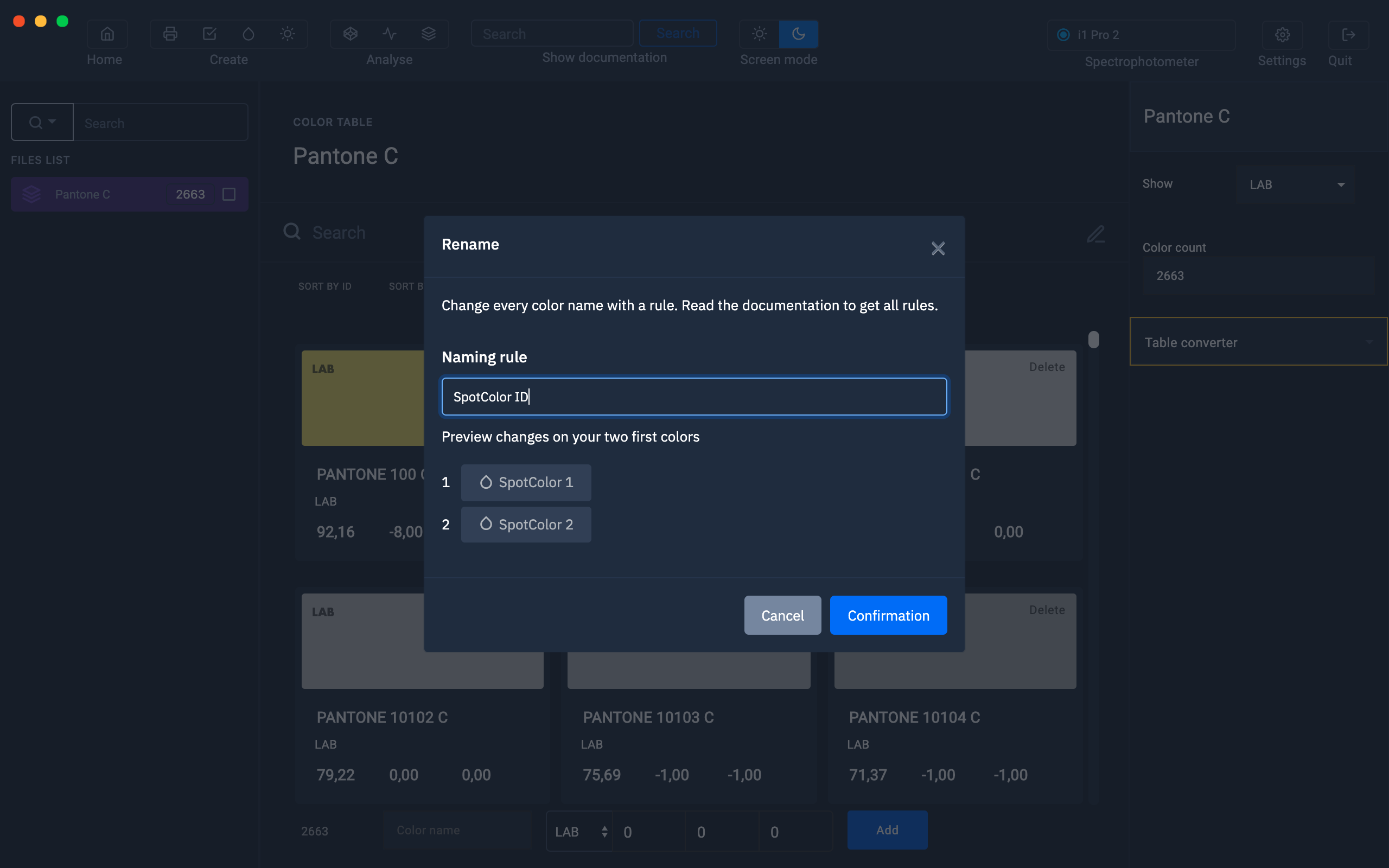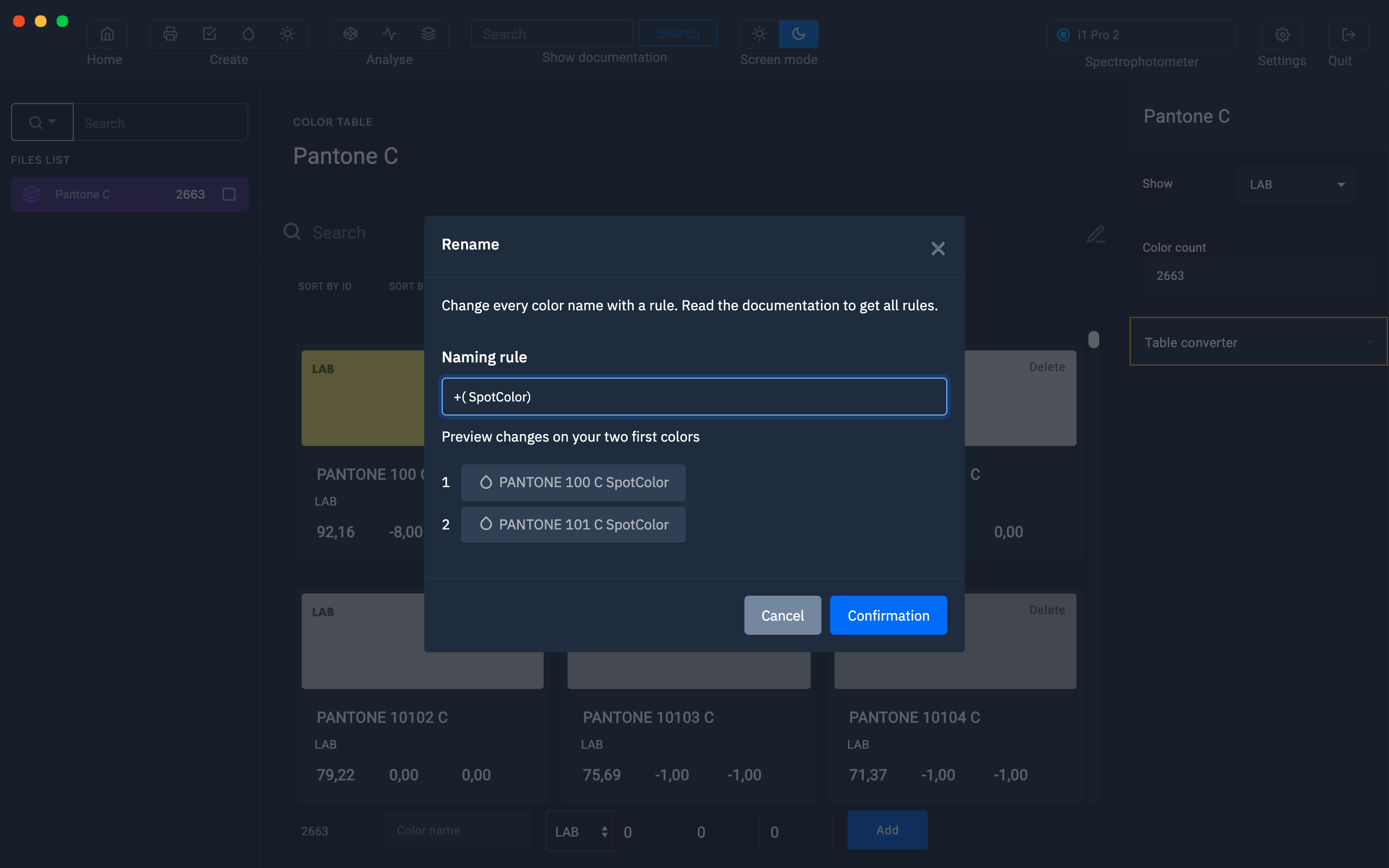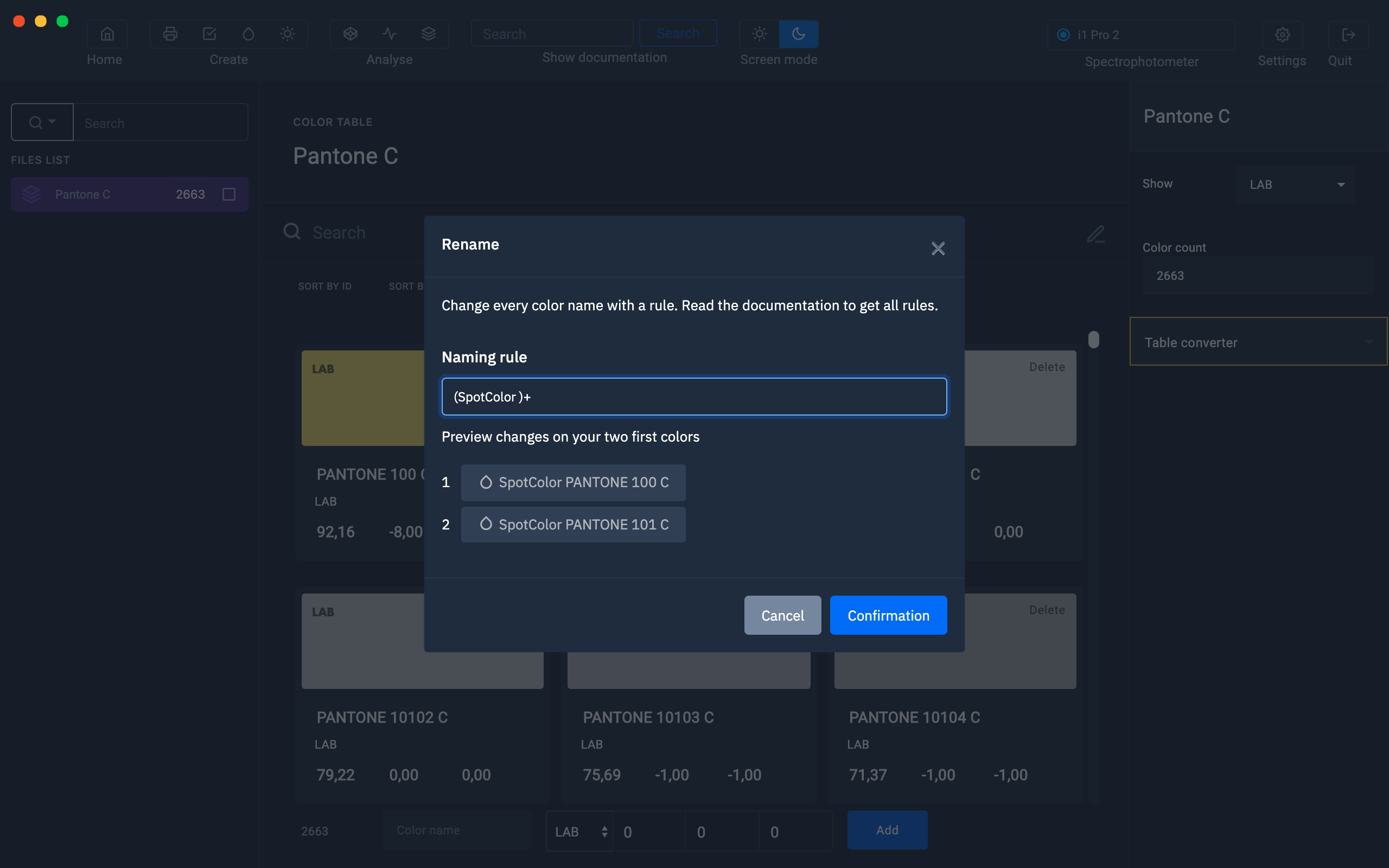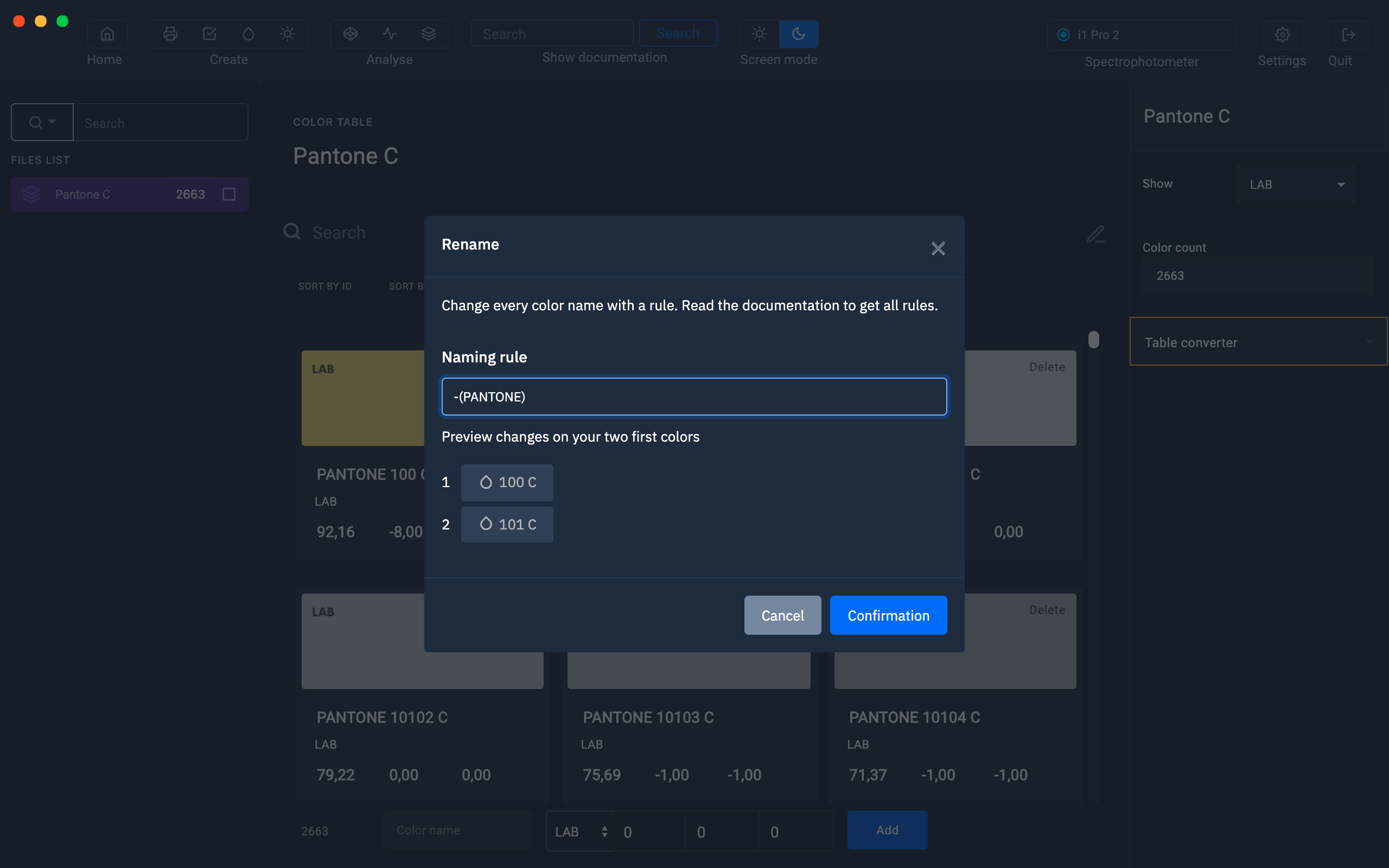Rename the colors of a table
Modify the names of colors contained in a color table with simple naming convention rules.
With Coraye, you of course have the option to rename the colors of a table one by one, but it could become tedious to change, for example, the name of 2663 colors in this way.
A tool to rename colors by batch is available in the Color Table module to simplify this operation for you.
Import the color table you want to modify then display it in the Gamut Viewer.
At the top right of the first row of color swatches, click on the blue pen.
A window appears showing a command line below " Naming rule "
And the name of the first two colors of the table is displayed under " Preview the change on your first two colors "
Replace one word with another
(Searched name = Replacement name)
For example we will replace all the names "PANTONE" by "SpotColor"
We will use the following convention:
(PANTONE = SpotColor)
Change the name of the color and add the associated ID number to it.
Name ID
For example we will replace all the names "PANTONE xxx C" by "SpotColor 1" "SpotColor 2" etc ...
We will use the following convention:
SpotColor ID
Add a name after the original name
+ (Name)
For example we will add the word SpotColor at the end of the names of the table.
We will use the following convention:
+ (SpotColor)
Add a name before the original name
(Name) +
For example we will add the word SpotColor in front of the names of the table.
We will use the following convention:
(SpotColor) +
Remove a word from the original names
- (Name)
For example we will remove the word "PANTONE" from the names of the table.
We will use the following convention:
- (PANTONE)
Same thing but we will remove the "C" at the end of the name