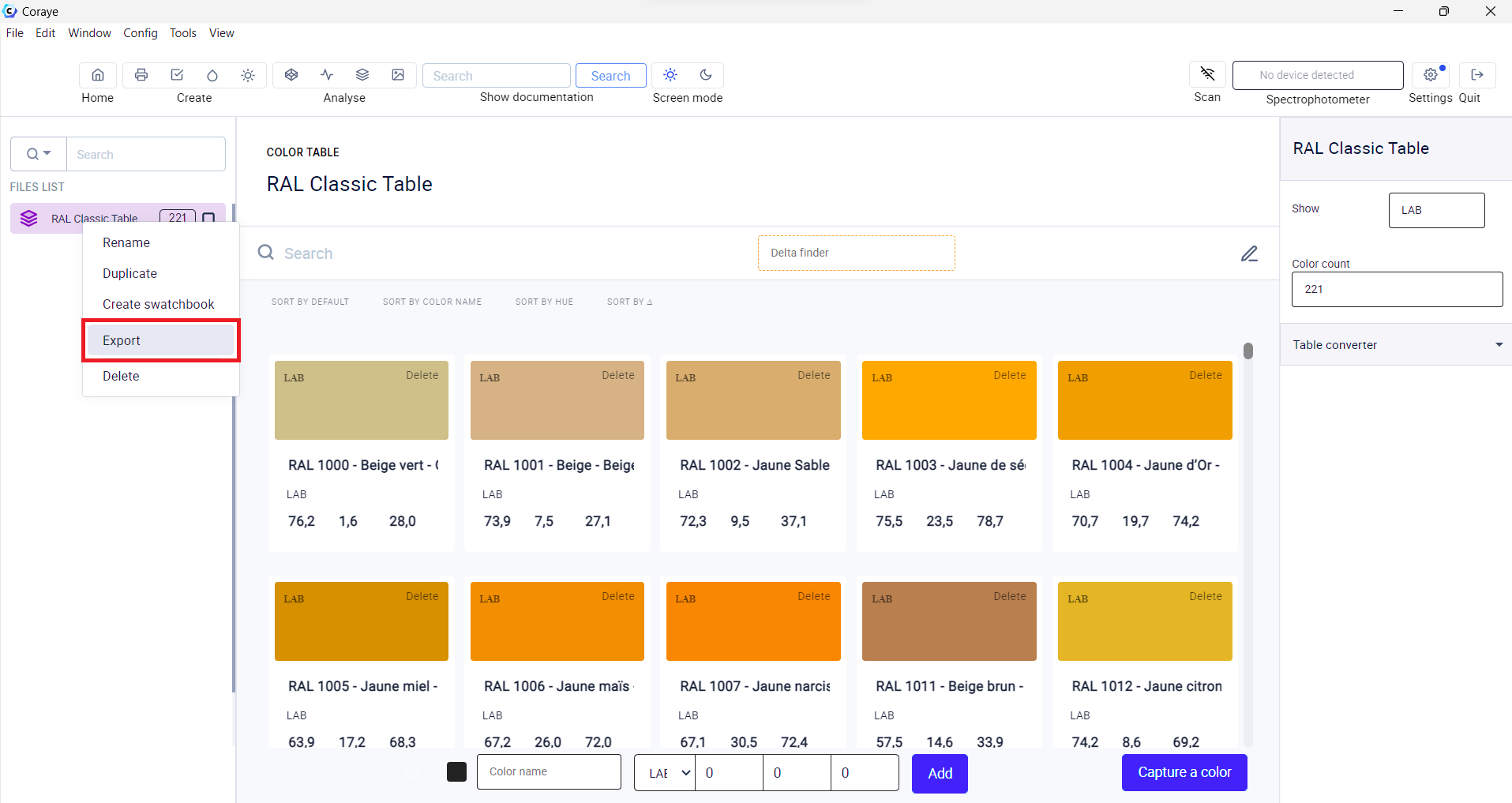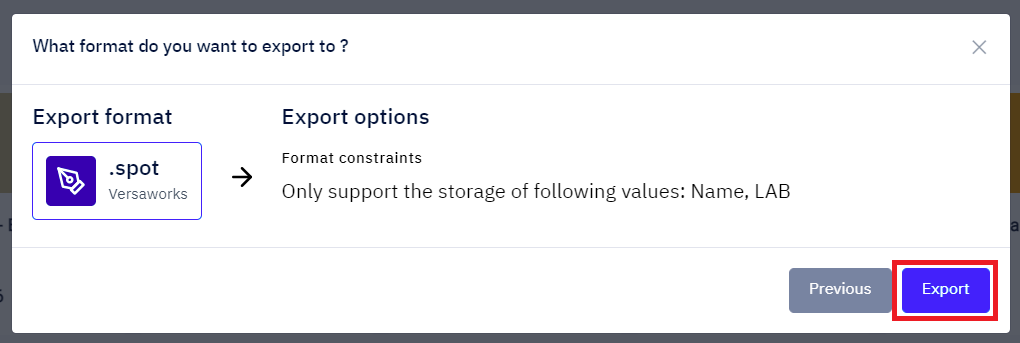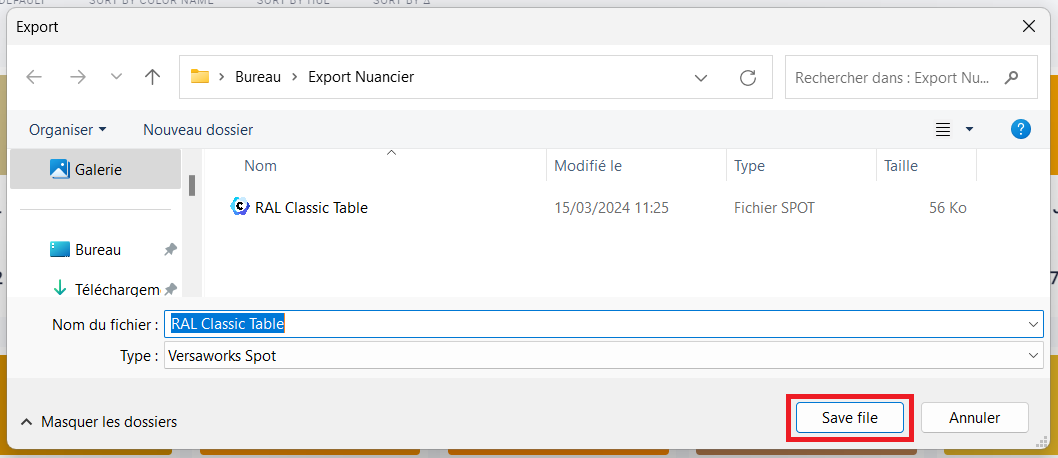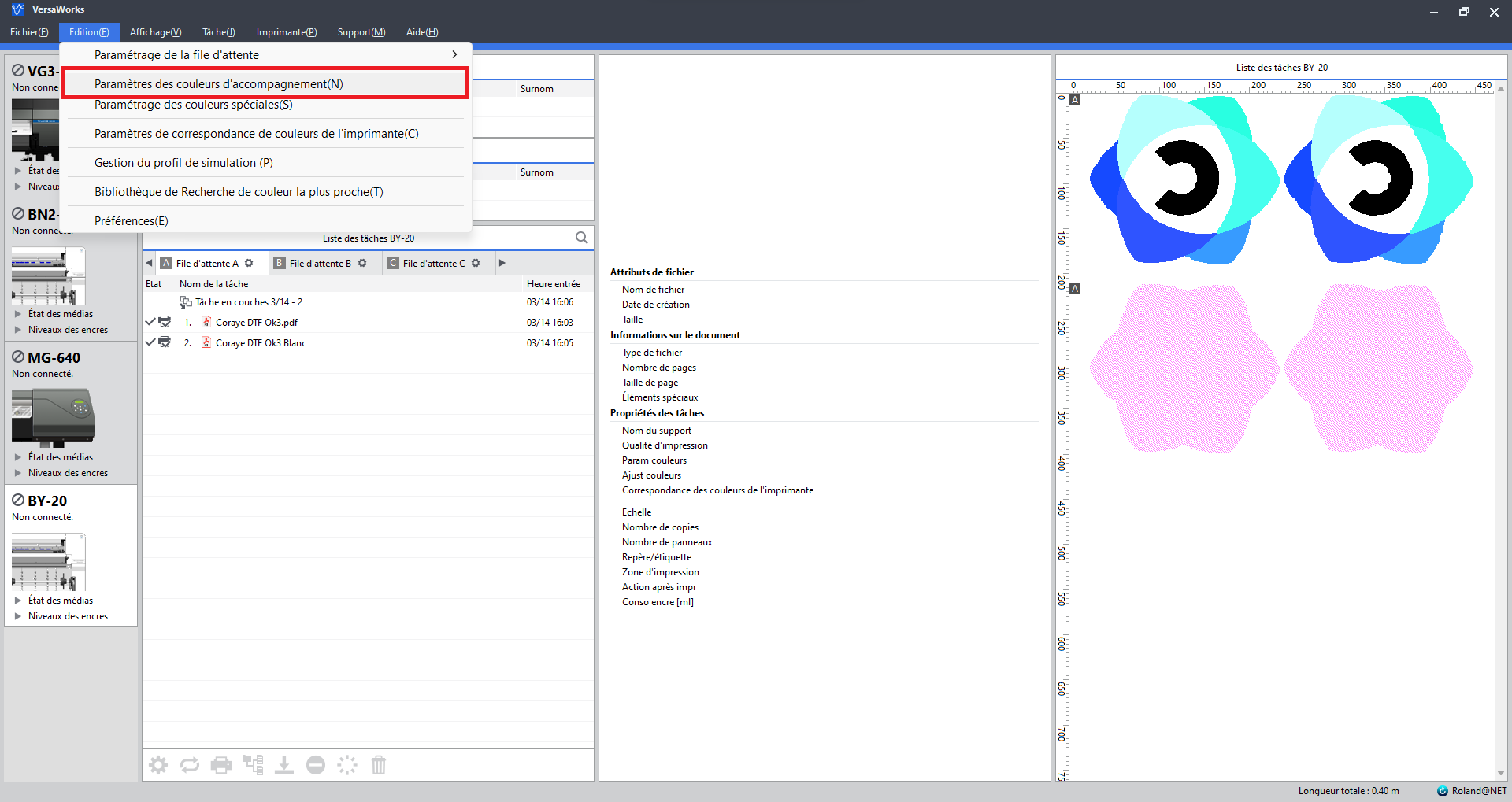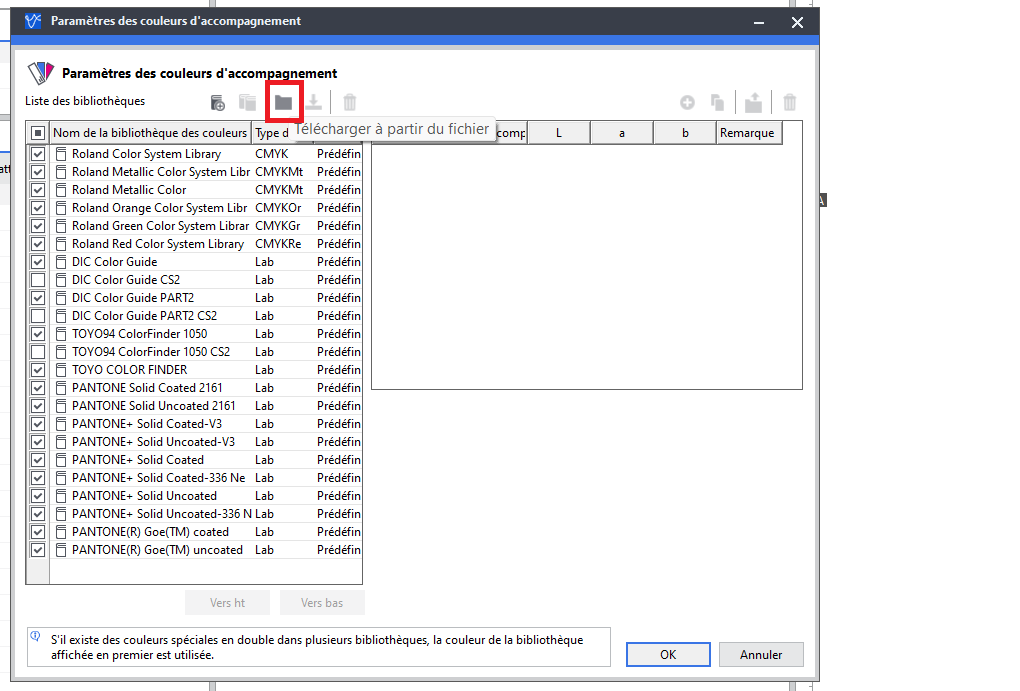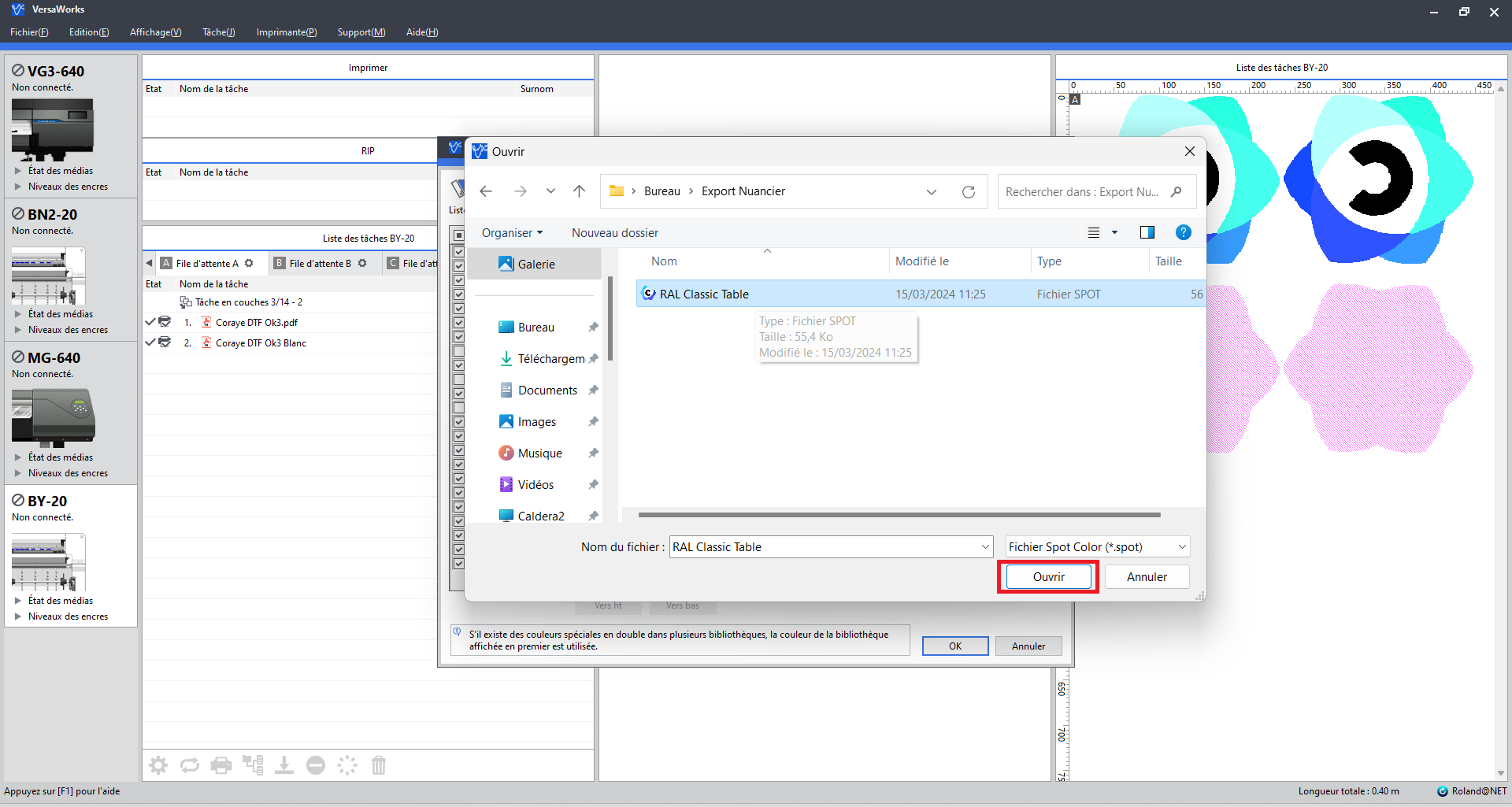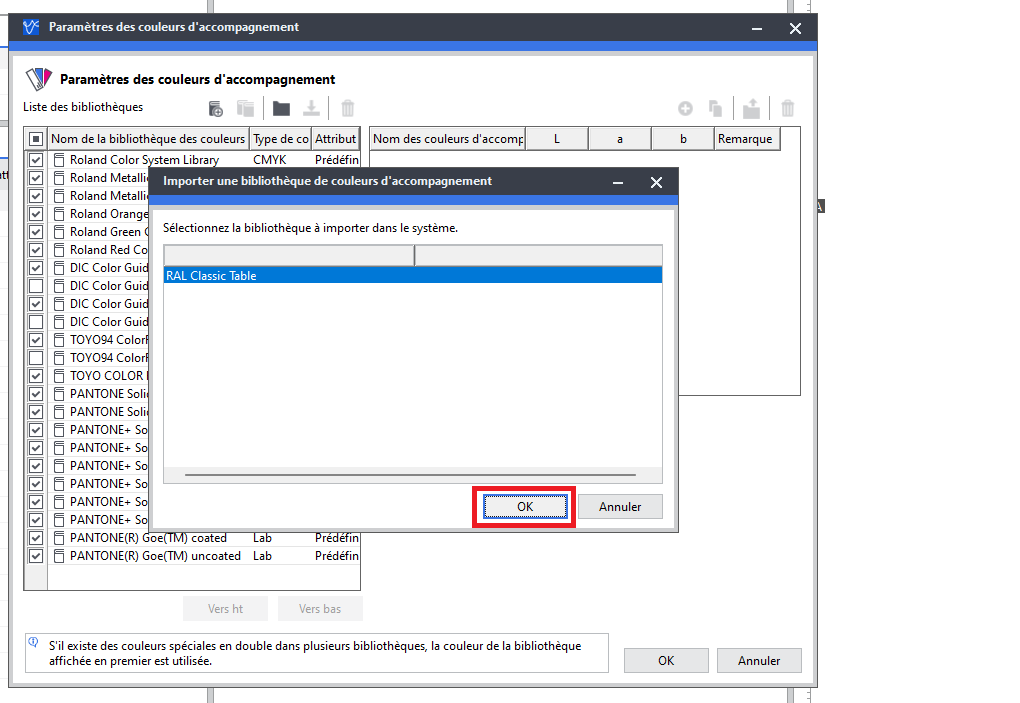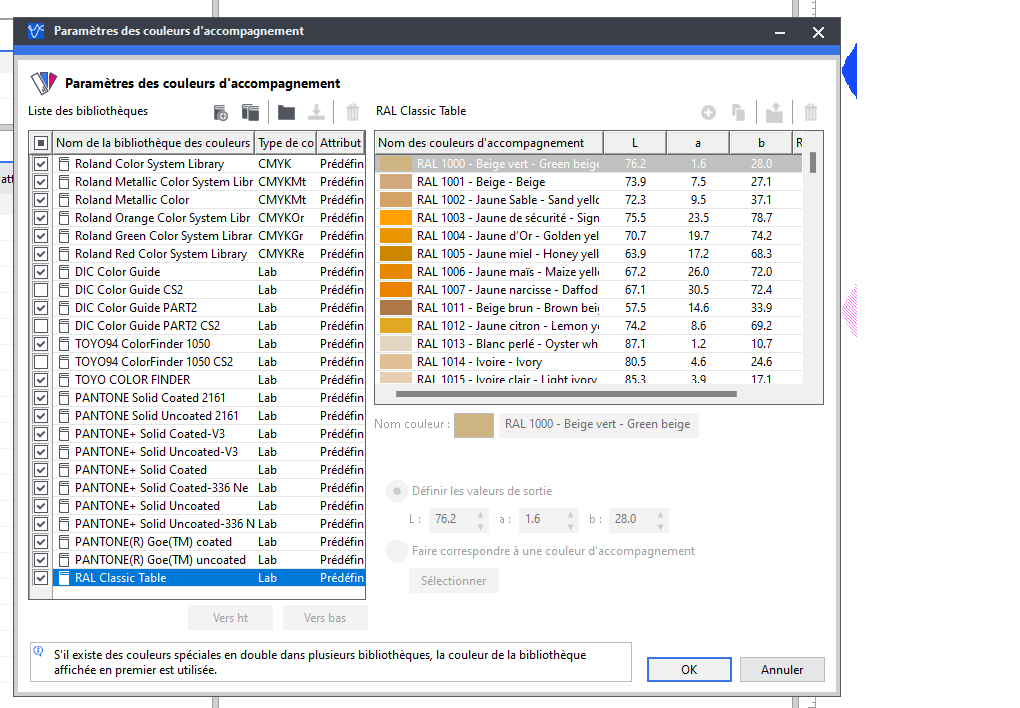Export a color table to the Roland Versaworks RIP
The Versaworks RIP is software developed by Roland to control their brand's large format printers.
This RIP is compatible with color charts in .spot format
Import a table
The first thing to do is to drag and drop your color table in Coraye or to perform a file / Open to select your color table.
Coraye is compatible with .cxf, .aco, .acb, .ase, .csv, etc ...
For more information, see chapter: Importing a color table
Export the table in Roland Versaworks format
By right-clicking, you will have access to the export functionalities.
Select "Export"
A new window appears
Select the “.spot Versaworks” icon
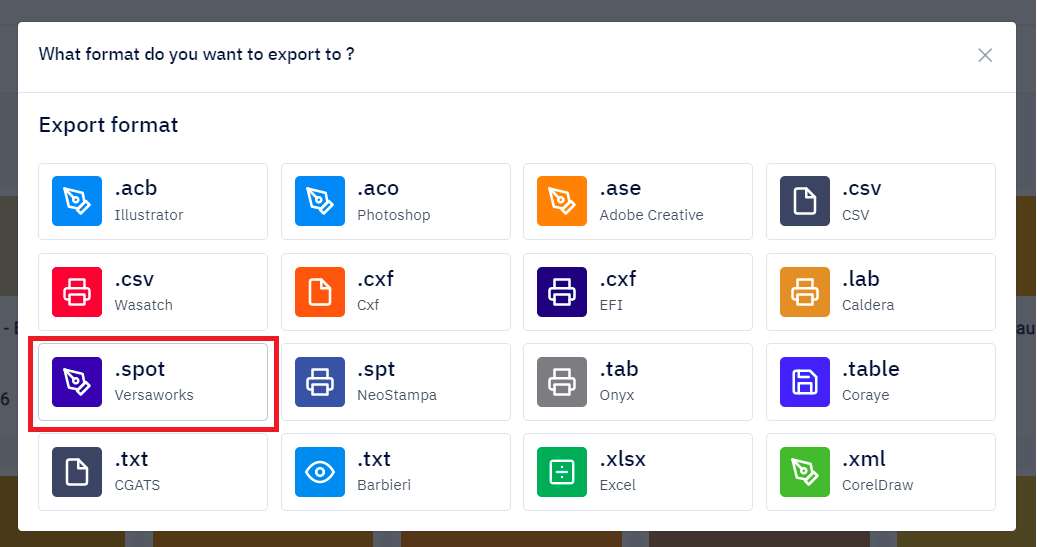 Certain export formats require customization, which is not the case for exporting tables in Roland DG's .spot format.
Certain export formats require customization, which is not the case for exporting tables in Roland DG's .spot format.
Validate by clicking on the “Export” button
Save your .spot file to the computer where your Roland Versaworks RIP is installed.
Import the .spot spot color table into the Roland DG Versaworks RIP
In the Roland Versaworks RIP, click on the "Edit" tab then select "Spot Color Setting (N)"
In the “Spot Color Settings” window, click the “Download from File” folder icon
Select the previously saved .spot file, then "Open"
The file appears in a new "Import Spot Color Library" window.
Click "OK"
The spot color table exported by Coraye is installed on the Roland Versaworks RIP.
Video: How to Import a Spot Color Table into the Roland Versaworks RIP
Link to a Roland tutorial explaining the use of color tables in the Versaworks RIP