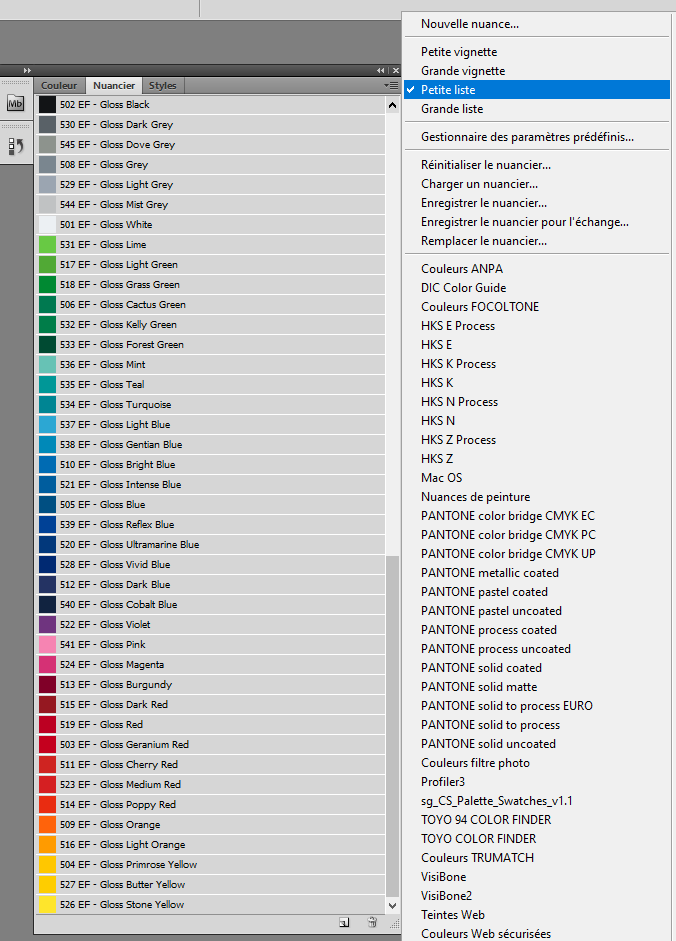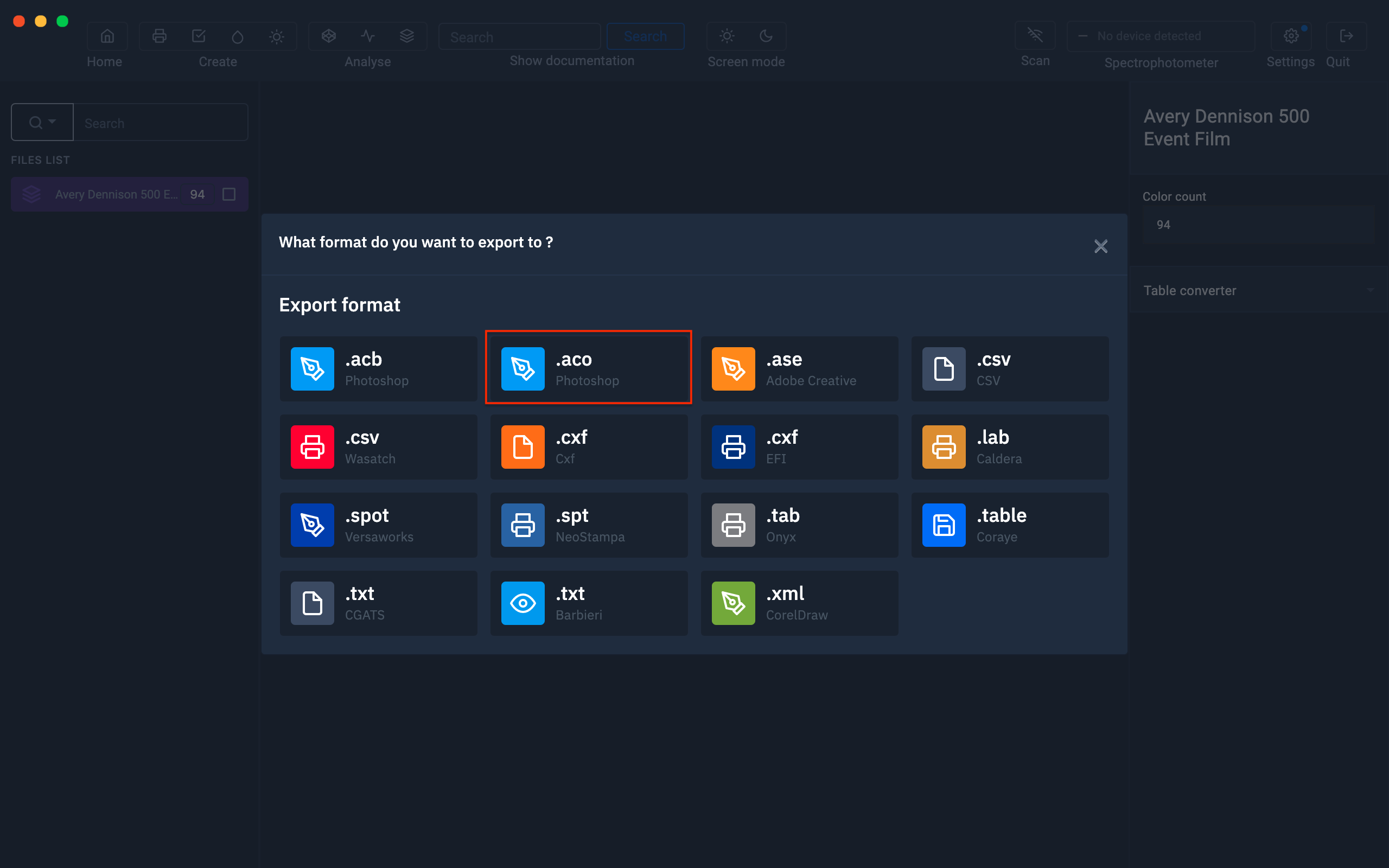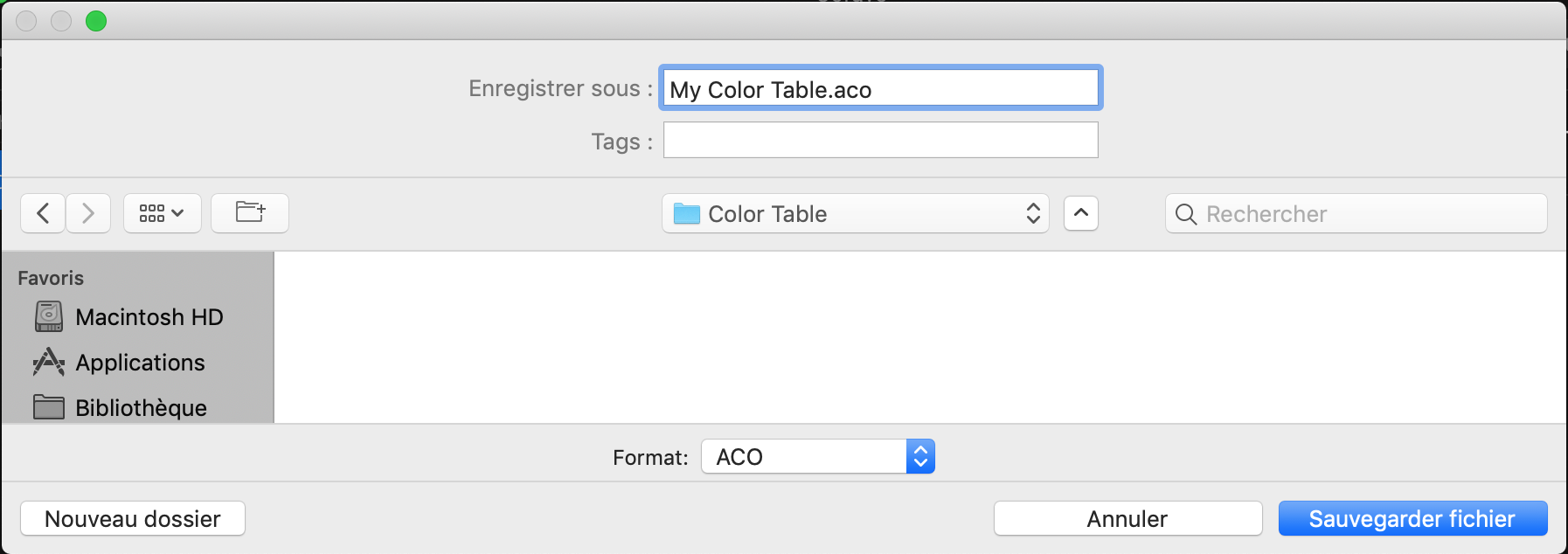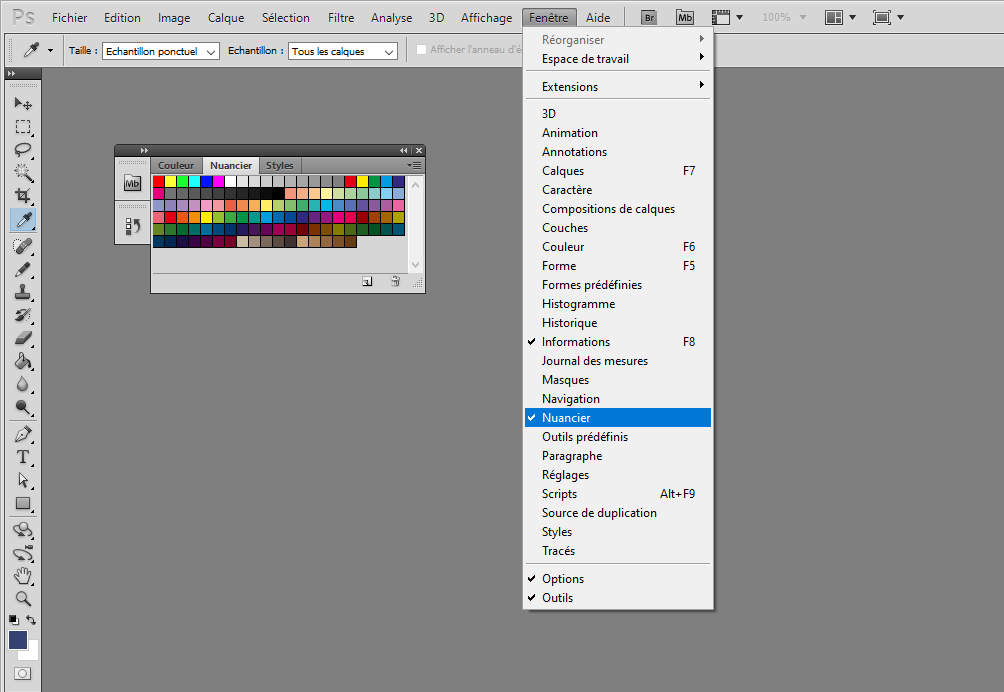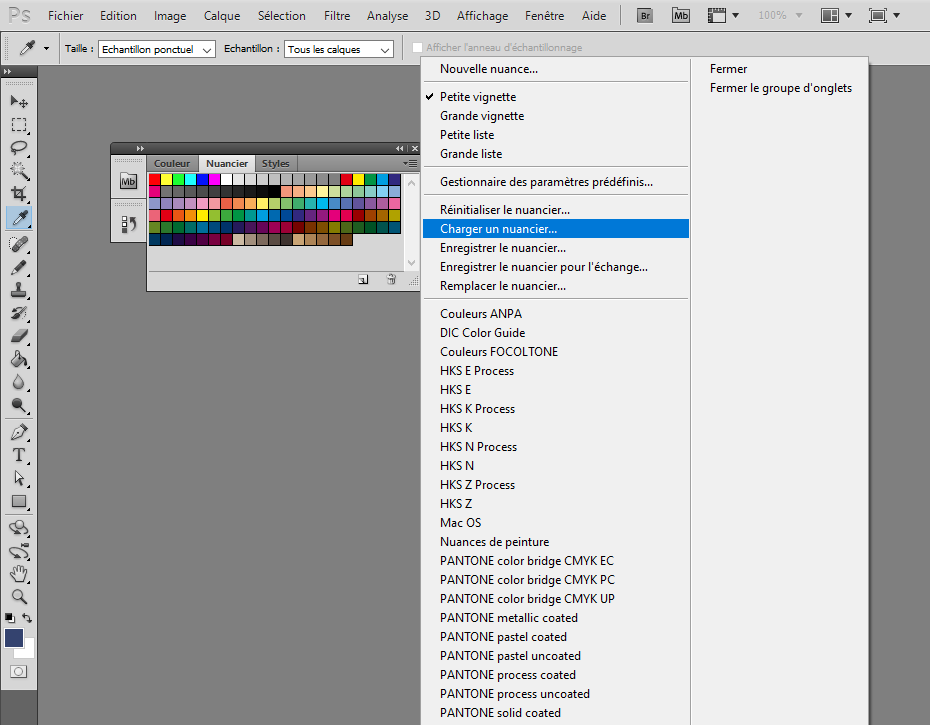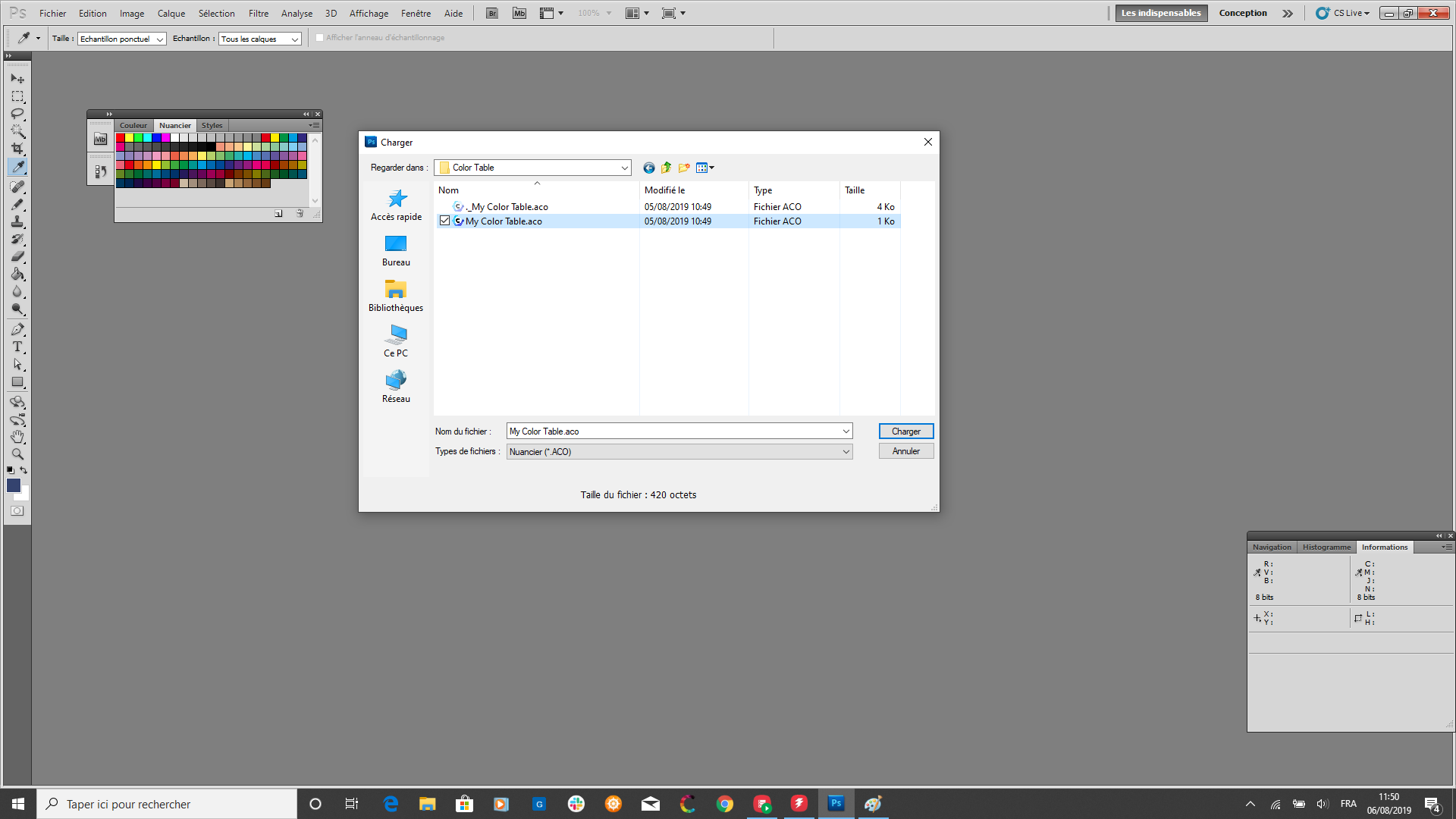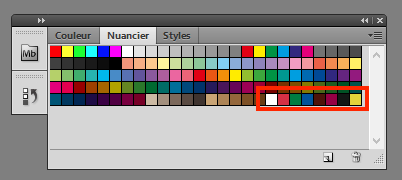Export to Adobe Photoshop
Import a table
The first thing to do is to drag and drop your color table in Coraye or to perform a file / Open to select your color table.
Coraye is compatible with .cxf, .aco, .acb, .ase, .csv, etc ...
For more information, see chapter: Importing a color table
Export the table in Adobe Photoshop format
Photoshop is compatible with the Adobe Color Table .aco format
By right clicking, you will have access to the export features.
Select " Export "
A new window appears Select the ".aco Photoshop" icon
Give a name before saving your file (for example: My Color Table.aco)
Import into PhotoShop
Open Photoshop. In the " Window " tab, select " Swatches "
Select your color table (.aco) then click on the " Load " button.
The colors from your color table will be added to the current swatches.
You can also display them as a list to easily see the name of the colors.