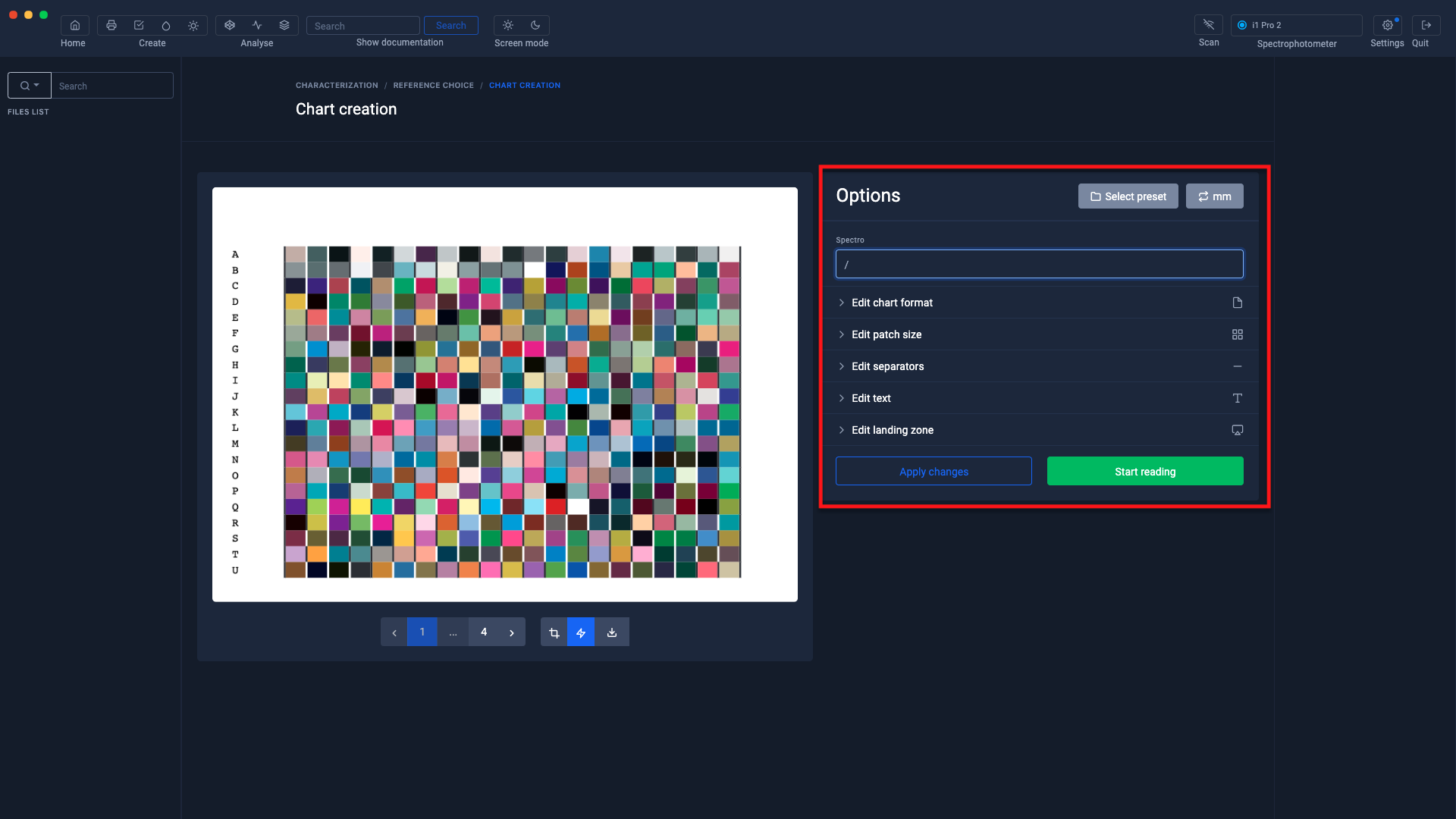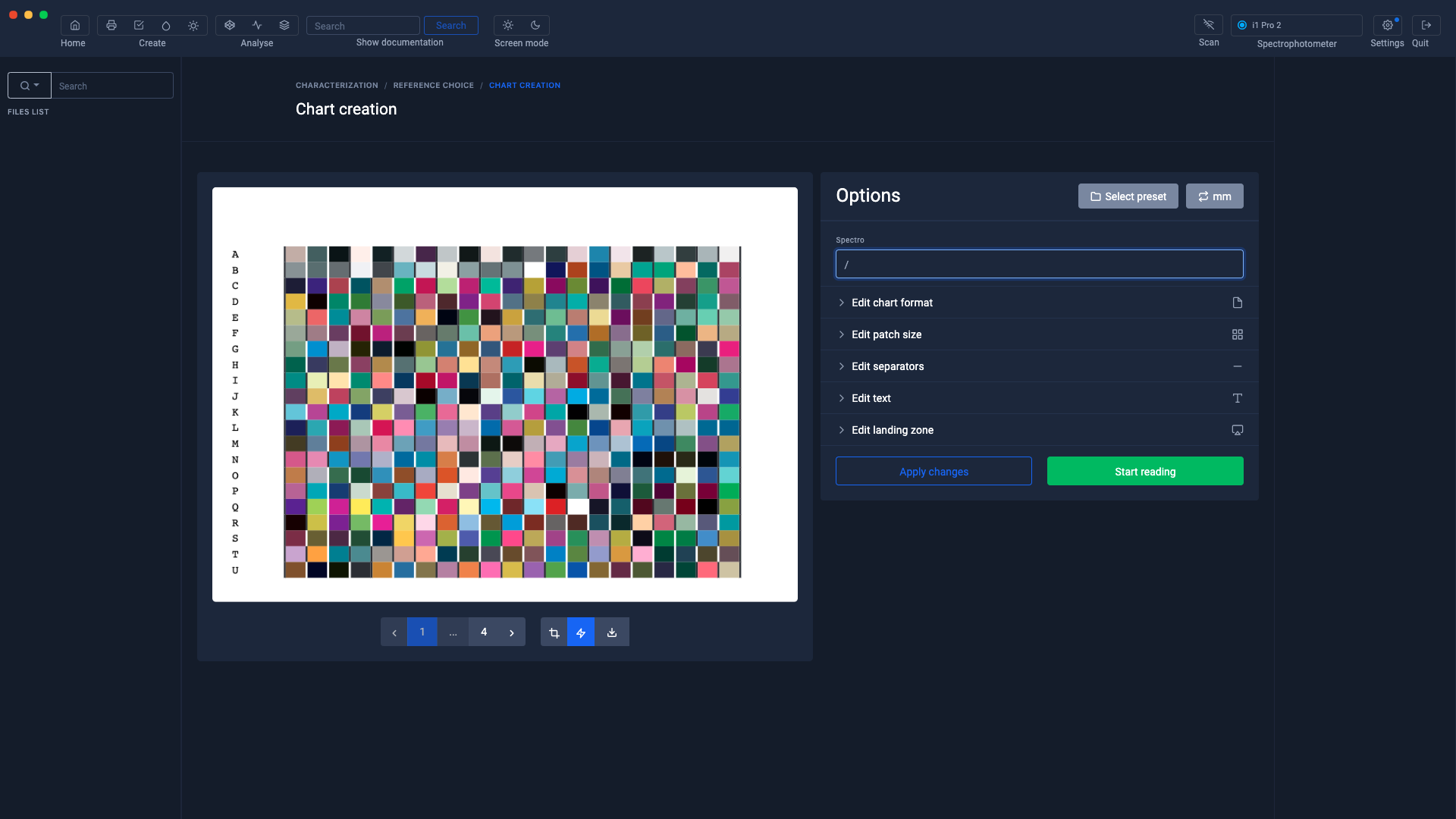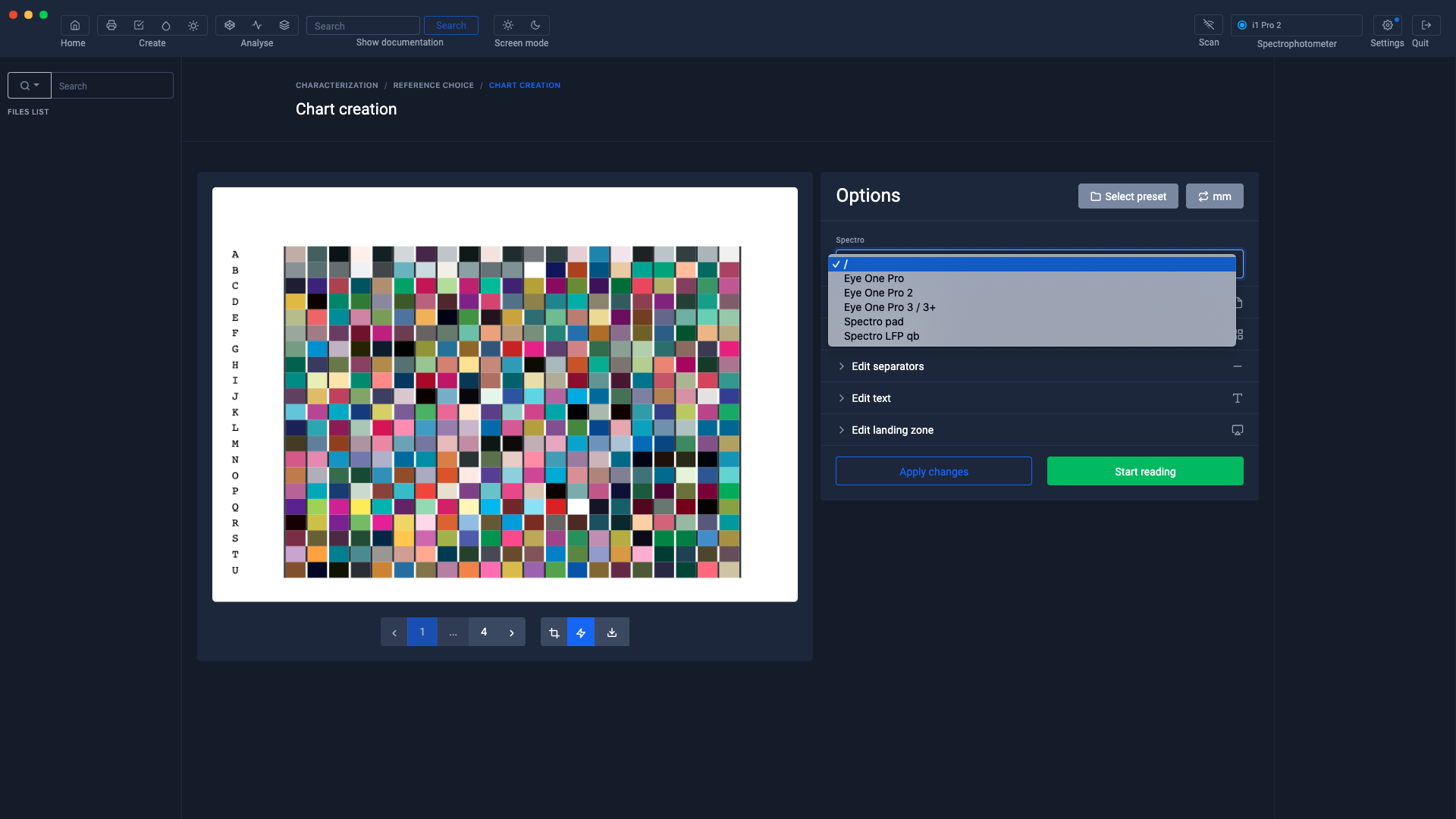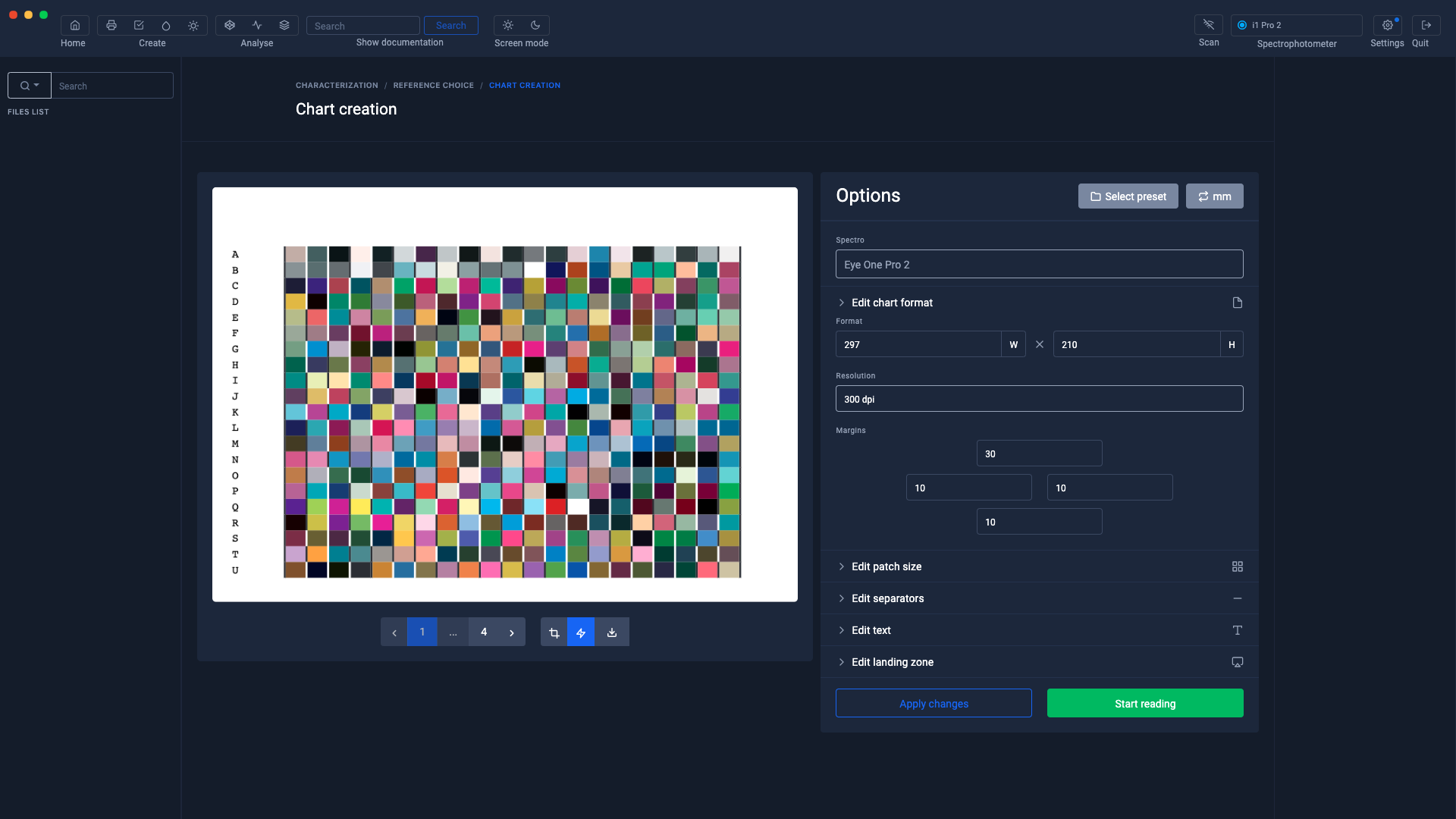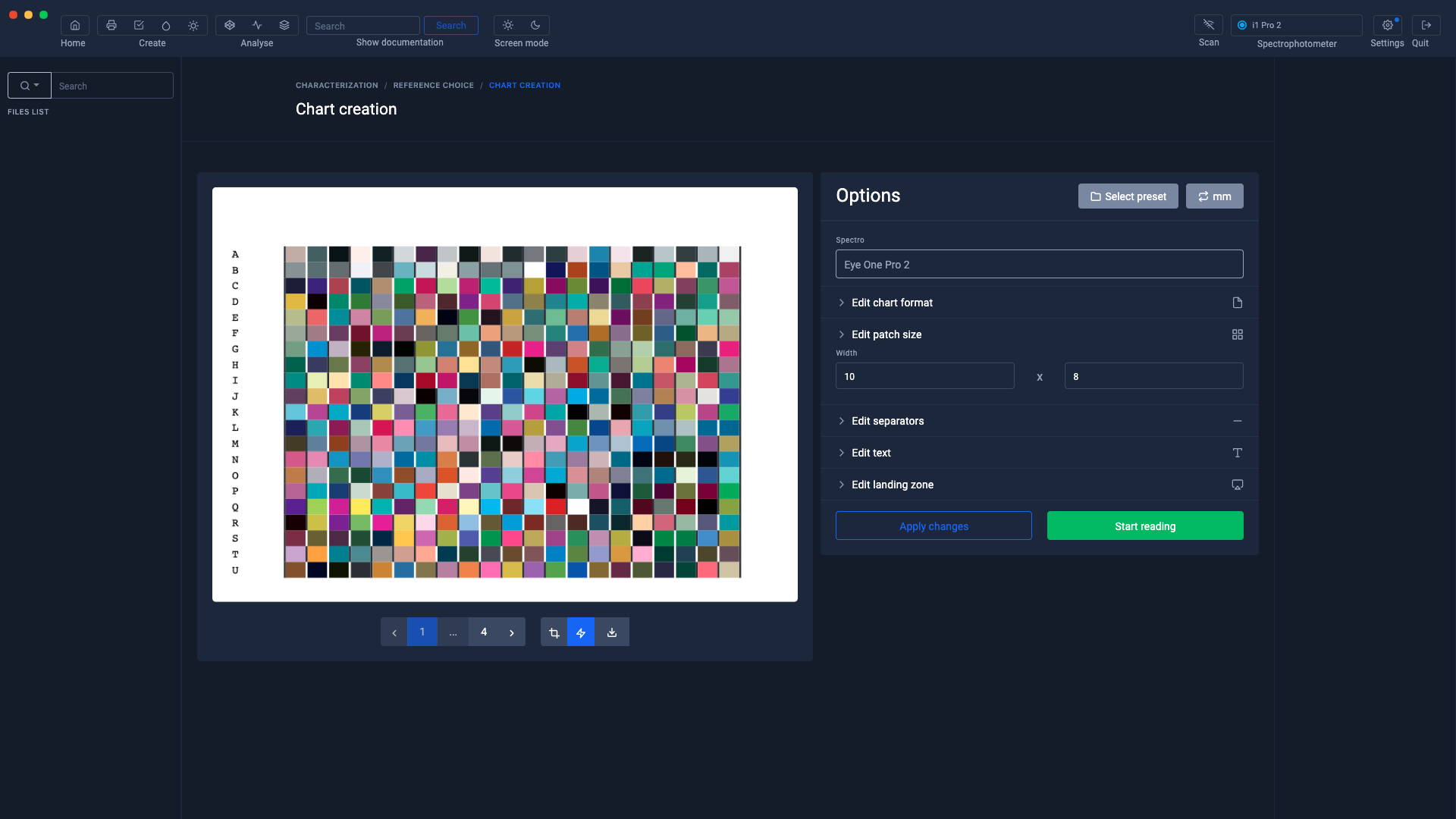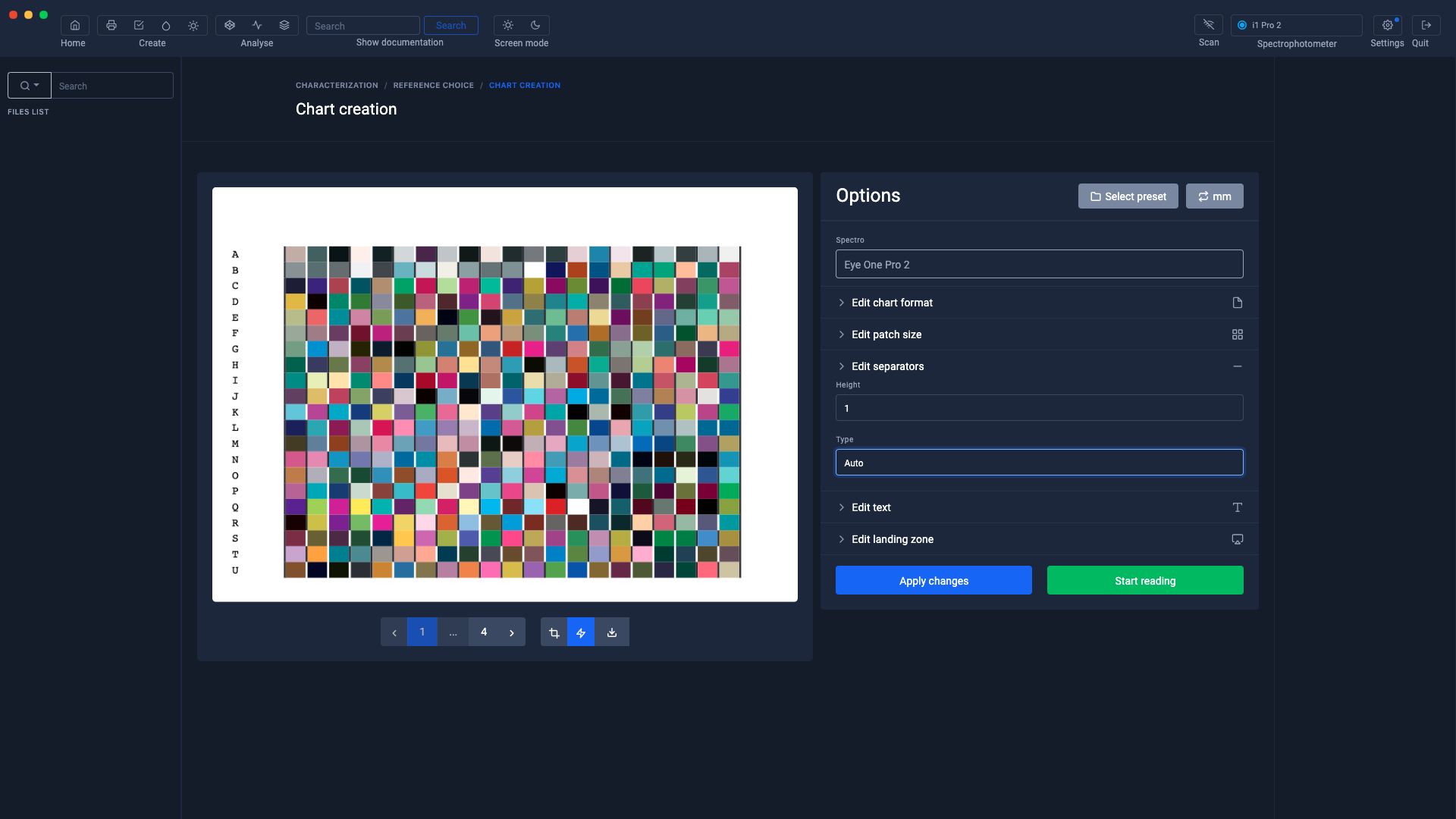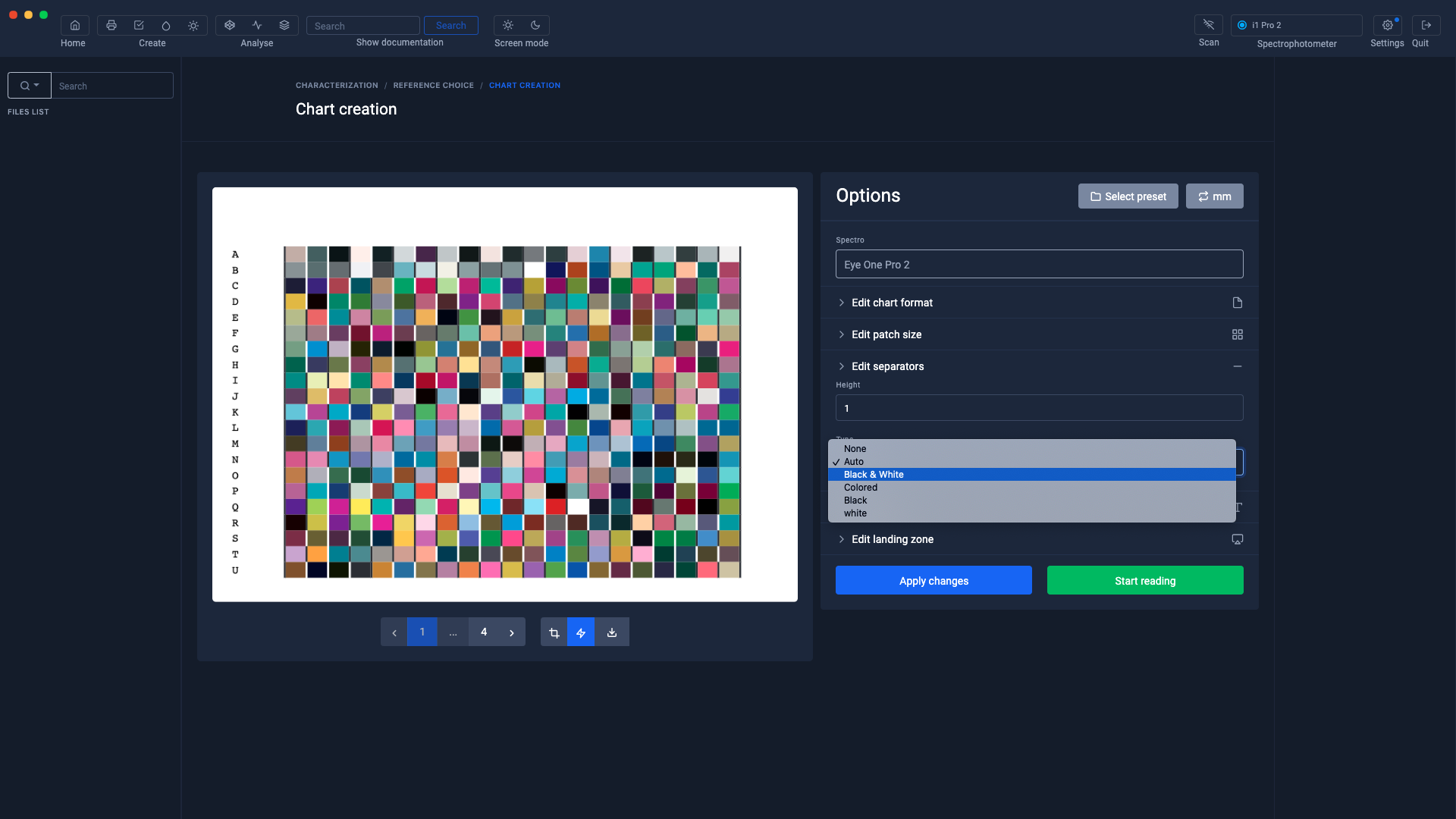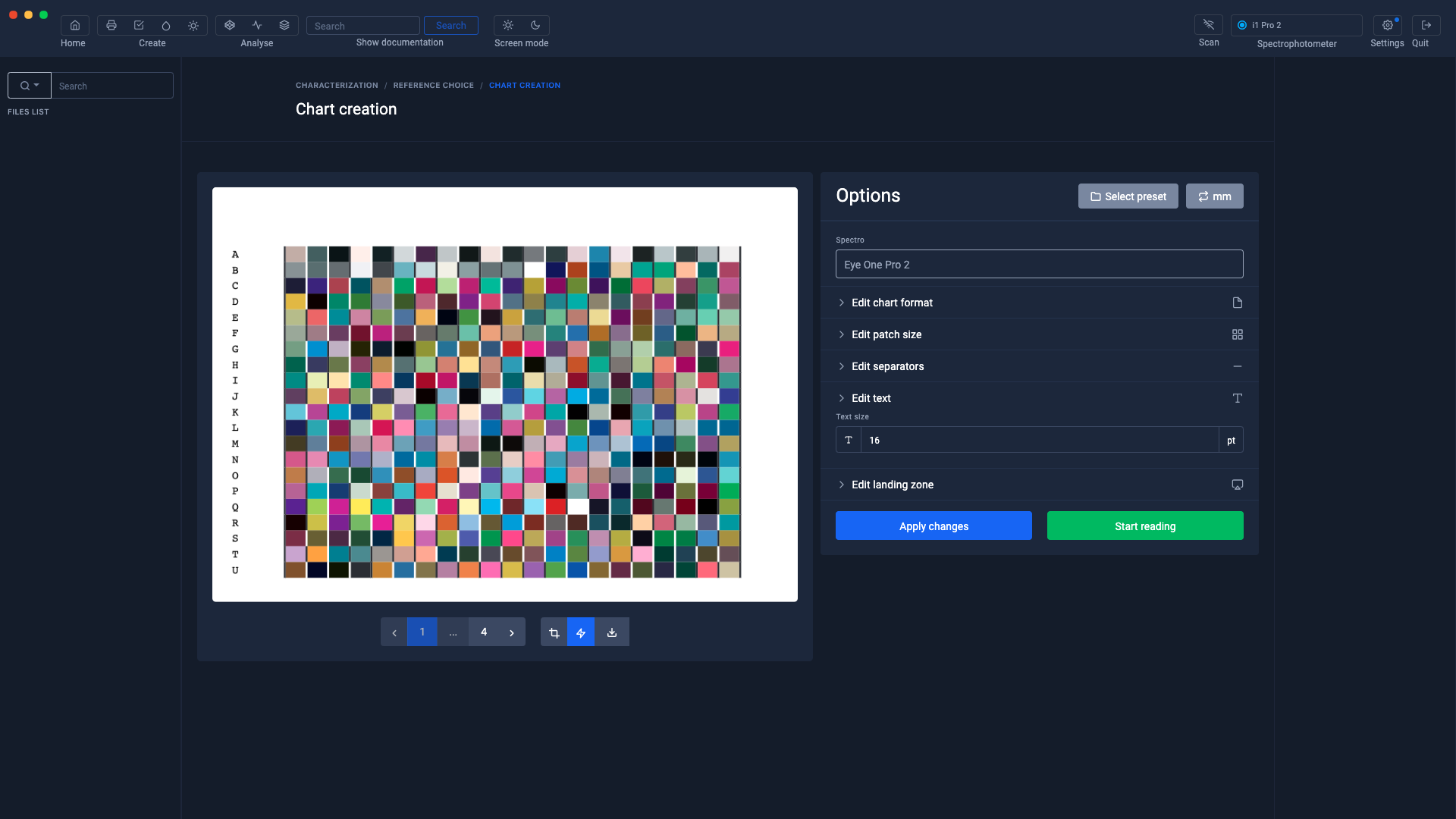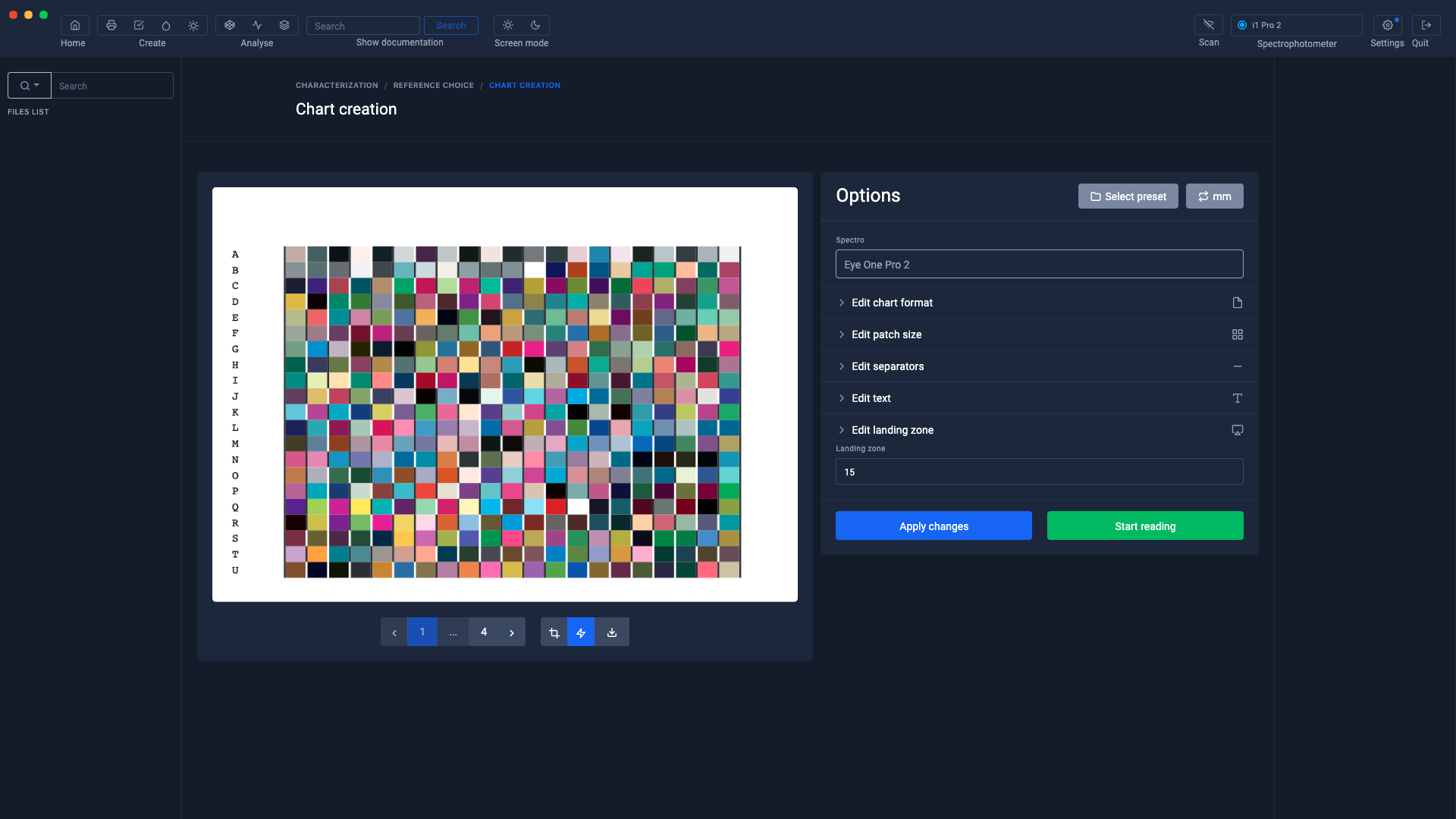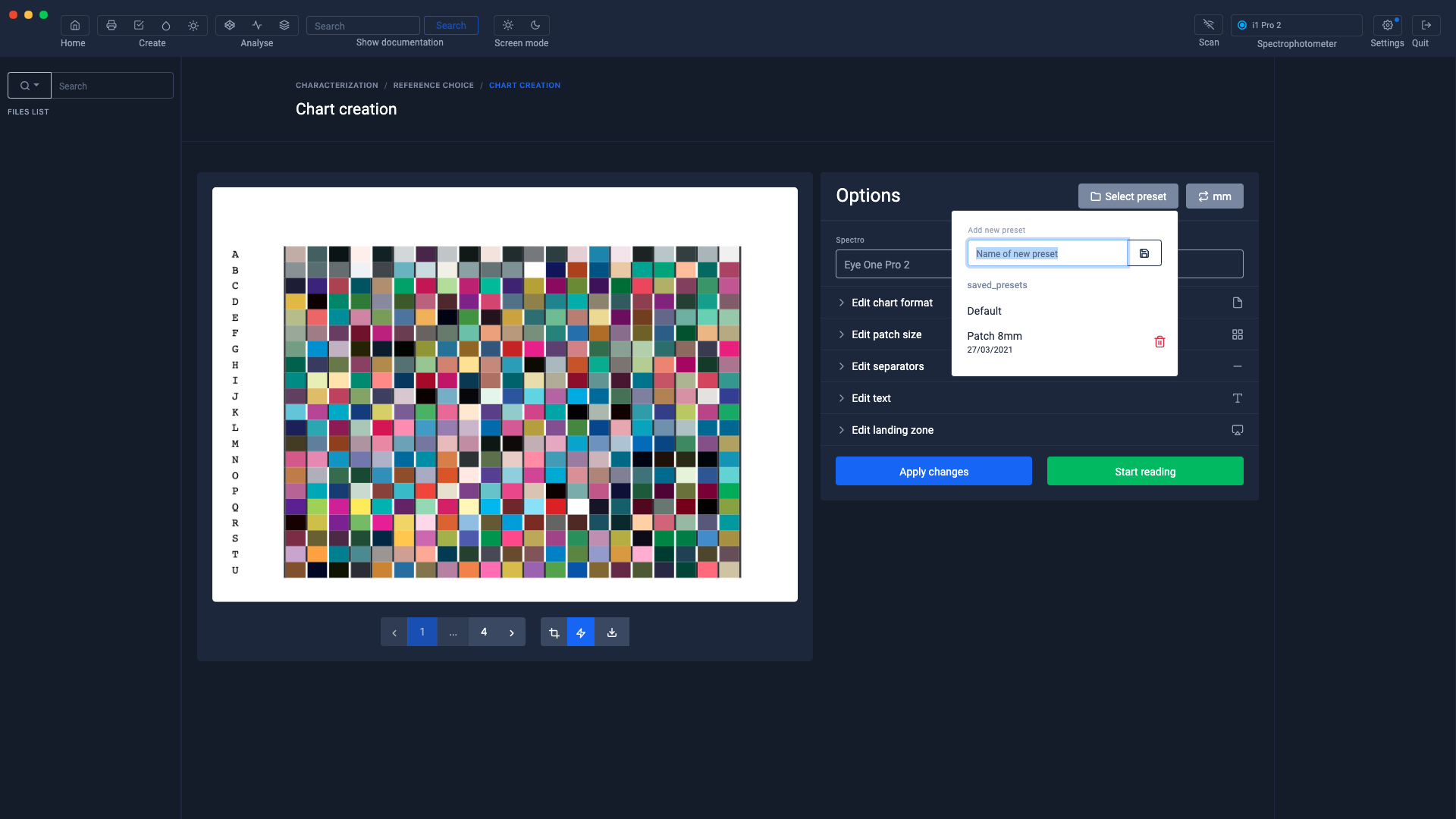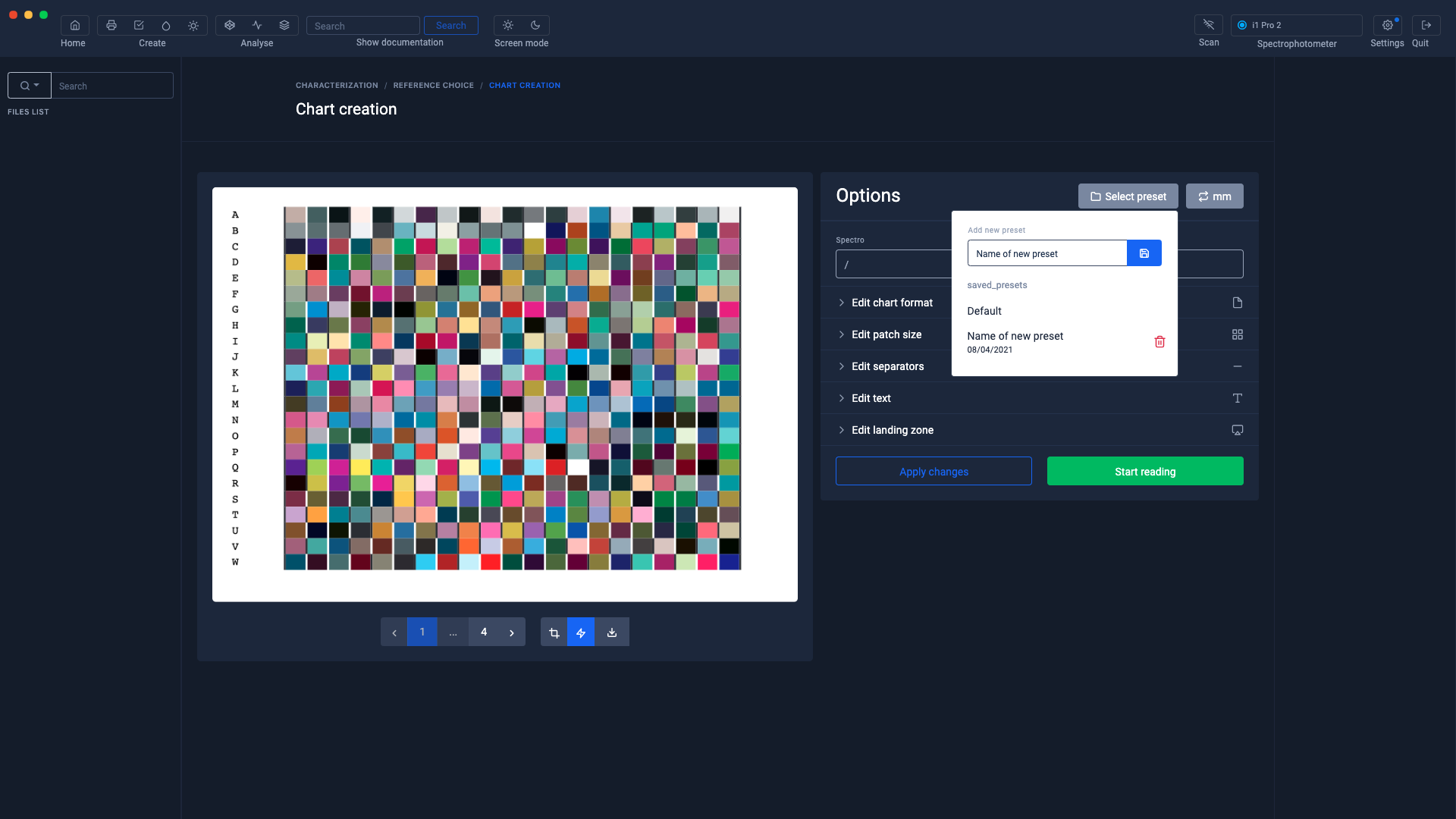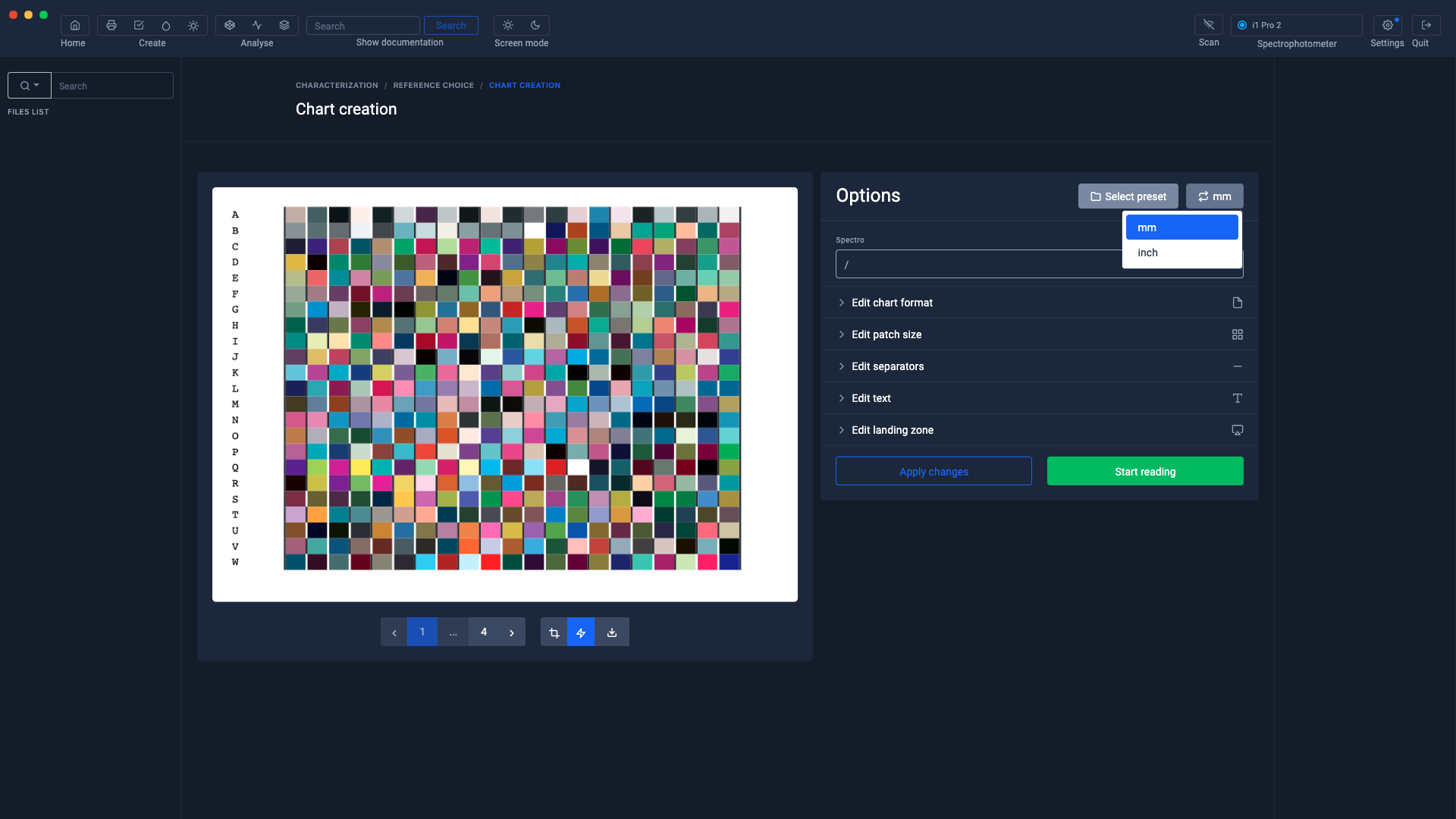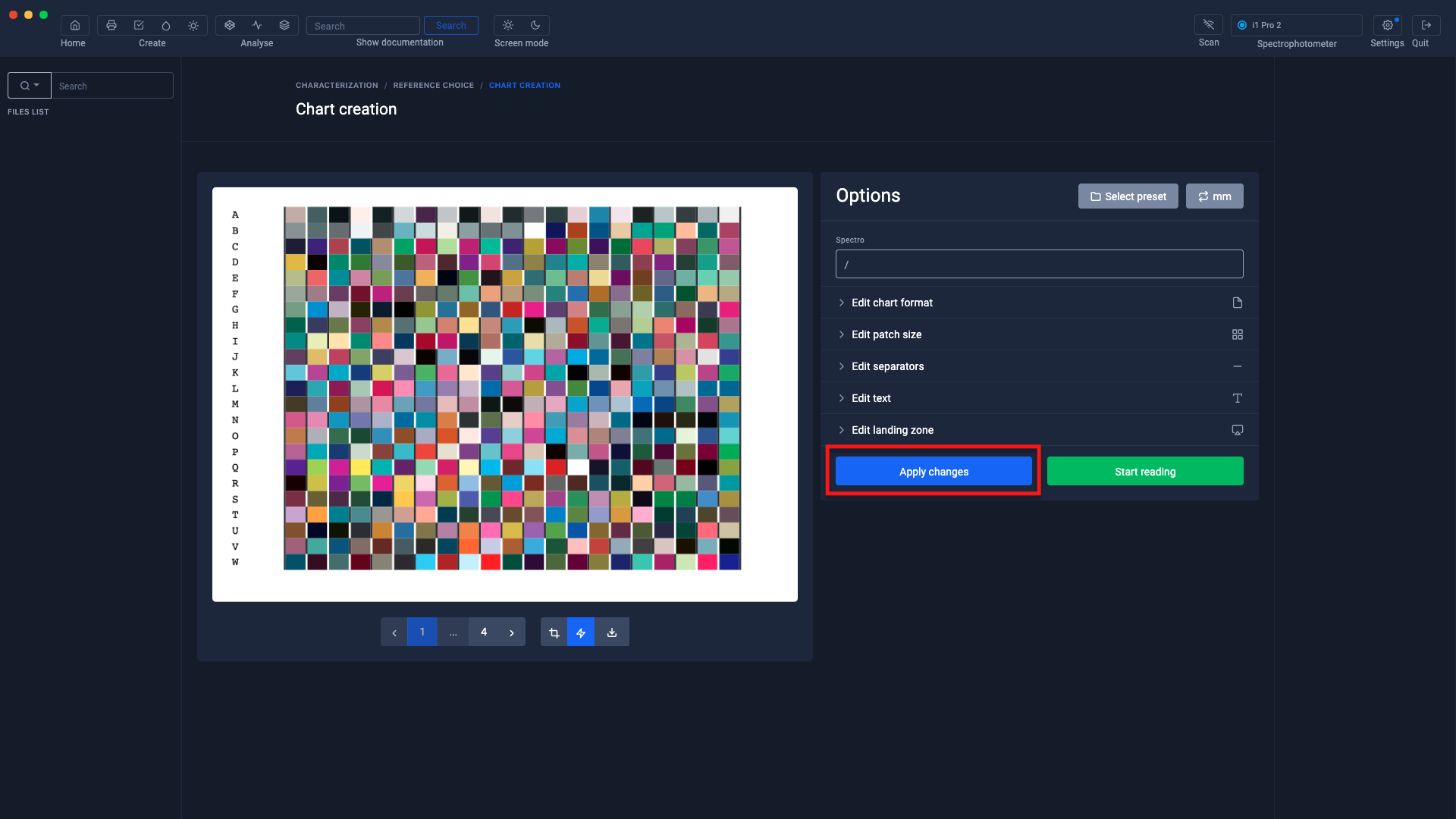Customization of charters
If the standard pattern format does not suit you, Coraye allows you to customize your chart to suit your needs.
The settings for customizing charts are located to the right of the Staff Preview.
Edit the pattern format:
Depending on the instruments installed (plugins) in Coraye, pre-settings are proposed depending on the selected spectrophotometer.
The default settings can be changed depending on the media sizes.
Edit the size of the patches
The sizes of the patches can be modified to optimize the ranges.
Edit separators
If your spectrophotometer cannot differentiate the patches of the test pattern, you can choose different separators
-
Without separator
-
Auto
-
Black and white
-
Color (Cyan, Magenta, Yellow)
-
Black
-
Whites
Edit text
Parameter to modify the size of the letters corresponding to the lines.
Edit stop zones
The stop zone corresponds to the space between the letters and the first column of the staff.
Save presets
If you want to reuse the pattern format for later measurement or because you regularly use a media format to create your profiles, it may be useful to save your pattern format.
Once the preset is saved, you just have to select it when you load your test pattern. This will be formatted according to the settings you have defined.
Millimeter / Inches selection
Do you prefer measurements in inches? no problem...
Apply the changes
The "Validate" button must be selected to apply the new settings.
Once your test chart will be adjusted according to your needs, don't forget to save it in Tiff or pdf format in order to print it and then measure it.
To find out more, see the chapter: Creating a profile from a standard test pattern