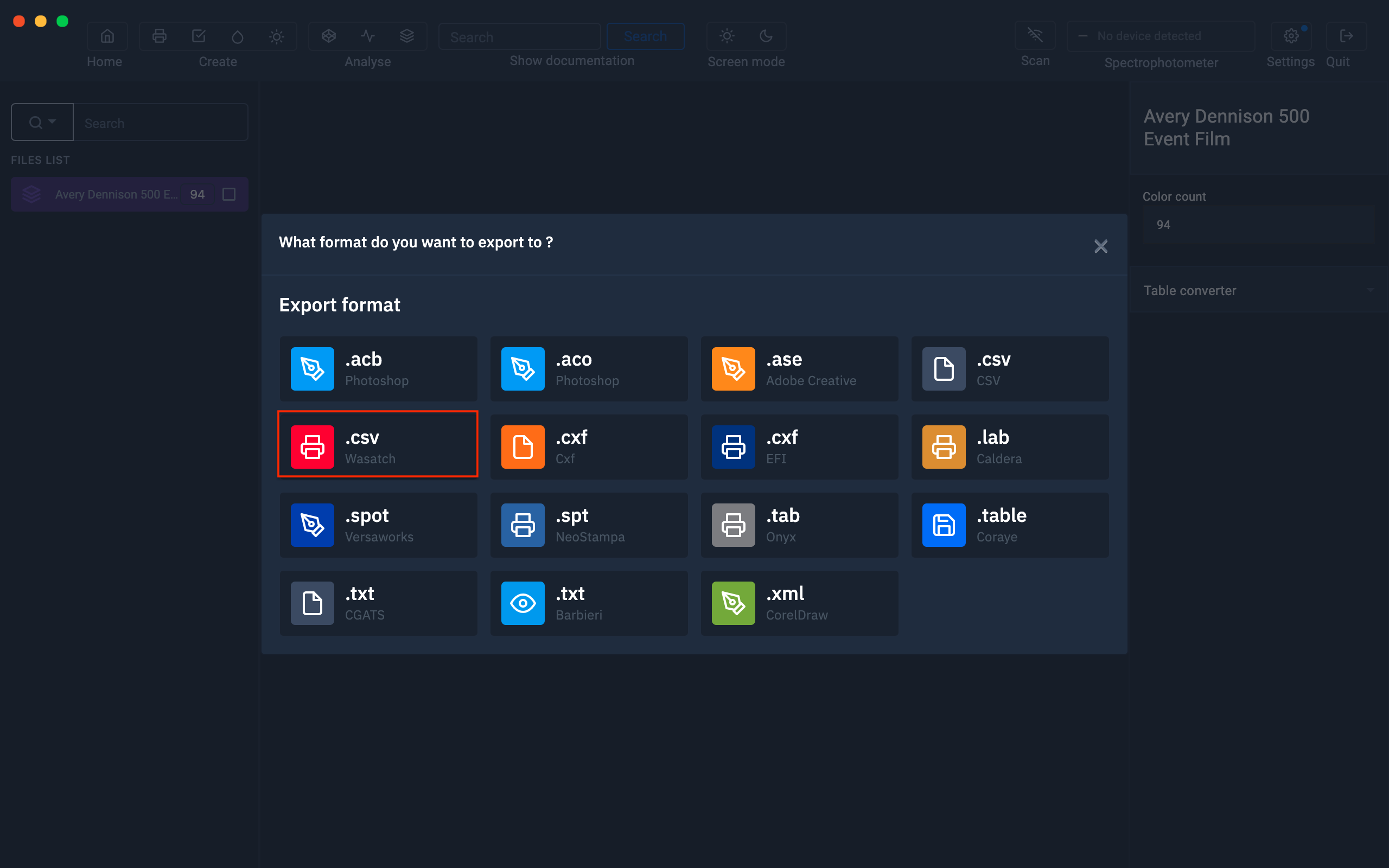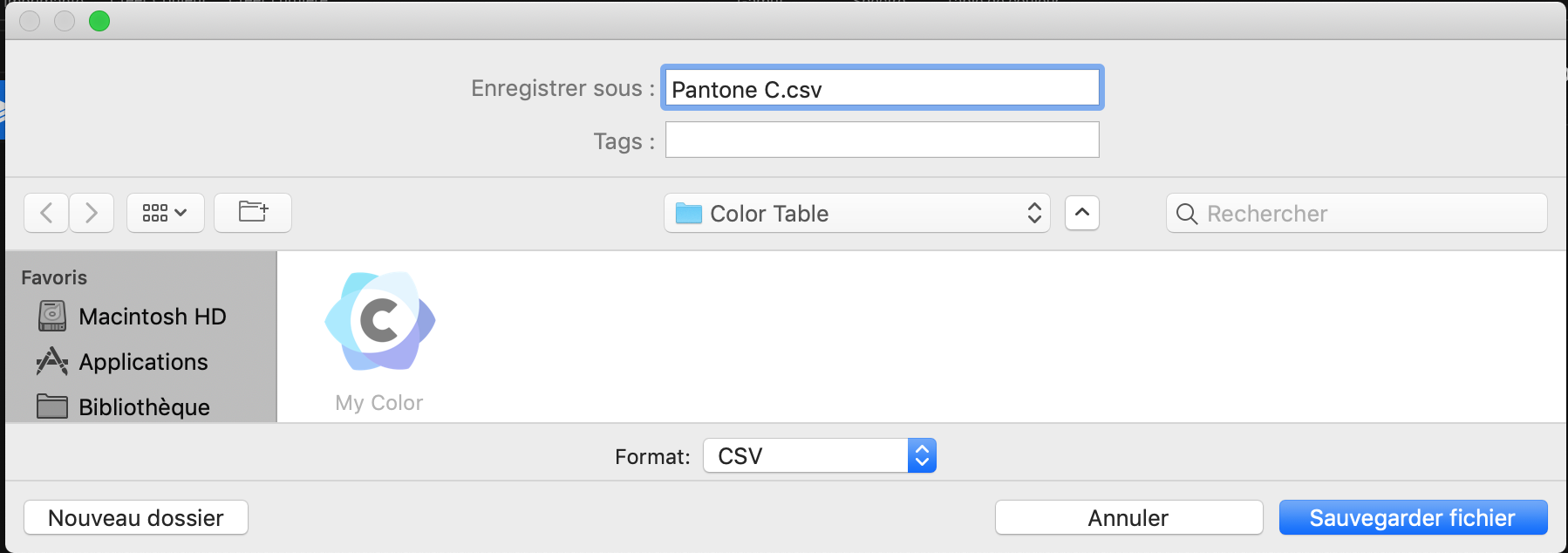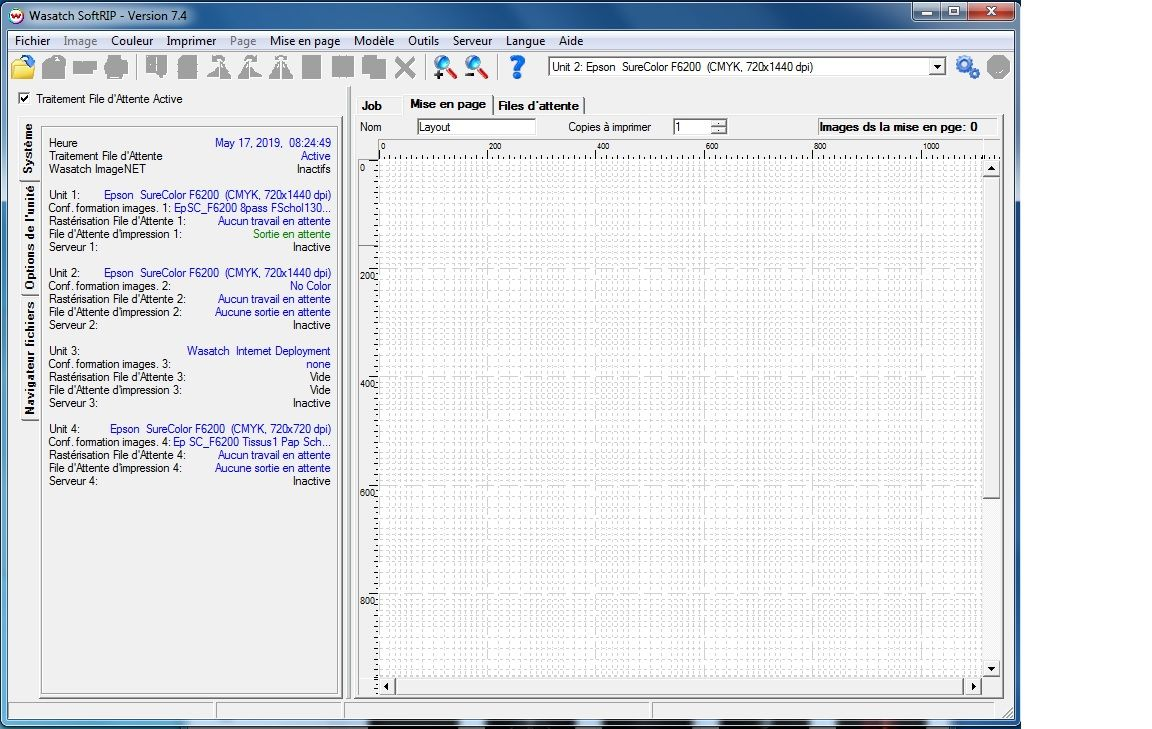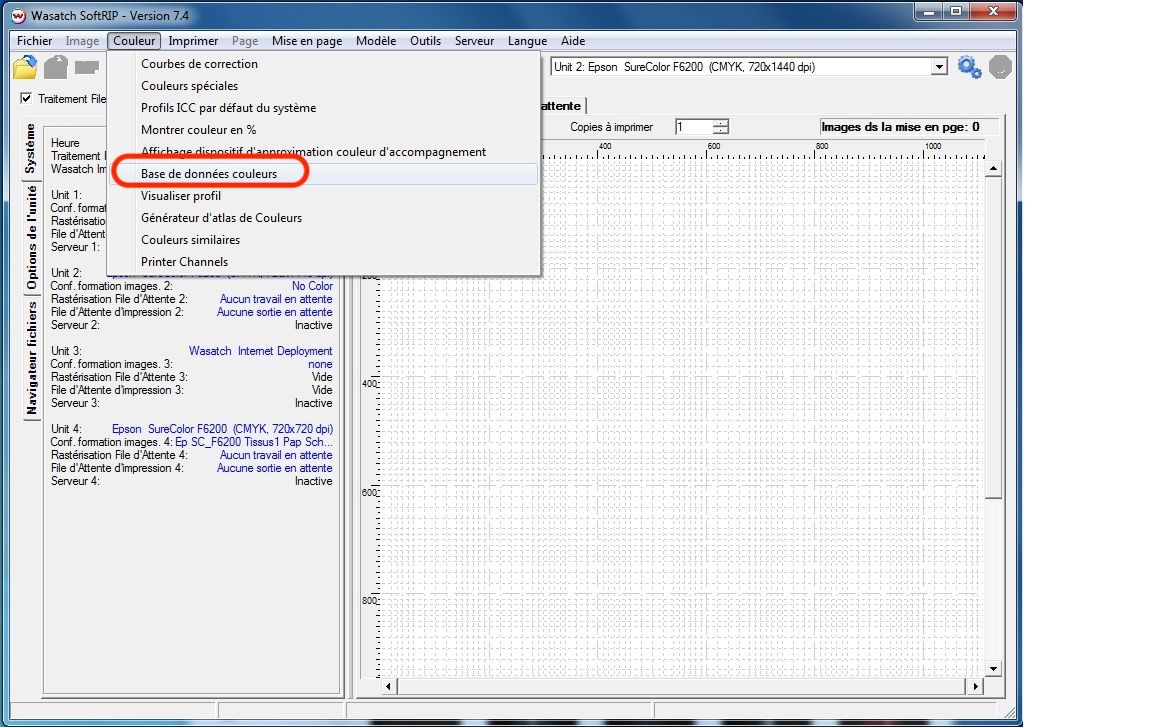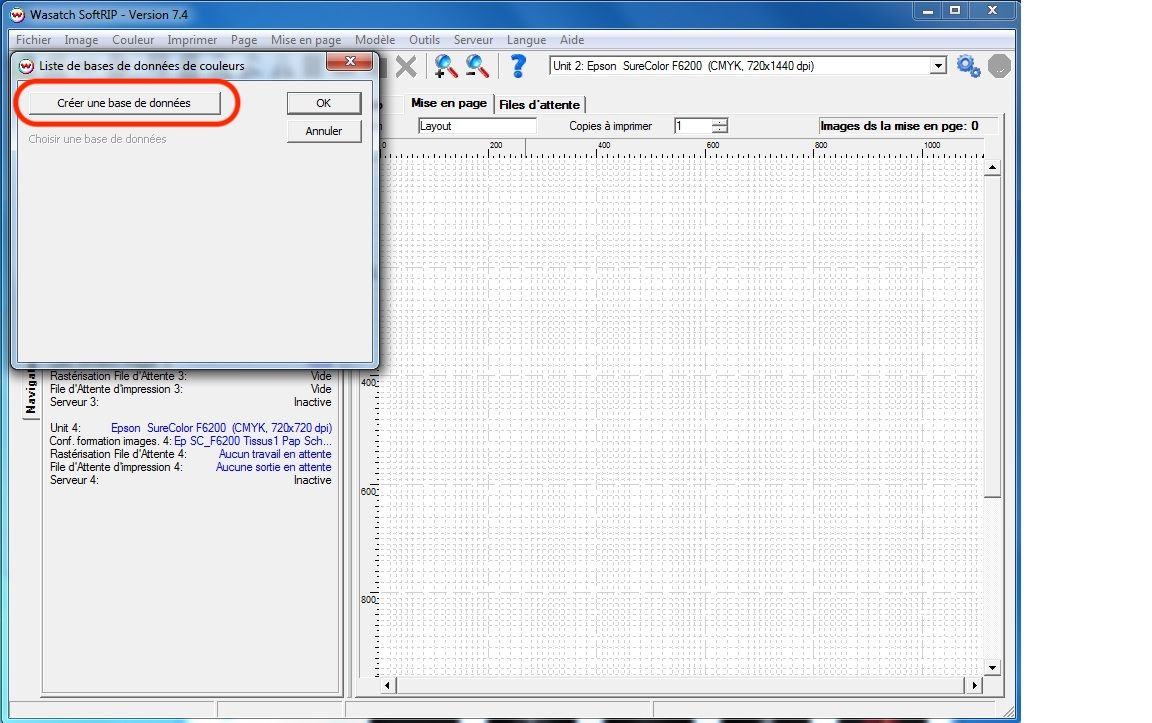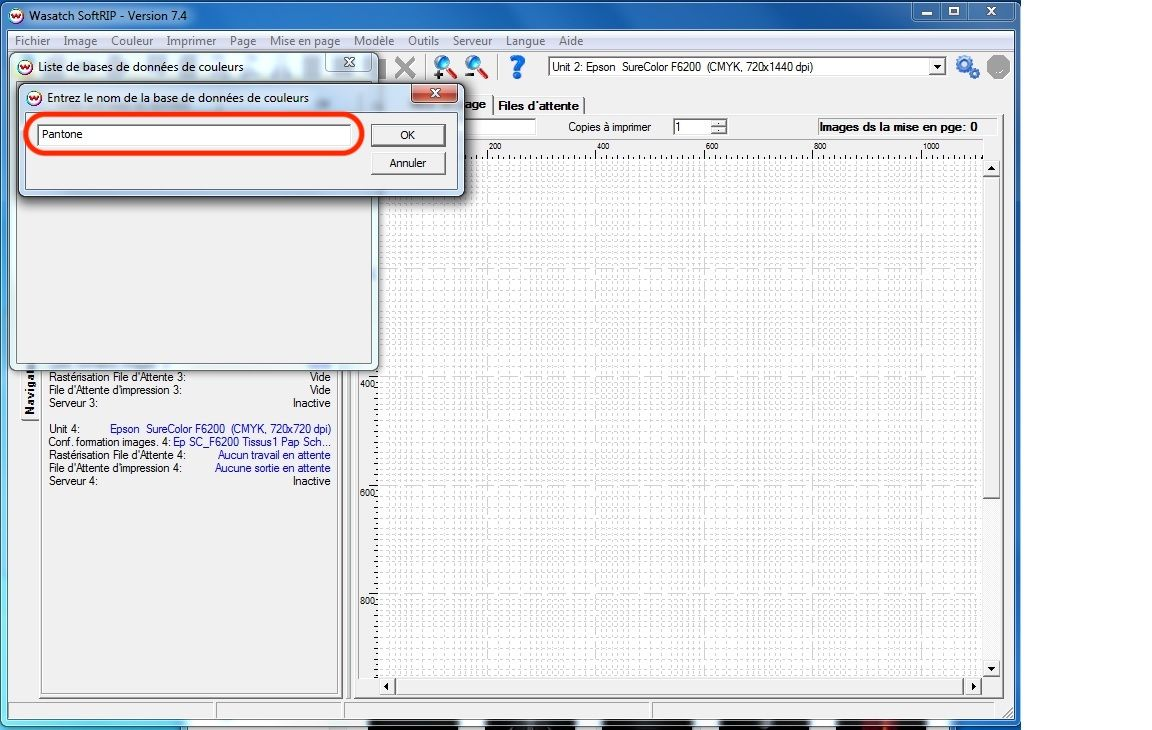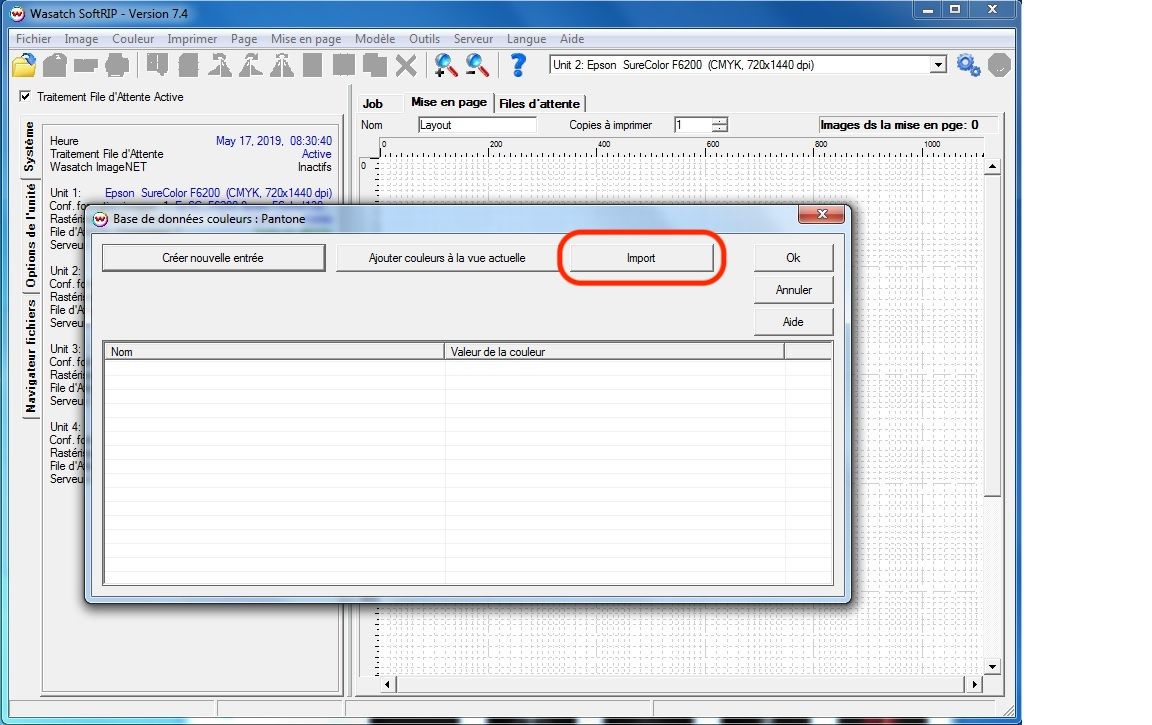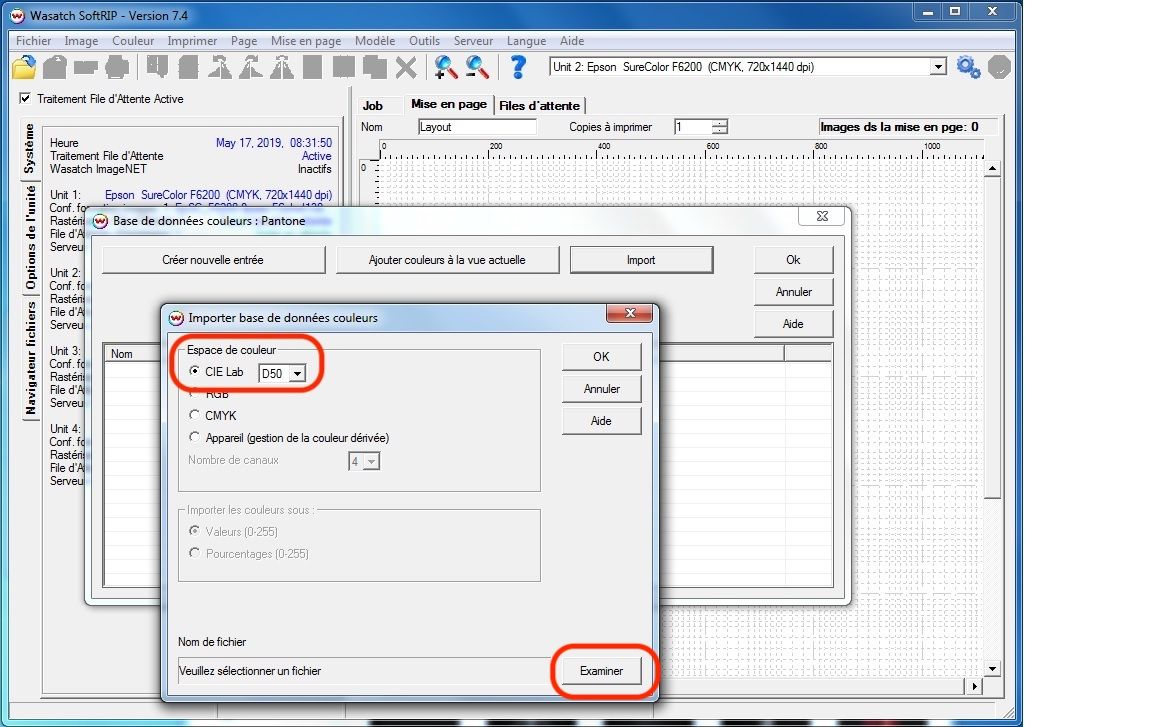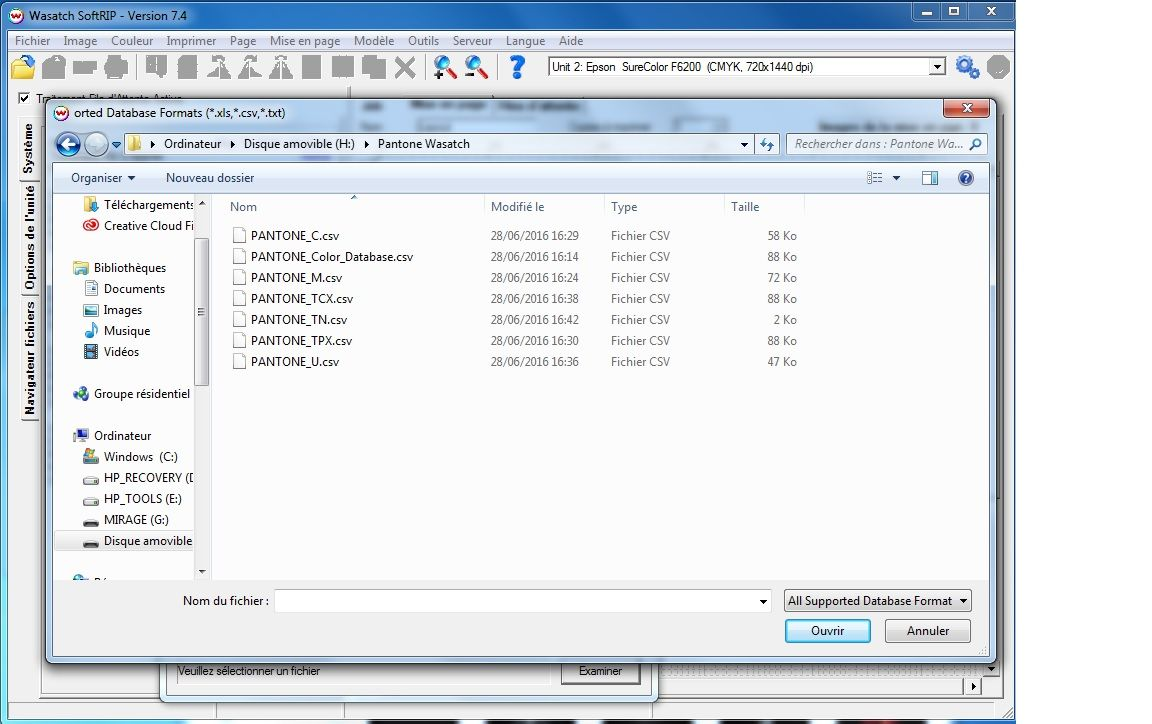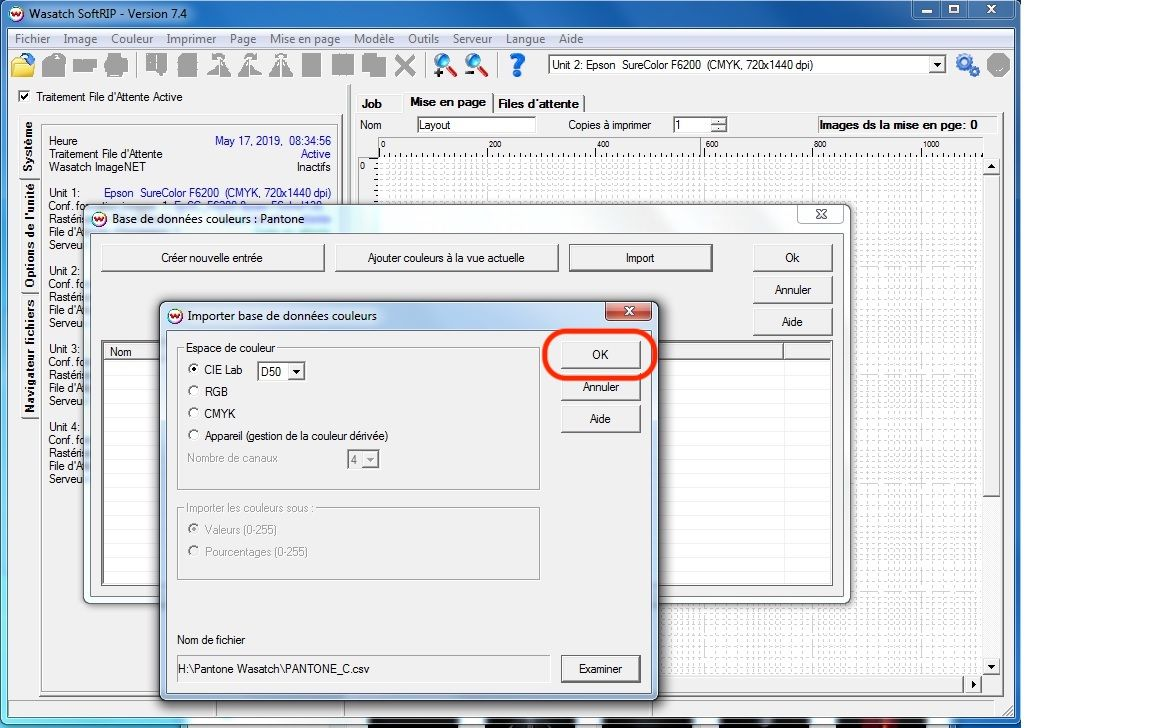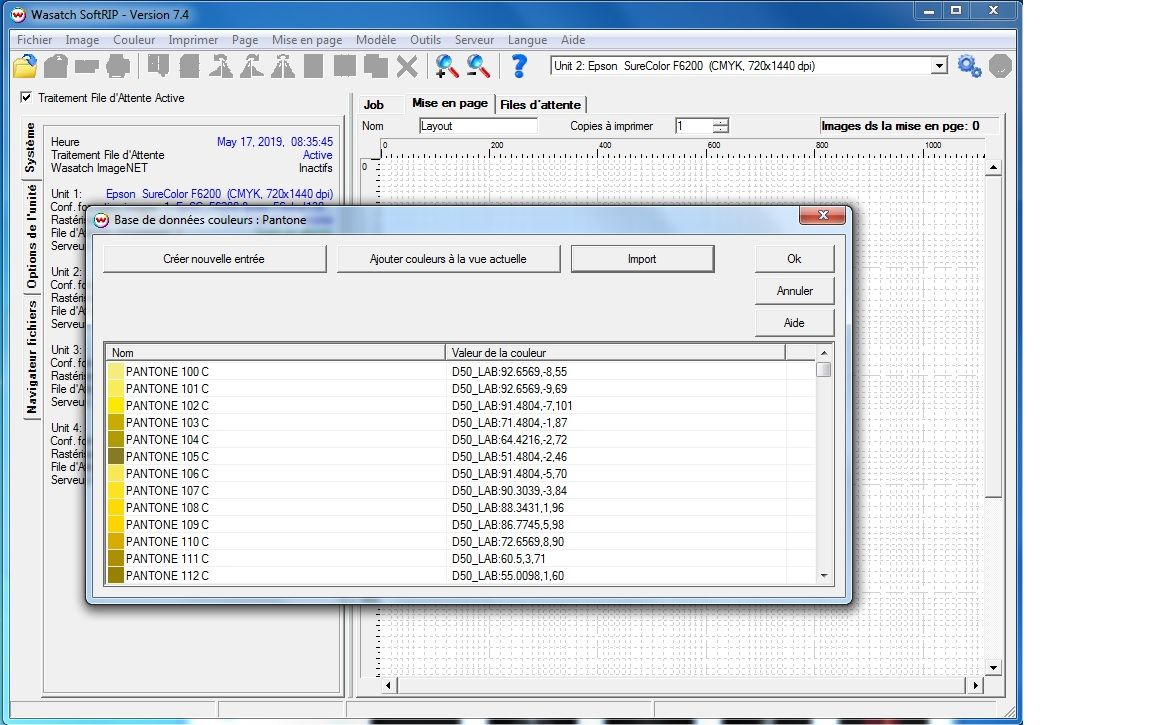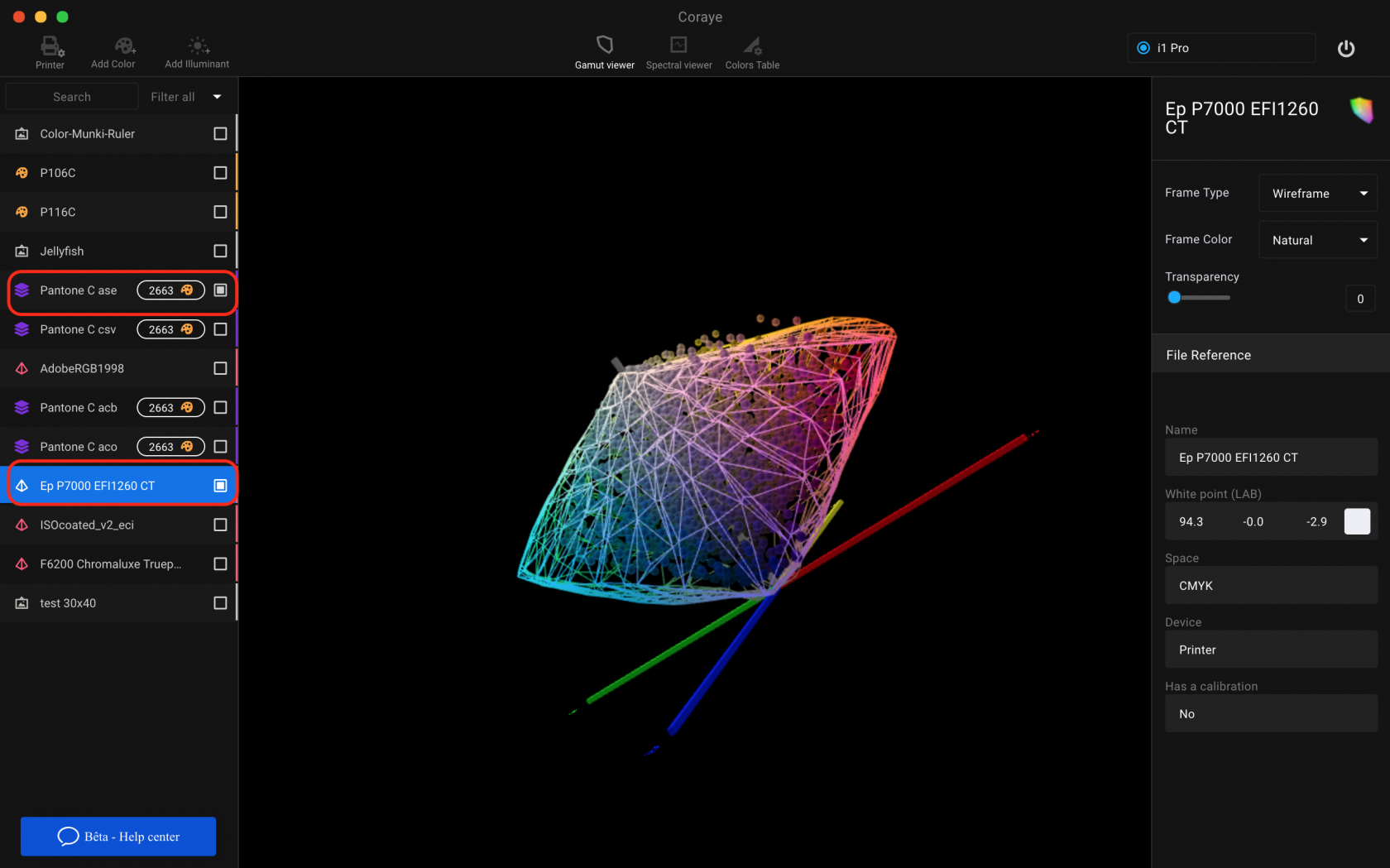Export a color table to the Wasatch RIP
Wasatch is a software RIP that uses a specific .csv format for managing swatches.
Coraye can export and import this type of format.
Import a table
The first thing to do is to drag and drop your color table in Coraye or to perform a file / Open to select your color table.
Coraye is compatible with .cxf, .aco, .acb, .ase, .csv, etc ...
For more information, see chapter: Importing a color table
Export the table in Wasatch format
By right clicking, you will have access to the export features.
Select " Export "
A new window appears
Select the ".csv Wasatch" icon
You will get a .csv file compatible with the Wasatch RIP
Import into the WASATCH RIP
Launch the WASATCH RIP
Select " Color " from the menu then " Color database "
Click on " Create a database "
Choose a name for your database.
The color database windows will appear.
Select the CIE Lab color space.
Select your .csv spot color table to create with Coraye.
Then click on "Open"
Then click OK
When you click OK, the colors will be imported into the Wasatch RIP.
Now your color table is ready to use.
Remember to give your spot color the right name in your prints.
Check the reproducibility of your colors
Please note that not all colors may be reproducible on your printer.
To be sure, we invite you to use the gamut viewer to compare your color table with the icc profile of your printer.
For more information, see the chapter: Gamut Viewer