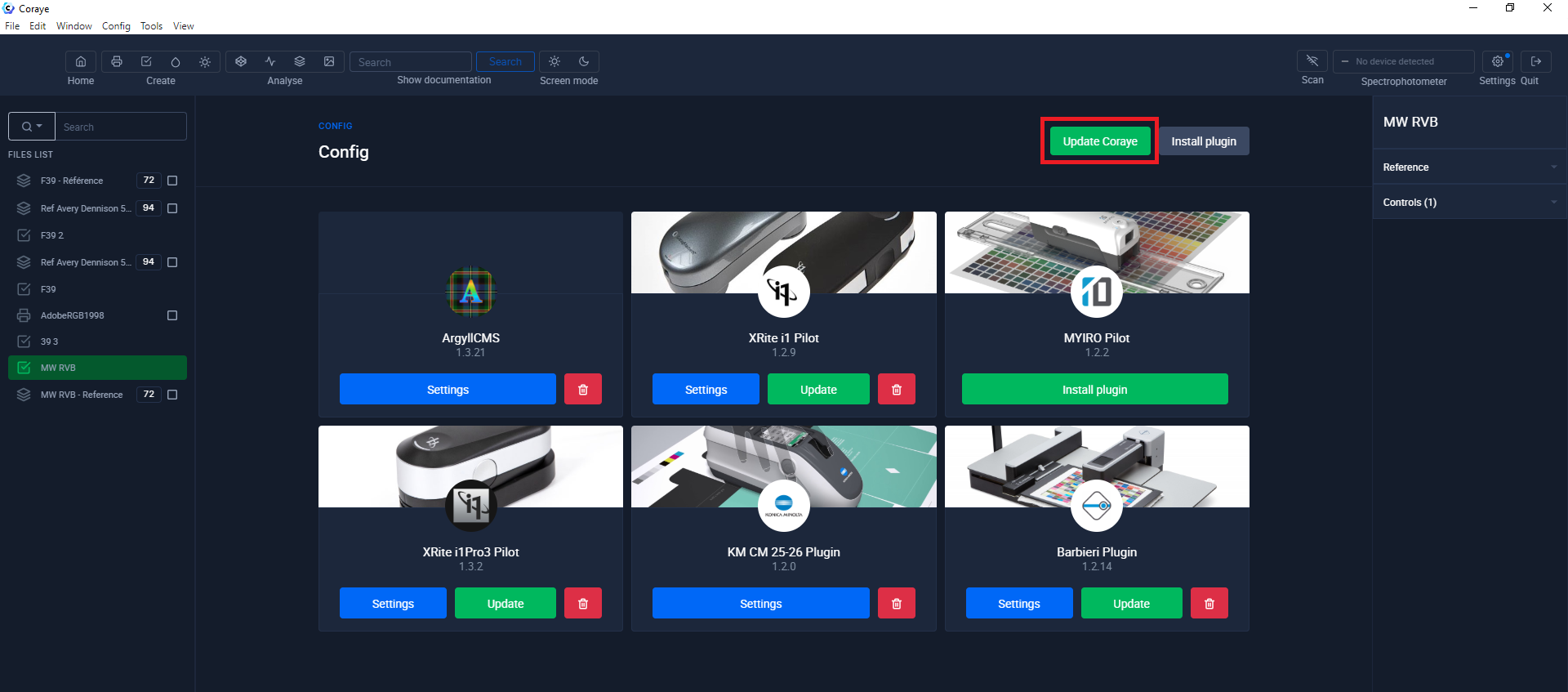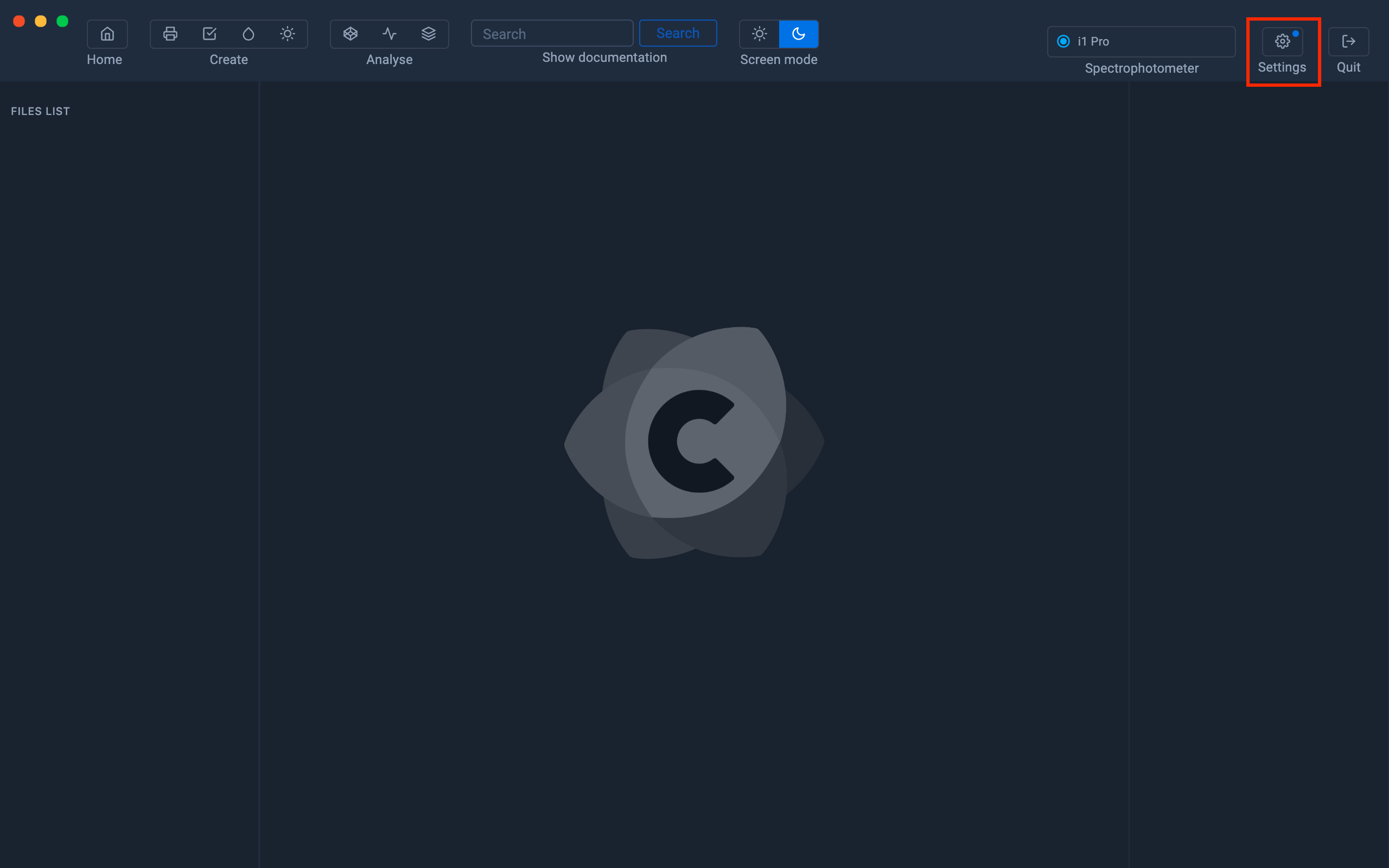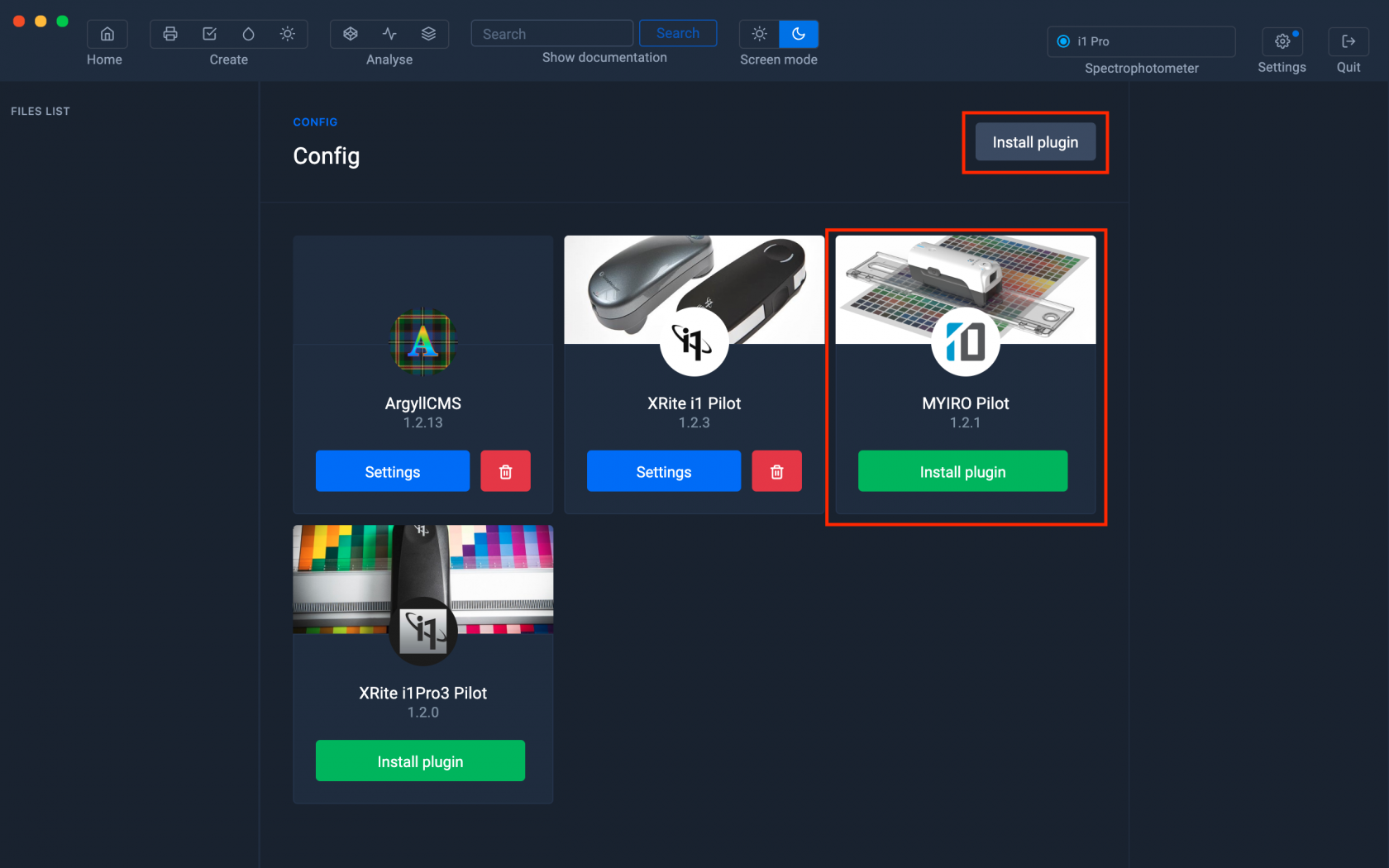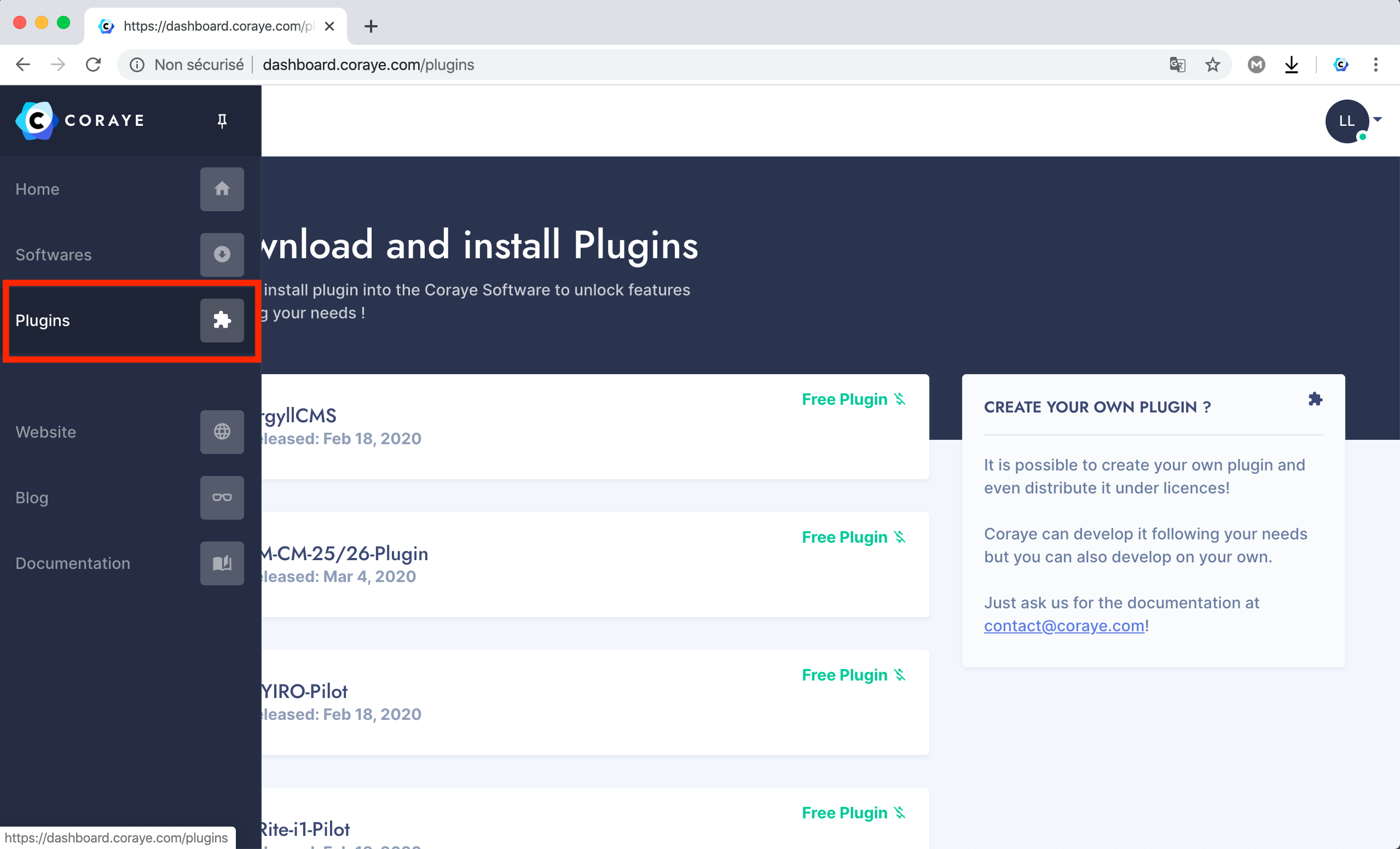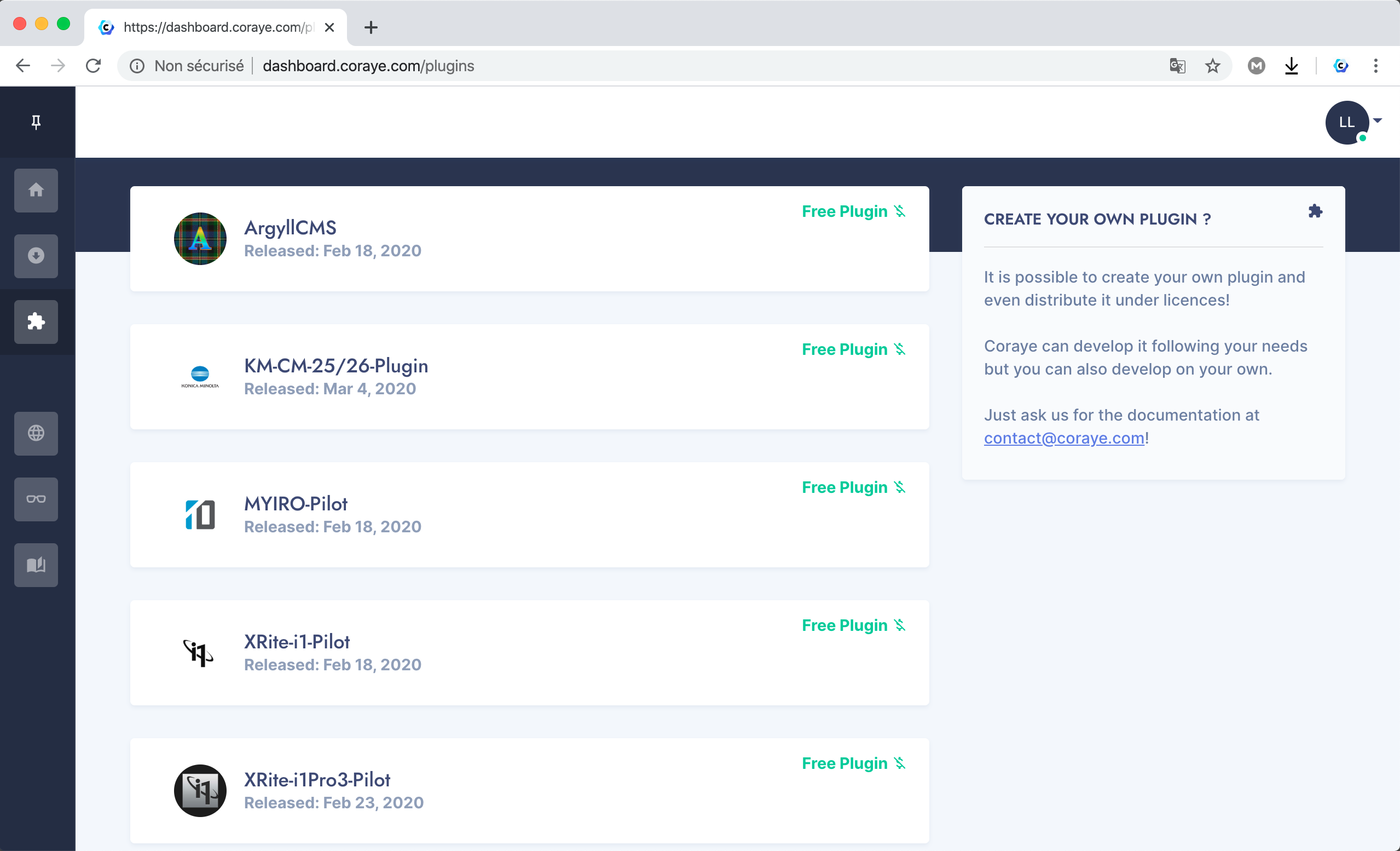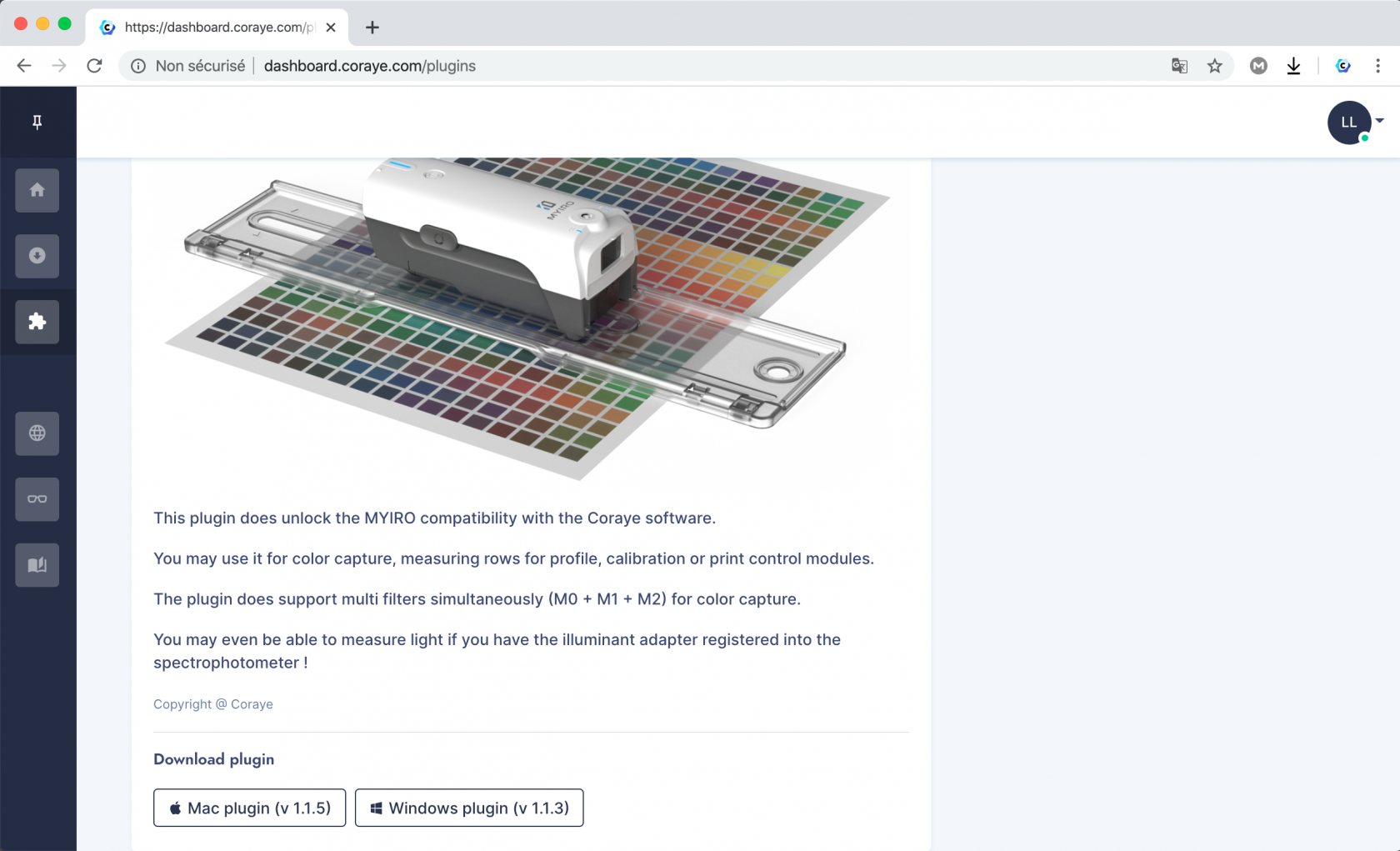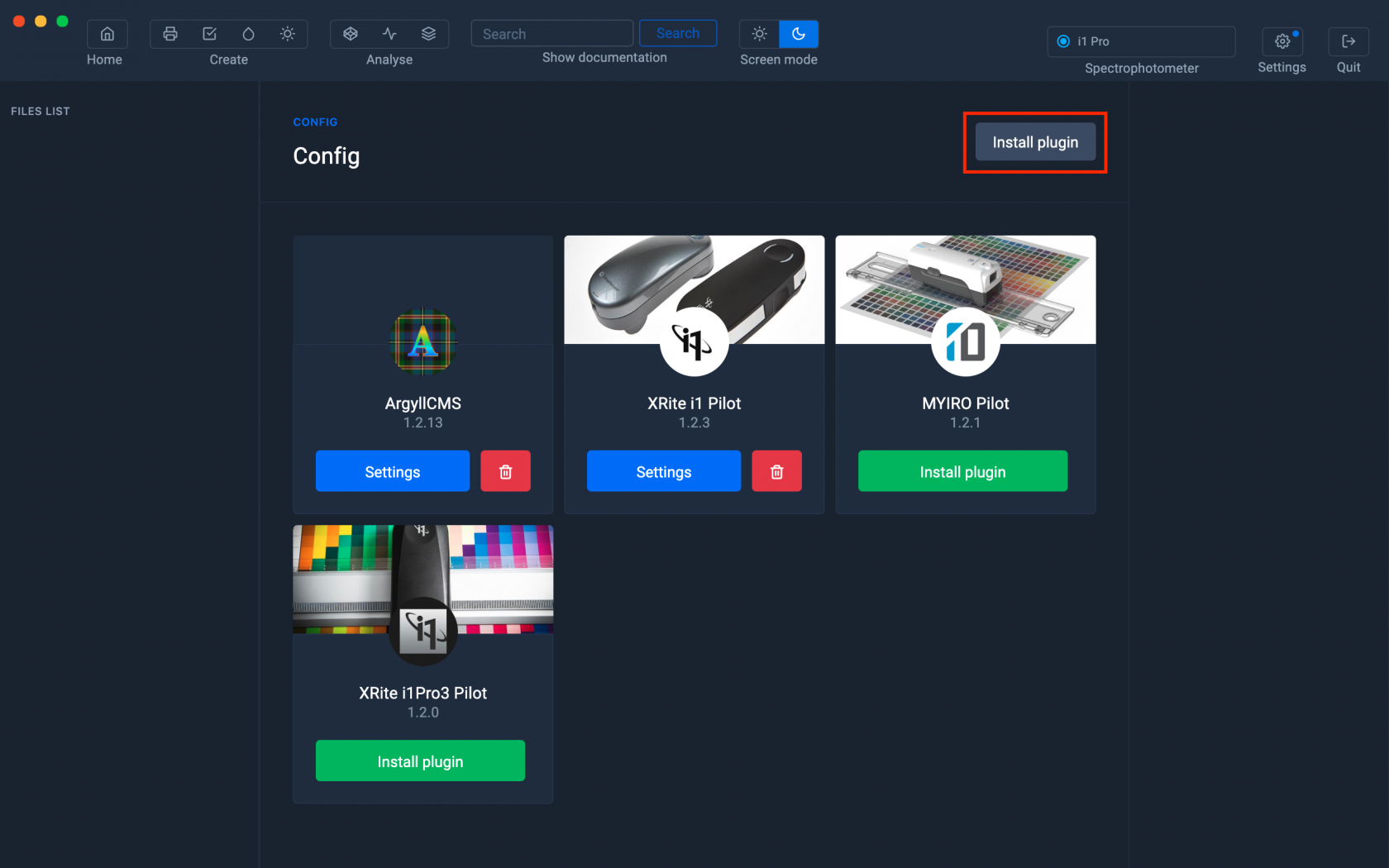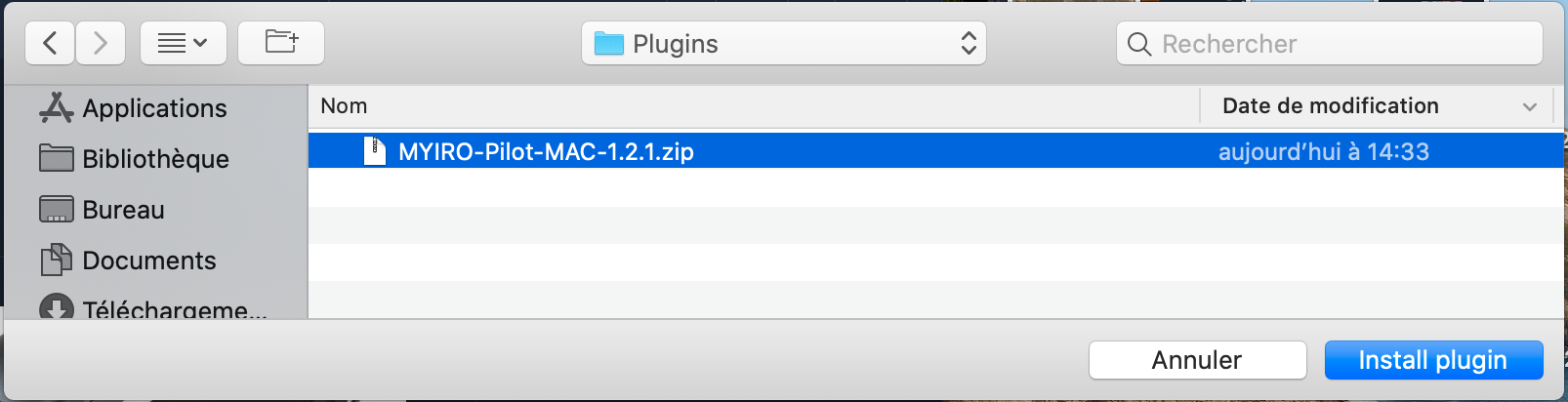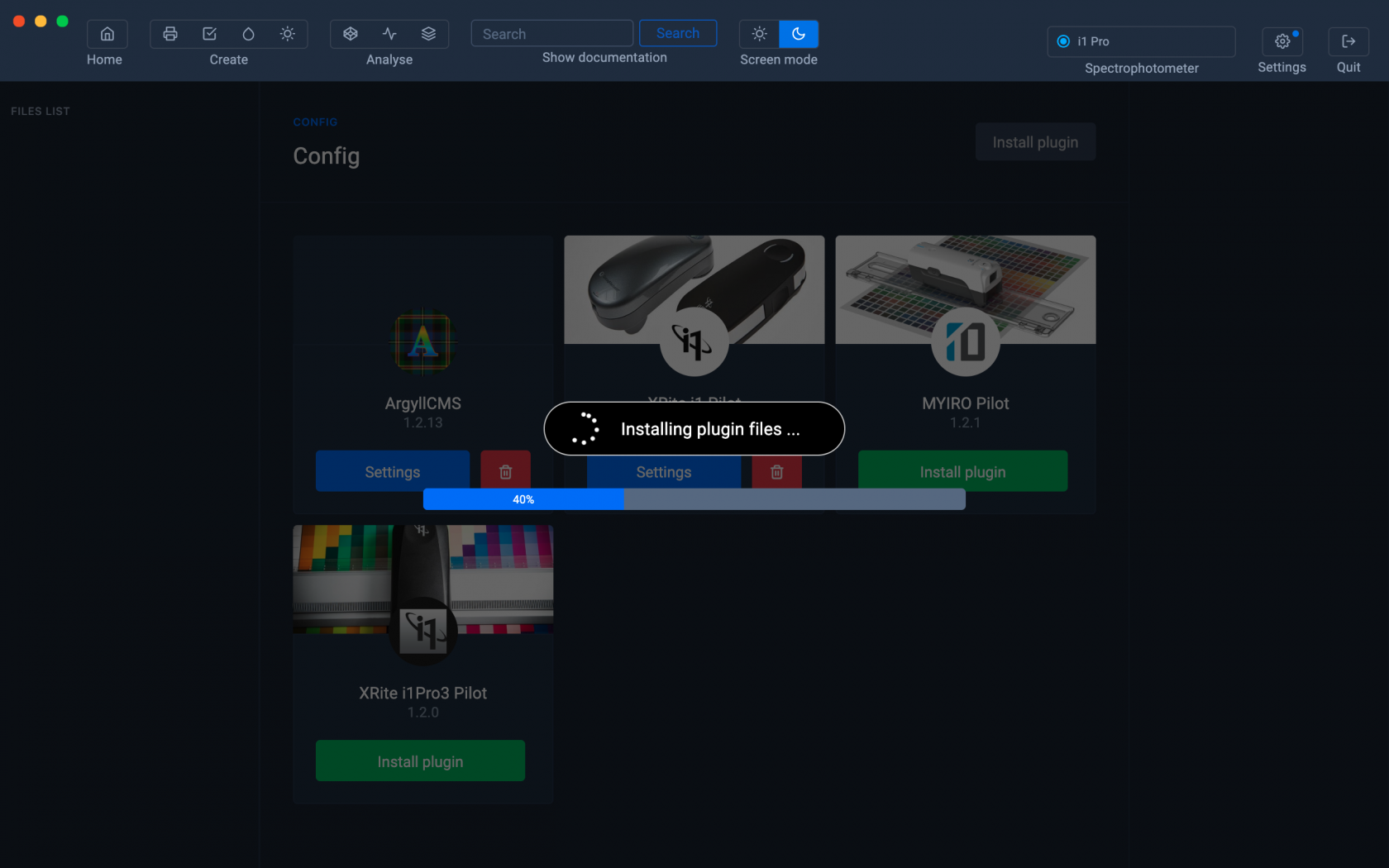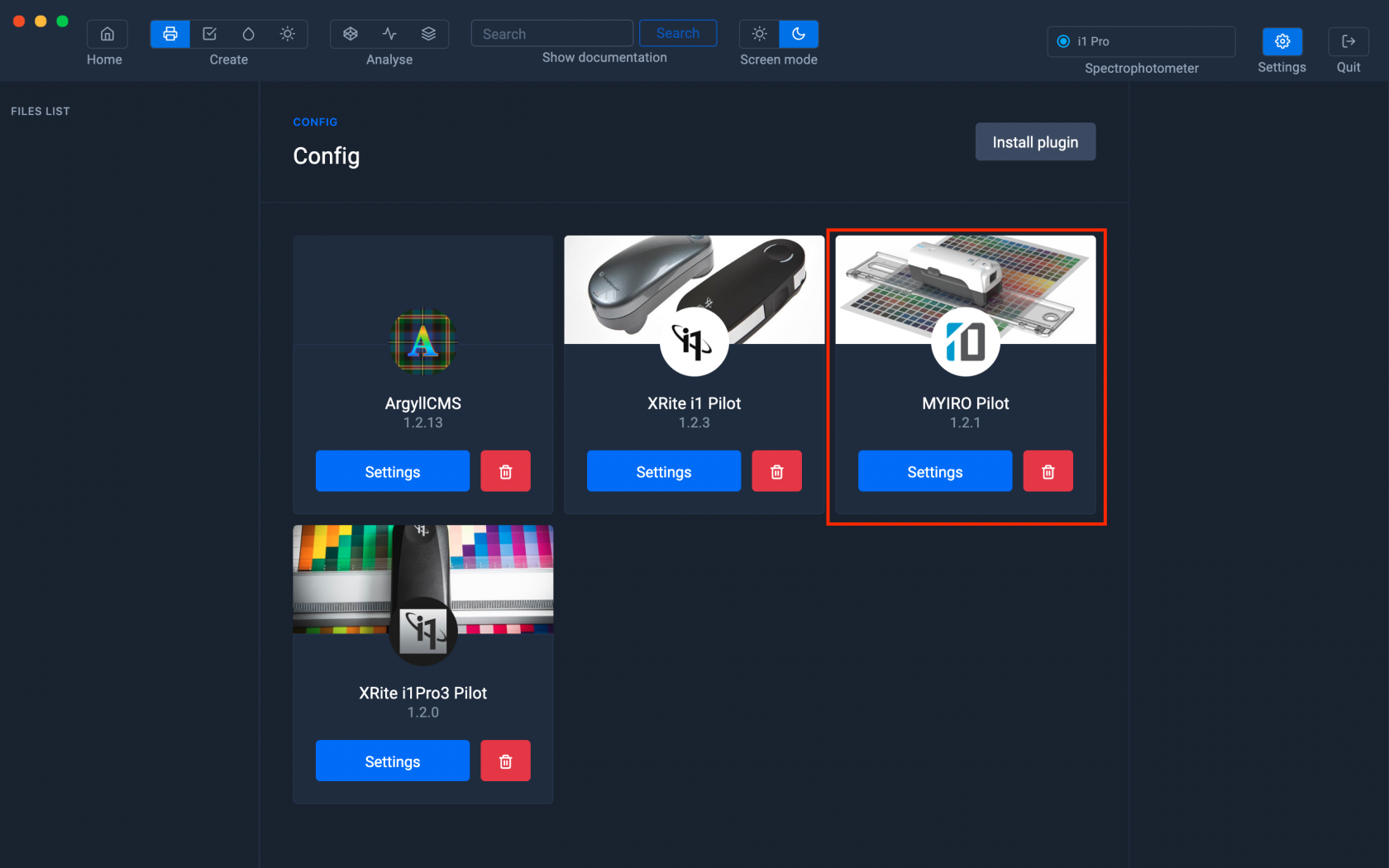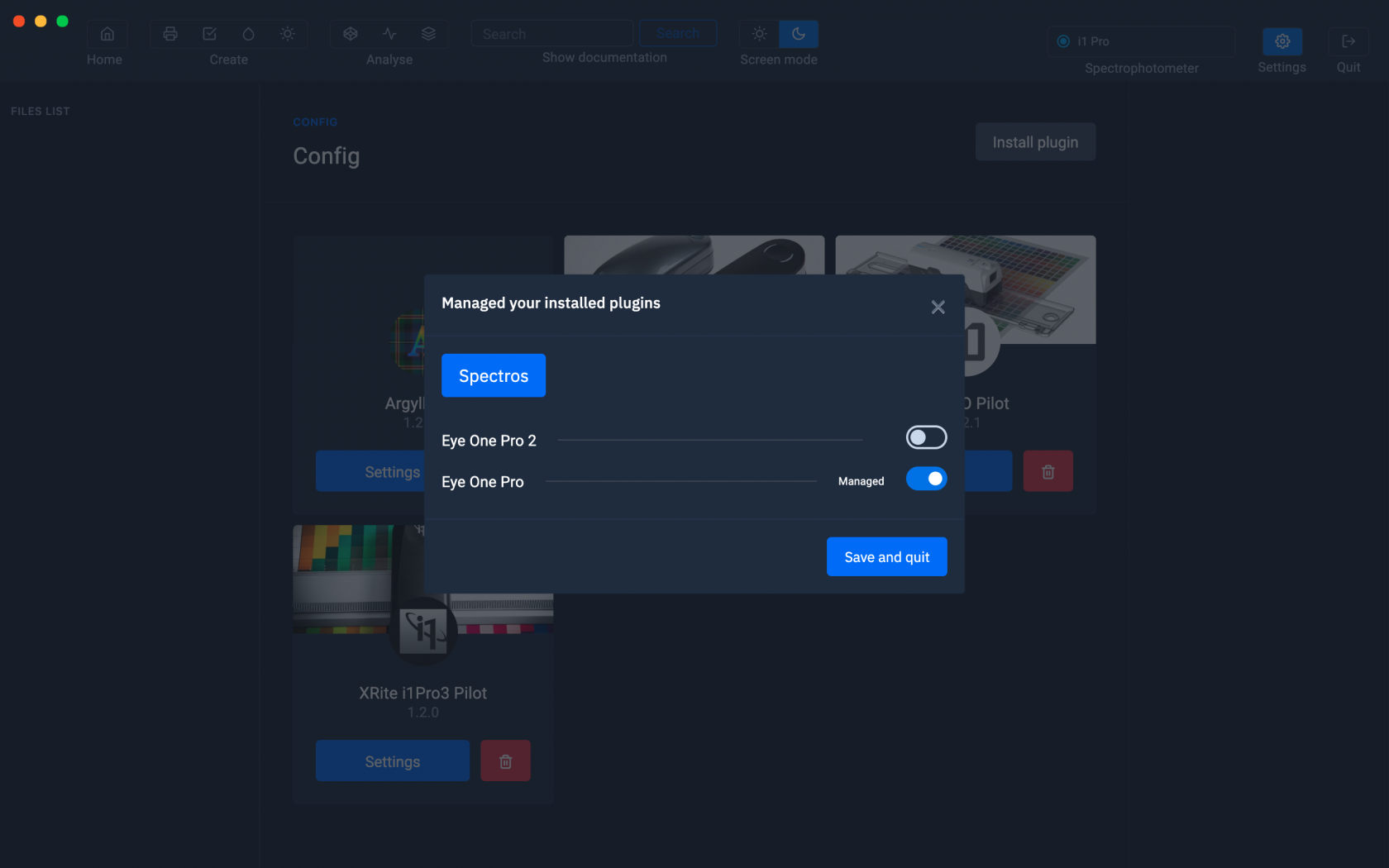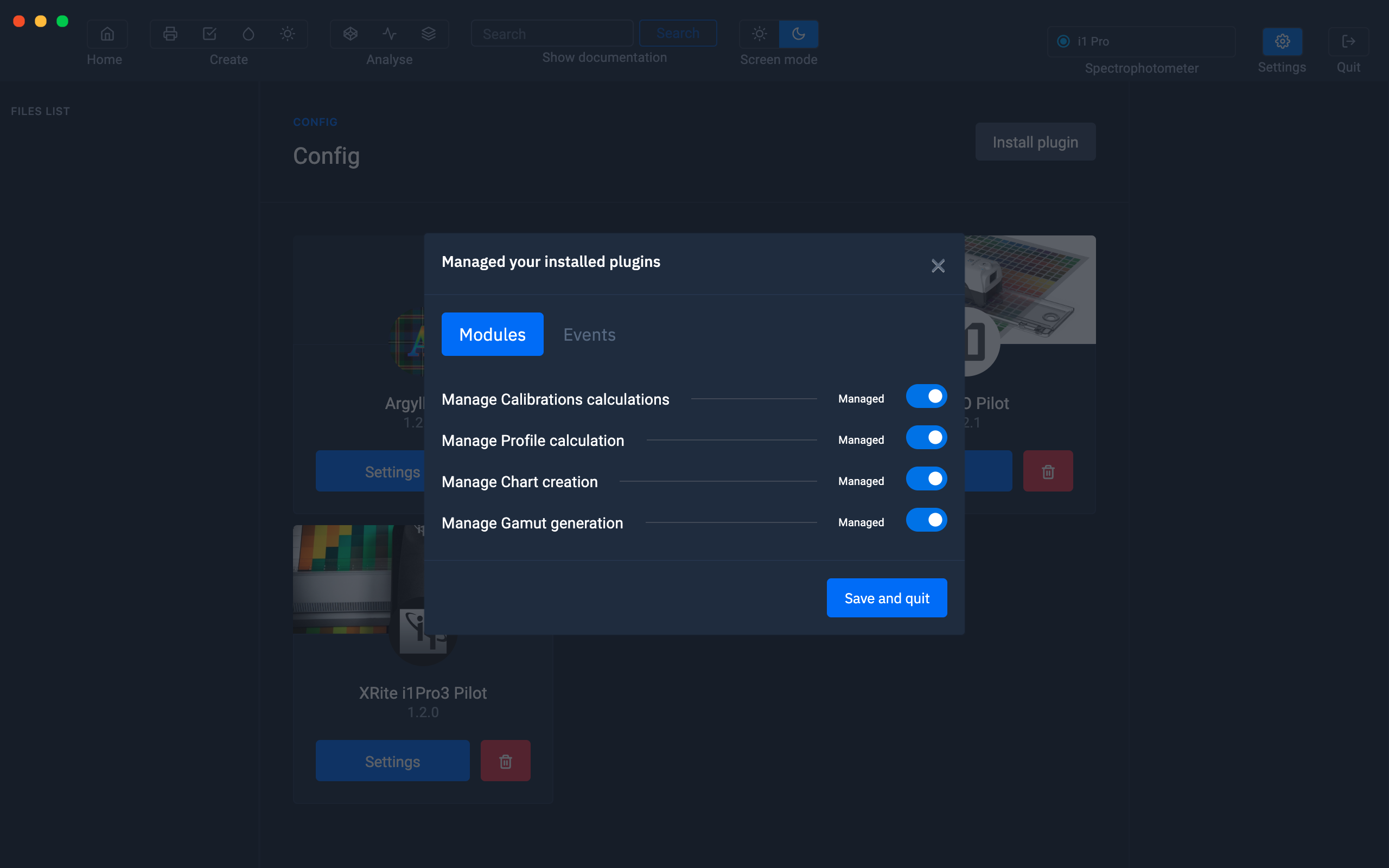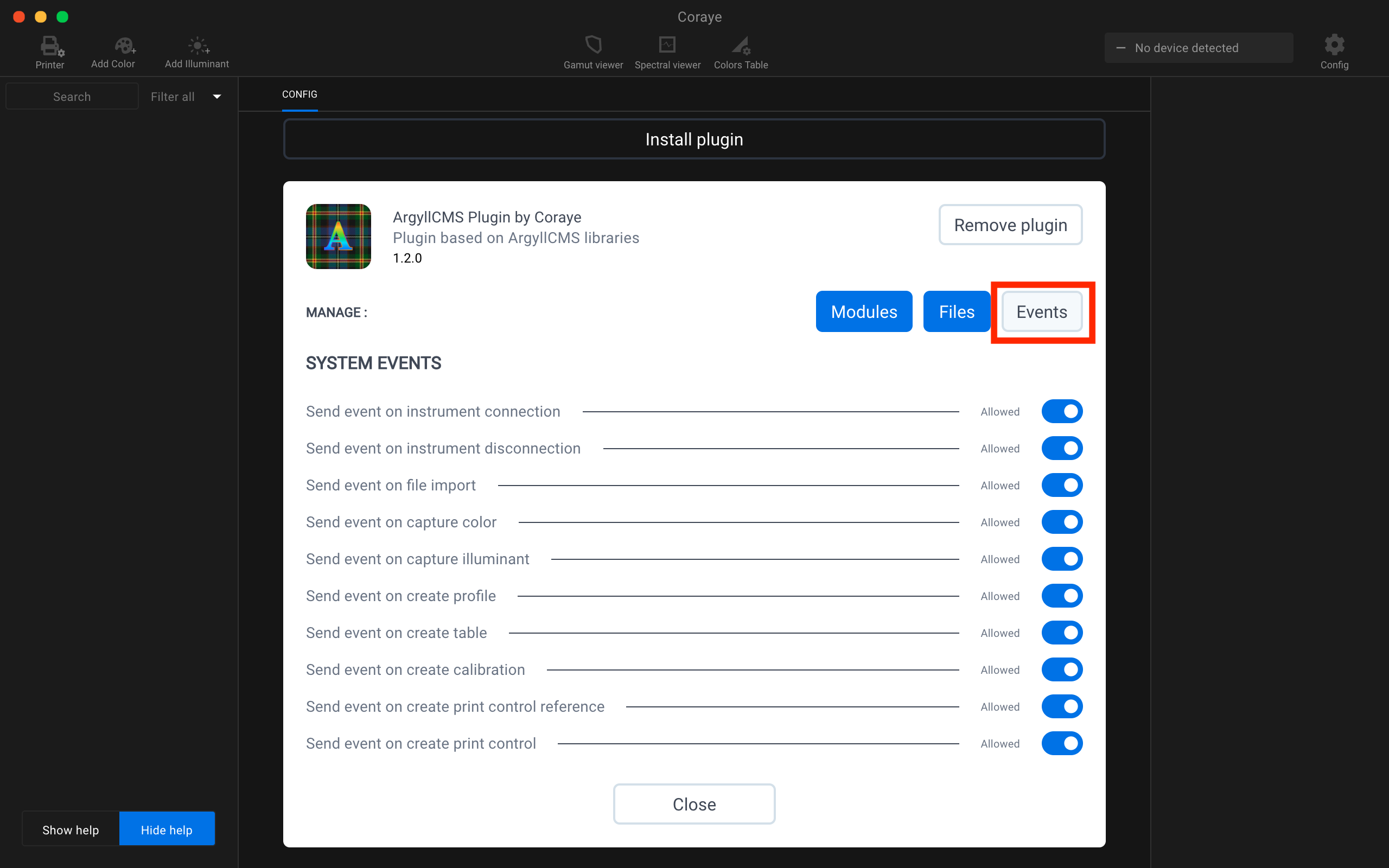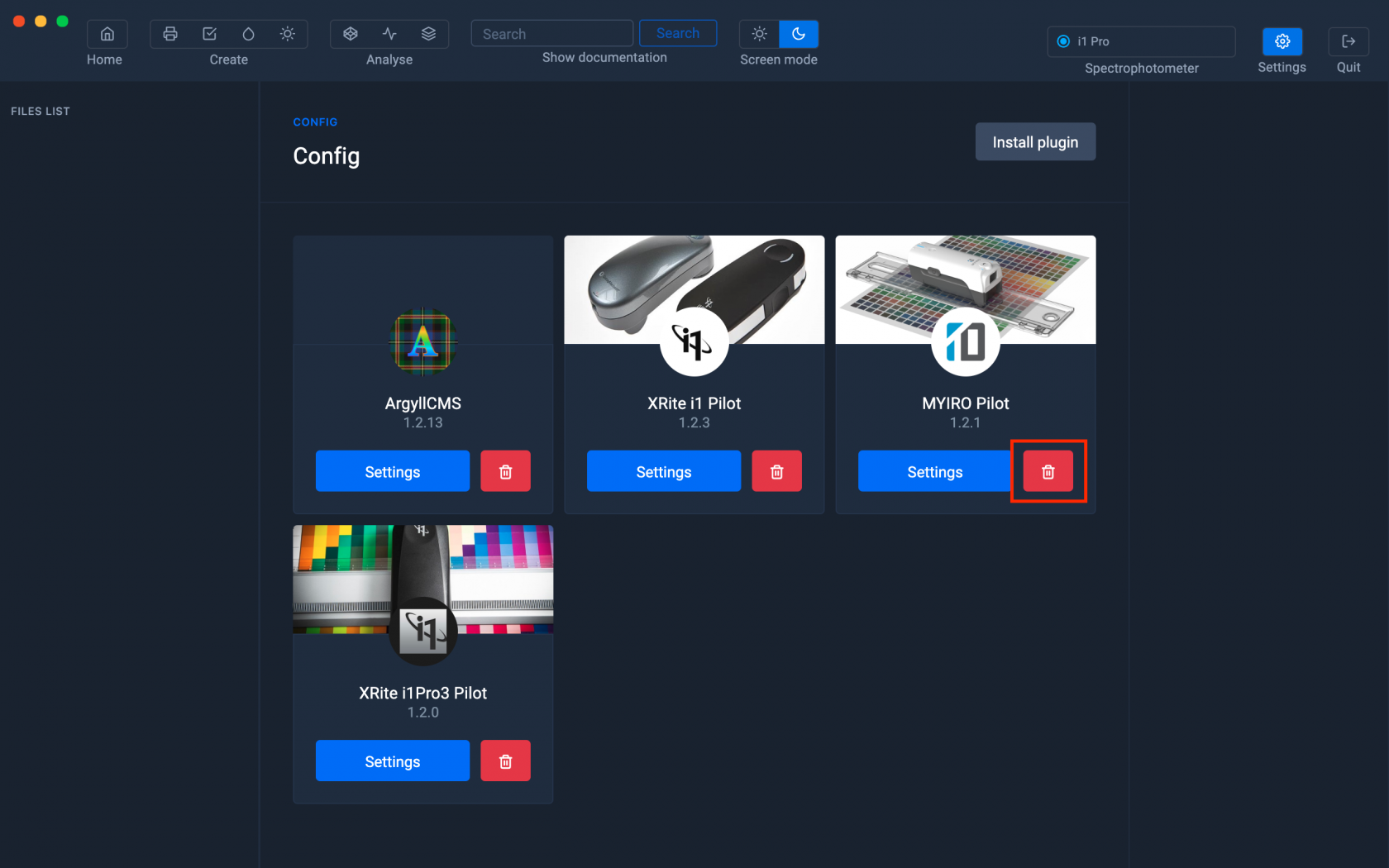Installation and management of plugins
The Plugins are the interfaces between Coraye and the various compatible spectrophotometers.
If you connect your spectrophotometer and it is not recognized, remember to check if its plugin is installed.
The tutorial below will explain the procedure to you.
Plugins management on the CORAYE software interface
Access to plugins management is made by clicking on the "Config" button located at the top right of the software.
When the installation is new, it is necessary to customize CORAYE by adding plugins corresponding to the spectrophotometers and the color engine you are going to use.
So we are going to install it.
To install a plugin, we have two possibilities
- The first (and the simplest) is to click on the " Install plugin " button located under the icon corresponding to the instrument (for example MYIRO Pilot)
- The second is to download the plugin via the Dashboard and install it with the " Install Plugin " button
Downloading a Plugin via the Dashboard
Click on "MYIRO-Pilot"
The MYIRO window opens, showing comments on the features of the spectrophotometer. To download the MYIRO plugin, click on the button corresponding to the system on which CORAYE is installed.
The plugin installation procedure is the same on Windows and Mac OS
The same installation procedure for all spectrophotometers
The downloaded file must not be decompressed and must remain in .zip format
Installing the plugin
In the CORAYE "Config" interface, click on the " Install plugin " button
Select the MYIRO plugin (MYIRO-Pilot-MAC-1.2.1.zip)
Click on the " Install plugin " button
Once the installation is complete, the plugin appears in the interface.
Management of plugins options
To activate or deactivate the spectrophotometer, click on the button to the right of the selected spectrophotometer. In the example below, we have disabled Eye One Pro 2 and left Eye One Pro enabled.
Management of color engine options
In the next versions, it will be possible to install several color engines in order to use the best of each of them.
CORAYE invented the hybrid color engine
Uninstalling and updating a plugin
To uninstall a plugin, just click on the red trash can button located next to the "Settings" button.
To update a plugin, it is necessary to uninstall the old version, then install the new one.
Always install the latest versions of plugins when you update the software.
Coraye software update
When a new version of the Coraye software is available, an " Update Coraye " button appears next to the " Install plugin " button