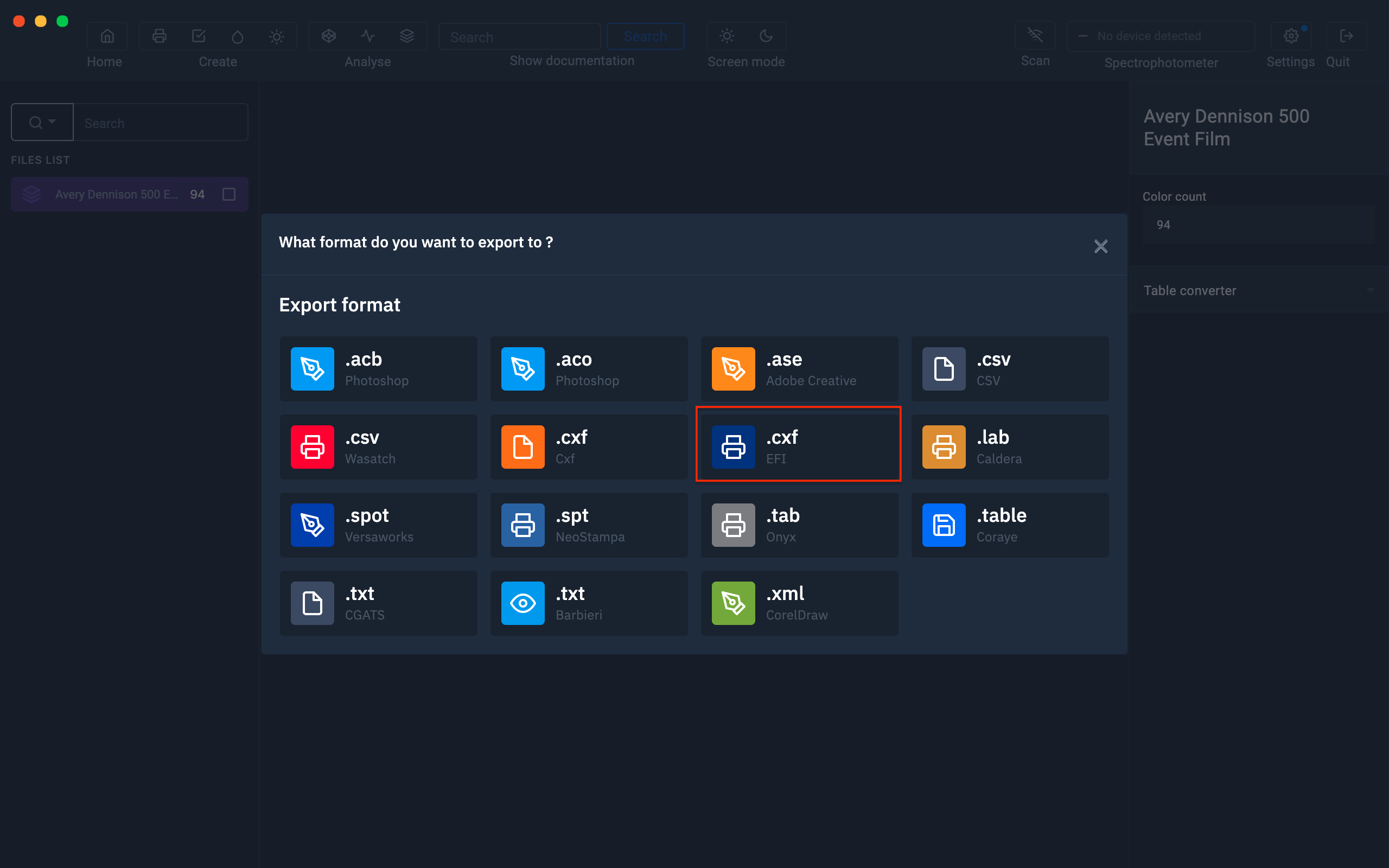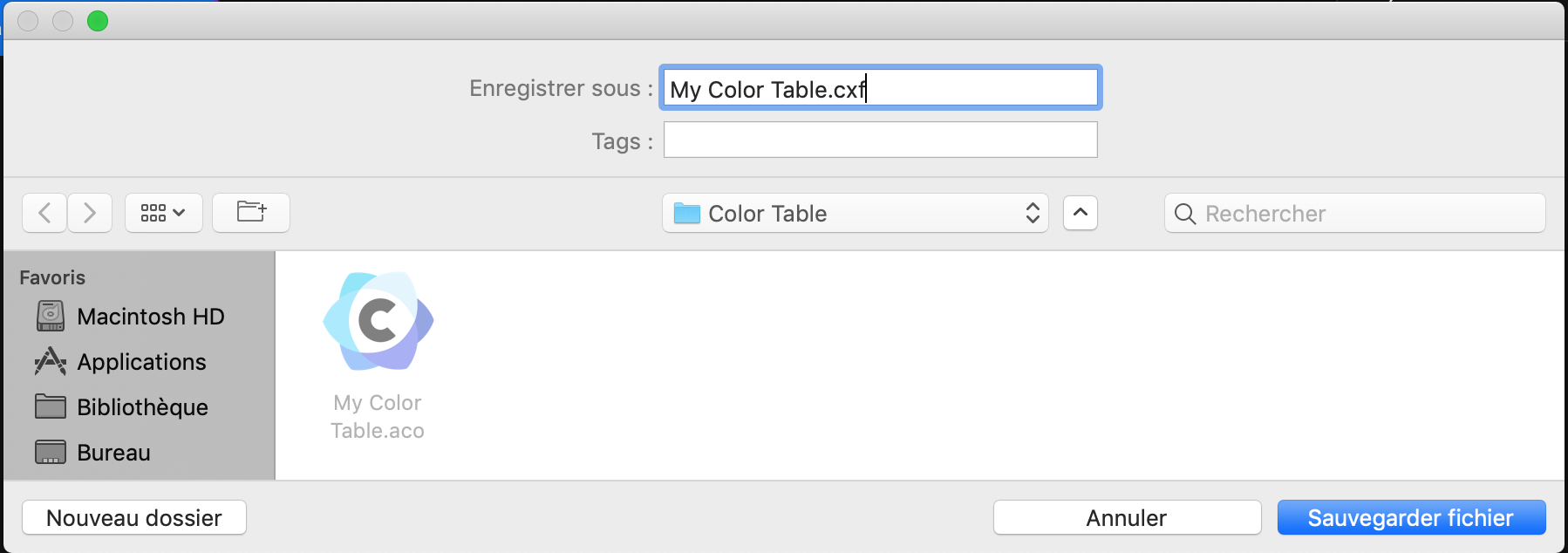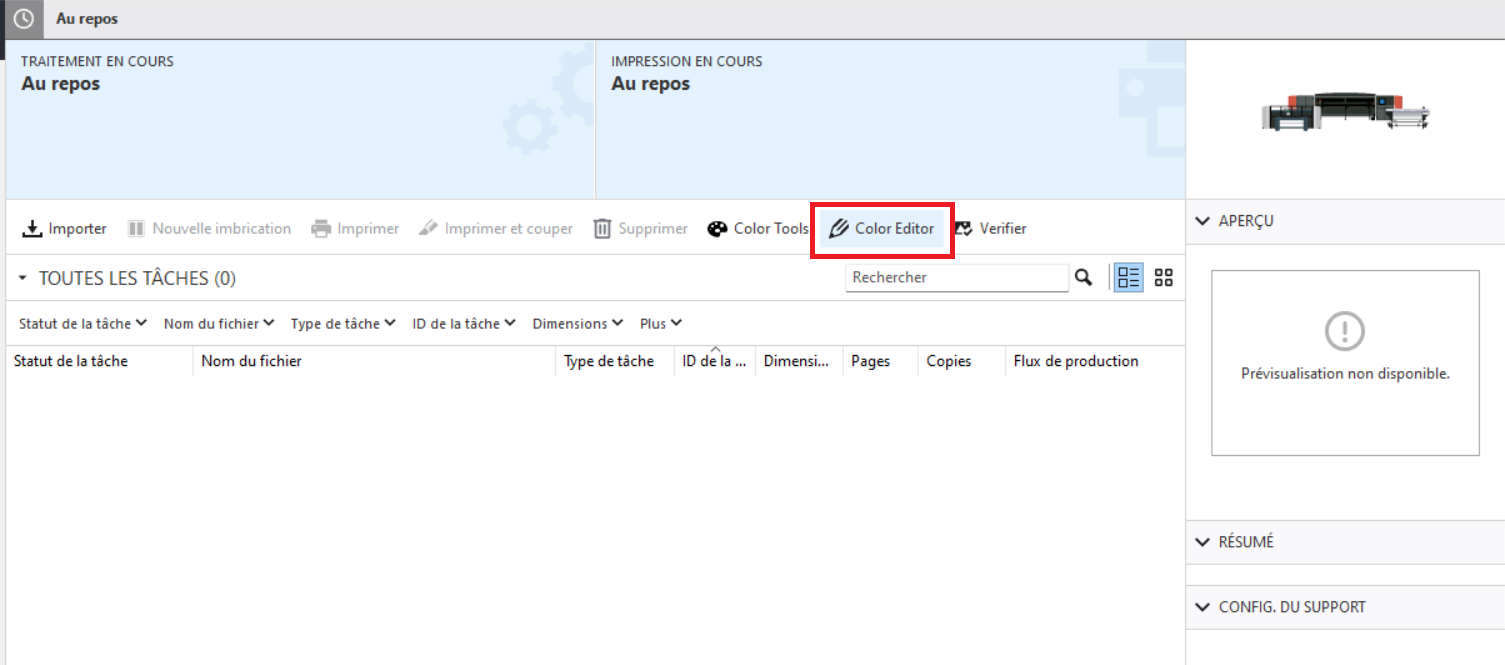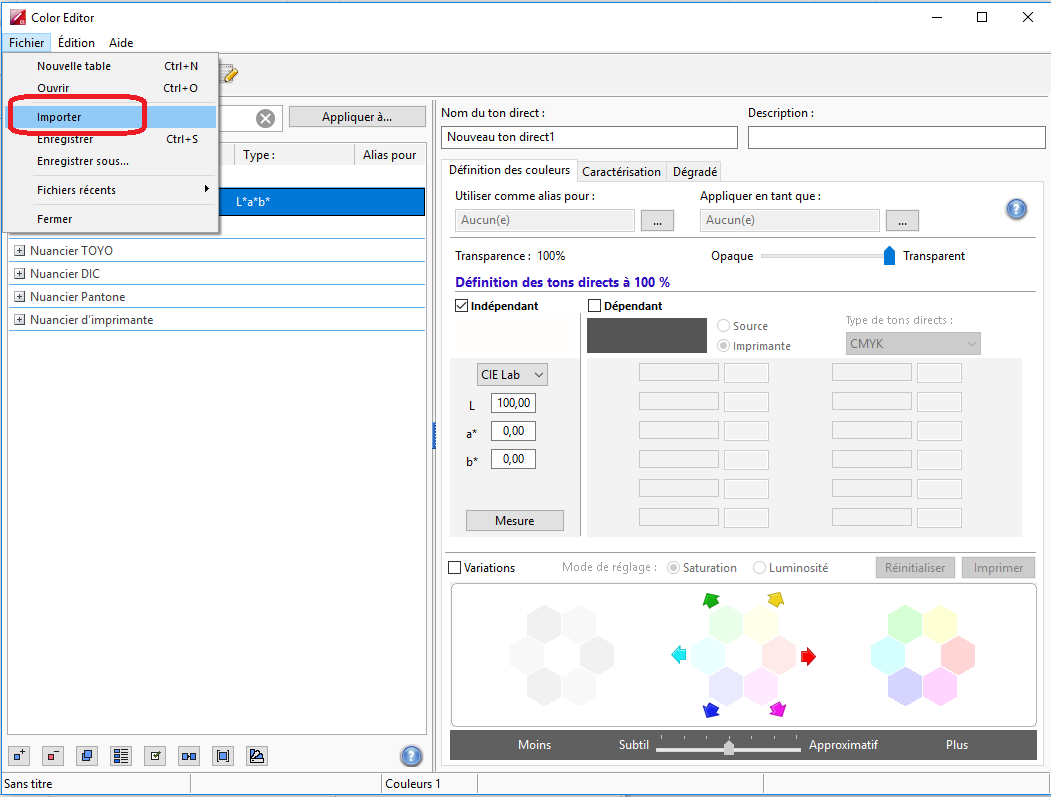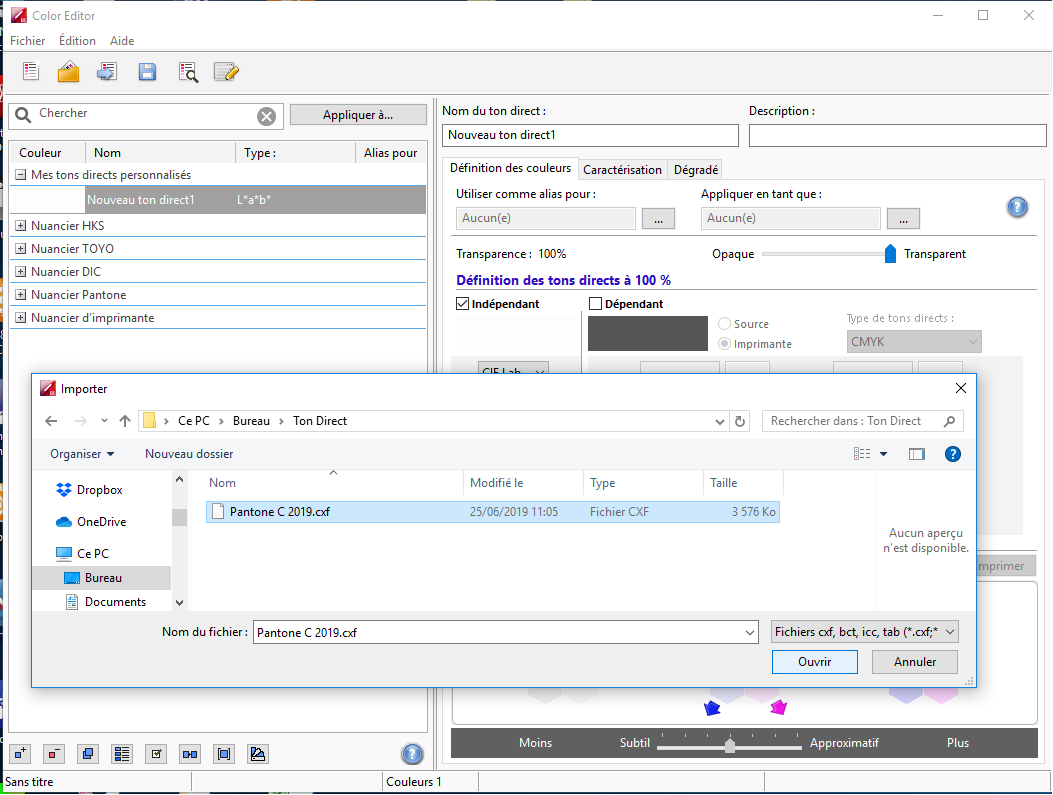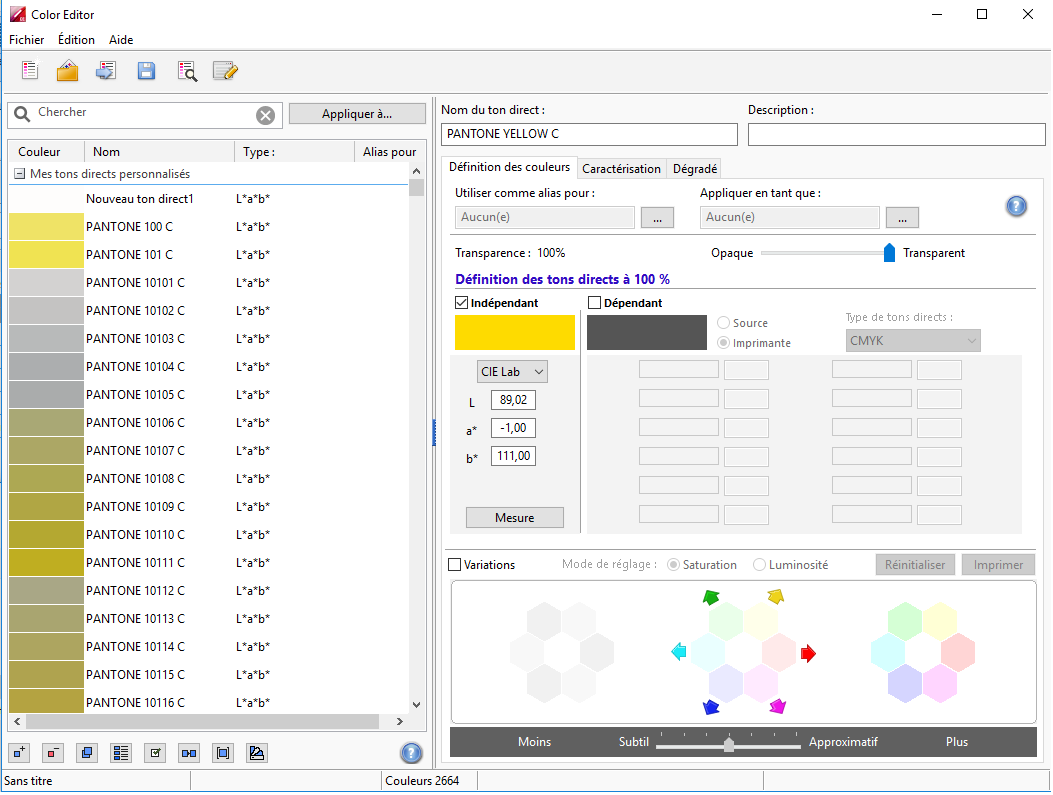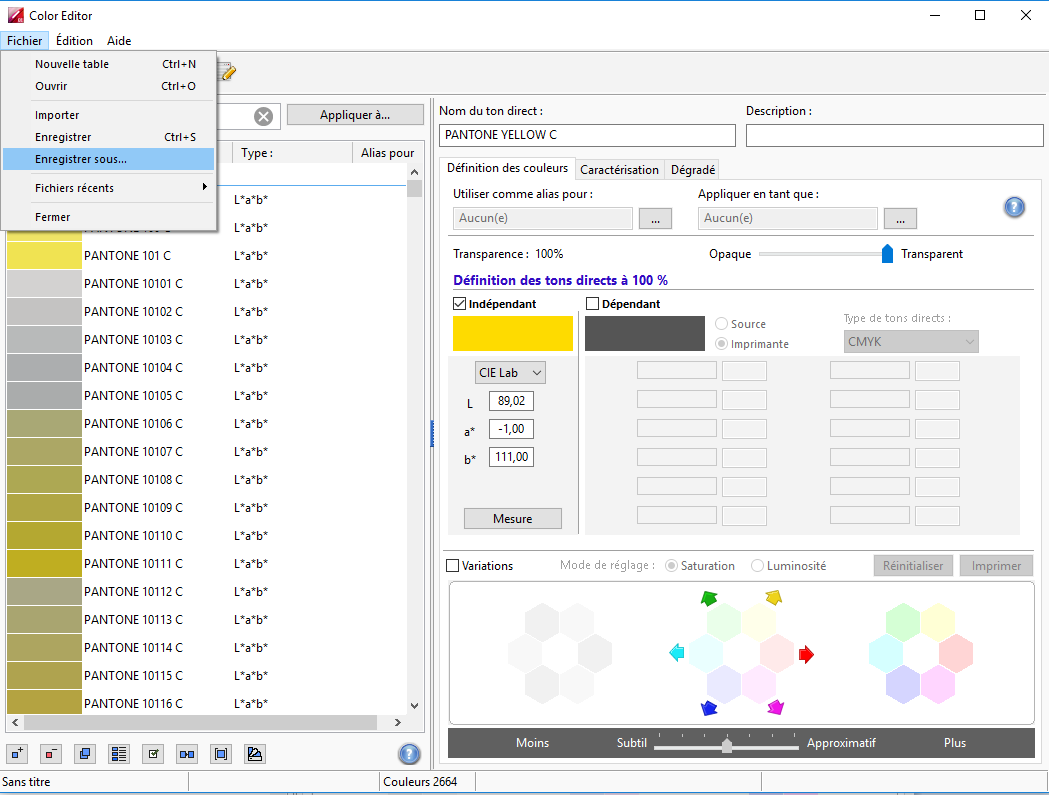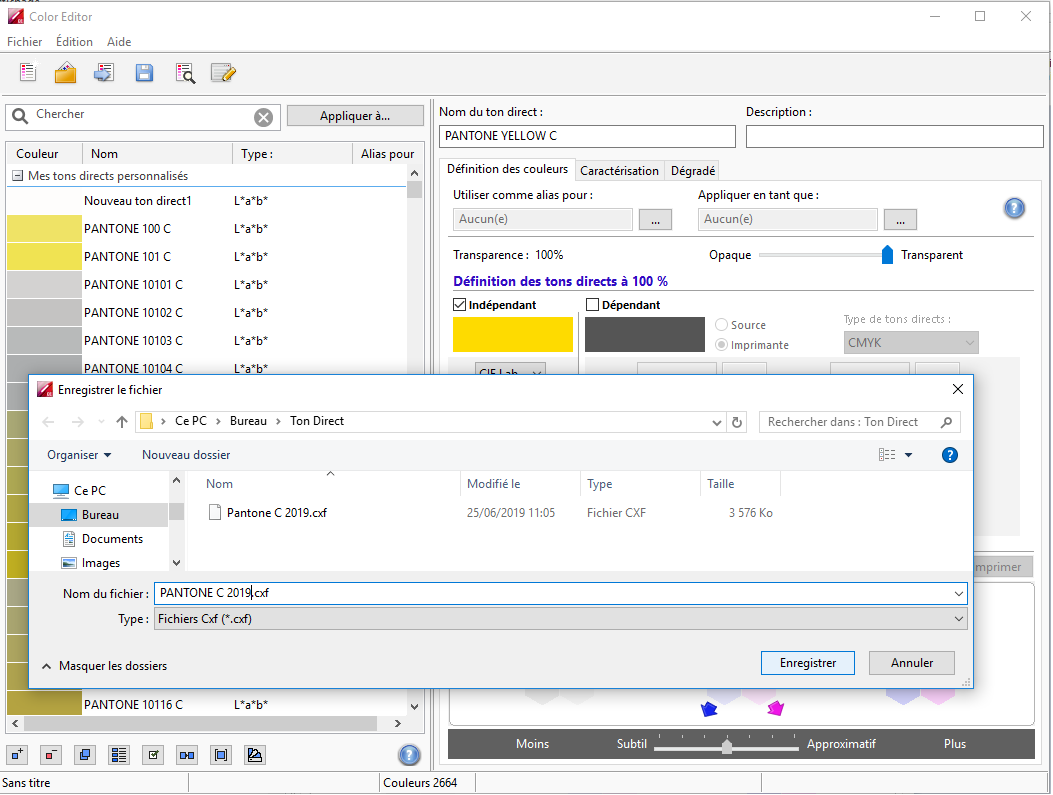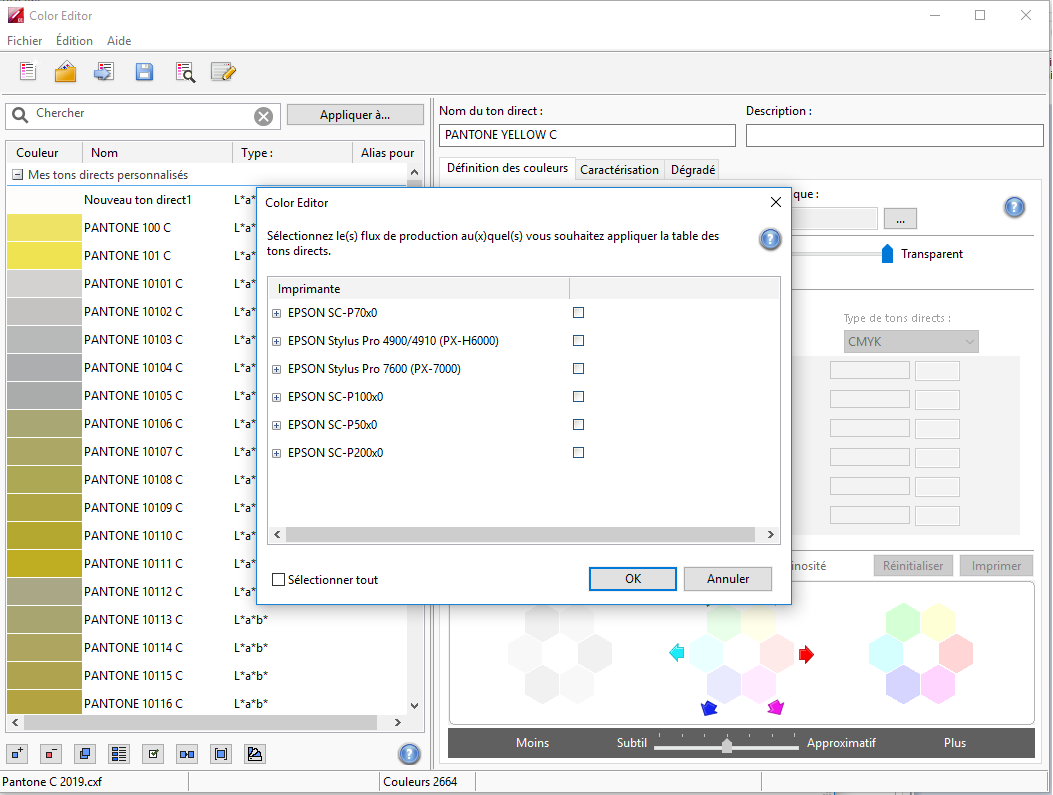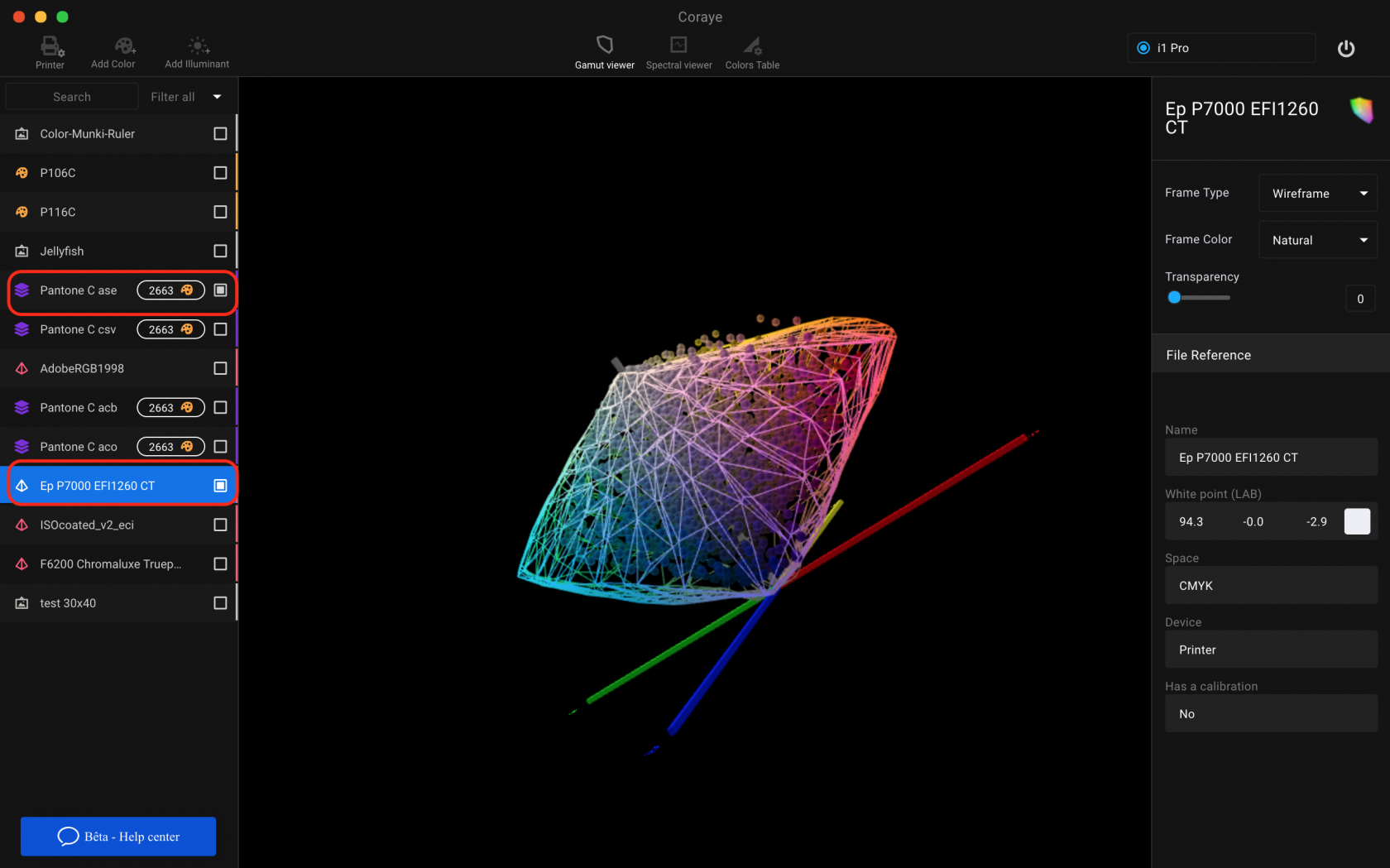Export a color table to the EFI Fiery RIP
Fiery is EFI RIP software that uses a standard XRite Cxf 3 format for swatch management.
Coraye can export and import this format.
Import a table
The first thing to do is to drag and drop your color table in Coraye or to perform a file / Open to select your color table.
Coraye is compatible with .cxf, .aco, .acb, .ase, .csv, etc ...
For more information, see chapter: Importing a color table
Export the table to EFI Fiery format
By right clicking, you will have access to the export features.
Select " Export "
A new window appears Select the ".cxf EFI" icon
You will get a .cxf file compatible with the EFI Fiery RIP
Import into EFI Fiery RIP
Open the EFI client or Fiery Command Workstation software.
Open the " Color Editor " option.
Select the action File> Import in the upper tab.
Navigate to your .cxf file, select it, and open it.
The colors from your color table will appear in the left column.
Don't forget to save your EFI color table (File> Save As ...)
Give your EFI color table a name.
Assign your color table to your workflows and it's ready to use.
Remember to give your spot color the right name in your prints.
Check the reproducibility of your colors
Please note that not all colors may be reproducible on your printer.
To be sure, we invite you to use the gamut viewer to compare your color table with the icc profile of your printer.
For more information, see the chapter: Gamut Viewer