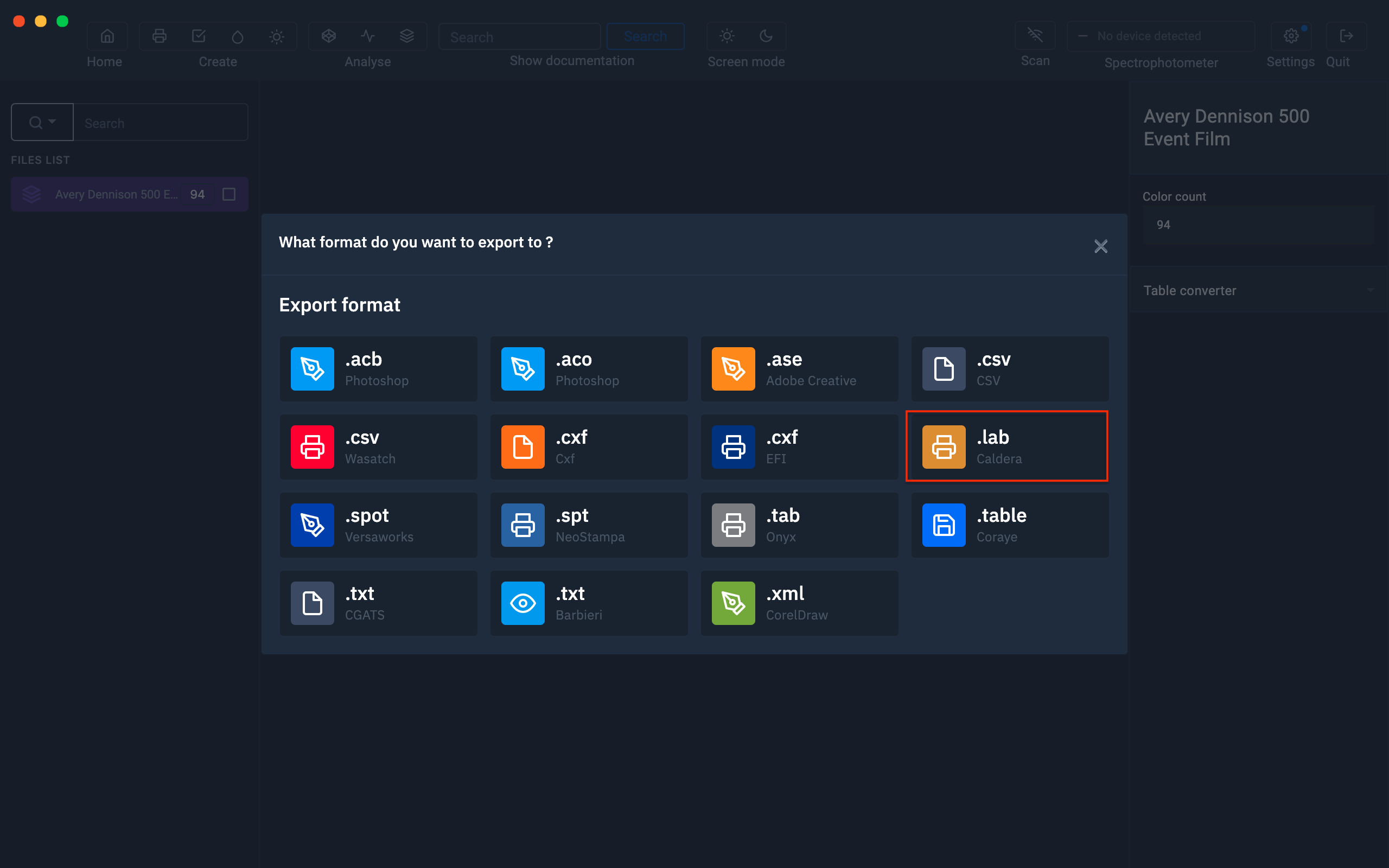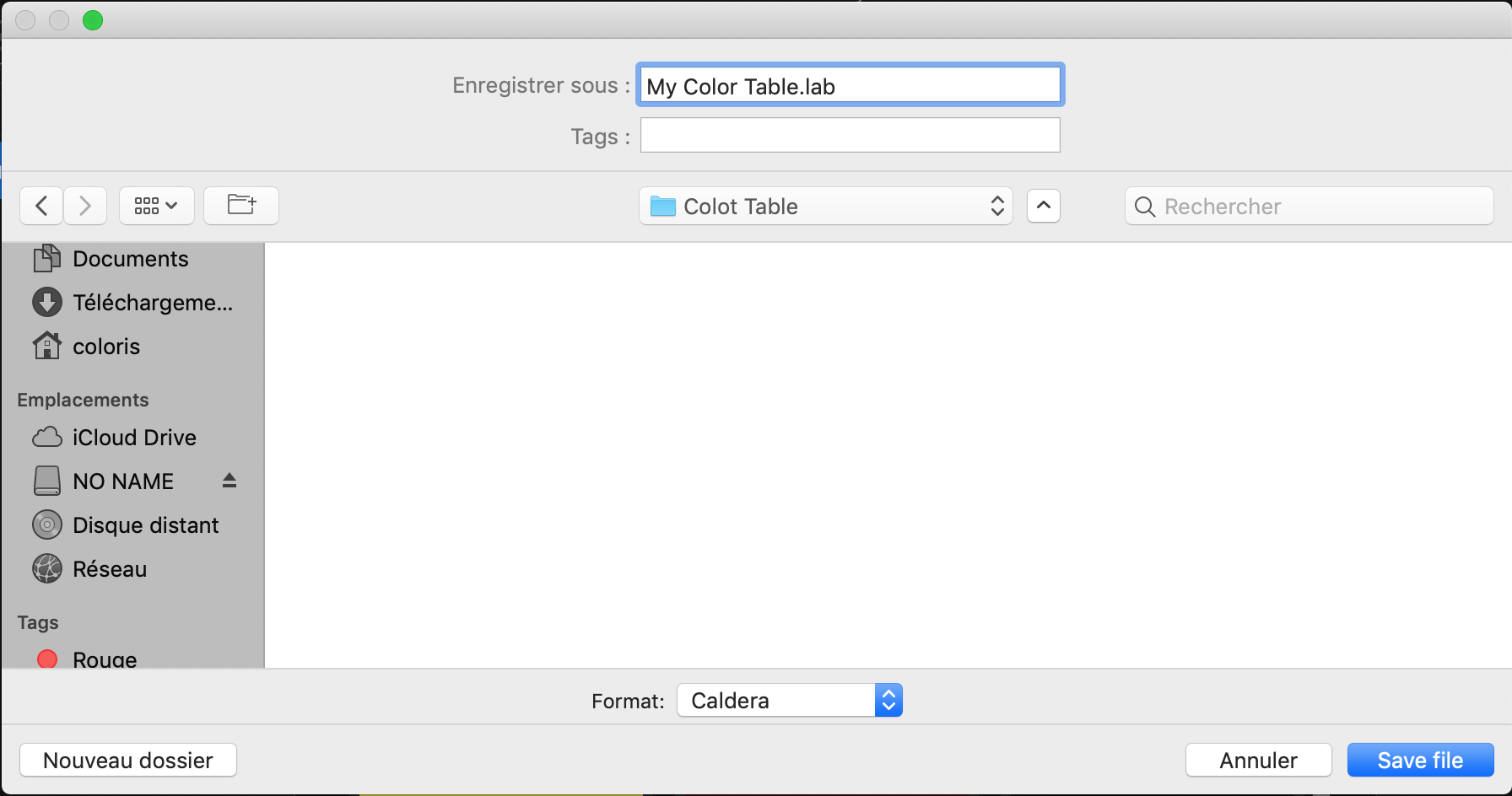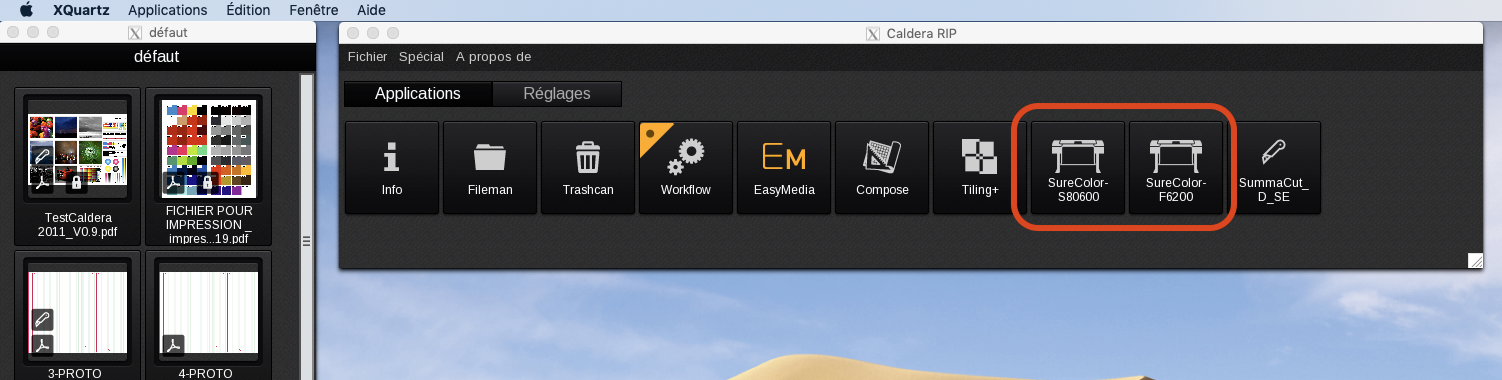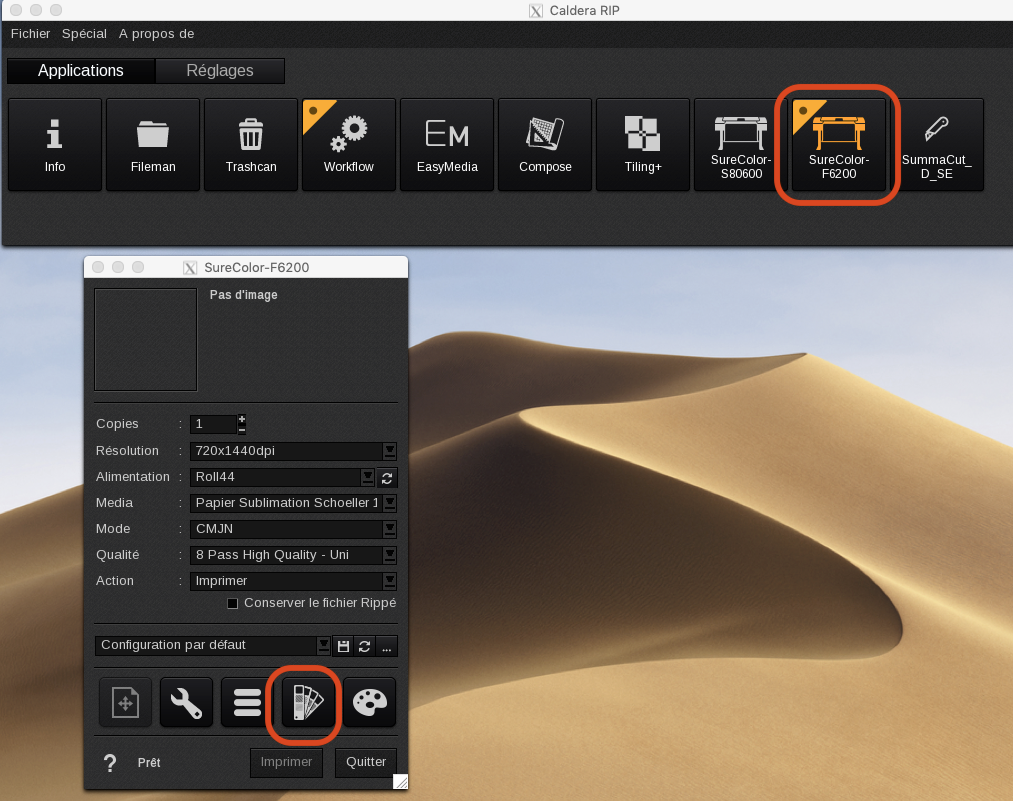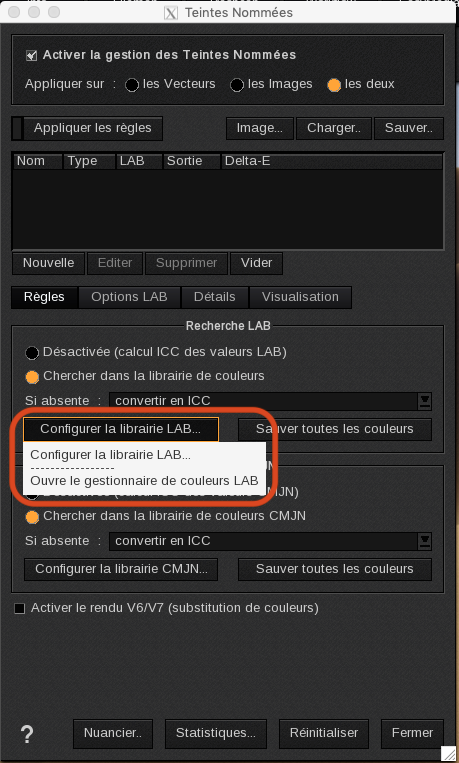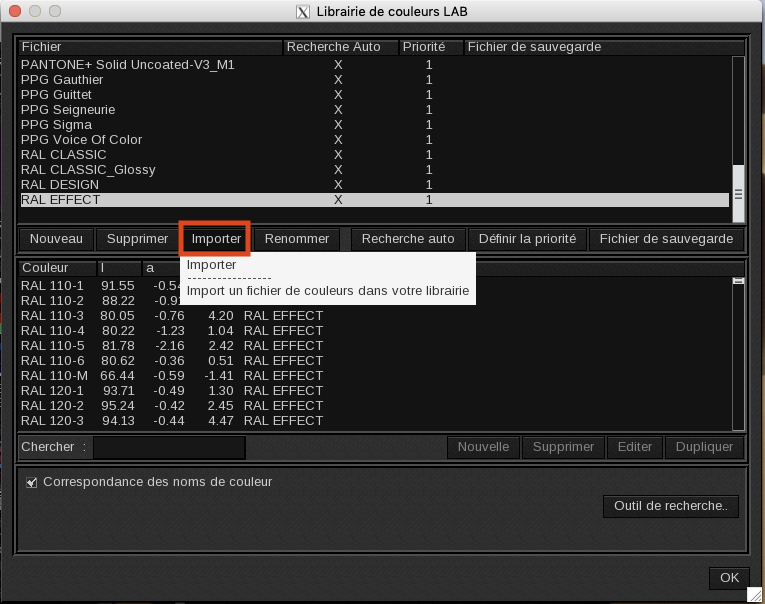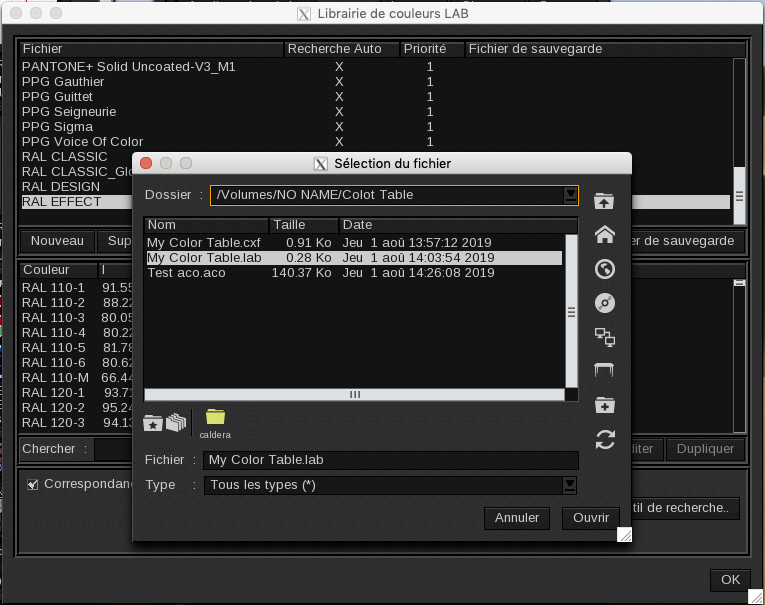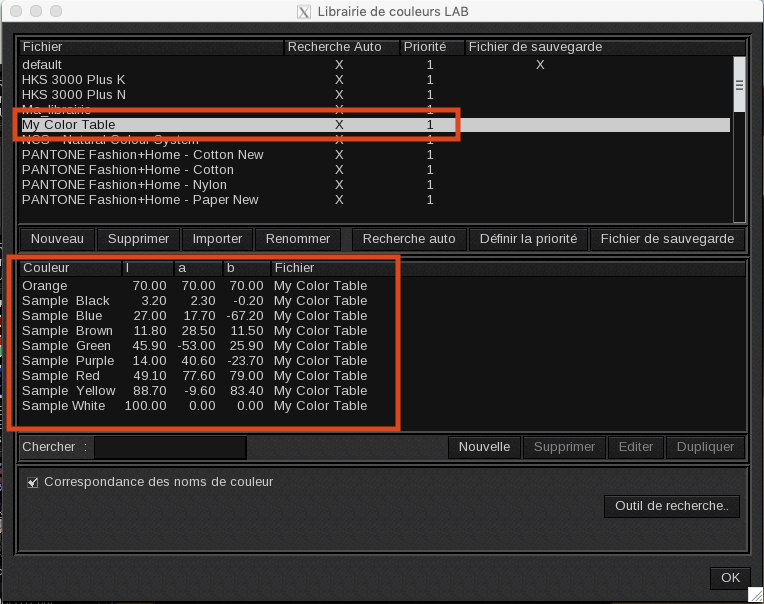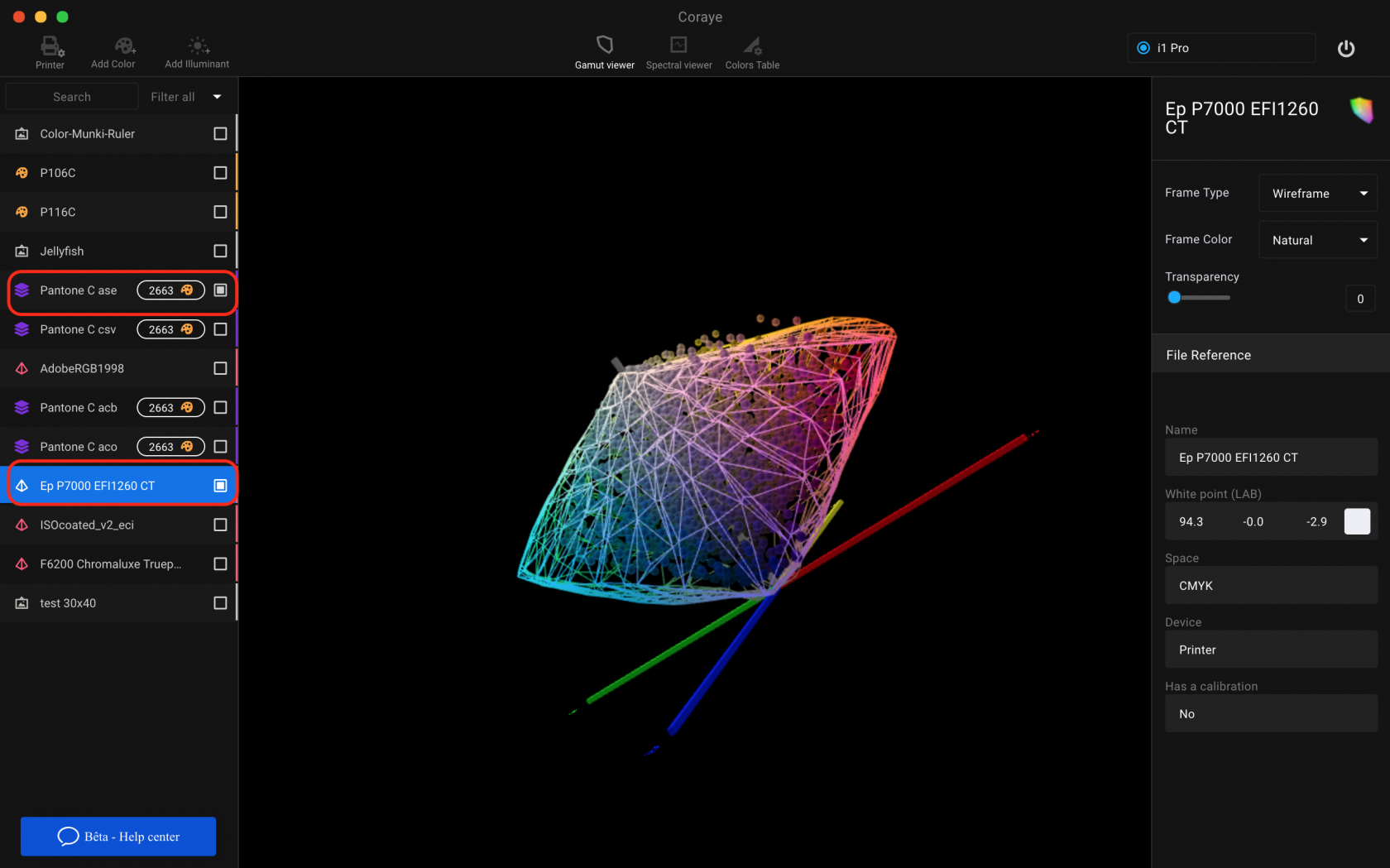Export a color table to the Caldera RIP
Caldera is a software RIP that uses a proprietary format for managing color charts (.lab).
Now we will see how it is so easy to share a Caldera color table with Coraye.
Import a table
The first thing to do is to drag and drop your color table in Coraye or to perform a file / Open to select your color table.
Coraye is compatible with .cxf, .aco, .acb, .ase, .csv, etc ...
For more information, see chapter: Importing a color table
Export the table in Caldera .lab format
By right clicking, you will have access to the export features.
Select " Export "
A new window appears Select the ".lab Caldera" icon
You will get a .lab file compatible with the Caldera RIP
Choose a name and save it. A ".lab" file is created in your selected folder.
Import into the Caldera RIP
Open the Caldera RIP software. Click on a printer icon to display the printer menu.
Here we have chosen the Epson SC-F6200.
In new windows, click the "Spot Color" icon.
Go to the Rules tab then go to " Configure LAB library ... "
Click on the " Import " tab
A new window will open to select your .lab file, select it and click " Open. "
Your color table has been added to the Caldera Spot Color library.
Now your color table is ready to use.
Remember to give your spot color the right name in your prints.
Check the reproducibility of your colors
Please note that not all colors may be reproducible on your printer. To be sure, we invite you to use the gamut viewer to compare your color table with the icc profile of your printer.
For more information, see the chapter: Gamut Viewer