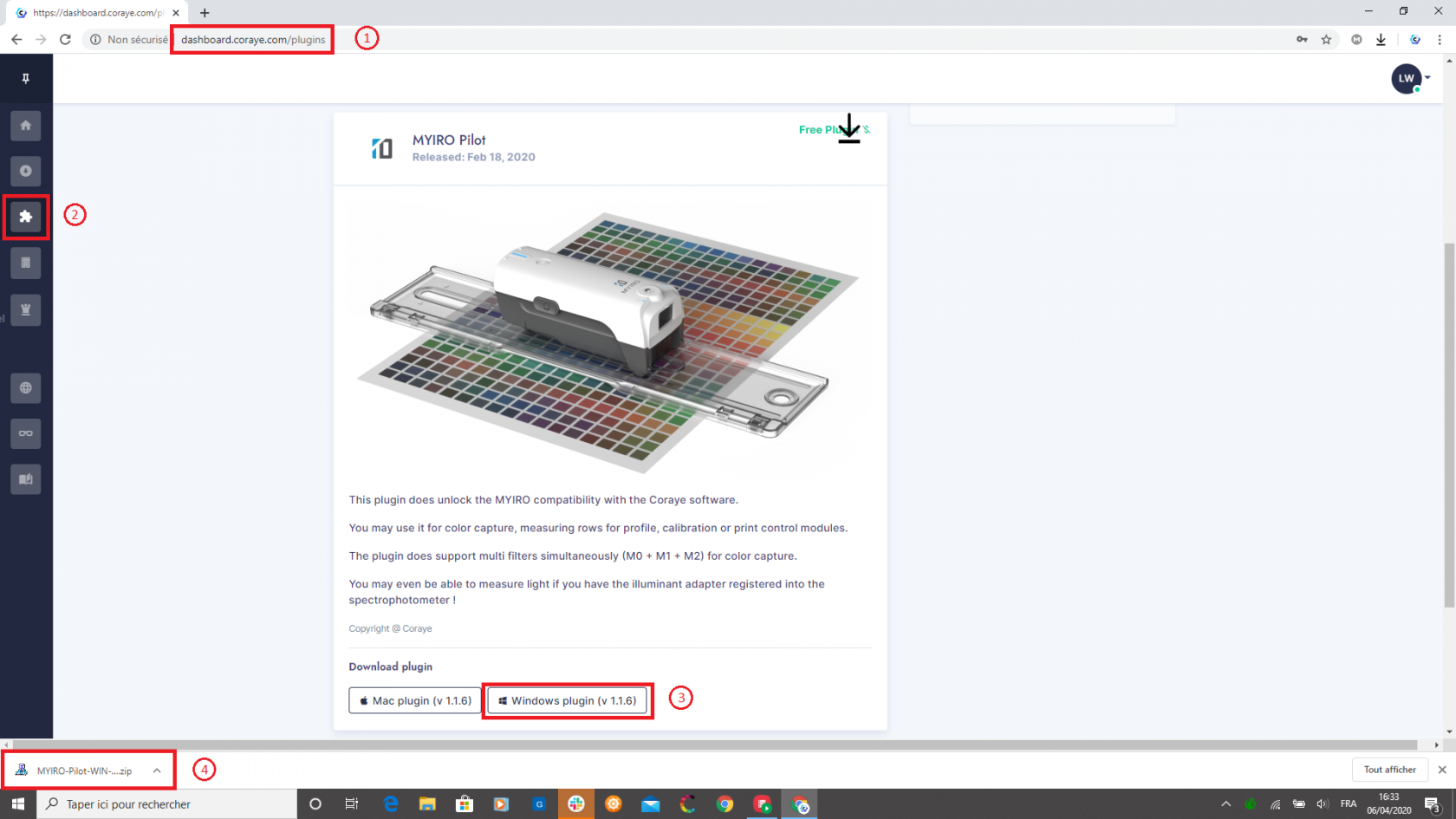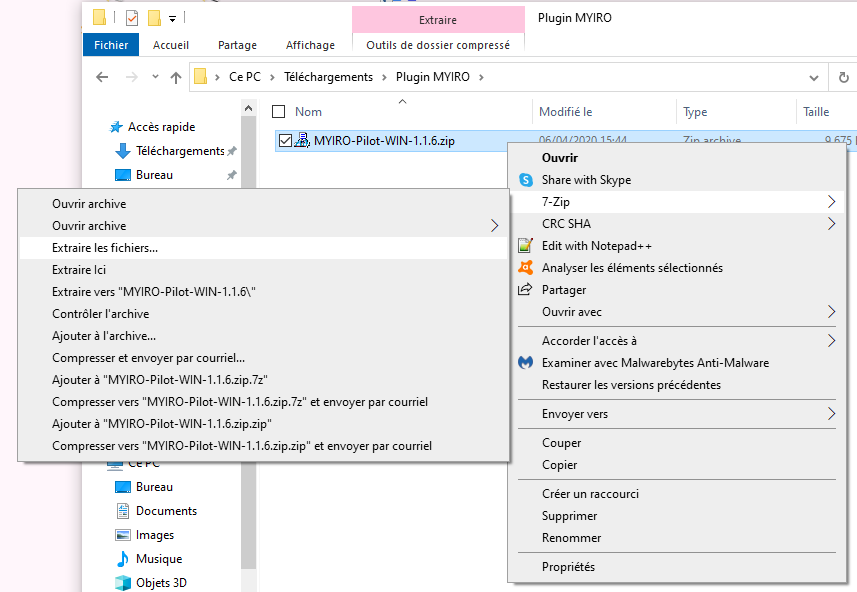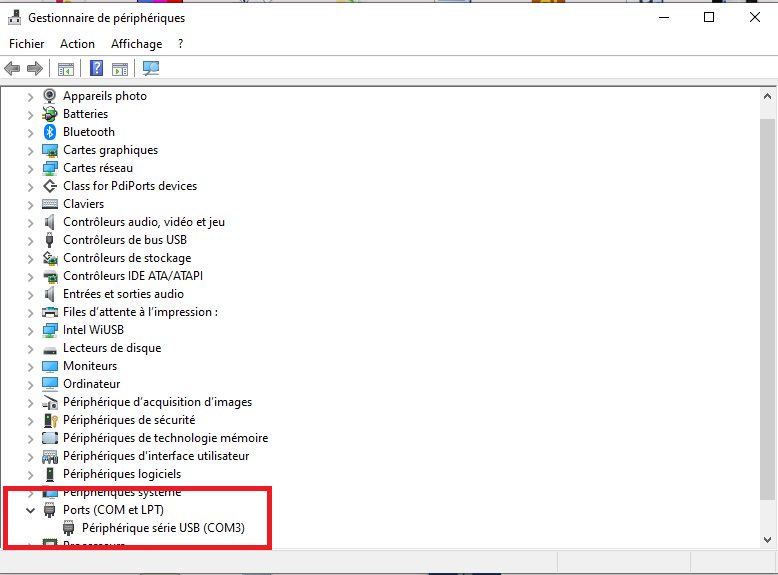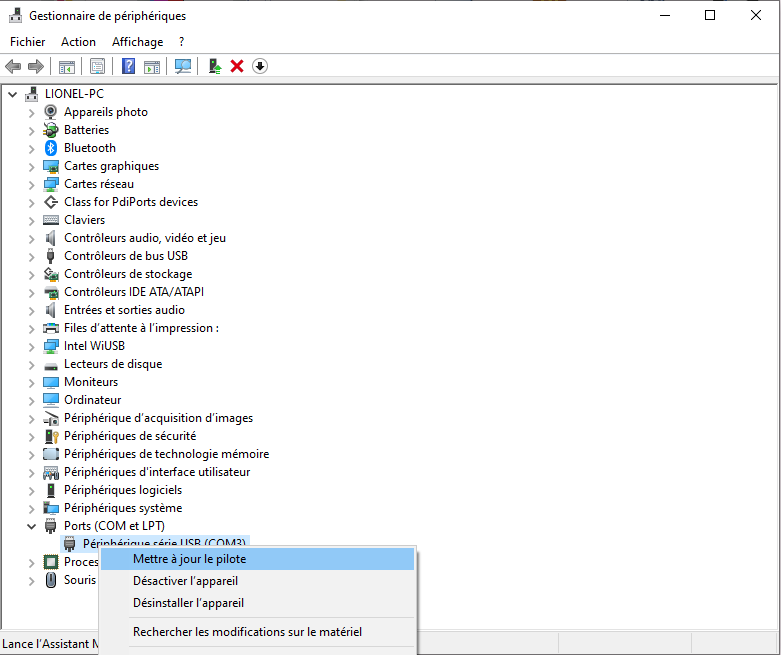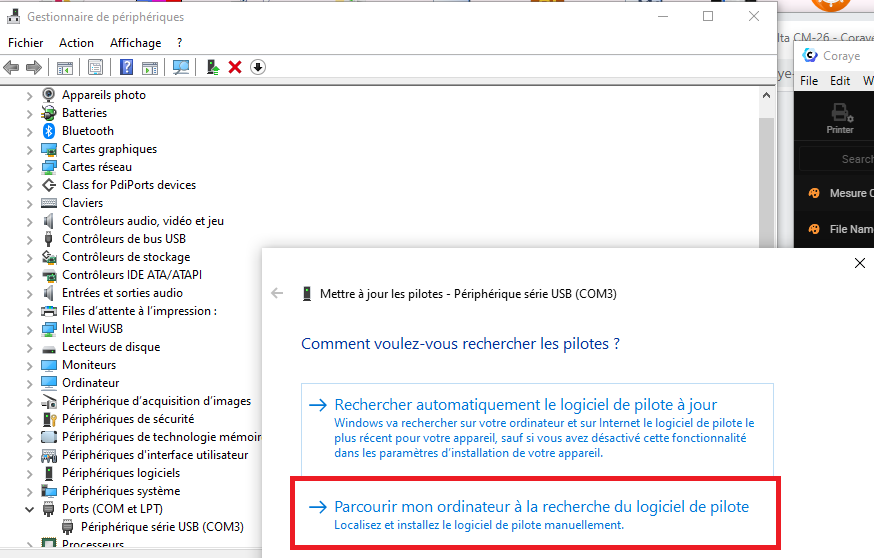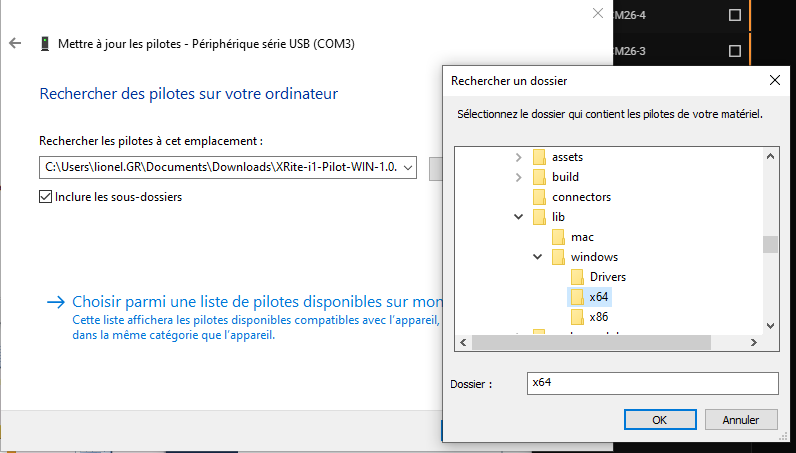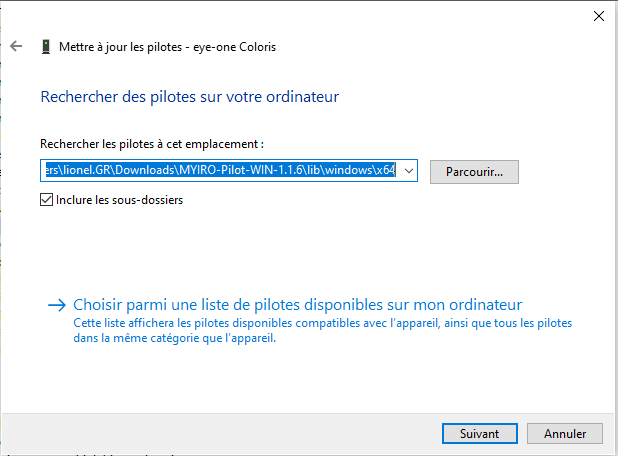Installing the Windows driver for your spectrophotometer
If Coraye does not recognize your spectrophotometer when it is connected, it is likely that your spectrophotometer driver is not installed or installed incorrectly.
Download the driver
The drivers are included in the Coraye spectrophotometers plugins, which can be downloaded from the dashboard: https://dashboard.coraye.com/plugins
In our example, we will install the one for the Konica Minolta MYIRO.
Unzip the file
Once the file is decompressed, the driver for Windows 10 64 bits is available in the folder: C: \ .... \ Plugin MYIRO \ MYIRO-Pilot-WIN-1.1.6 \ lib \ windows \ x64
Driver installation
When you connect the spectrophotometer for the first time, it will appear as " USB Serial Device " in Windows Device Manager.
This means that the driver has never been installed.
To install the driver, right click on " USB serial device " then select " Update driver "
Select " Browse my computer ... " to indicate the path of the folder in which the driver is: C: \ .... \ Plugin MYIRO \ MYIRO-Pilot-WIN-1.1.6 \ lib \ windows \ x64
When you have indicated the path, click on " Next "
The driver will install, and " USB Serial Device " will become " Measuring Instruments ". This means that the driver is correctly installed. Then click on the " Close " button
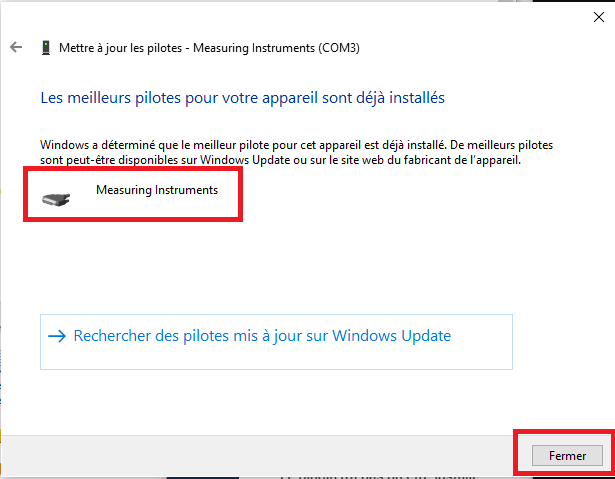
Now your spectrophotometer should be recognized by Coraye.