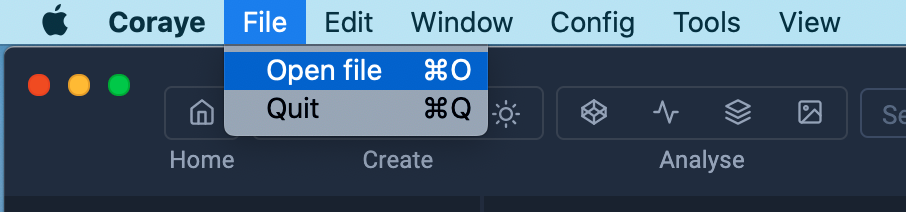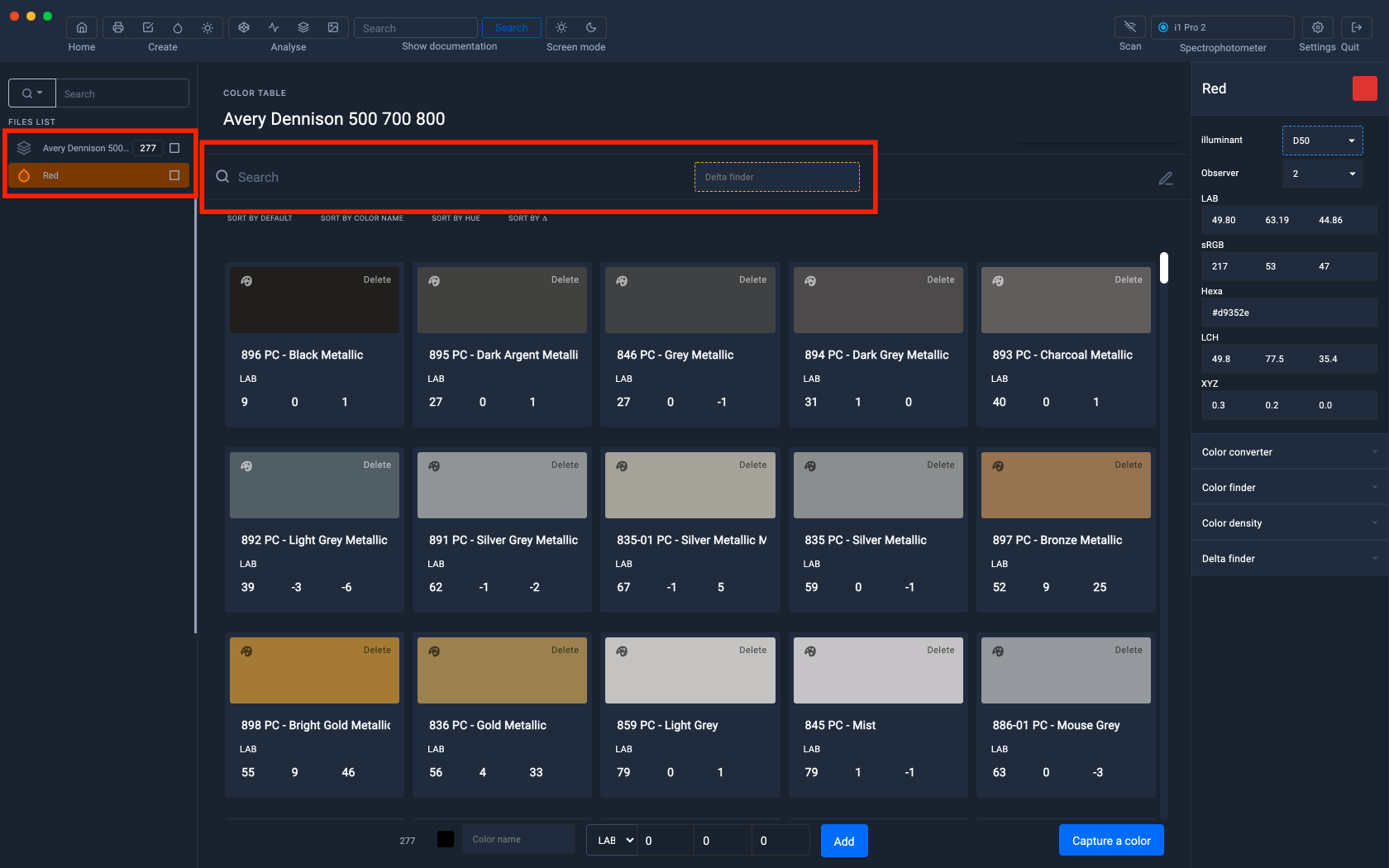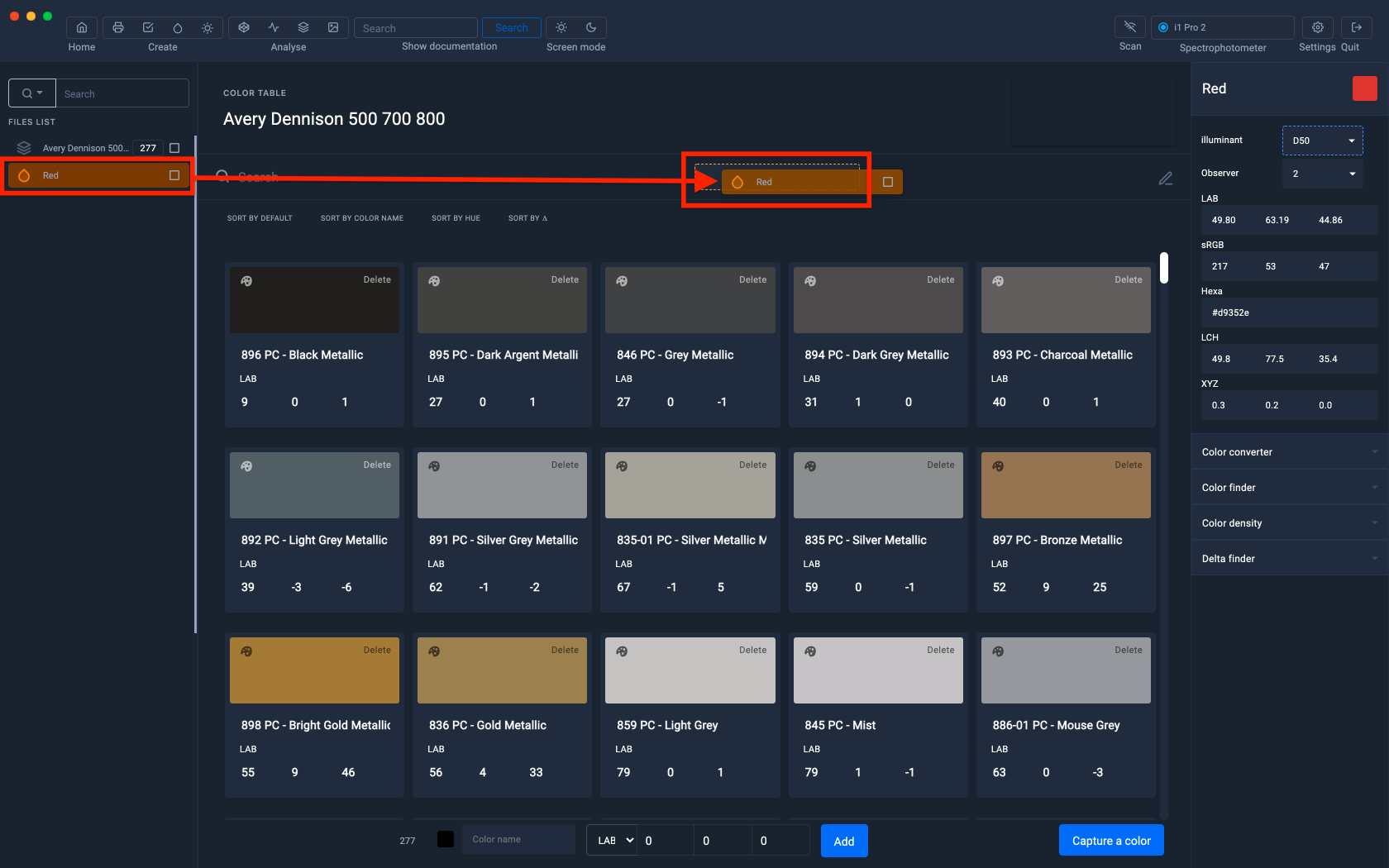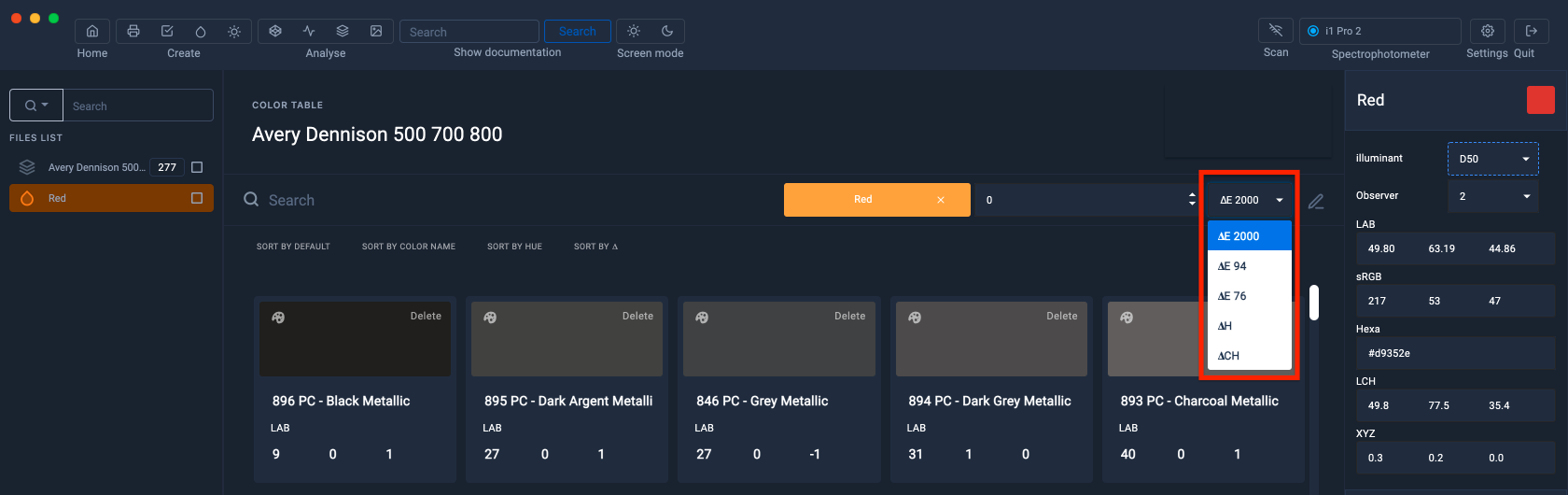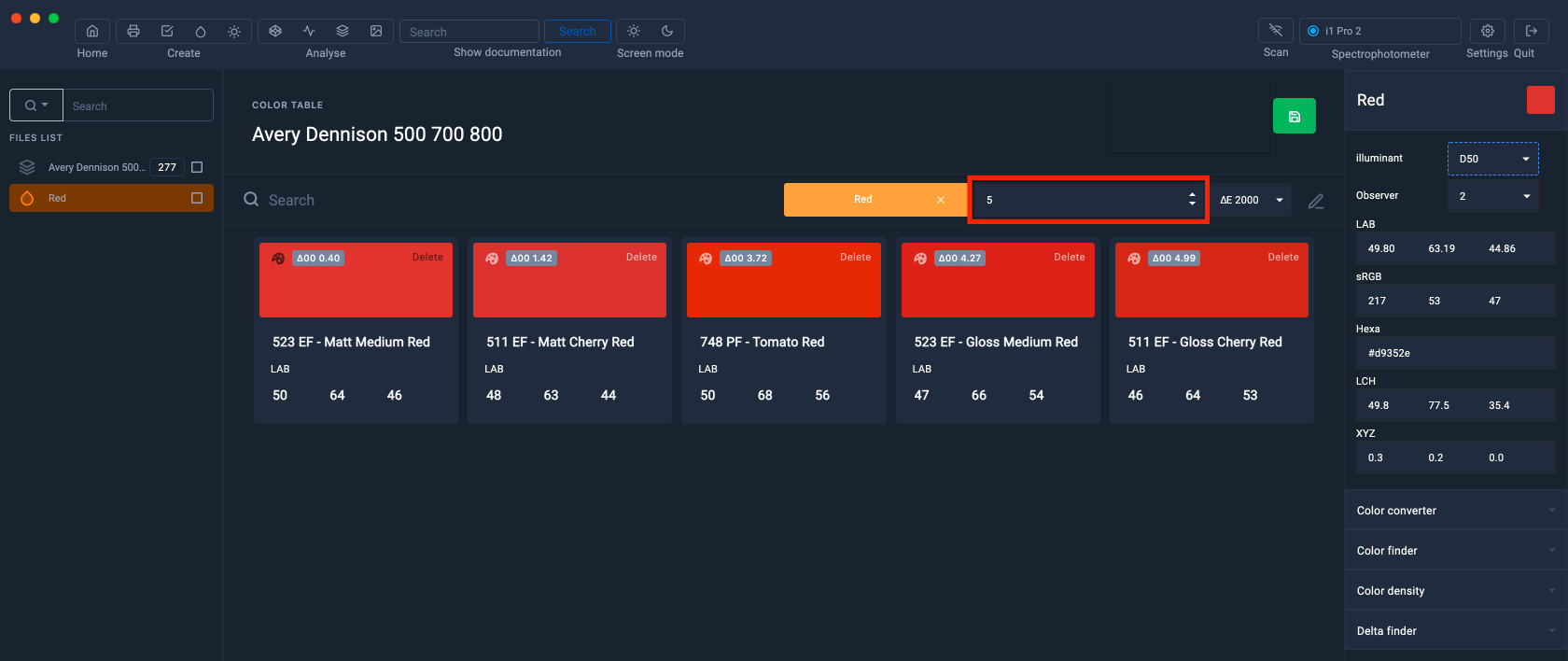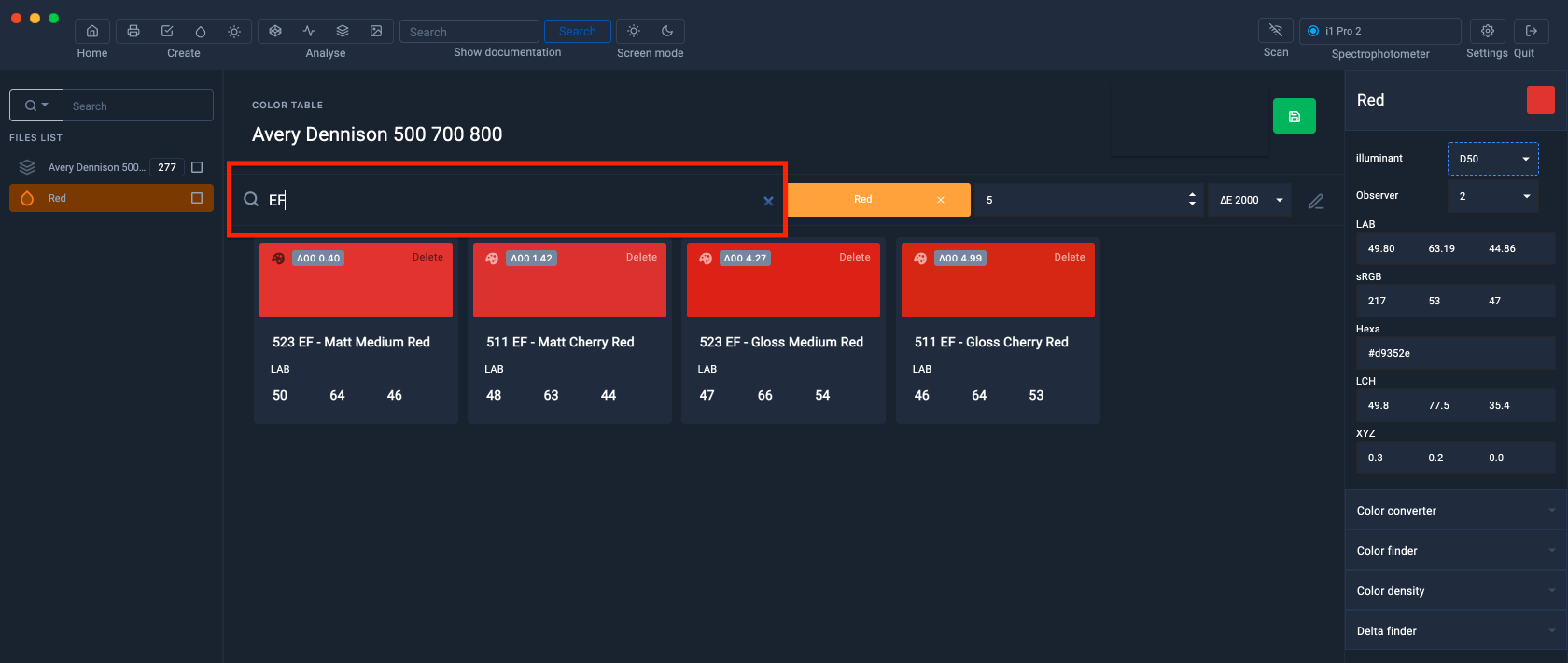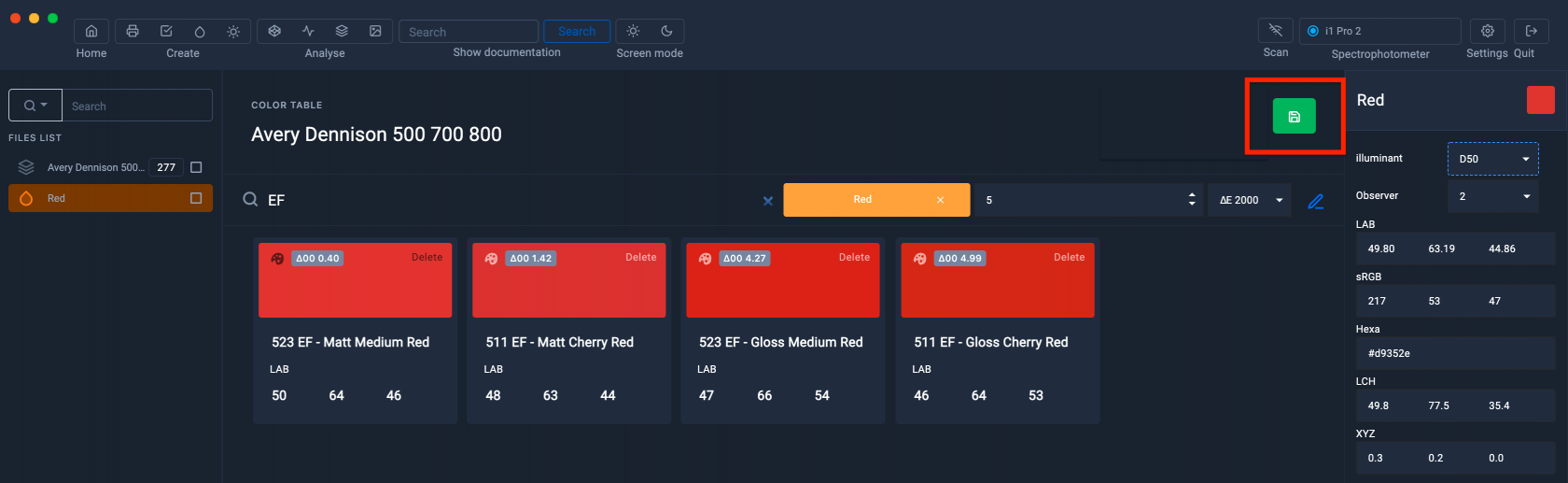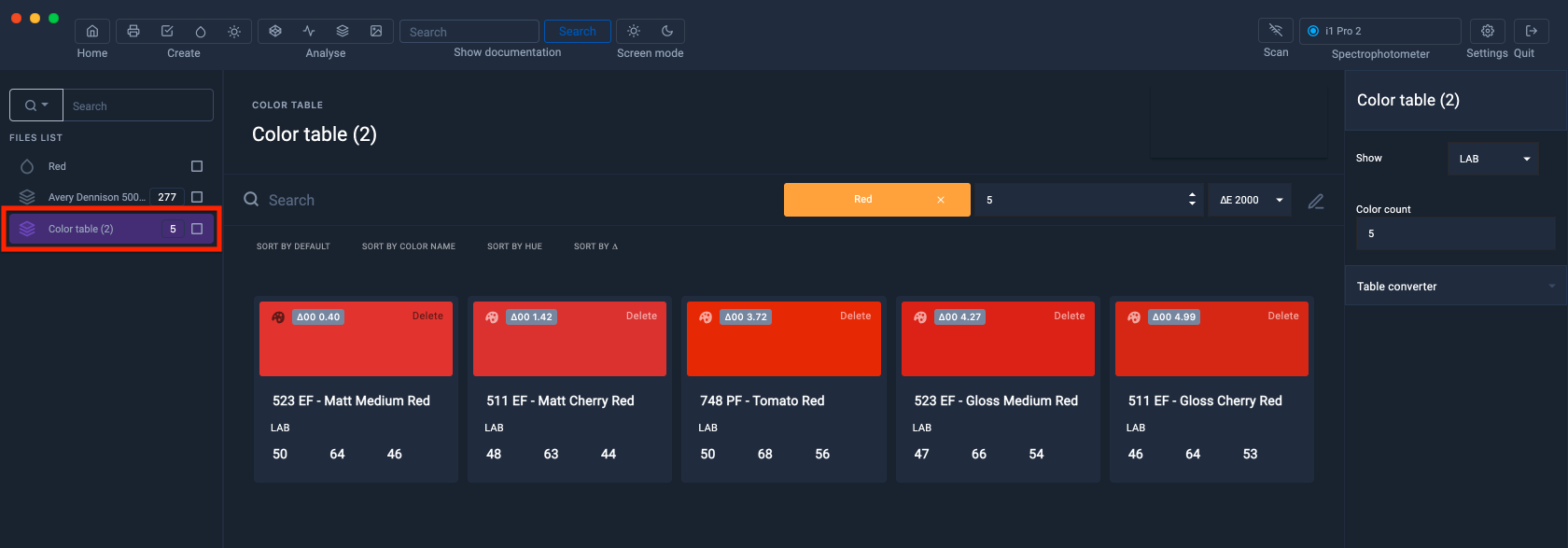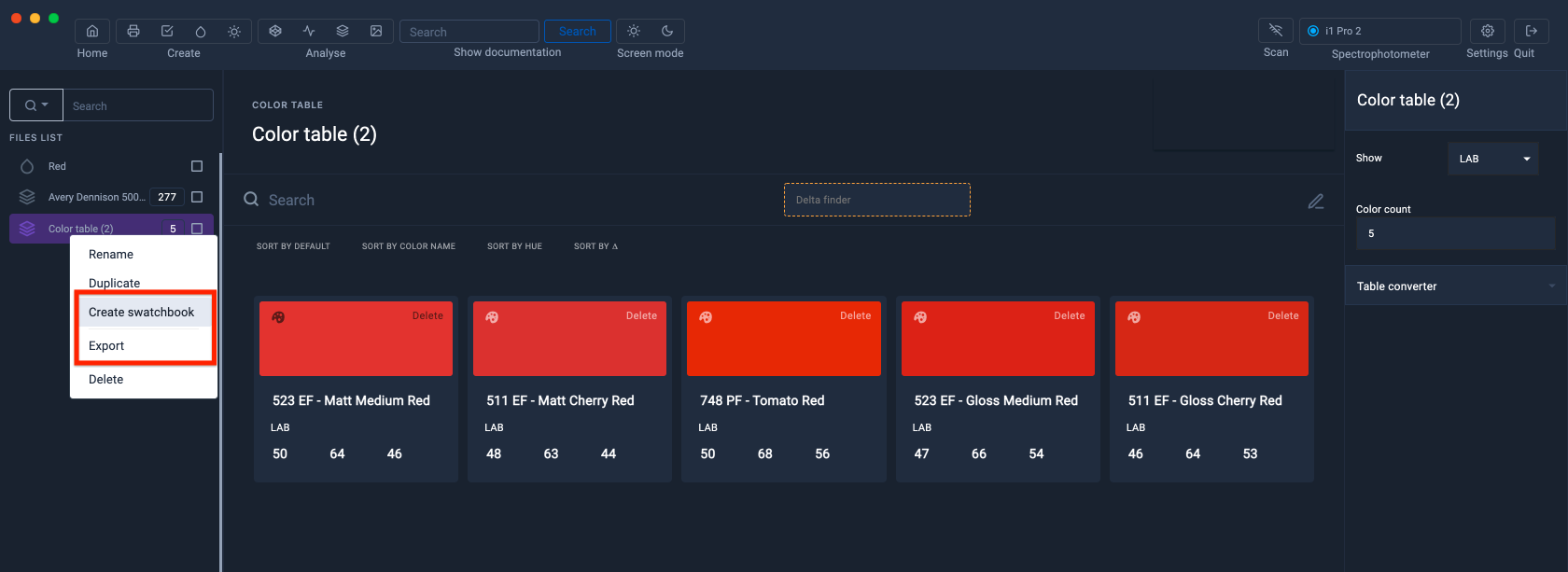Search for shades against a sample of paint, fabric, vinyl, etc.
Do you want to find the references closest to a sample from a color chart of thousands of colors?
- You are a supplier of vinyls, paints, fabrics, etc... and you want to offer a color chart to your customers containing the colors associated with their samples? Finding the right thread color for their fabrics?
- You are a paper supplier and you want to extract in an Excel file the references of papers with blanks corresponding to the needs of your customers without having to compare multitudes of samples?
Coraye offers this feature in its Color Table module.
Prerequisites
- Color Table Module
- A color table containing your reference database
- Color Capture Module + Spectrophotometer (Optional)
- Sample to be compared or its Lab value.
To help you, here is a database containing color tables:
- Vinyles Avery-Dennison et Hexys
- RAL Classic, Effets et Plastics P1-P2
- Paintings Ripolin, Lefranc-Bourgeois, Dulux
- Threads : DMC
Another link to the Photoshoplus site
Show your reference table in the Colors Table interface
The first thing to do is drag and drop your color table into Coraye or do a file > Open to select your color table.
Coraye is compatible with .cxf, .aco, .acb, .ase, .csv, etc...
In this example we will be using an Avery Dennison Vinyl 500, 700 & 800 color table.
To learn more, refer to the chapter: Importing a color table
Measure a sample, import or create a color
We need the reference sample provided to compare it with the colors in the table.
This sample can be:
- Measured with a spectrophotometer with the Capture module
- Added with "Add Color" in Lab by right clicking > Add Color in the left column.
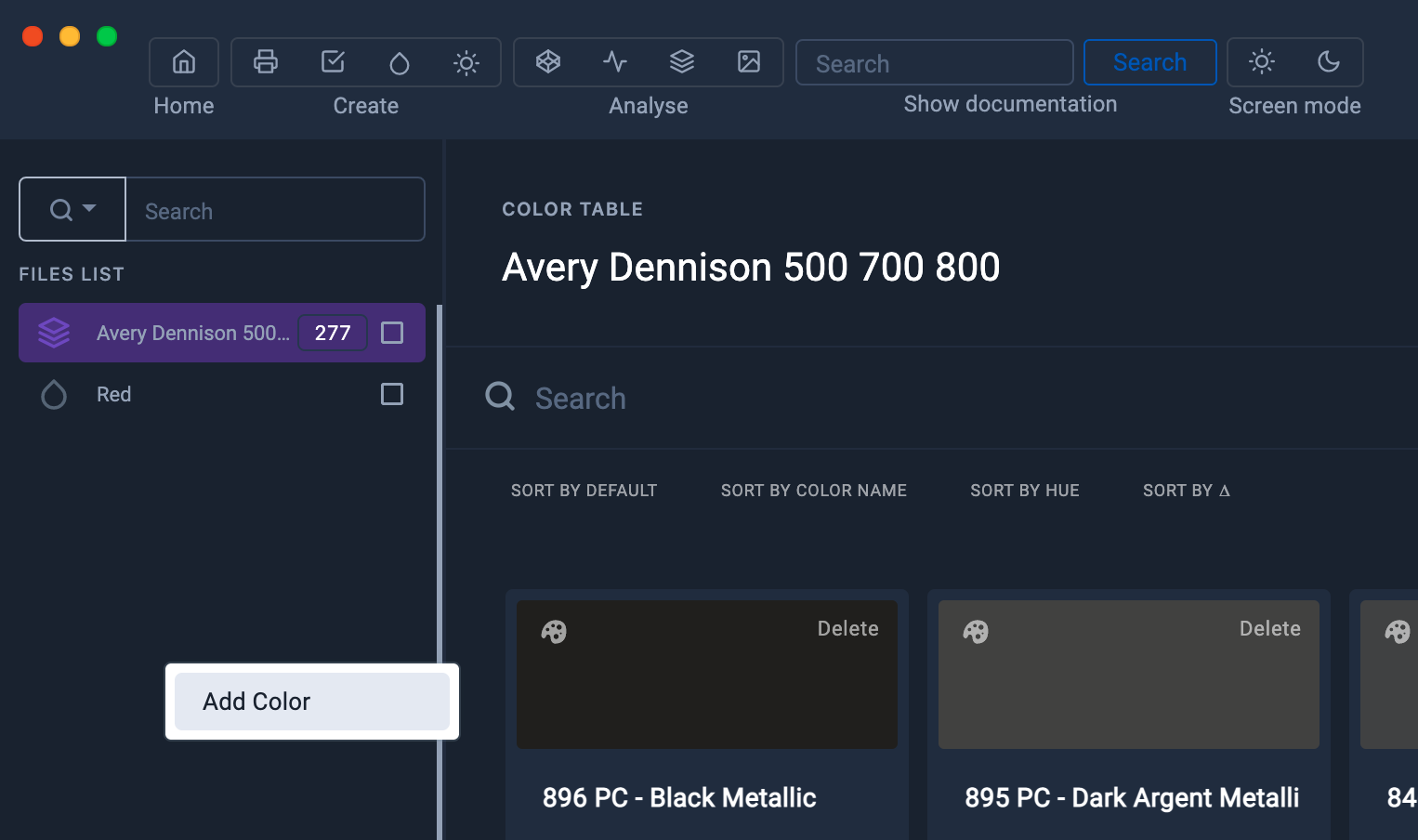 |
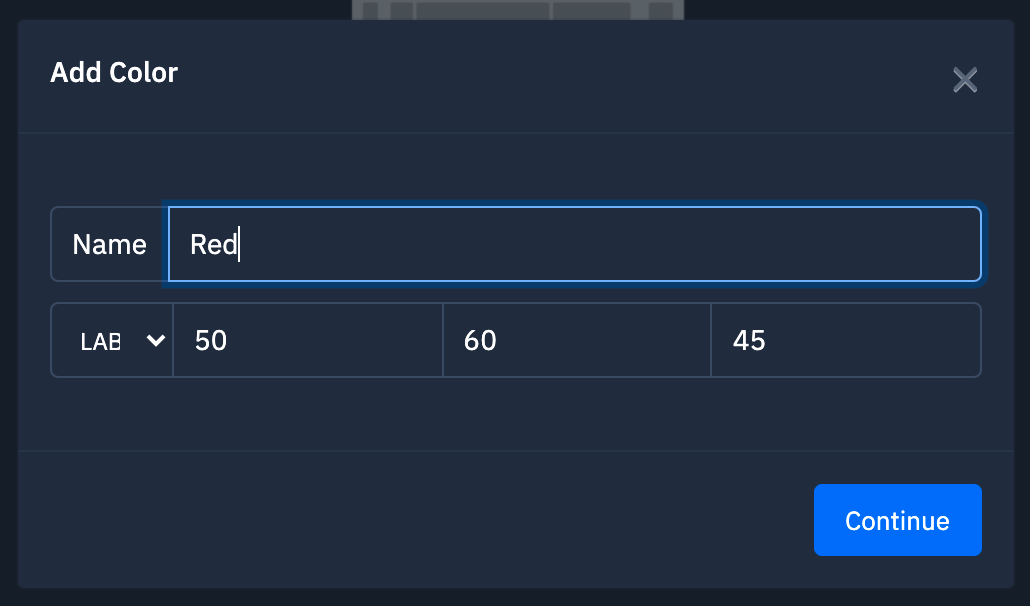 |
- Imported from a .spc file or any other format supported by Coraye.
Finding Colors Closest to Swatch with Delta Finder
When you display the color chart in the Color Table module, a search bar and the "Delta Finder" option appear in the upper part.
To start the search, drag and drop the color swatch into the "Delta Finder" box
The types of tolerance expressed in ∆E00, ∆94, ∆76, ∆Ch, ∆H are used to define the amplitude of the search.
Remember that ∆00, ∆94 and ∆76 define the distance between two colors, ∆Ch only takes saturation into account and ∆H only takes hue into account.
For more information see chapter: Delta E
The value defines the maximum limit of the distance between the sample and the colors of the table which will be displayed.
In our example we have chosen to display only colors with a Delta E 2000 ≤ 5.
Only five colors out of the 277 correspond to this criterion.
Search colors by name
The color table that we use in our example, includes 3 vinyl collections:
- Avery Dennison 500 Event Film (EF)
- Avery Dennison 700 Premium Film (PF)
- Avery Dennison 800 Premium Cast (PC)
And we want to select only vinyls with a ∆E00 ≤ 5 from the EF range.
It is therefore sufficient to combine the Delta Finder search with a search by name, so the selection will only reveal vinyls with a ∆E00 ≤ 5 from the EF range.
This could also be suitable for research on paint color charts, Satin, Matt, Glossy type papers, etc...
Save selection as a new color table
The button for saving the selection in the form of a new table is represented by a white diskette on a green background, located at the top right of the window.
This button only appears when the "Delta Finder" function is active.
The new color table appears in the left column.
By right-clicking on the new table, you can create a color chart for printing, an Excel table containing the colors of your selection or any other export actions.
To learn more, refer to the chapter: Create a printable swatch
To learn more, refer to the chapter: Export a color table in Excel format